Video:
Steps:
1. You will receive an email reminder from us about any file that need to be updated.
- You will receive reminder emails at 90, 60, 30 and 7 days before the deadline for any file. After the 7-day reminder, you will then receive daily reminders until the update is completed.
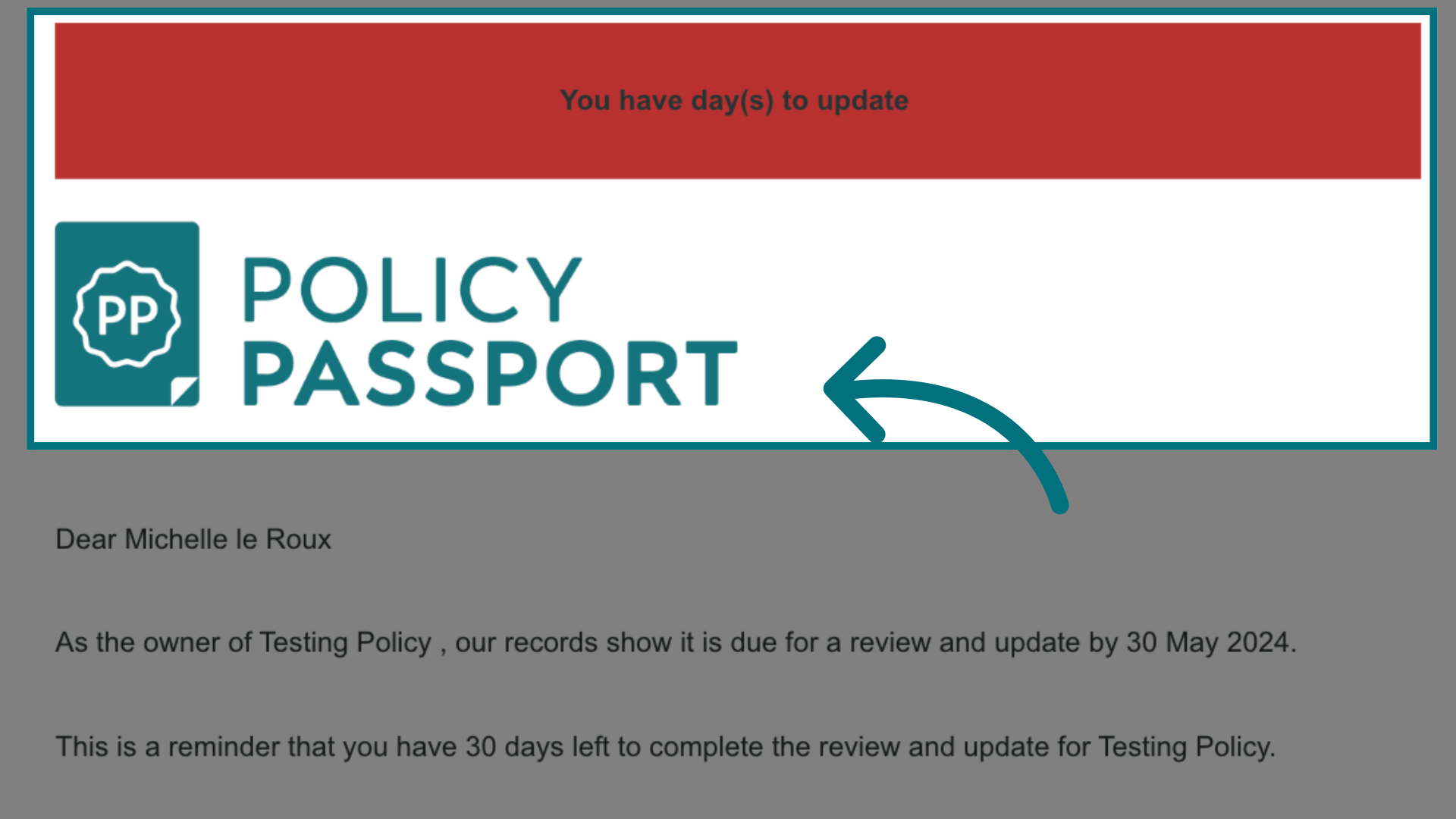
2. At the bottom of the email there is a login button. Click it
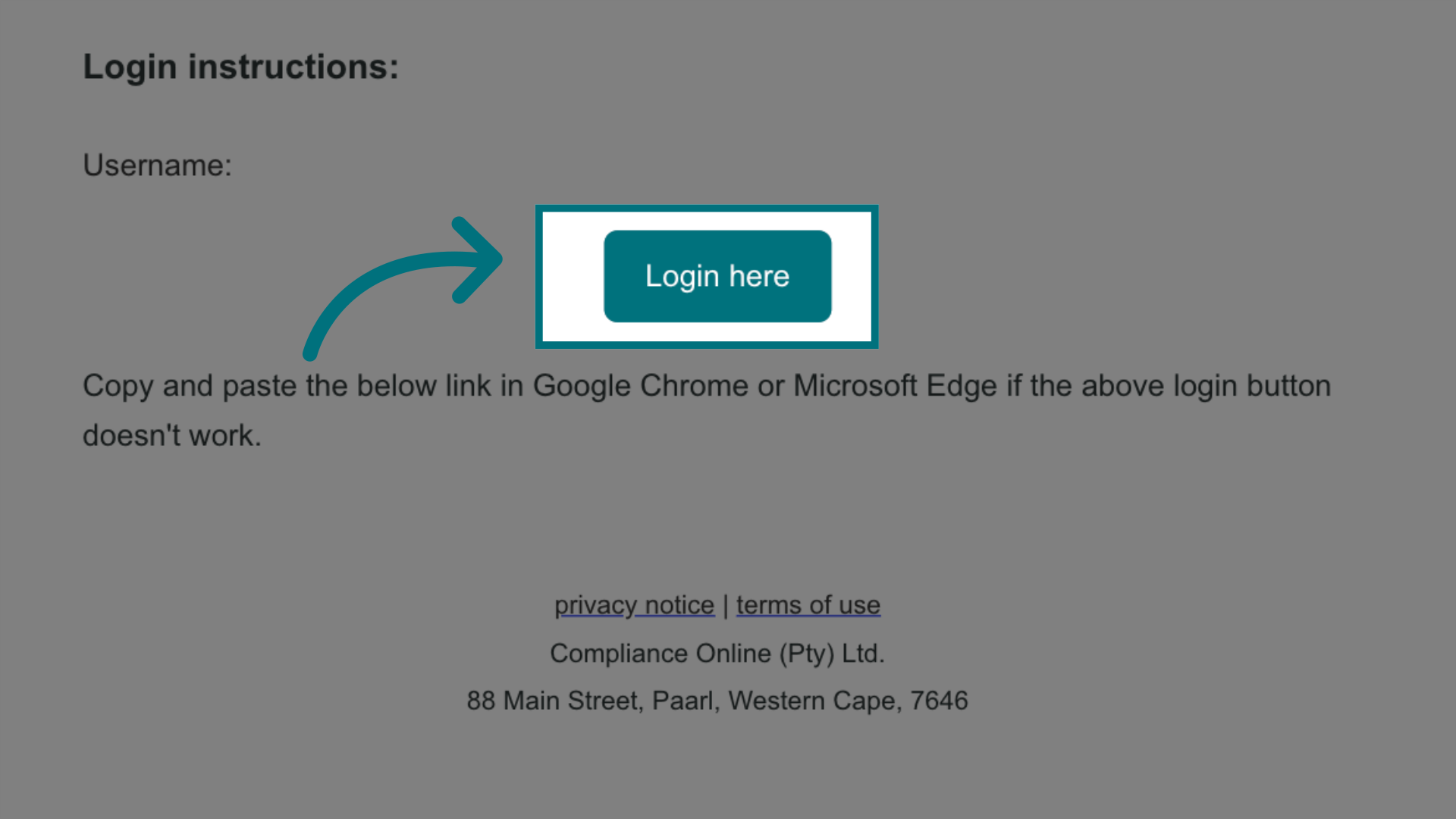
3. Click "File Reviews"
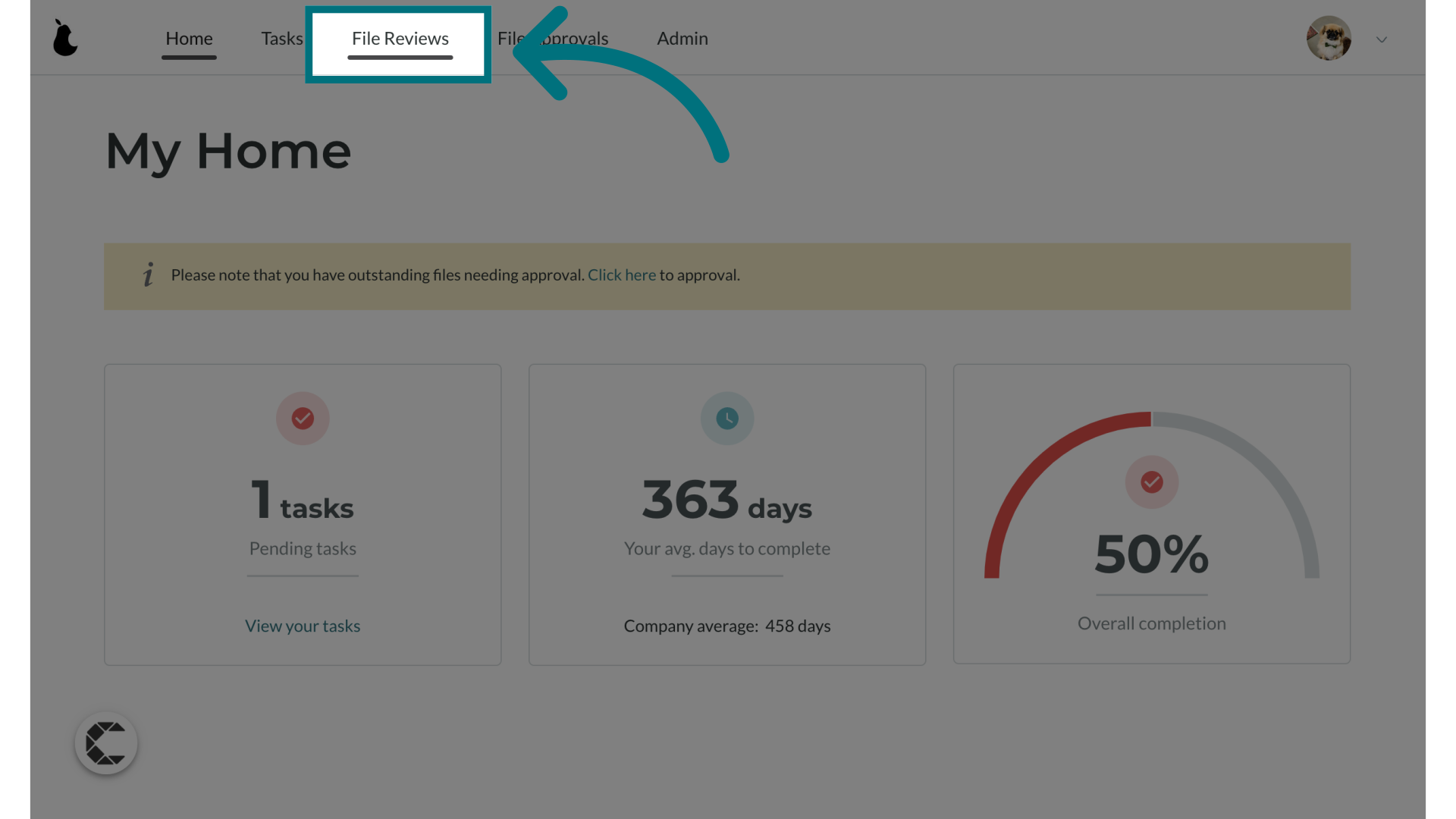
4. Here you will see all of the files you are responsible for reviewing
- Files are colour coded based on expiry:
- White: More than 90 days until expiry
- Yellow: 60-90 days until expiry
- Orange 30-59 days until expiry
- Red: Less than 30 days until expiry
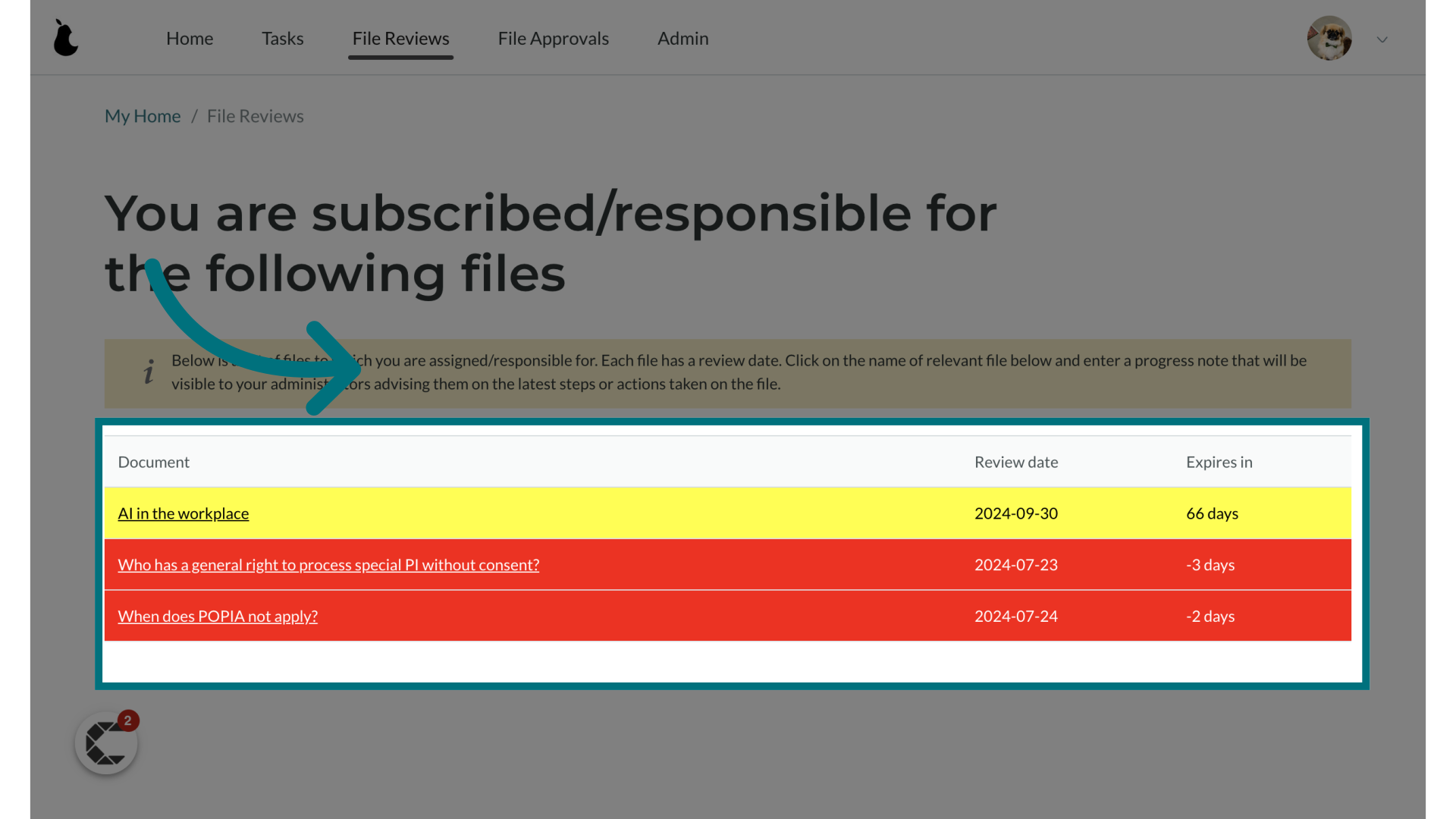
5. Click on any file's name
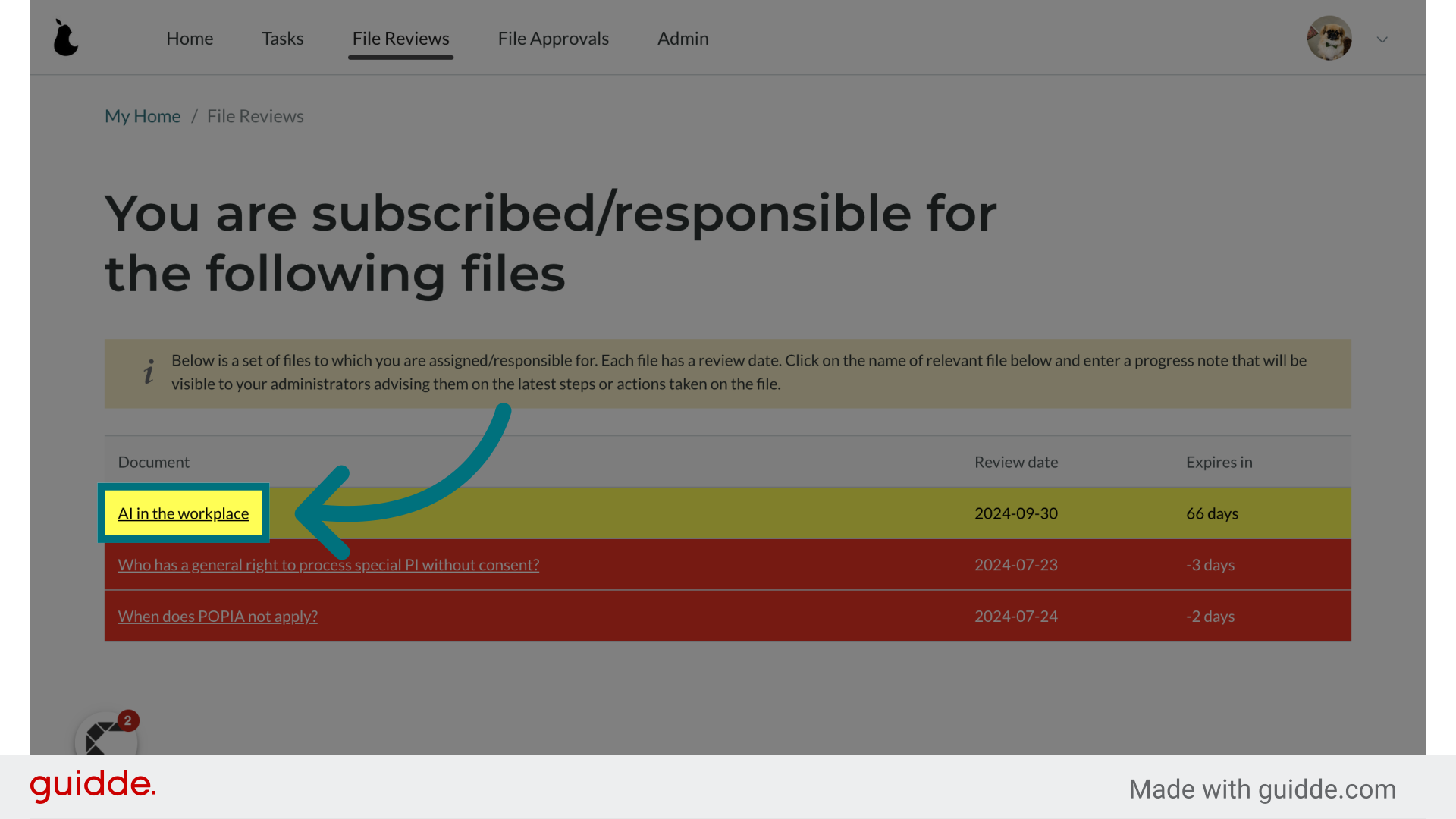
6. Click "+ Add note"
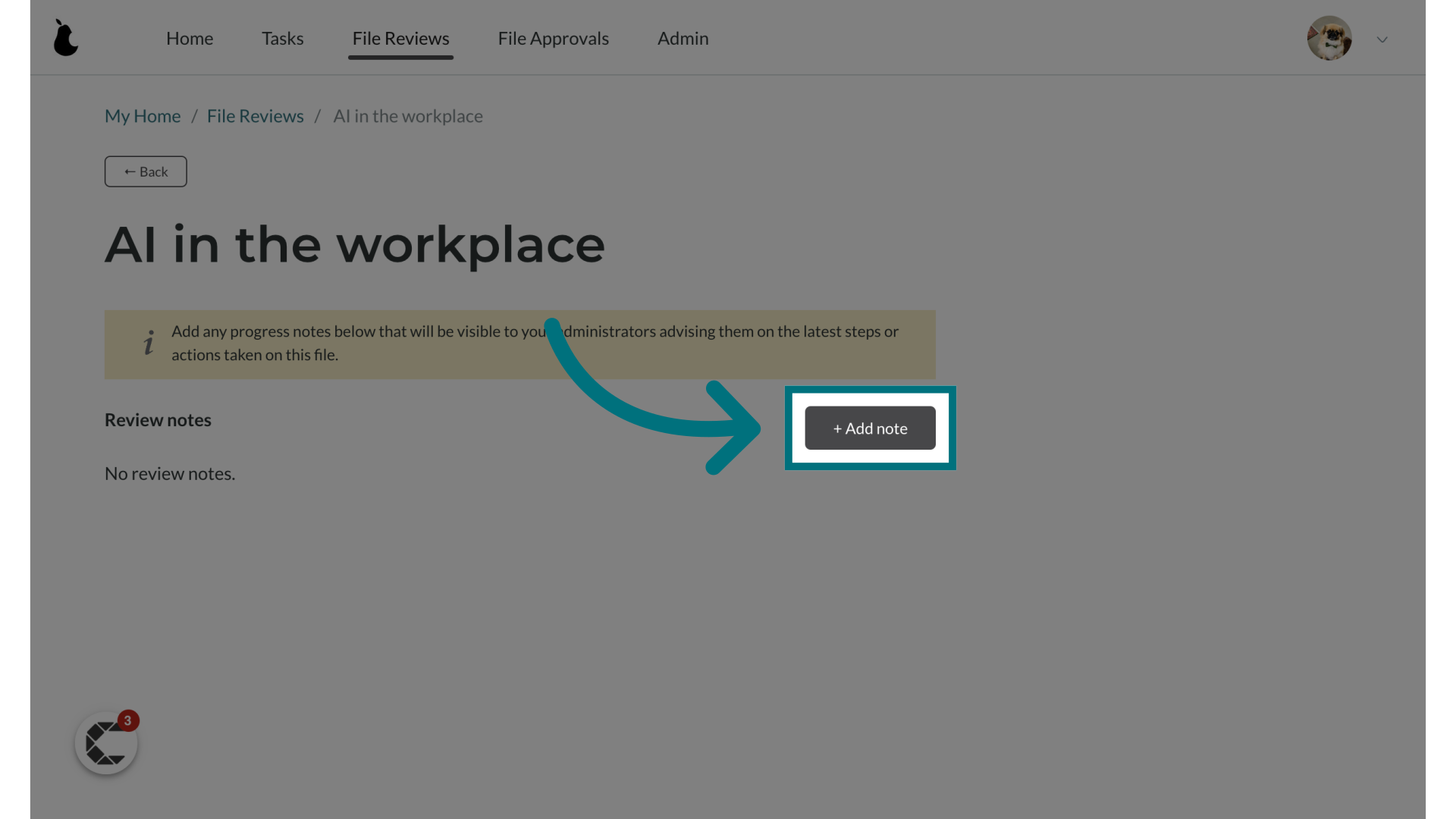
7. Provide a note that your administrator can see. It is advisable to add expected dates of completion and a detailed description of where you are in the process.
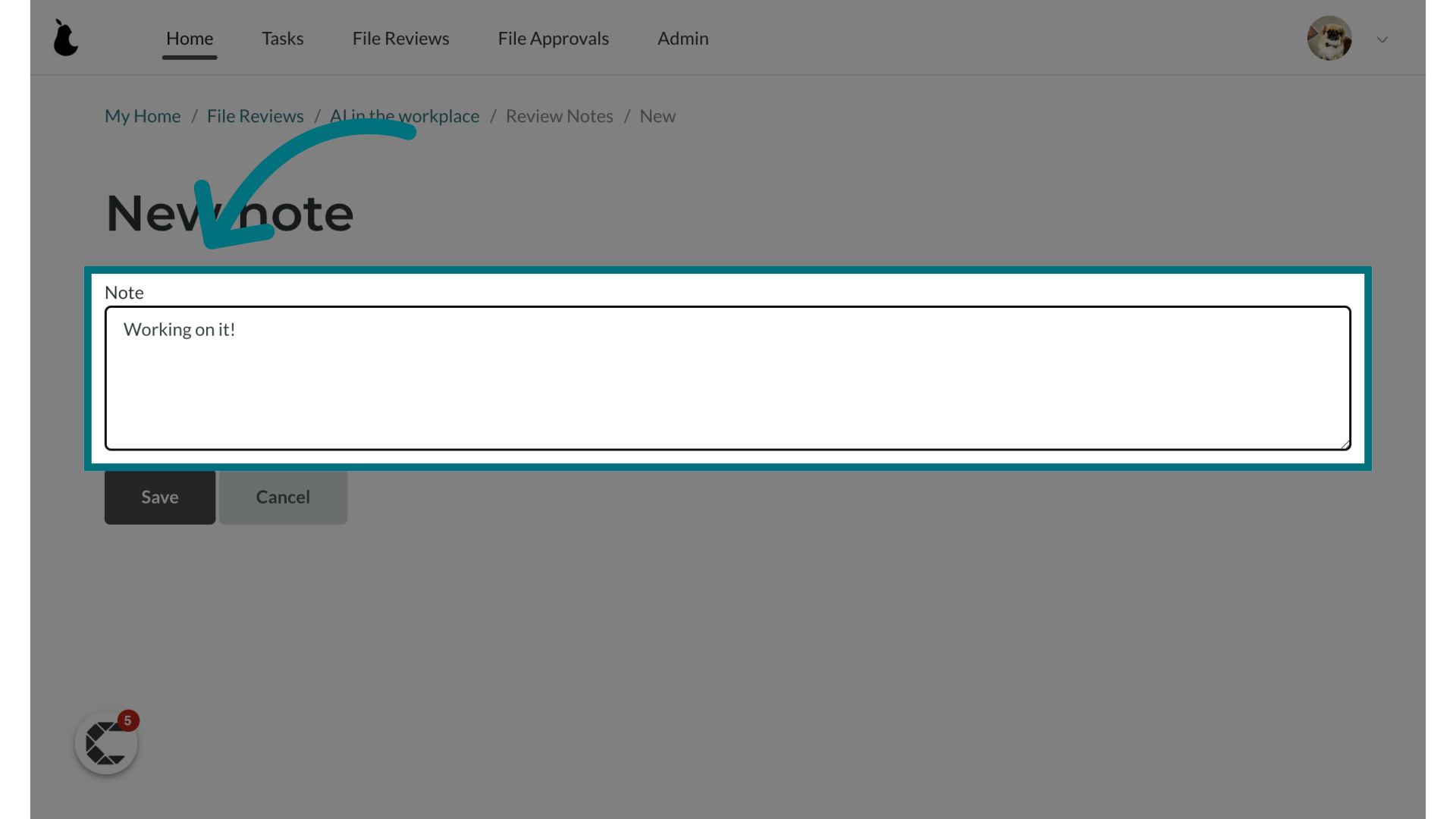
8. Click "Save"
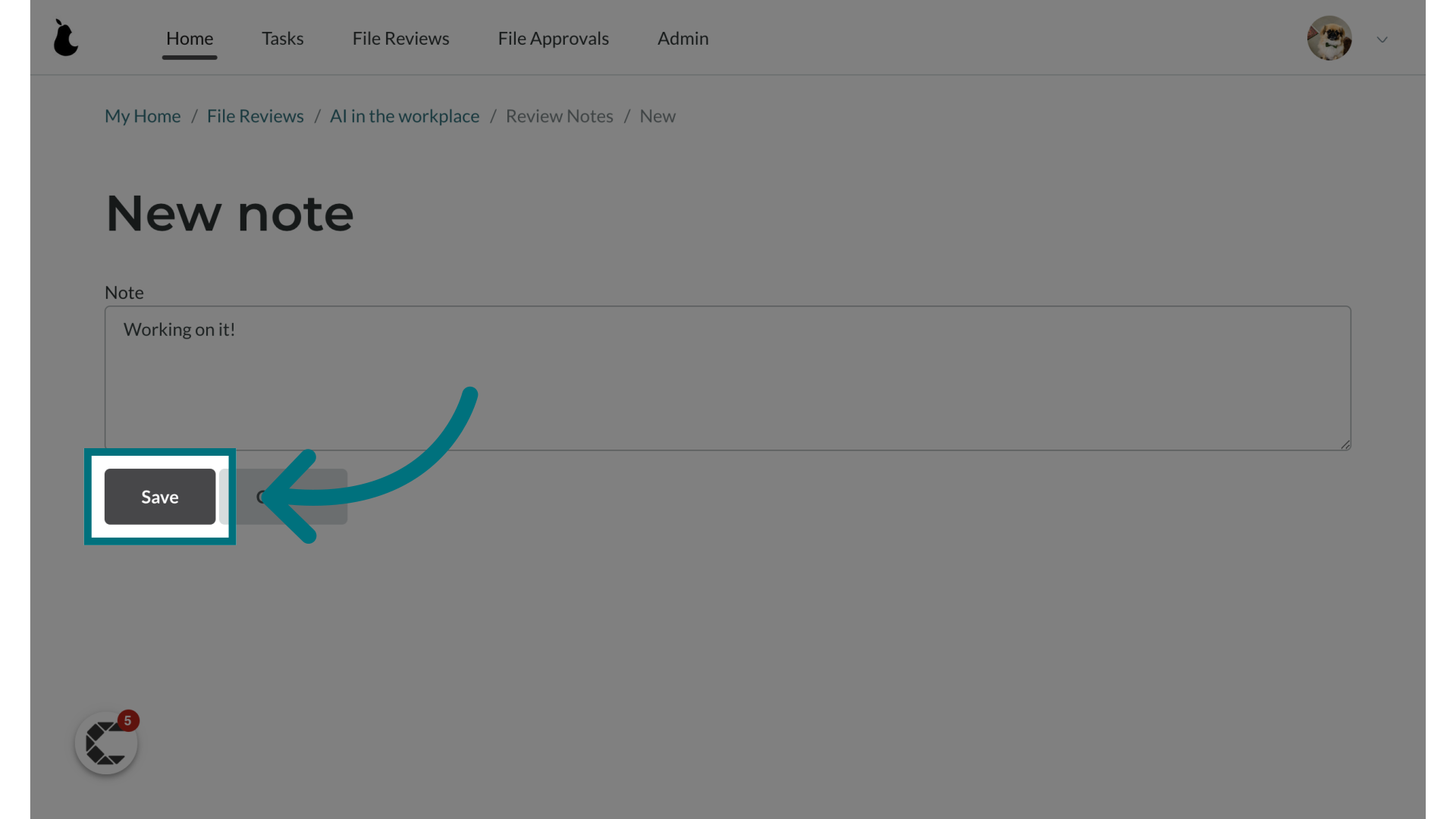
Was this article helpful?
That’s Great!
Thank you for your feedback
Sorry! We couldn't be helpful
Thank you for your feedback
Feedback sent
We appreciate your effort and will try to fix the article