Video
Steps
1. Log in to your Policy Passport profile and click on the "Admin" tab
2. Click "Files"
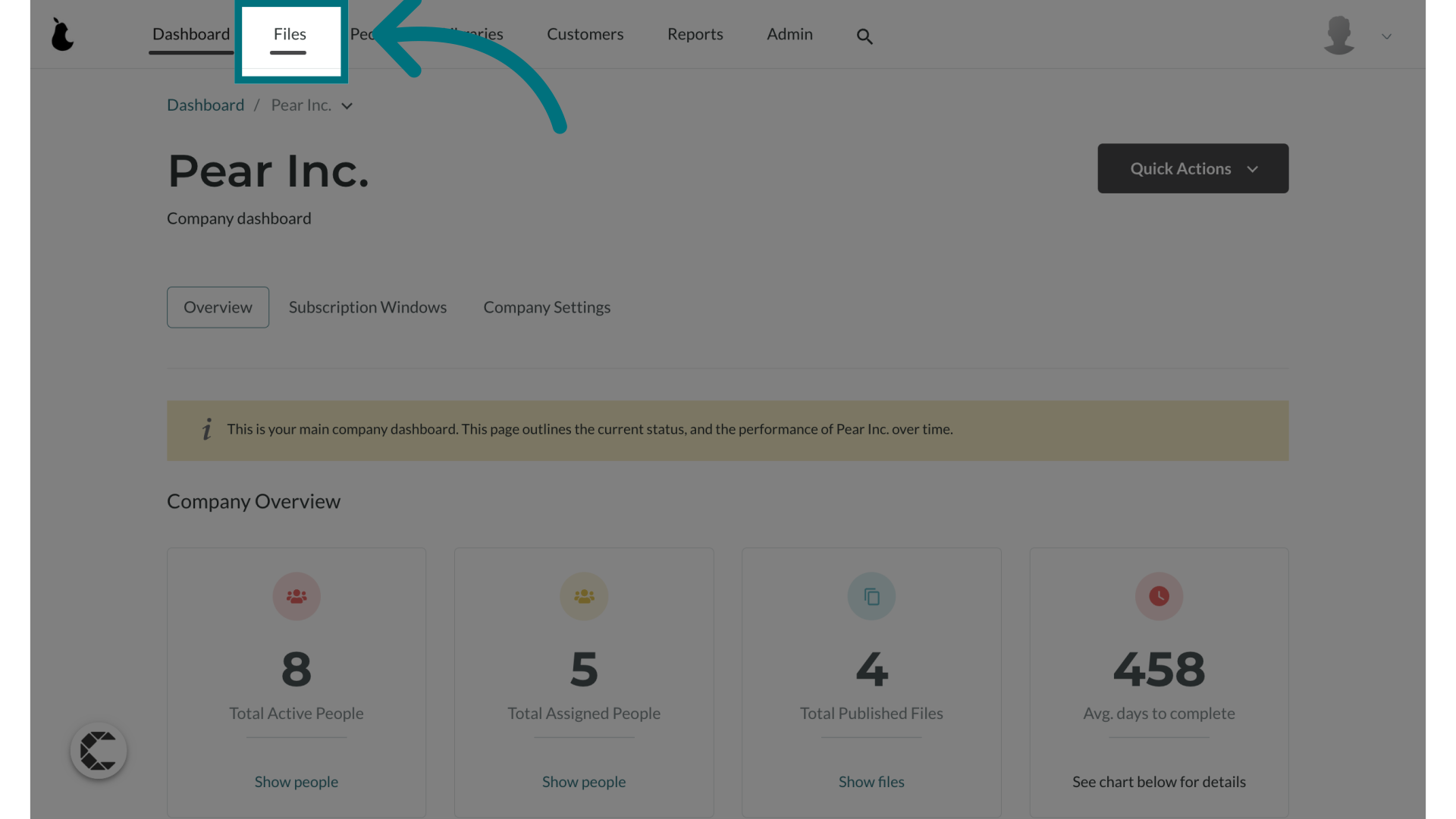
3. Click "Expiry list"
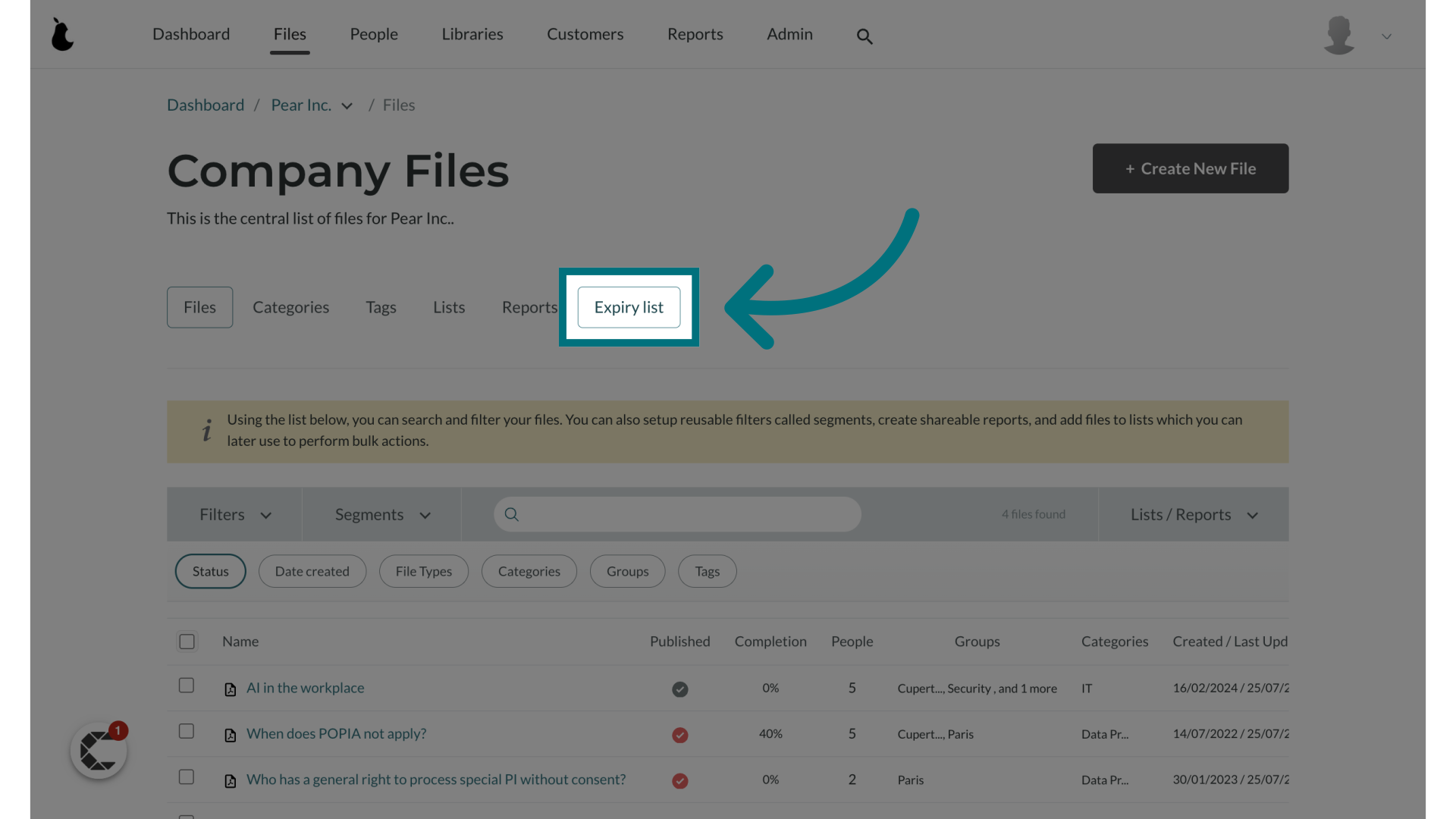
4. Here you can view the expiry dates for all your documents with advanced reminders
- Documents are colour coded based on expiry:
- White: More than 90 days until expiry
- Yellow: 60-90 days until expiry
- Orange 30-59 days until expiry
- Red: Less than 30 days until expiry
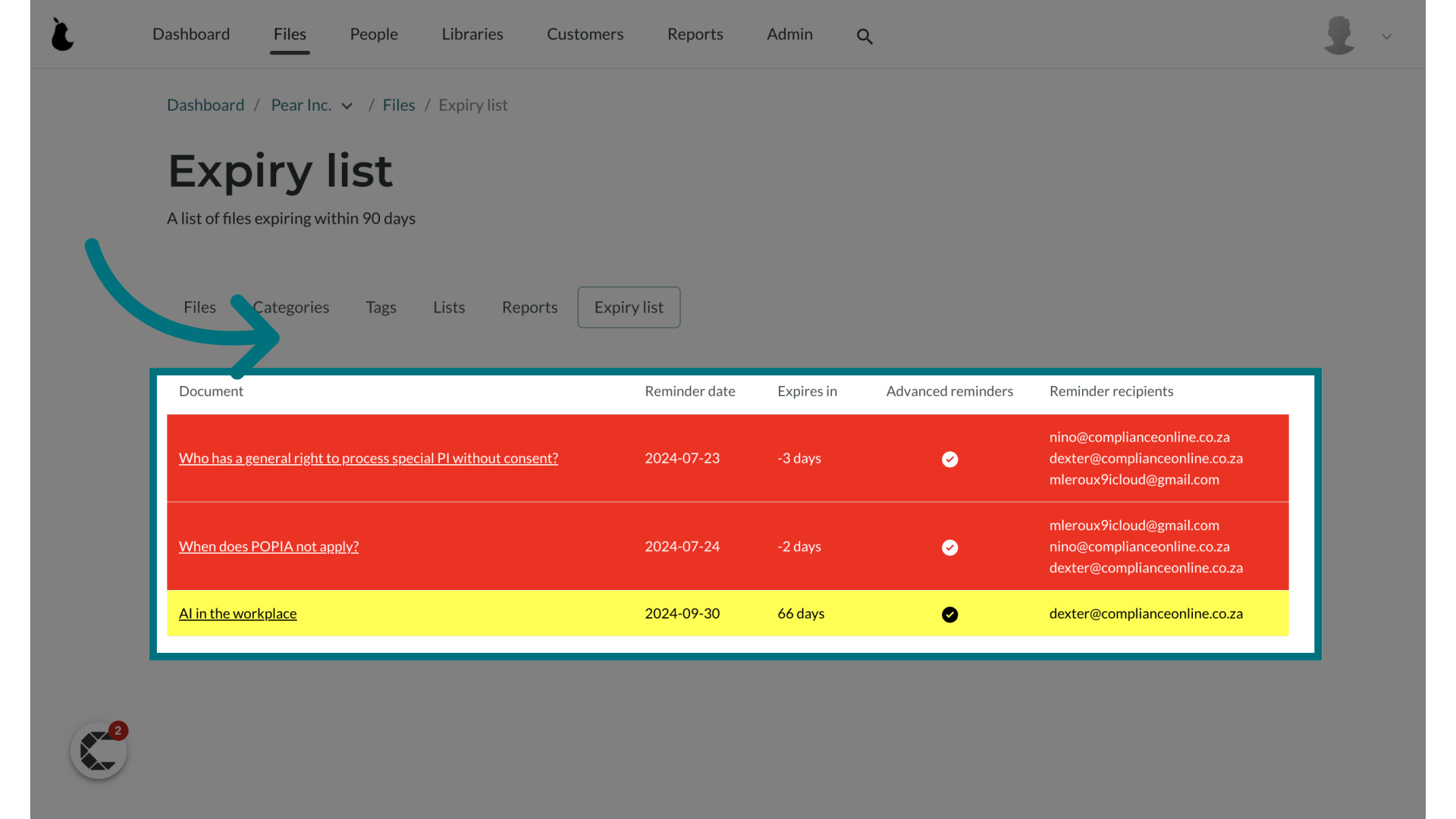
5. To view any notes left by the document owner, click on the document name
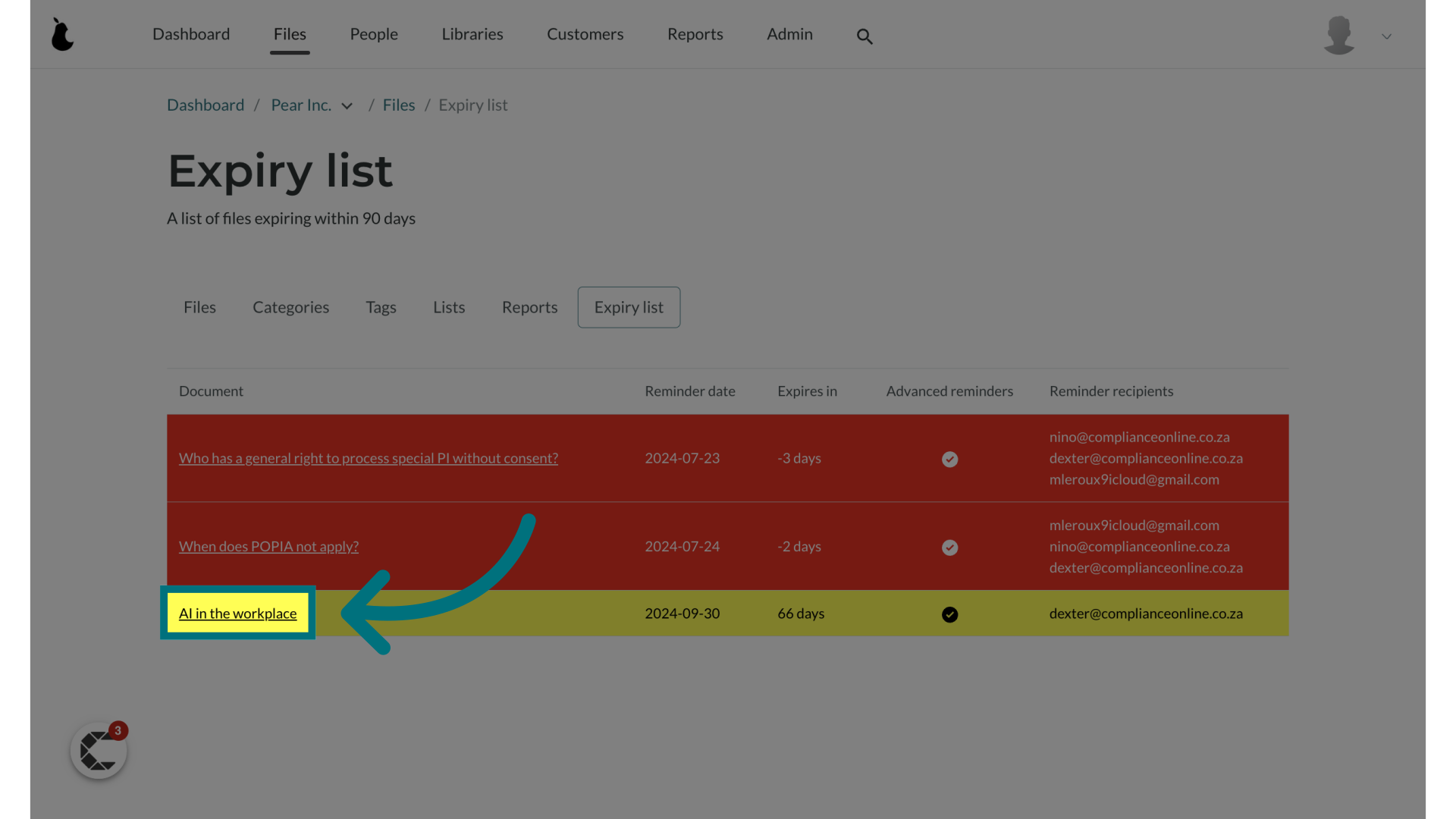
6. Here you can see any notes left by the document owner

7. You as an administrator can also leave a note for the document owner by clicking on the "+ Add note" button.
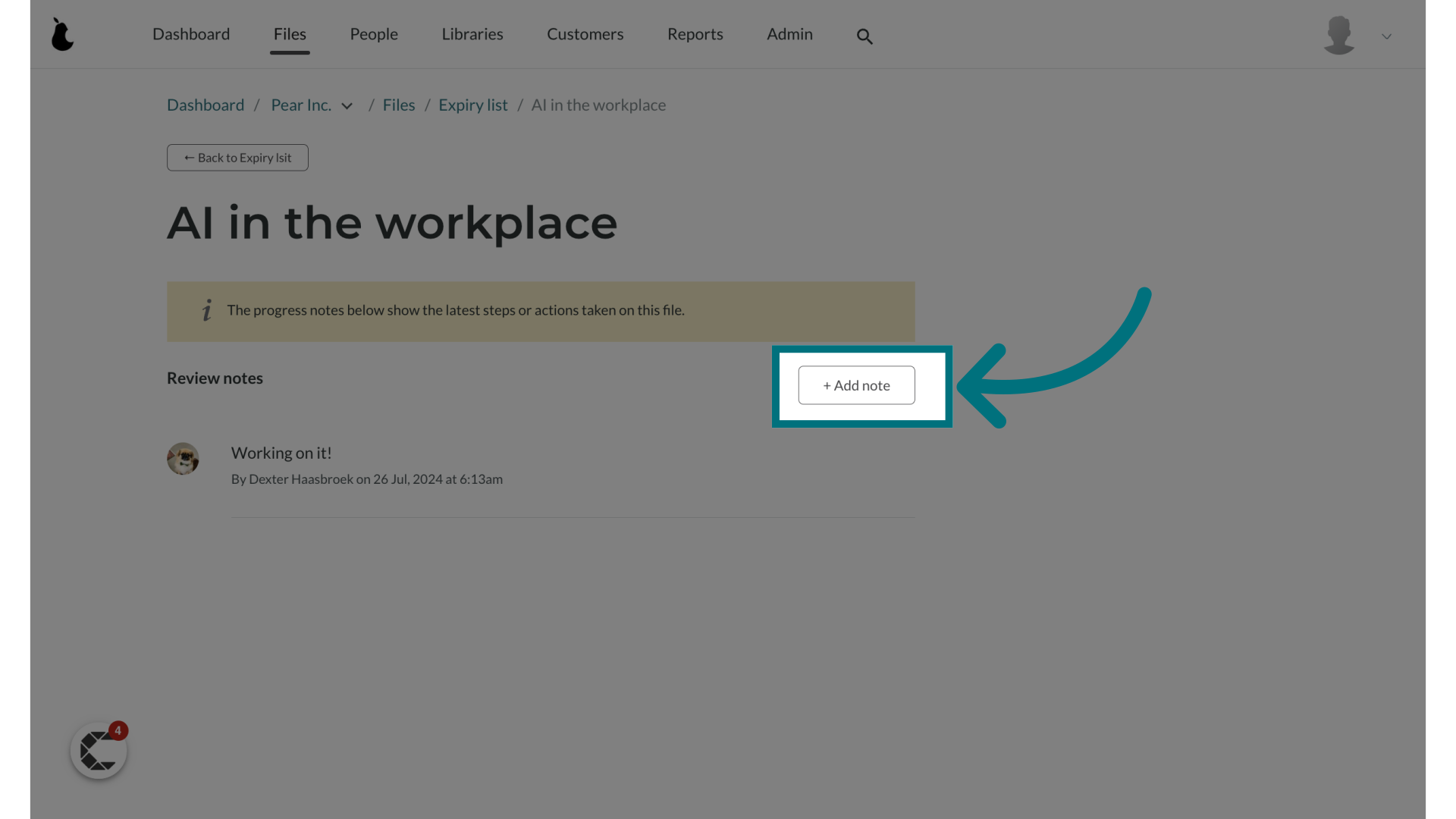
9. Add a note and click "Save"
No notification will be sent to document owners that a note has been left for them. It is the responsibility of the administrator and document owner to regularly check their expiry/file review list.
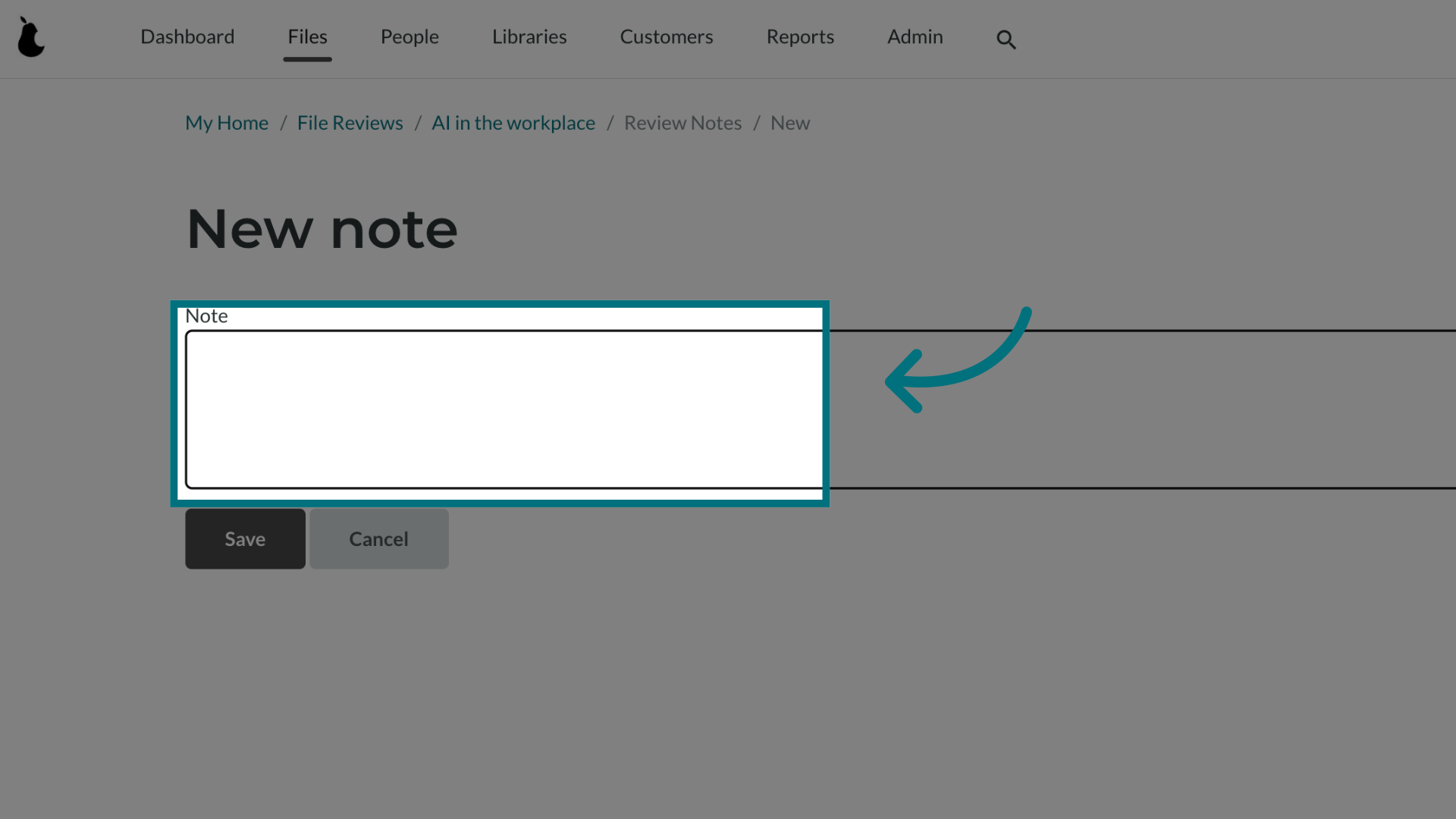
Was this article helpful?
That’s Great!
Thank you for your feedback
Sorry! We couldn't be helpful
Thank you for your feedback
Feedback sent
We appreciate your effort and will try to fix the article