This guide walks through the steps to log into Policy Passport.
Video:
Steps:
1. Log into Policy Passport via the email you will receive.
2. Inside of your email click "Login here"
- You will receive an email informing you of new tasks on Policy Passport
- A new email will be received each time new tasks have been assigned to your profile
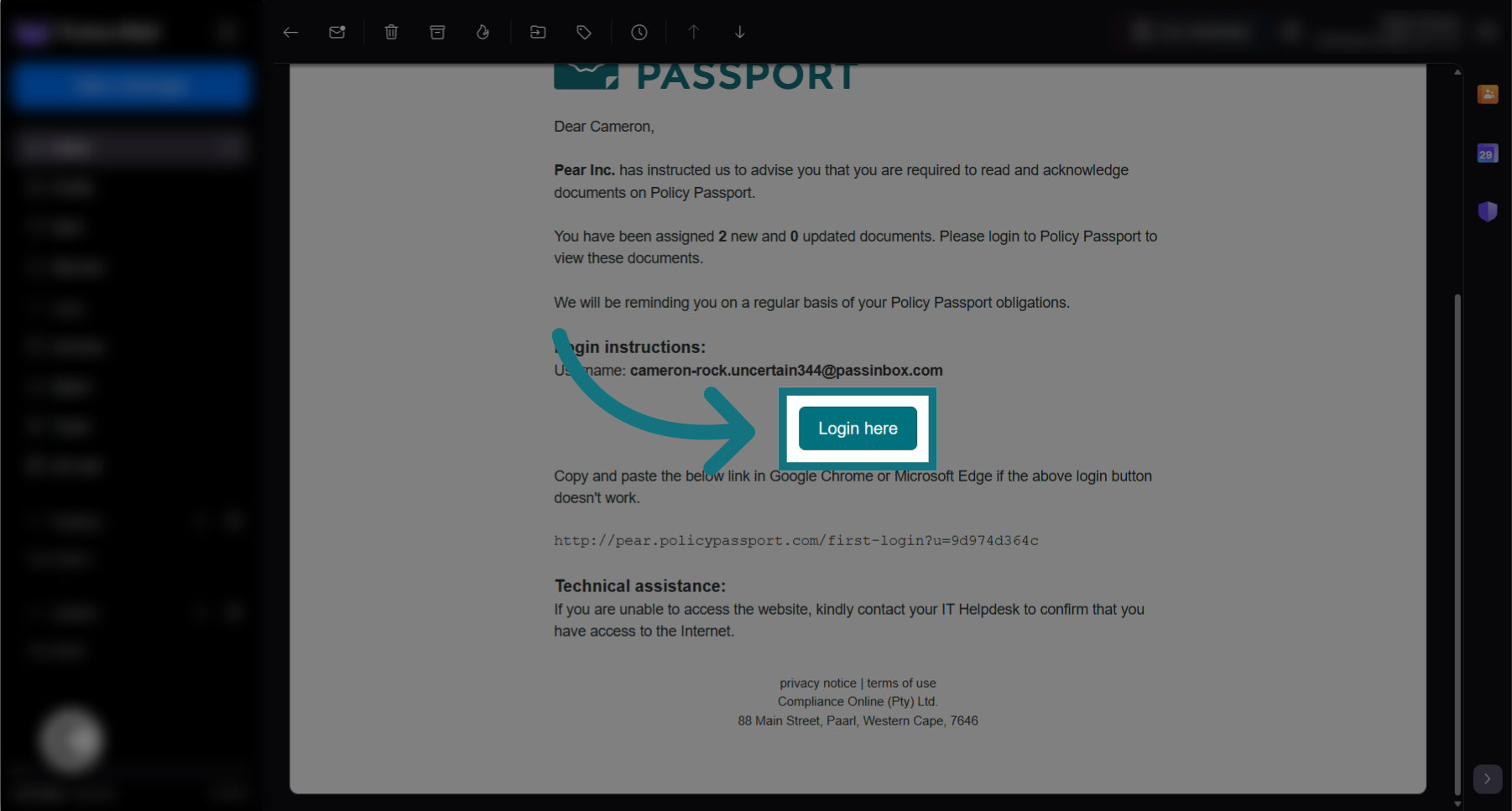
3. Create a password
- You will be asked to create a password if this is your first time logging in on Policy Passport. Create a memorable strong password. You will be notified if your chosen password does not meet the minimum requirements.
- You will be directed to step 6 if you already have a password set on Policy Passport.
- Remember you can reset your password anytime if you have forgotten it, simply click here to change your password.
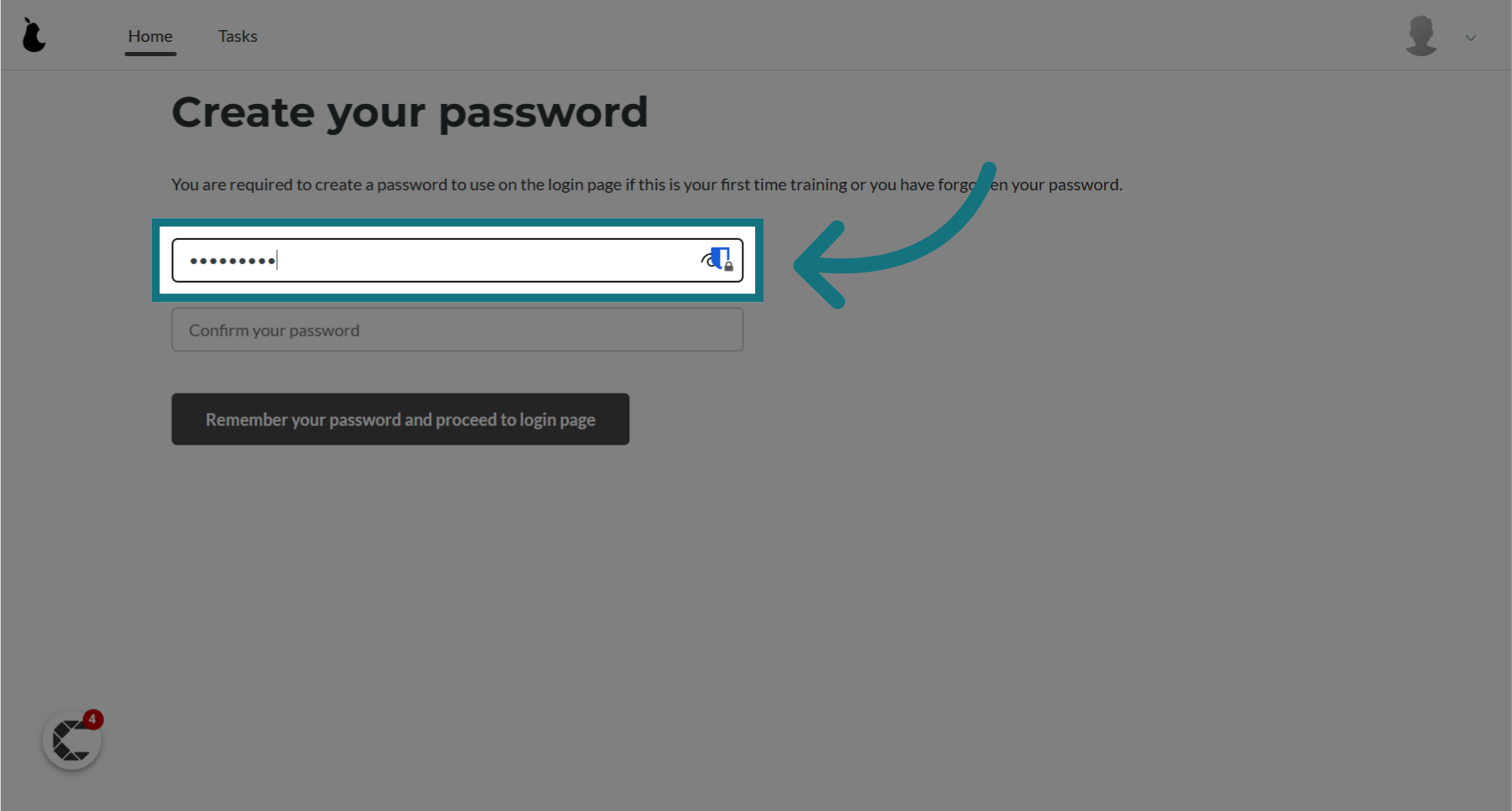
4. Confirm your password
- Enter the same password you entered in step 2 to confirm that they both match.
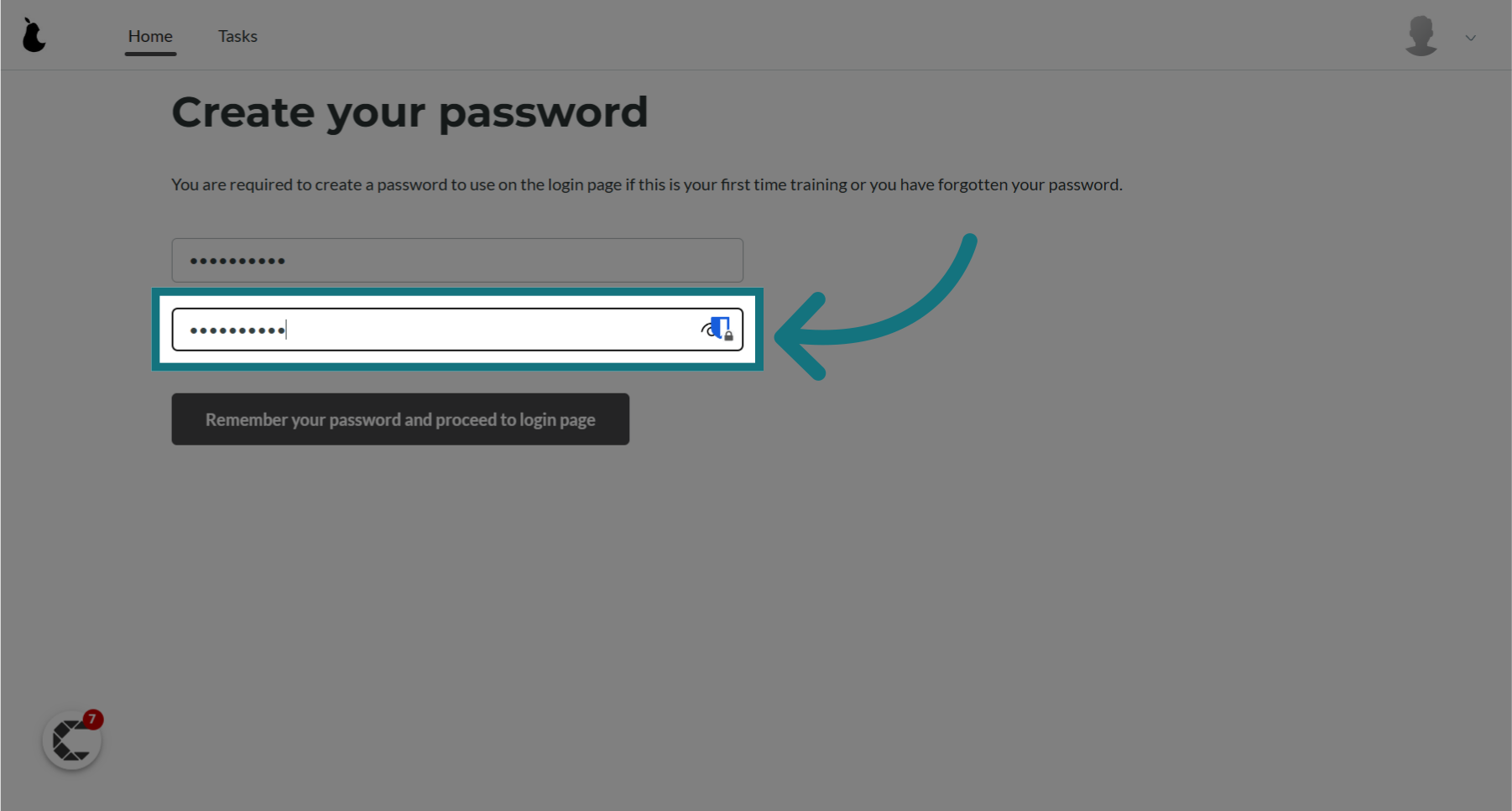
5. Click "Remember your password and proceed to login page"
- Click the button to submit and save your password
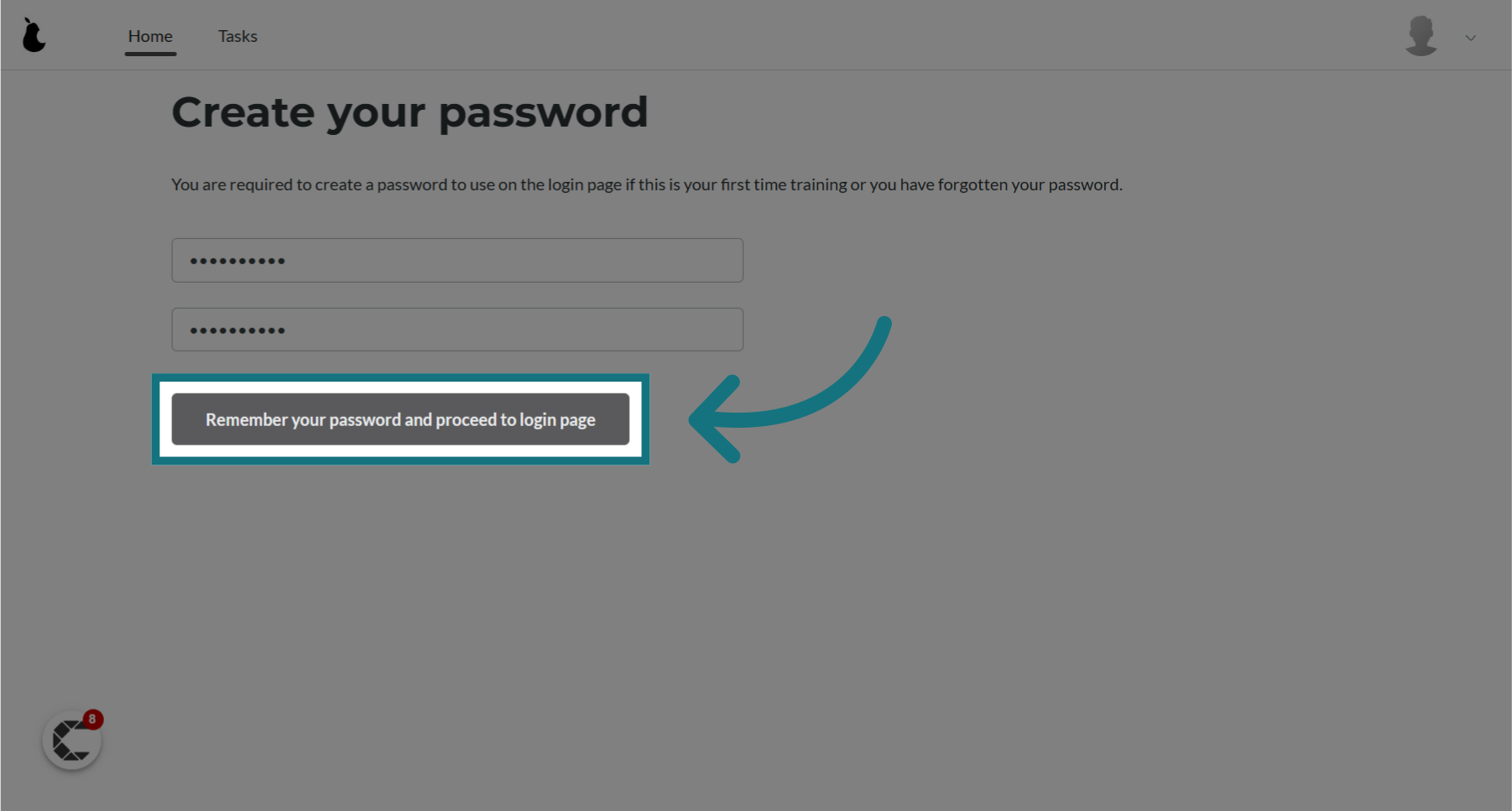
6. Remember your username
- Your username will show at the top of the page as a reminder once you have set your new password
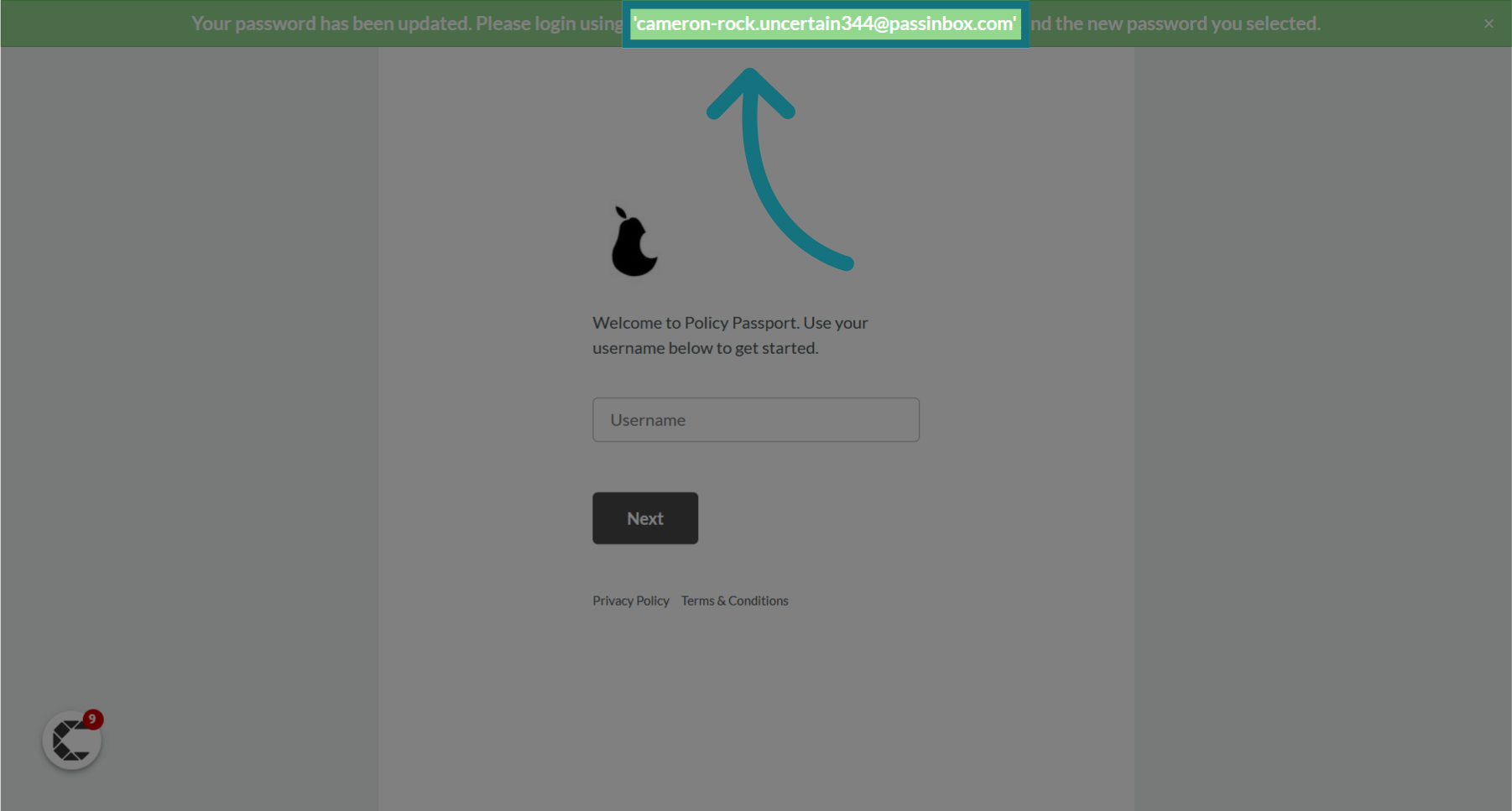
7. Fill in your username
- Please note: In some instances, your username might be your mobile number or a combination of your first and last name, e.g. "jsmit".
- Your username will always be displayed in your notification email as in Step 1 if you are unsure.
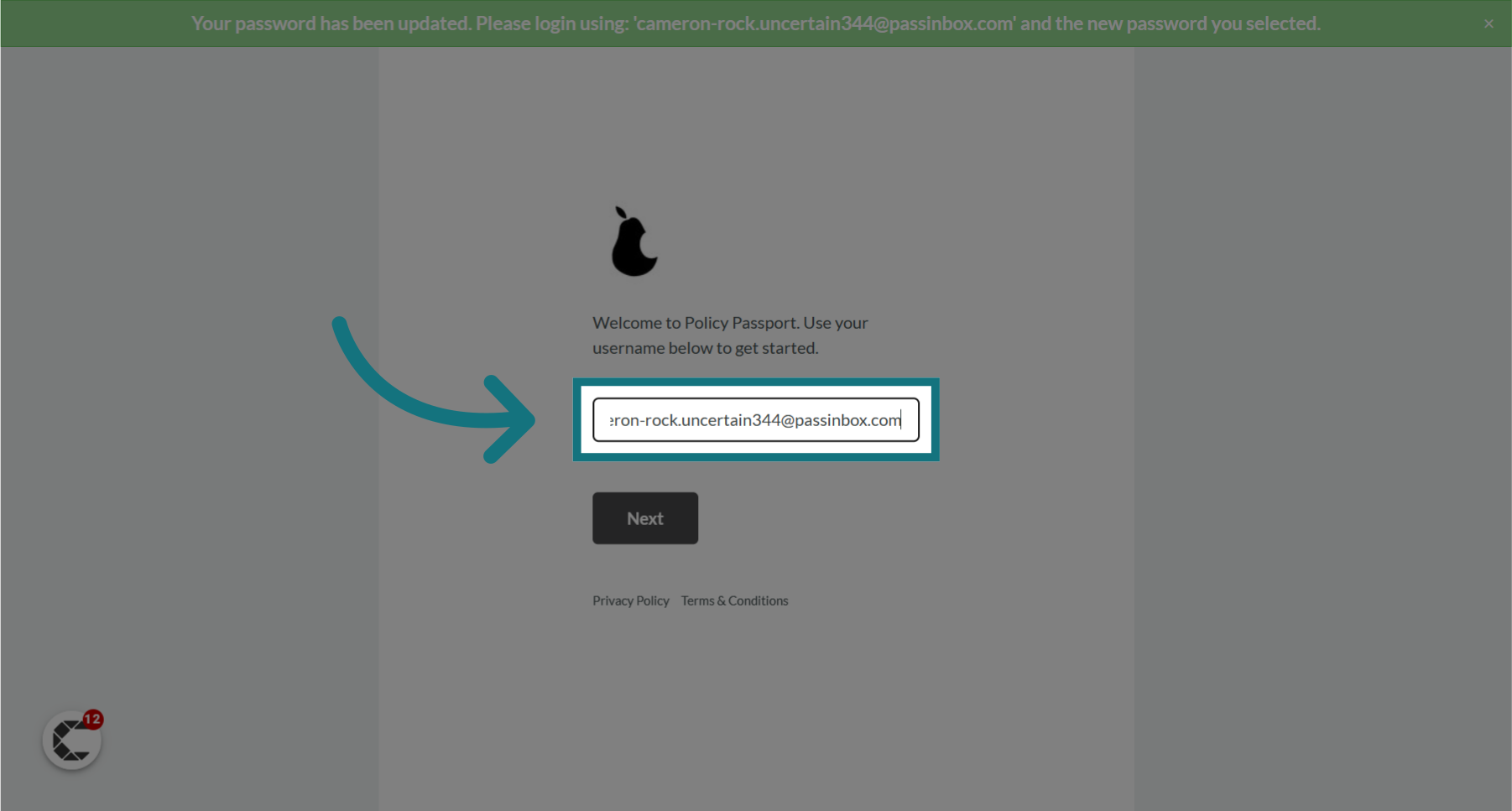
8. Click "Next"
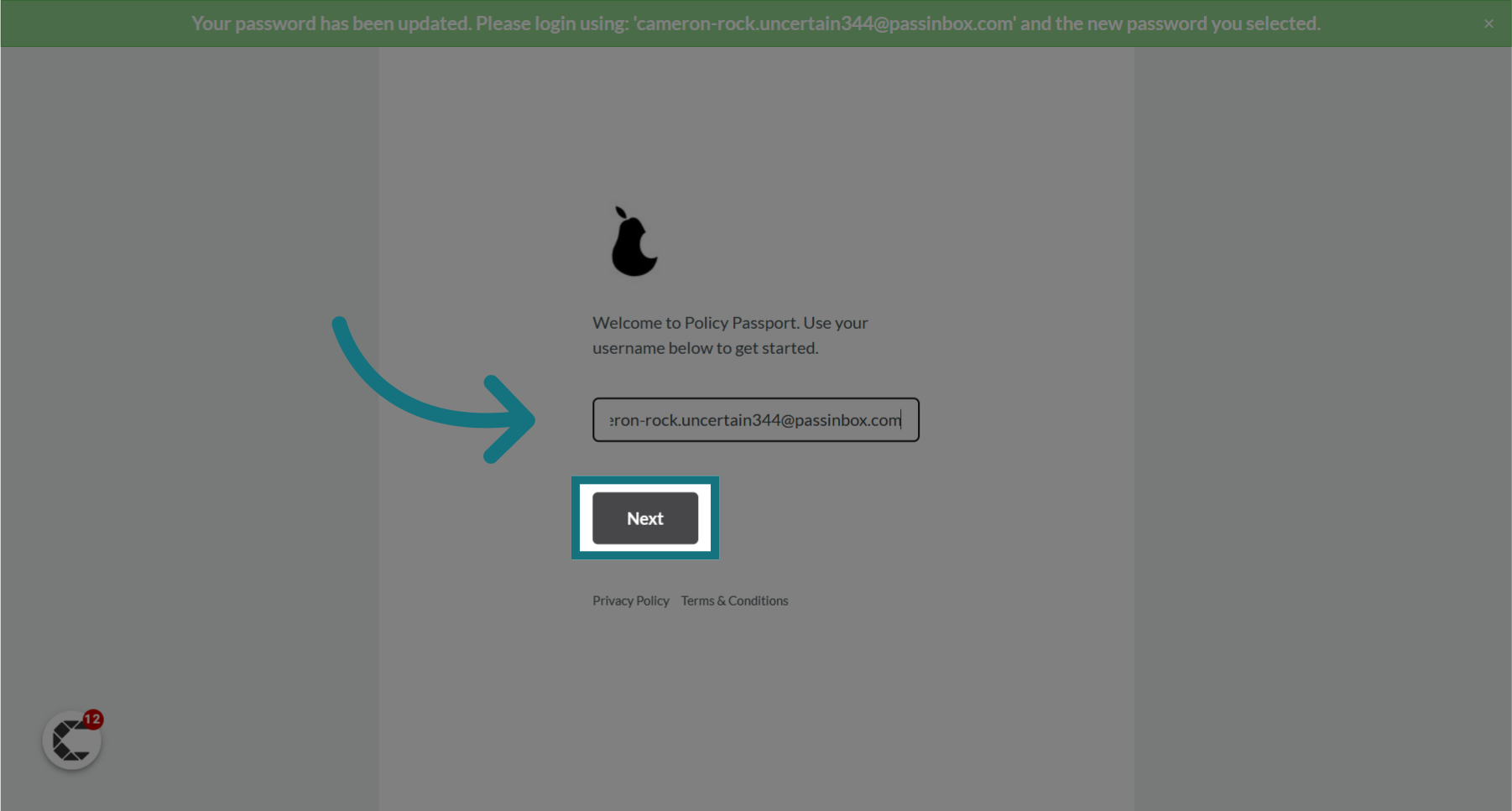
9. Fill in your password
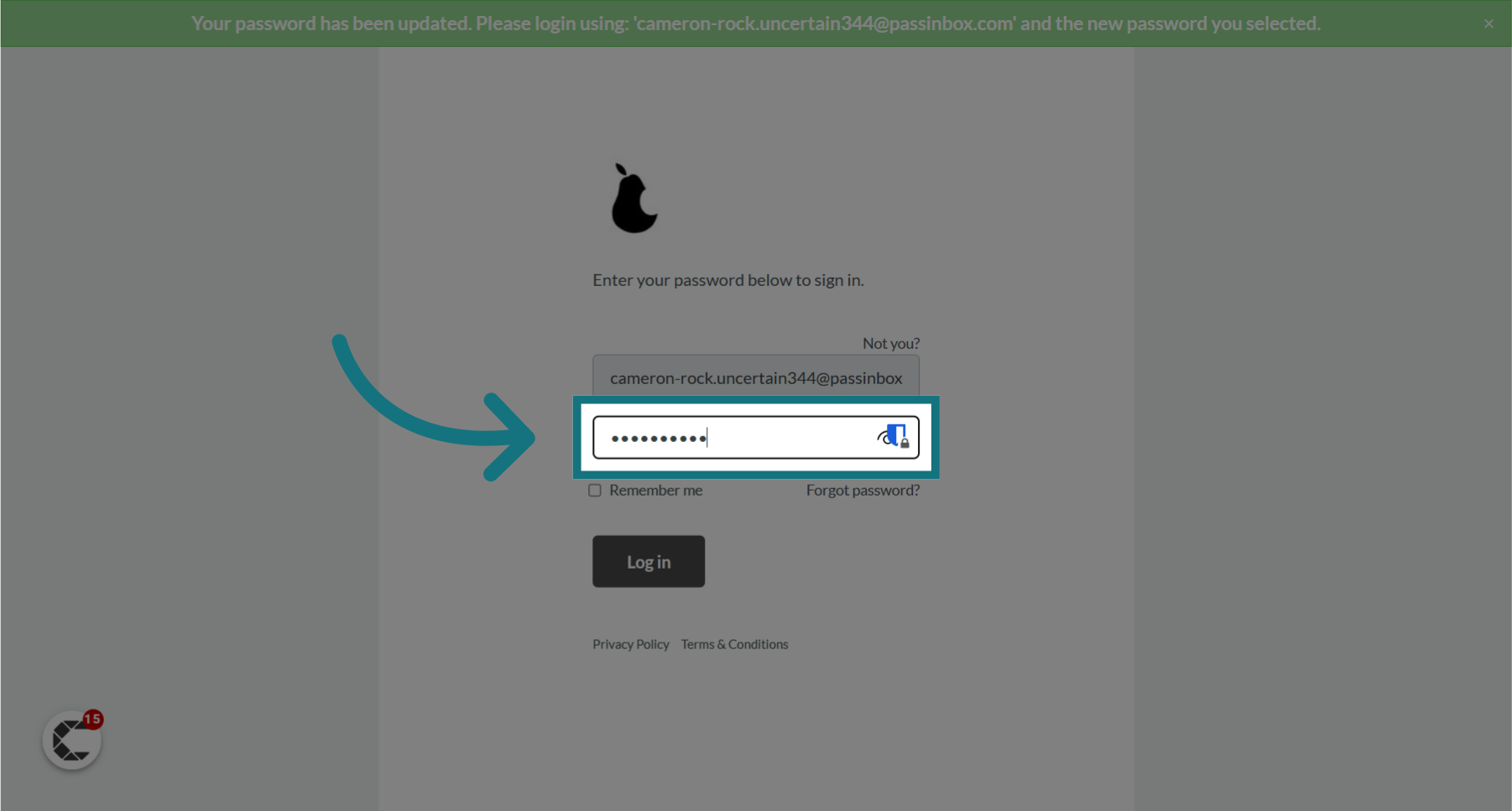
10. Click "Log in"
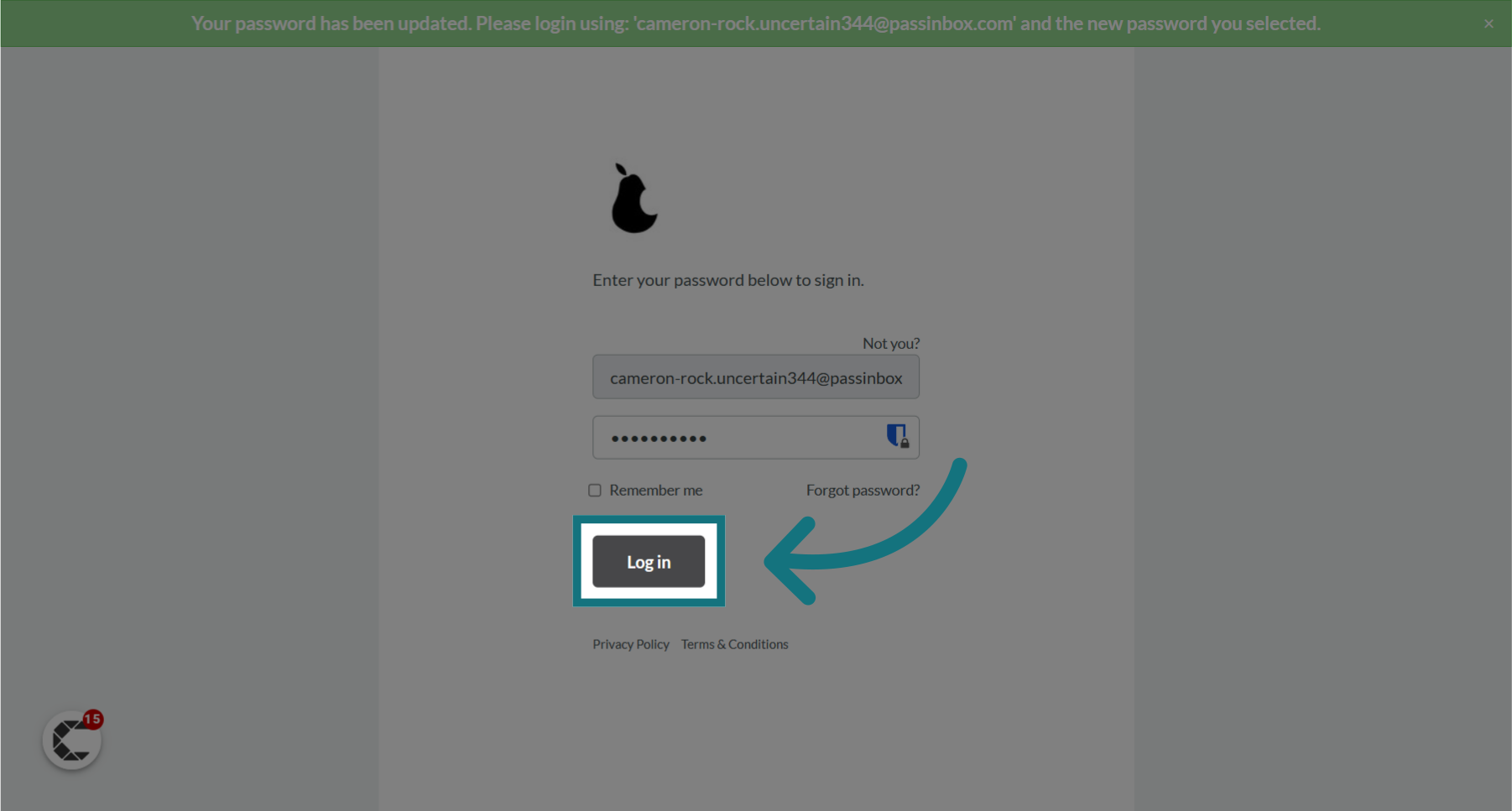
11. You should now be logged in
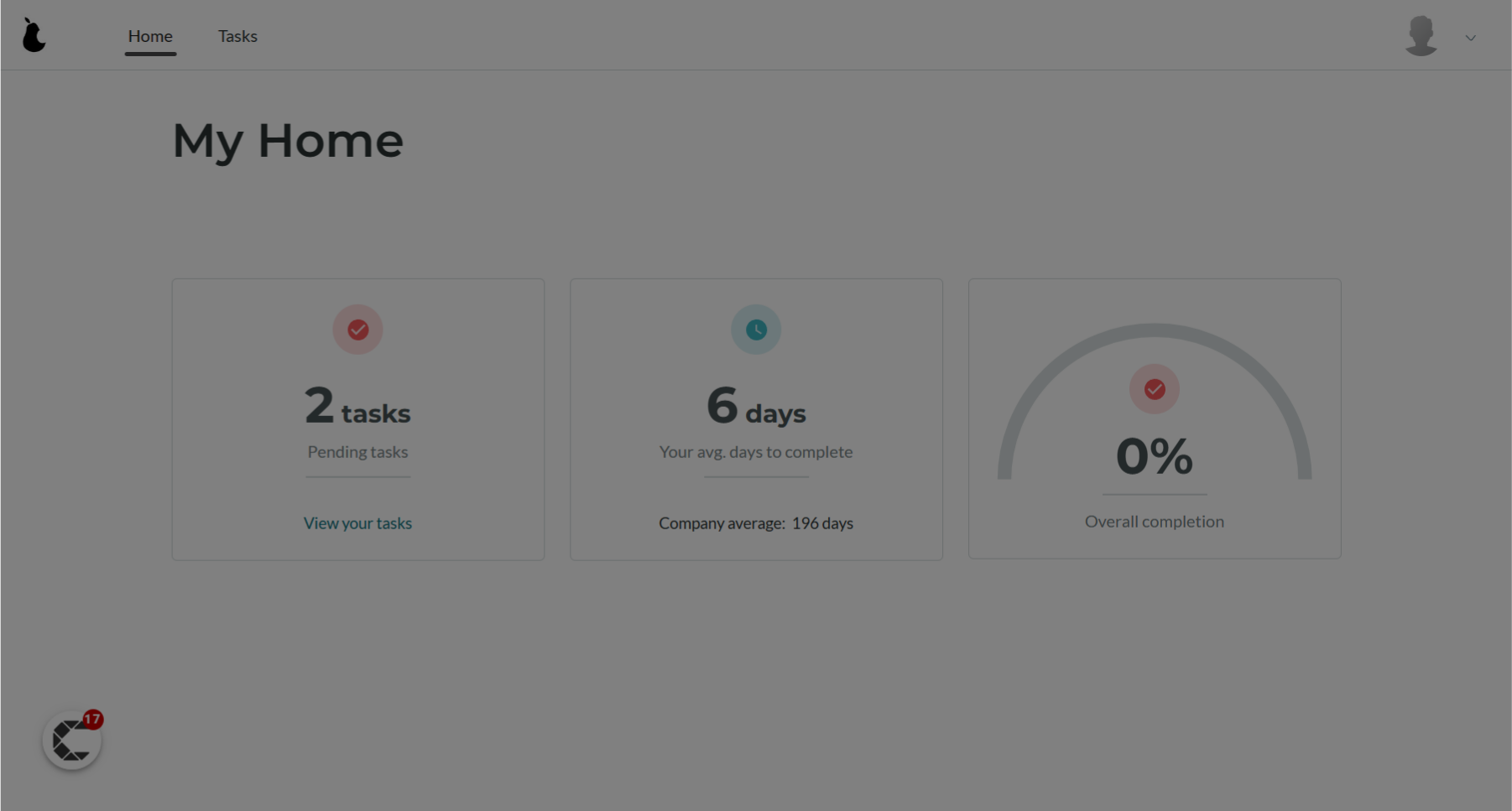
Was this article helpful?
That’s Great!
Thank you for your feedback
Sorry! We couldn't be helpful
Thank you for your feedback
Feedback sent
We appreciate your effort and will try to fix the article