Please contact support@complianceonline.co.za if you would like this feature activated on your client profile at no extra cost.
Video:
Steps:
1. Log in to your Policy Passport profile and click on the "Admin" tab
2. Click "Files"
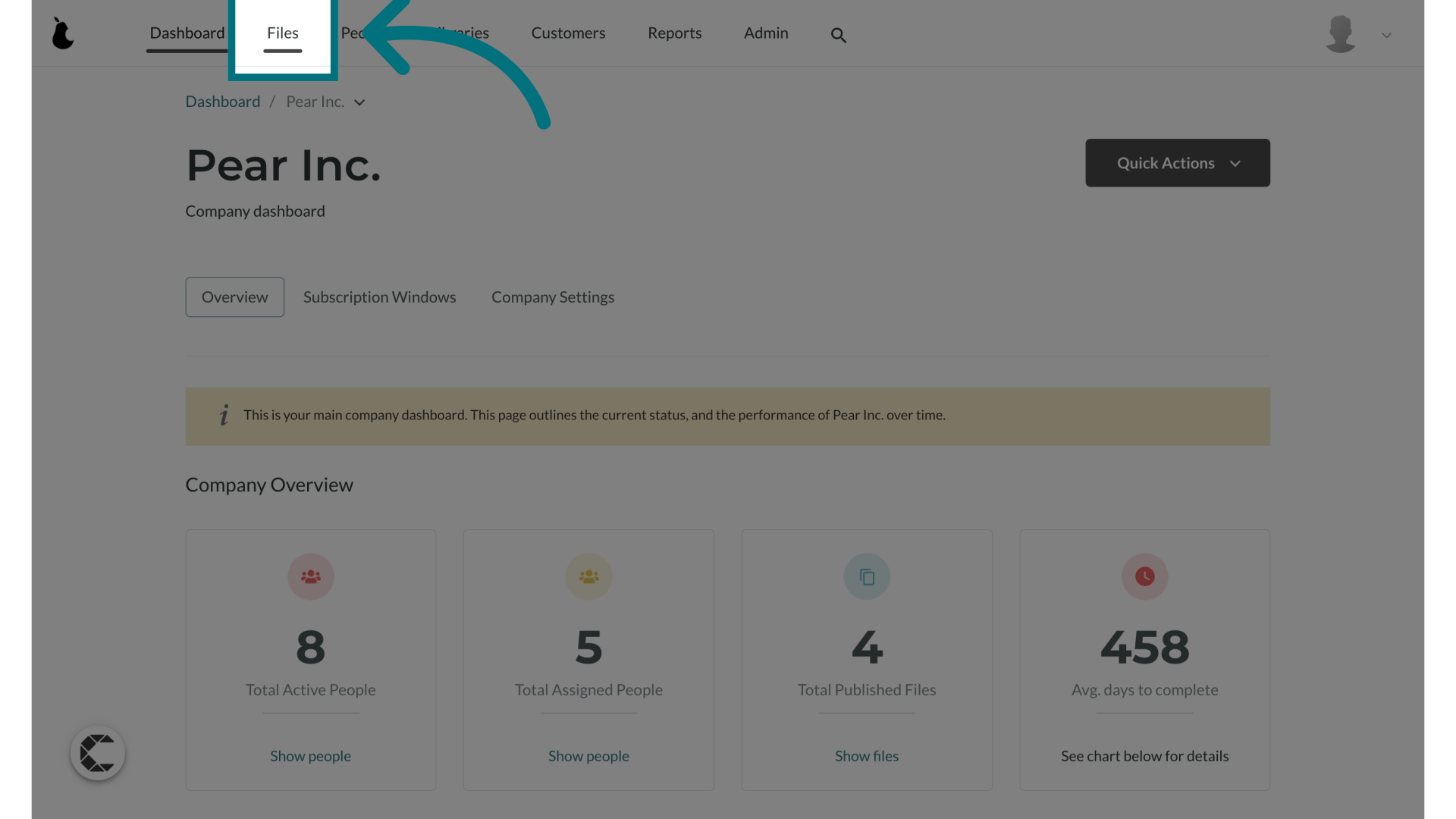
3. Click on the file you want to add the advanced reminder to
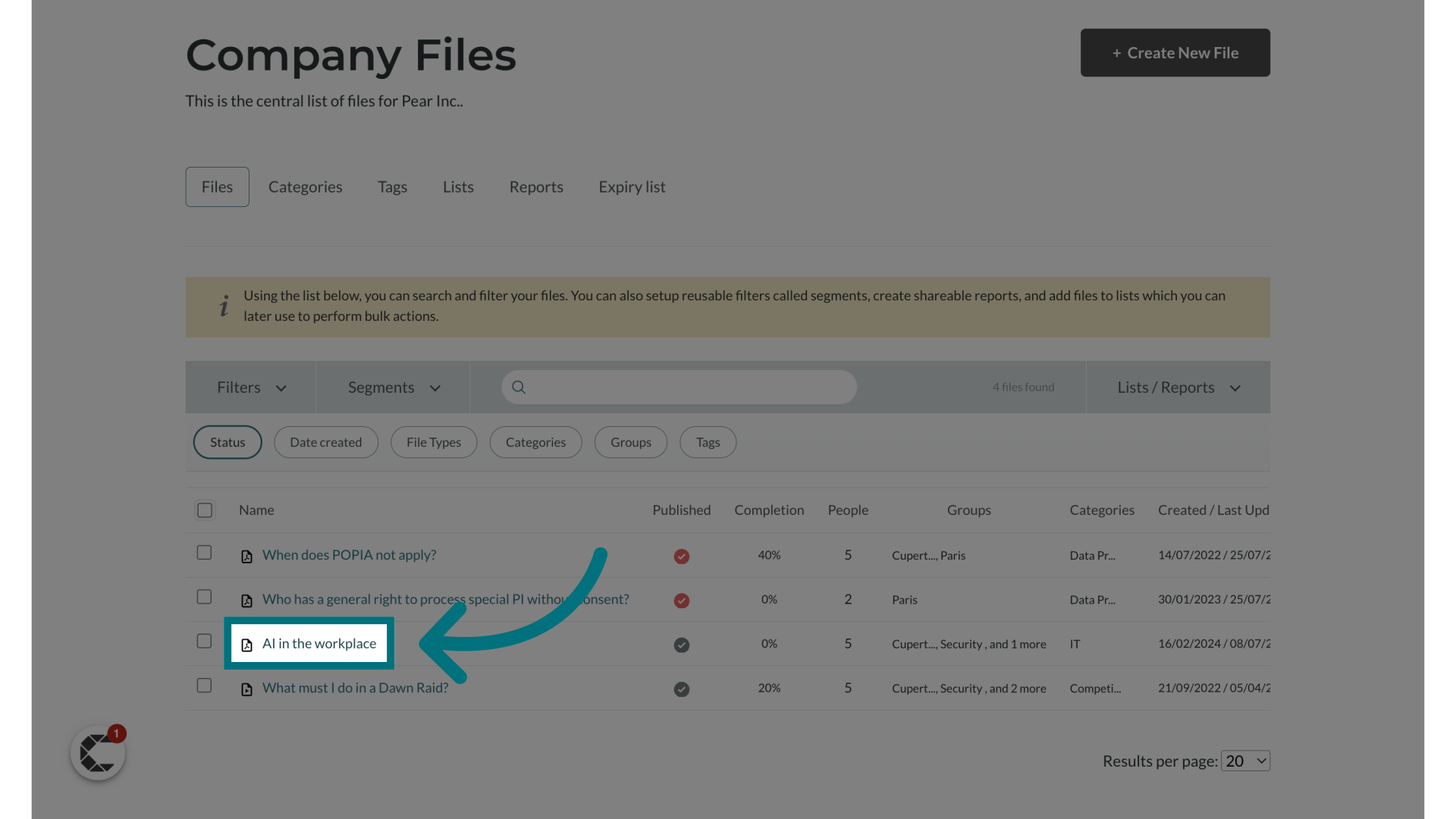
4. Click "File Actions"
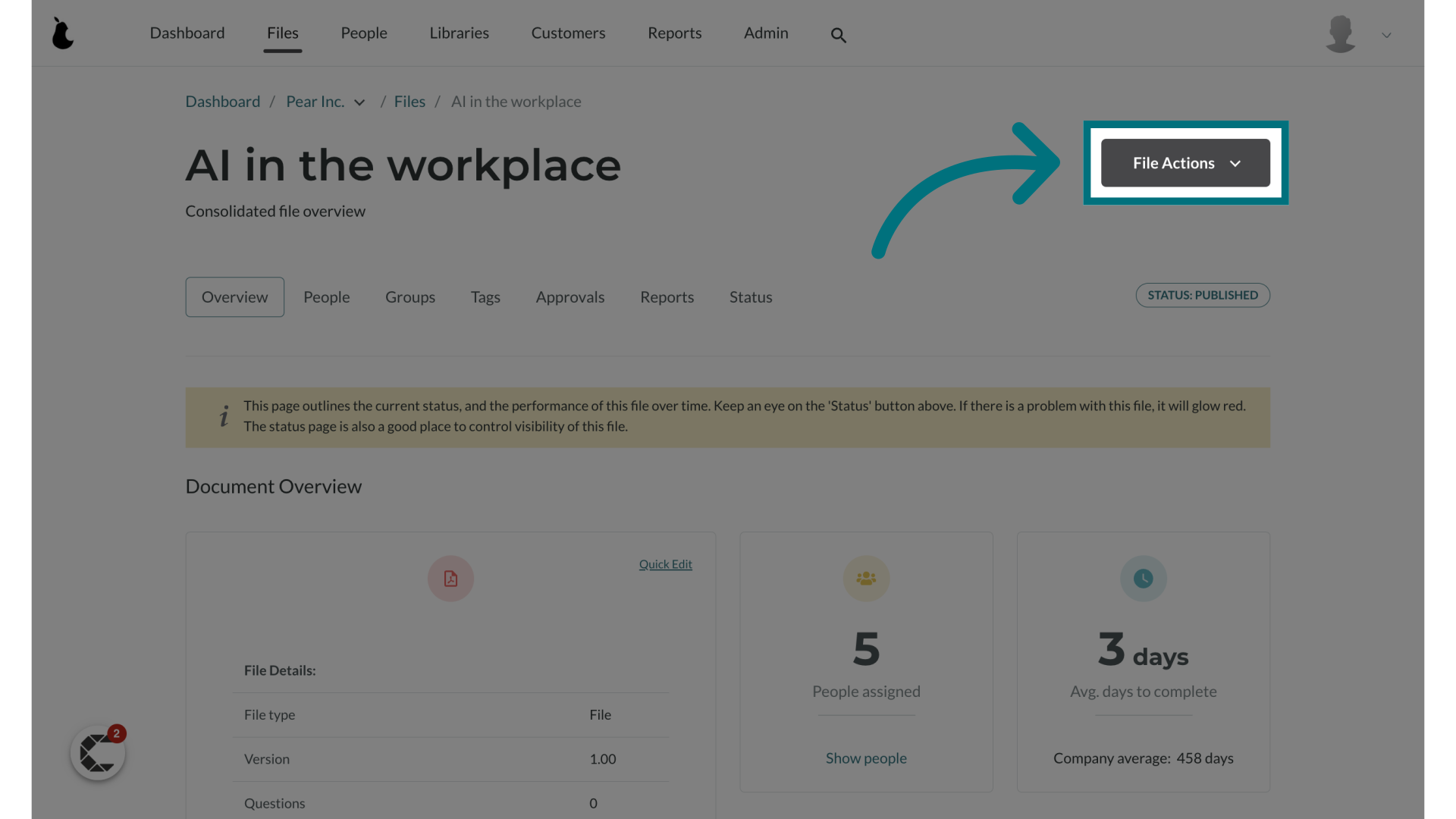
5. Click "Quick edit"
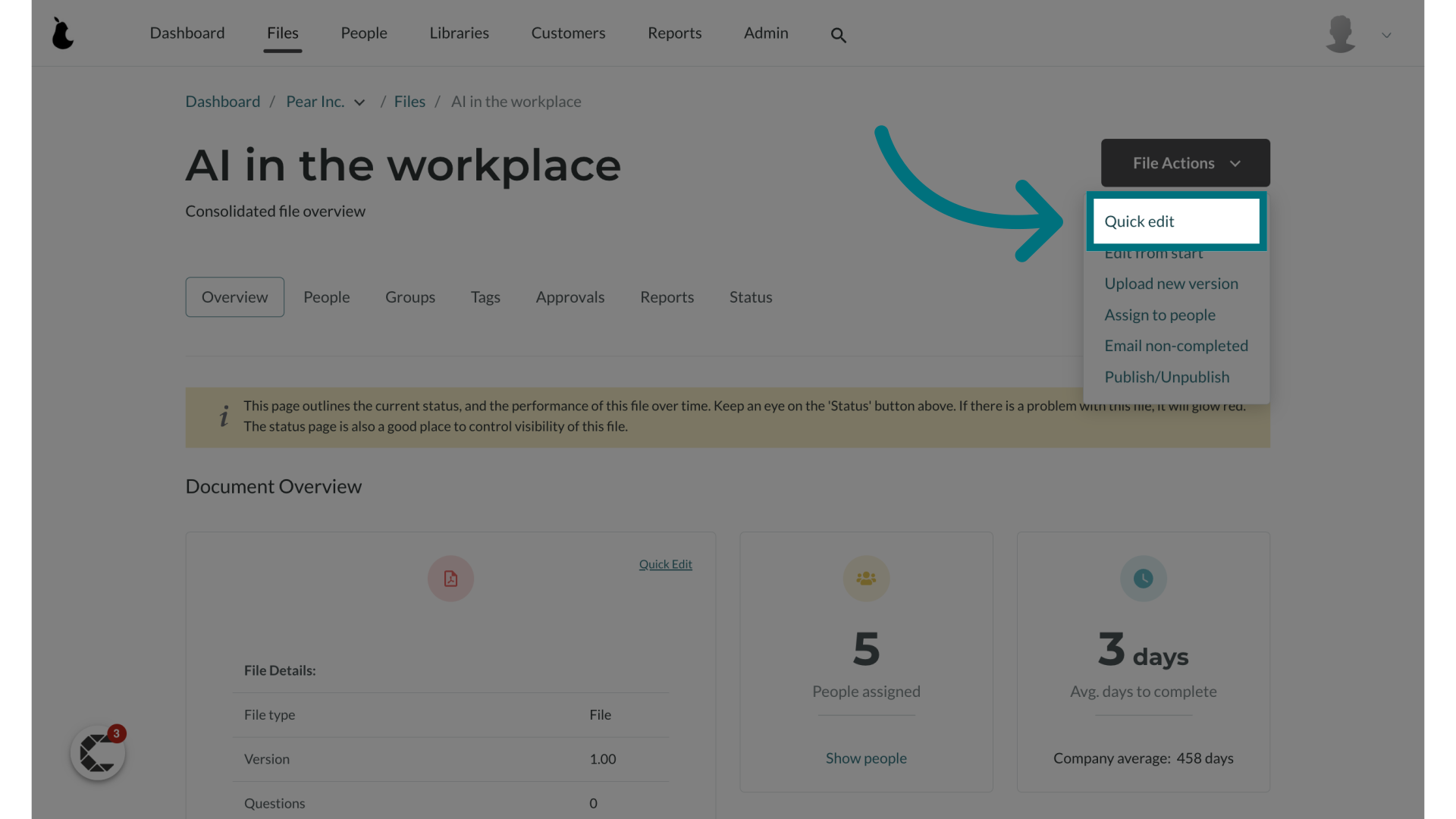
6. Scroll down to "Get reminded about this document"
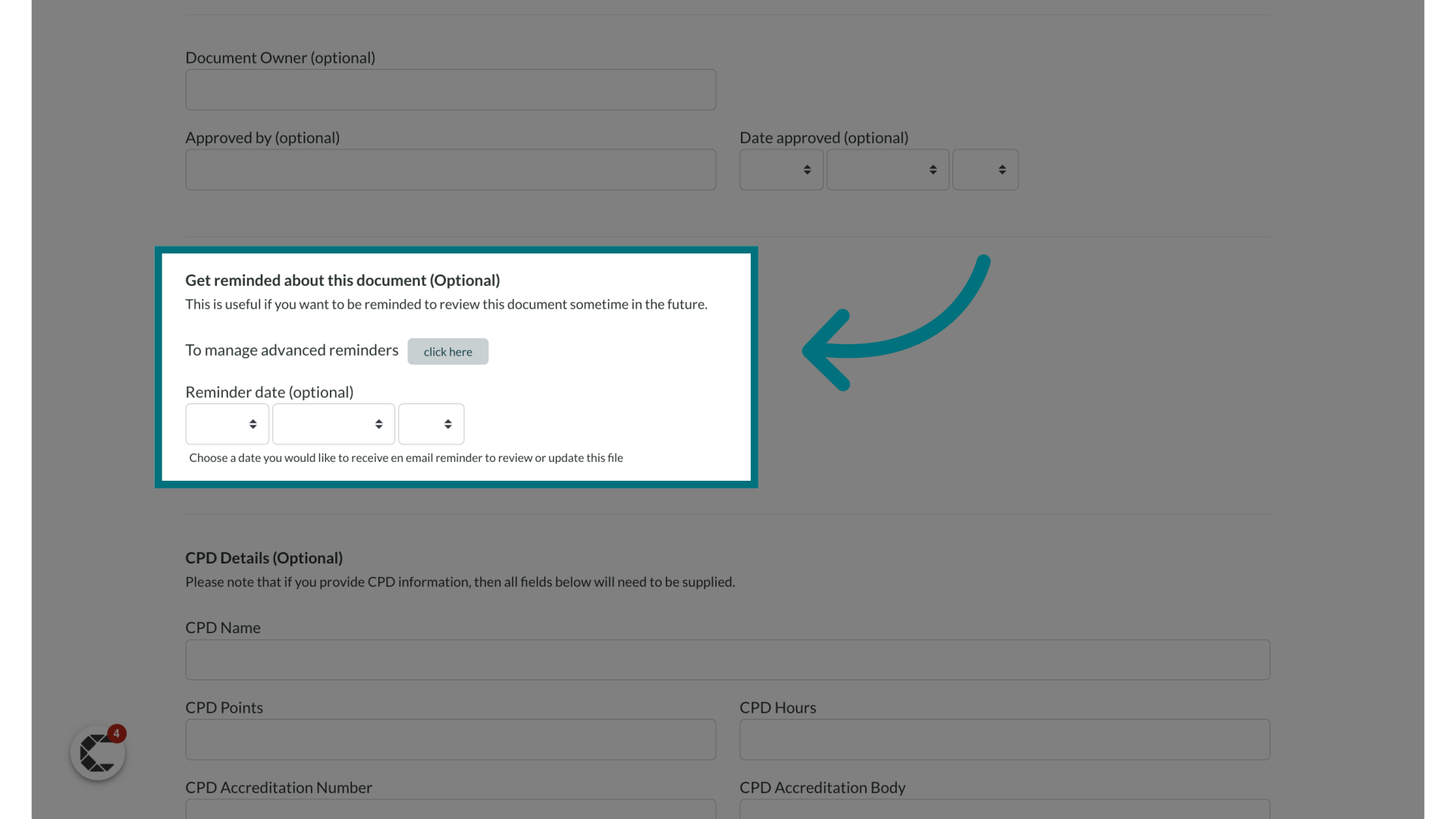
7. Click "click here"
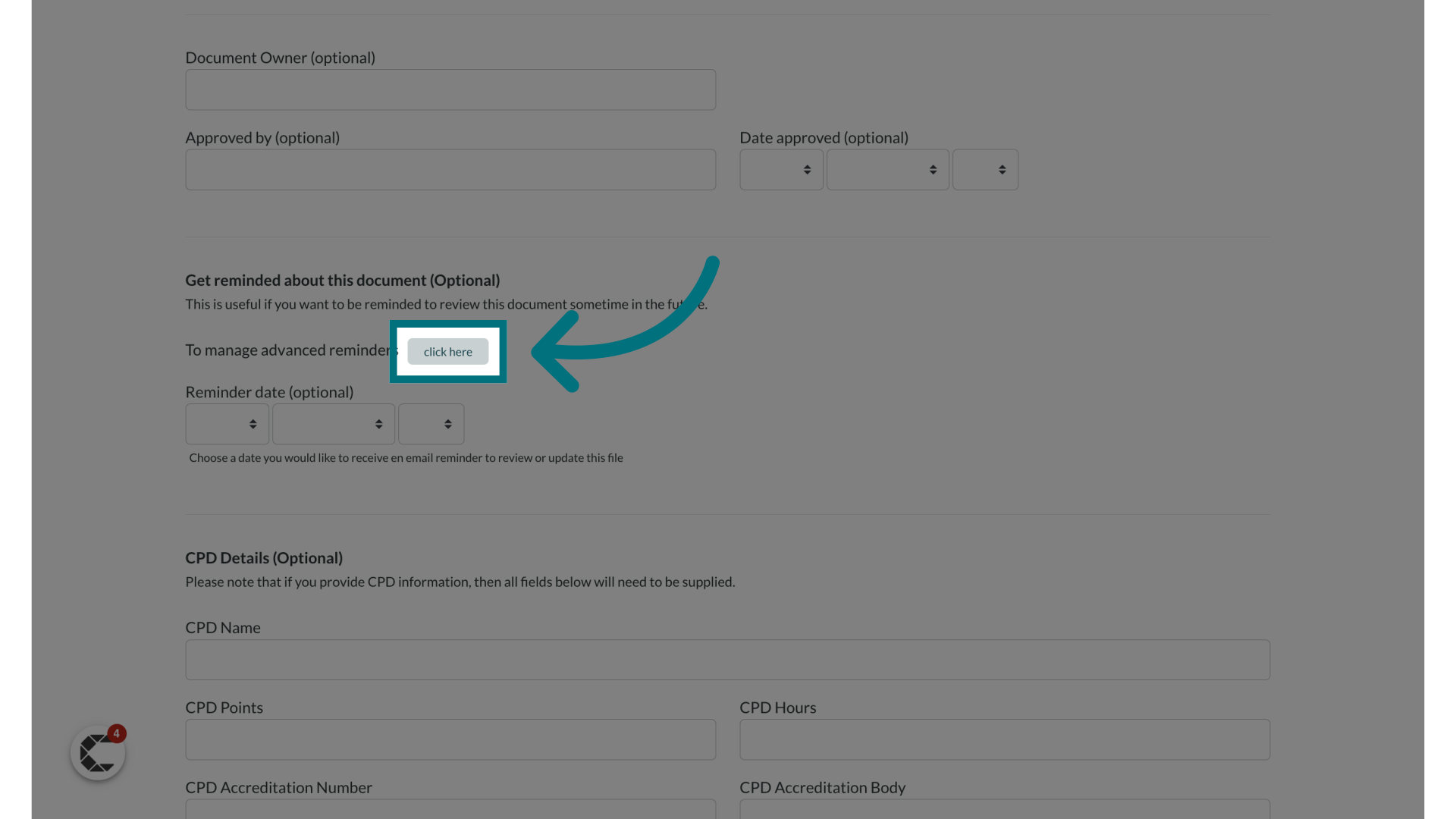
8. Click on the "Reminder Date"
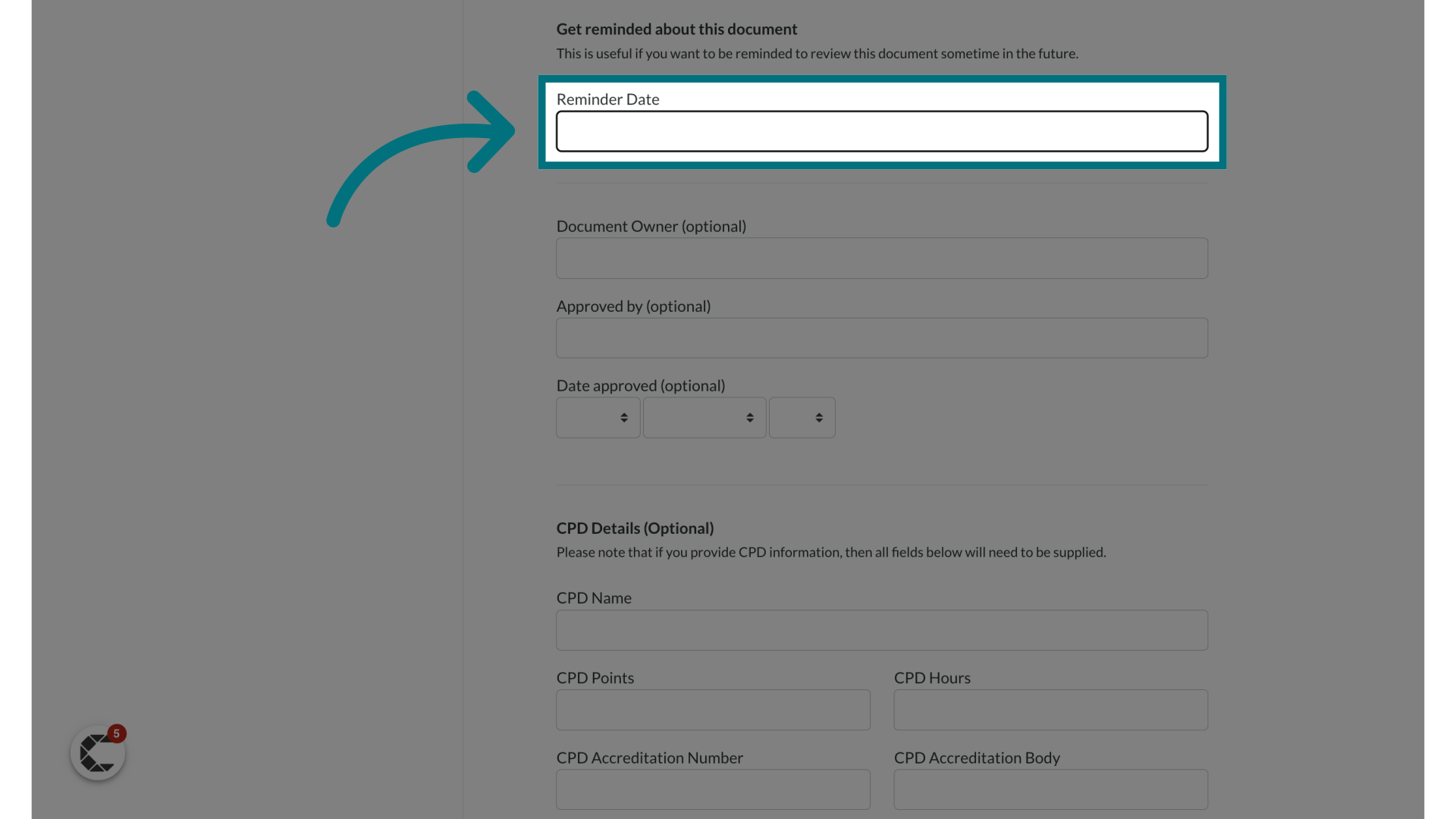
9. Choose a date
- Choose a date when the document should be updated.
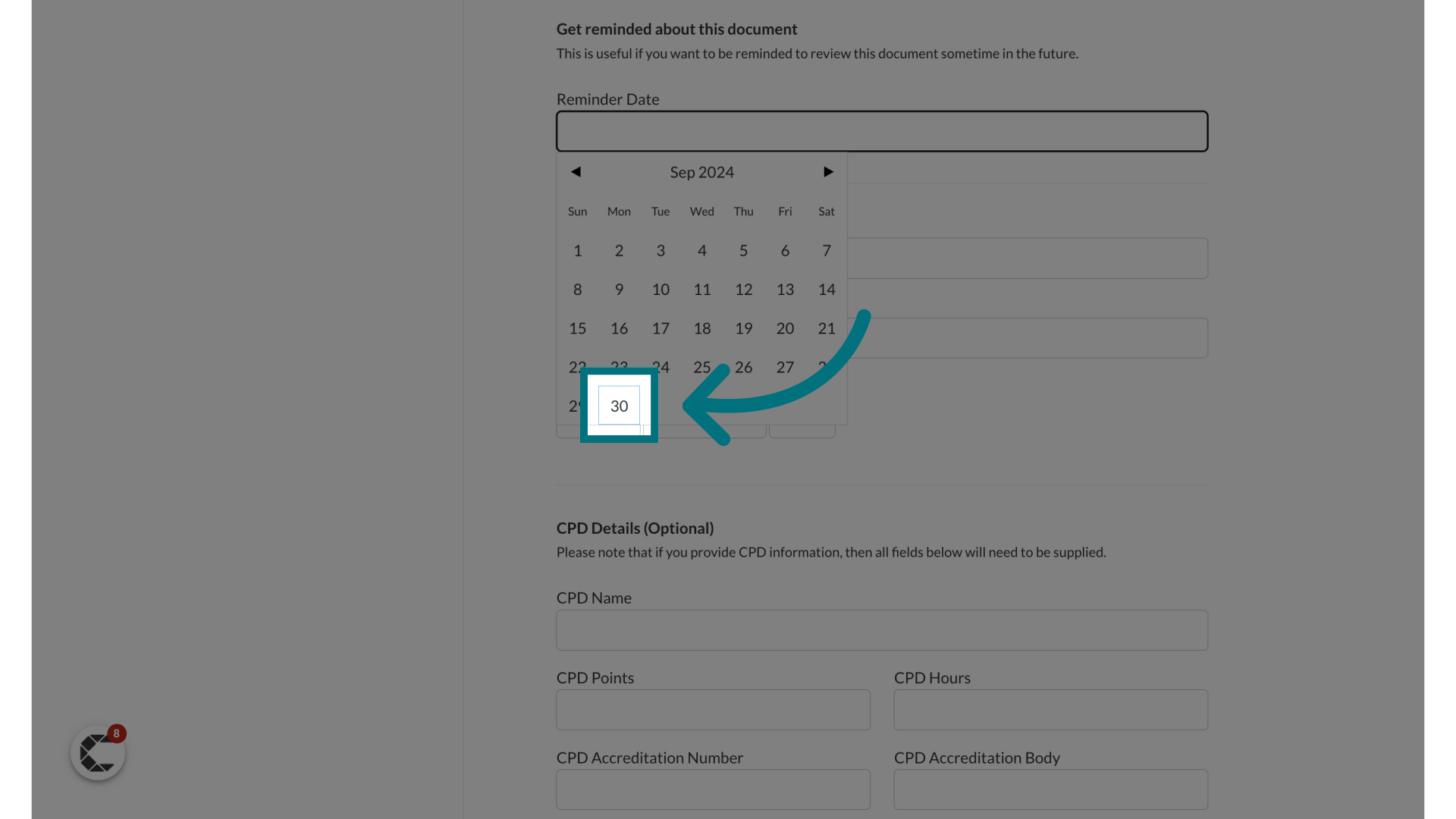
10. Enable advanced reminders
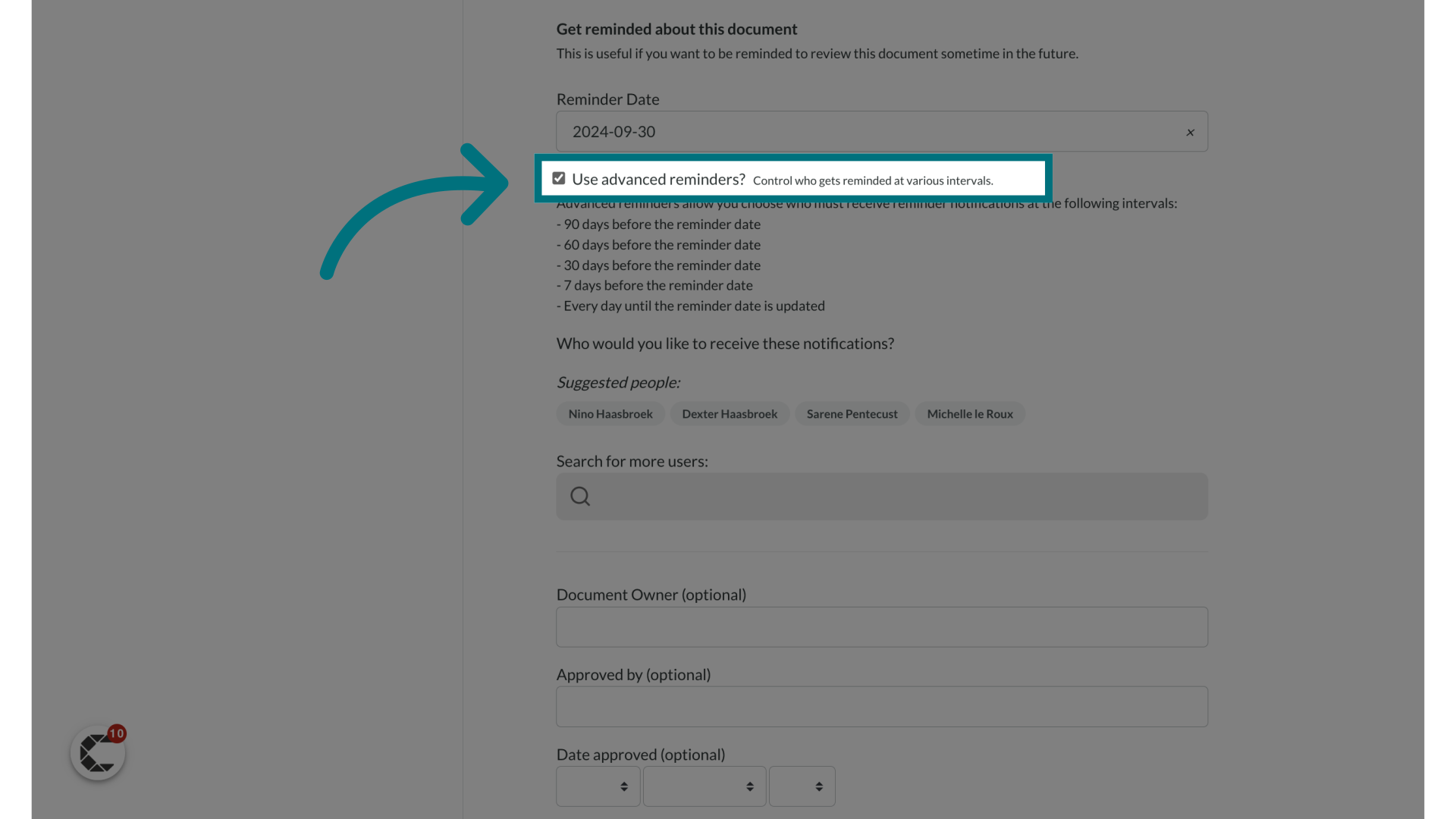
11. Search for a user to assign the reminder to.
The user does not have to be an administrator and will not receive admin rights.
The user you select here will receive an email reminder on the days as indicated.
The user you select here will be able to view files that they are responsible for and leave notes on their progress for administrators to view.
The reminder emails will only stop once the administrator has updated the new version of the document and reset the reminder date to a new future date.
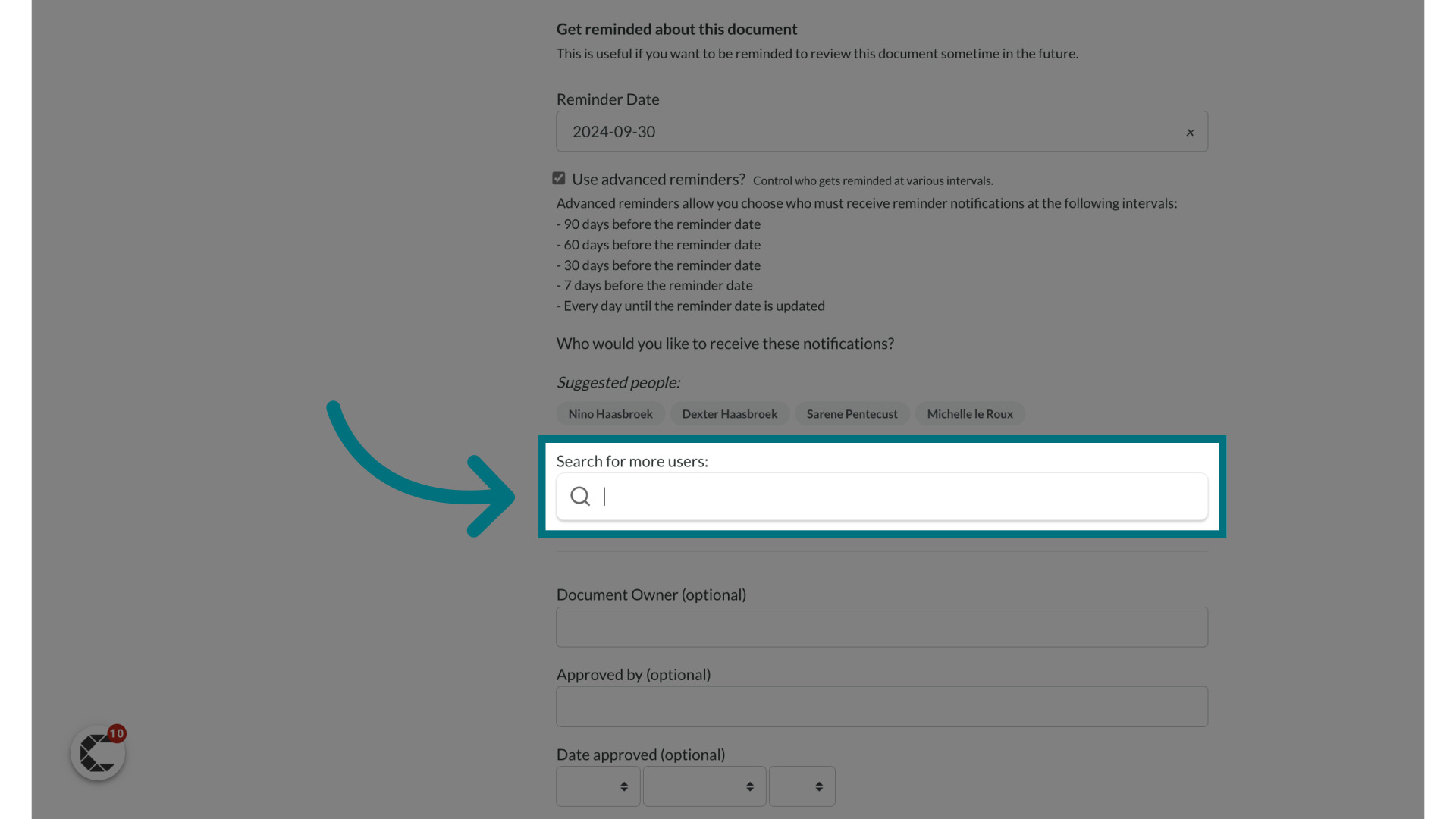
12. The people assigned to the advanced reminder will show up here.
- You can assign more than one person to receive reminders to update the given document.
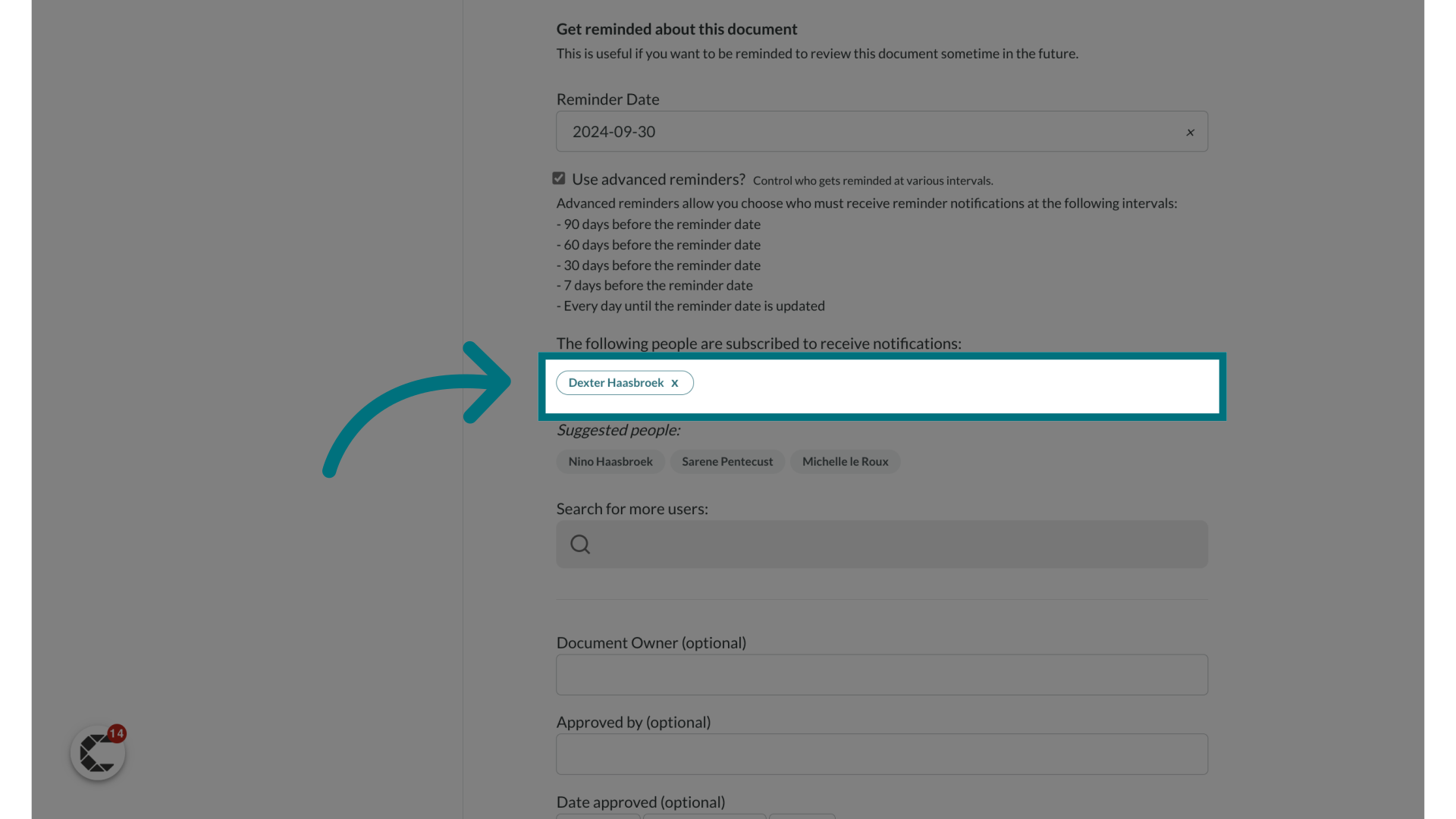
13. Scroll down and click "Next"
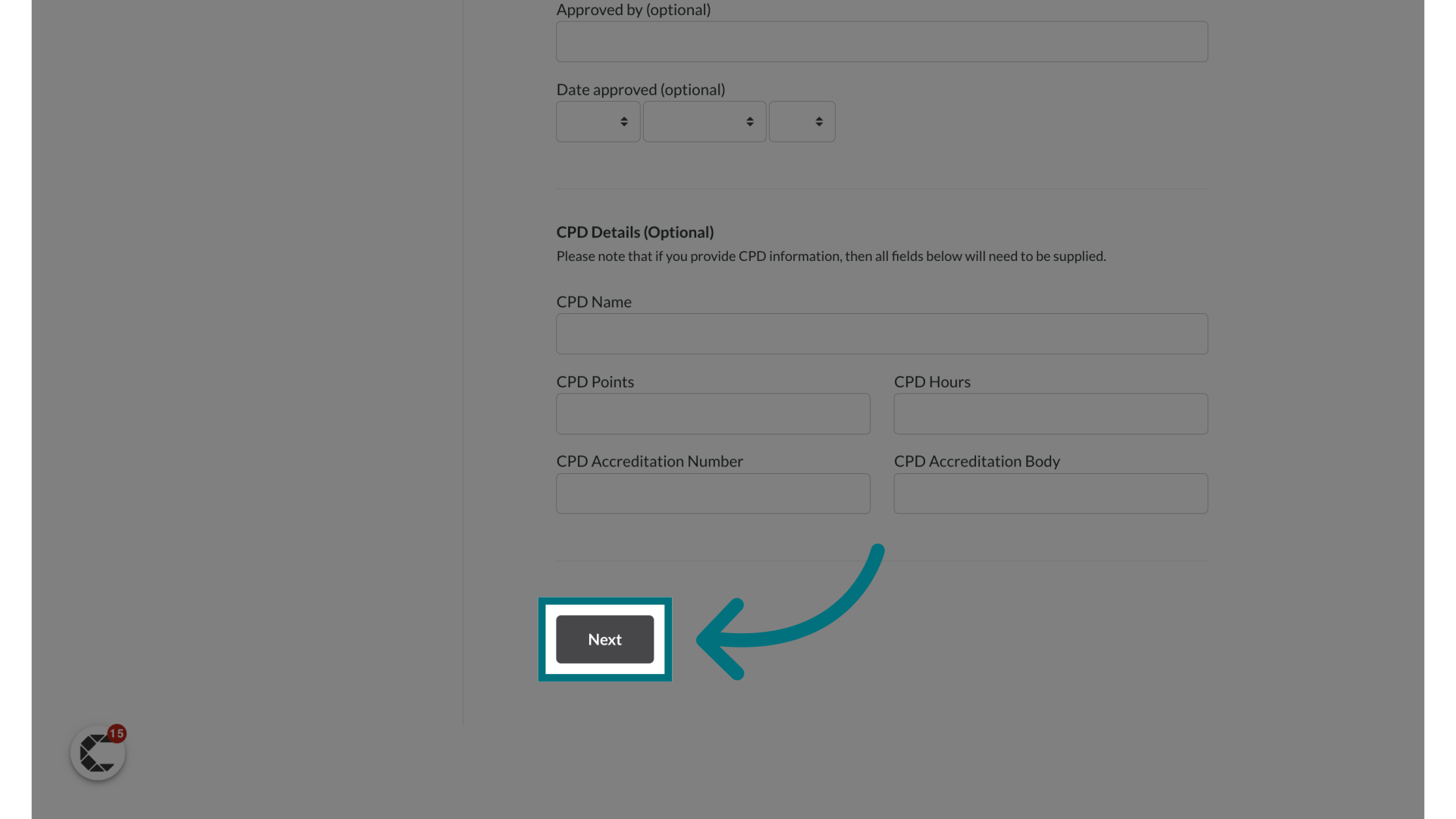
14. Click "Next"
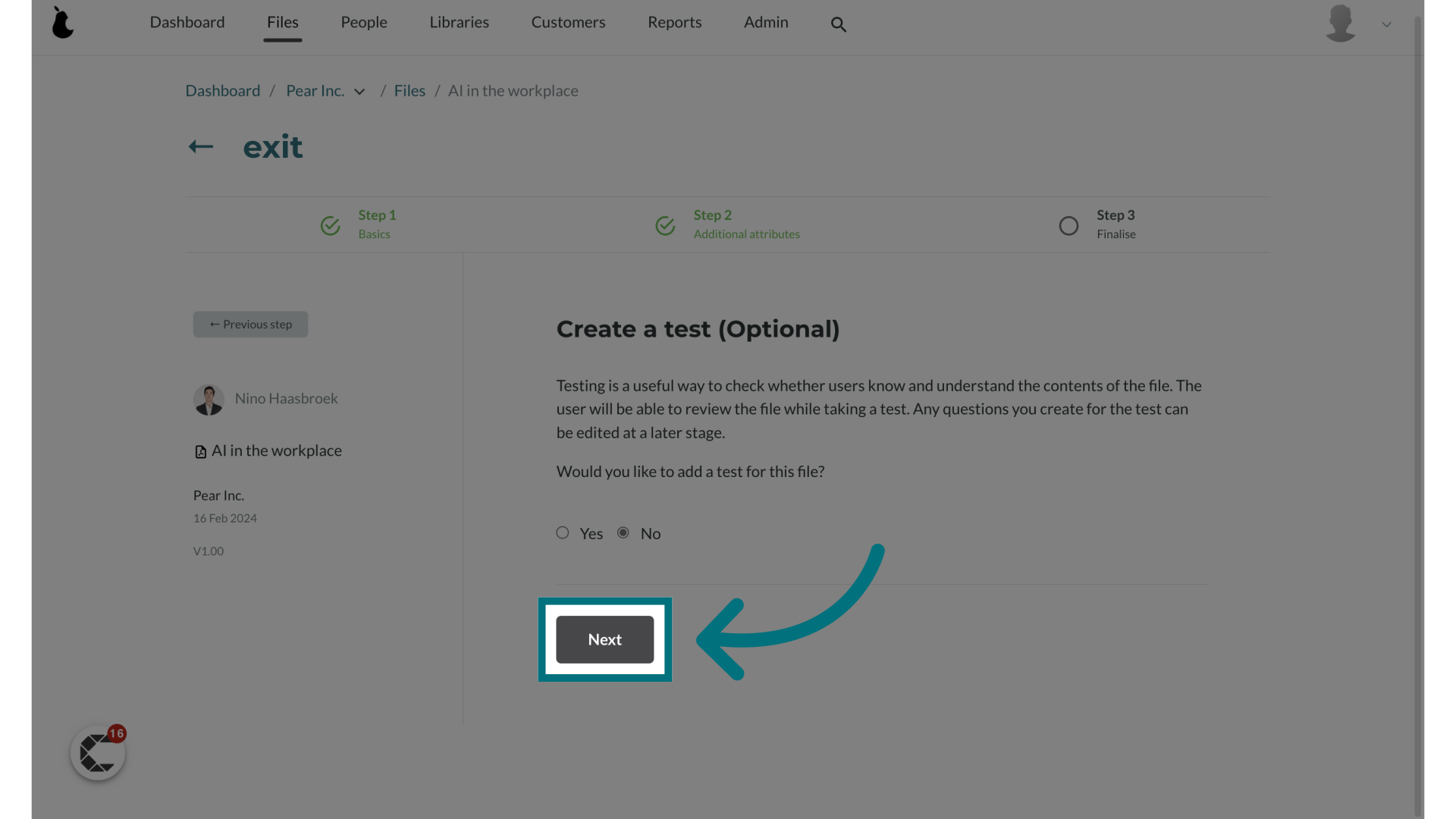
15. Click "Next"
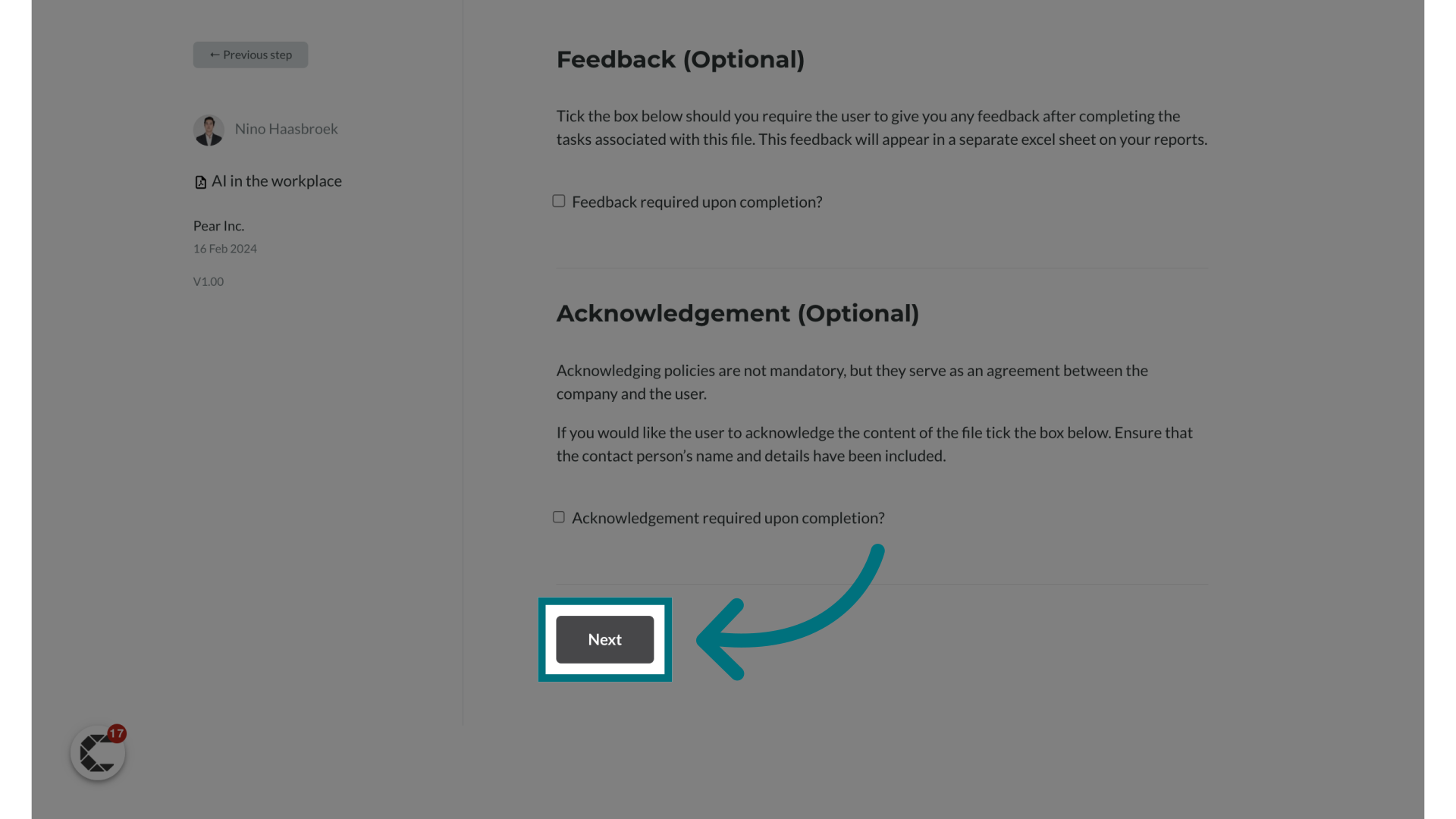
16. Click "Next →"
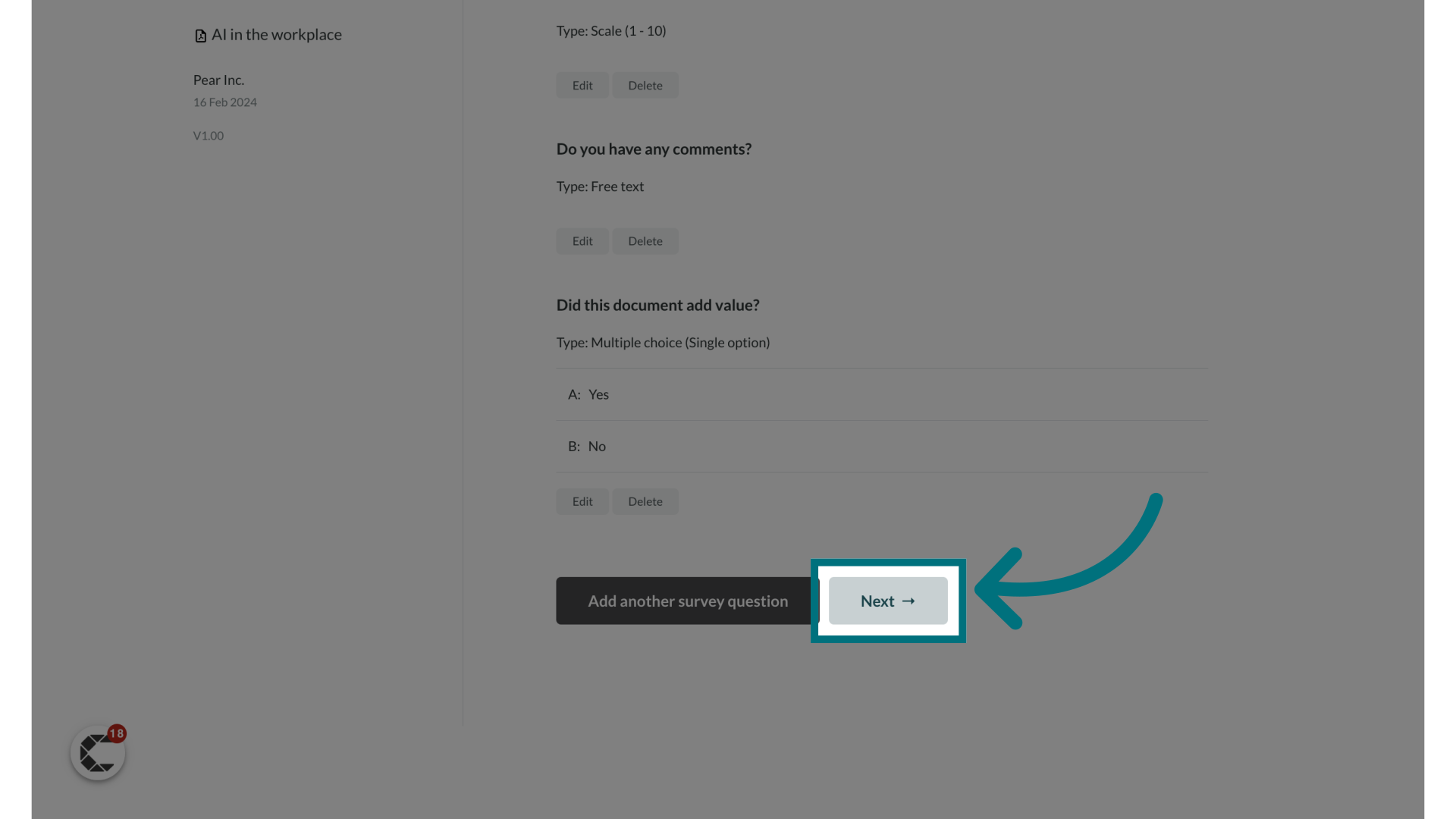
You have now successfully enabled advanced reminders on the given document.
Was this article helpful?
That’s Great!
Thank you for your feedback
Sorry! We couldn't be helpful
Thank you for your feedback
Feedback sent
We appreciate your effort and will try to fix the article