This guide walks you through the process of disabling download and printing PDF files in Policy Passport. By following these instructions, you can restrict access to PDF files within the application effectively.
While download and print options are restricted within the platform, please note that individuals may still reproduce content through alternative means, such as screenshots, screen recordings, or photos.
Video:
Steps:
Navigating to your file
1. Log in to your Policy Passport profile
2. Click on the "Admin" tab
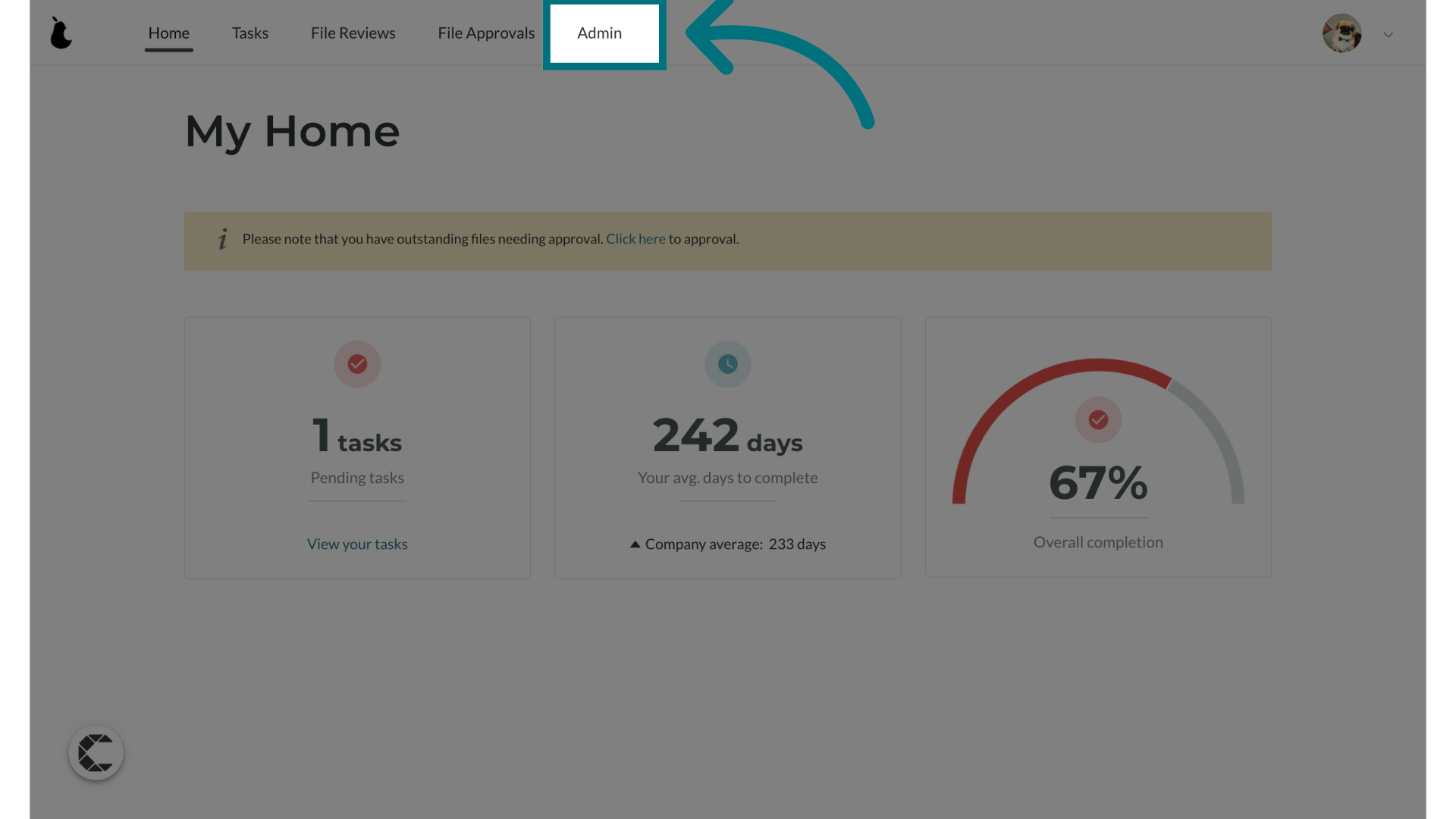
3. Click "Files"
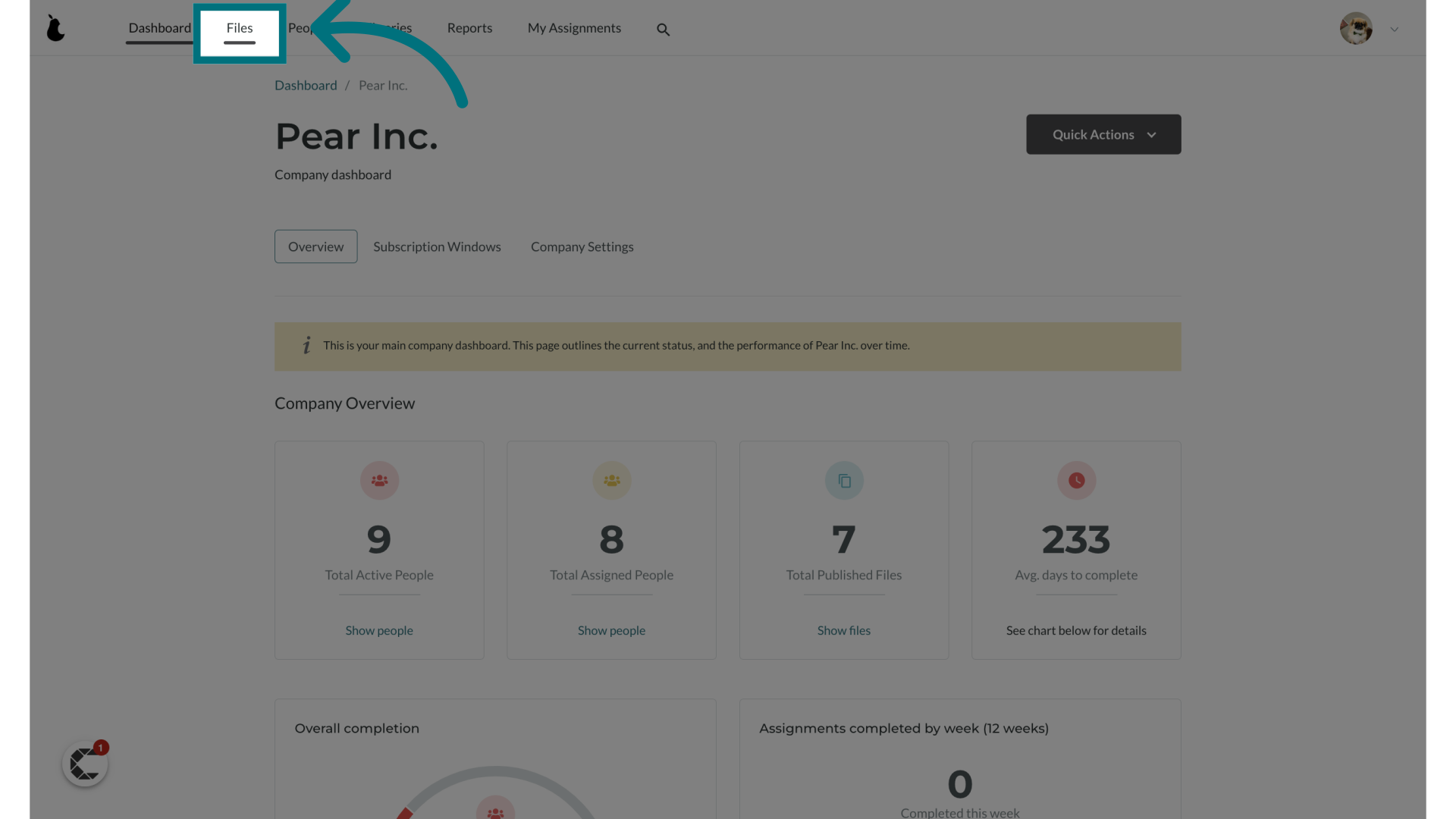
4. Select the file you want to prevent from being downloaded
- You can also disable downloading and printing when creating a file for the first time. Just follow the steps in this article: Helpdesk: How do I create a new file?
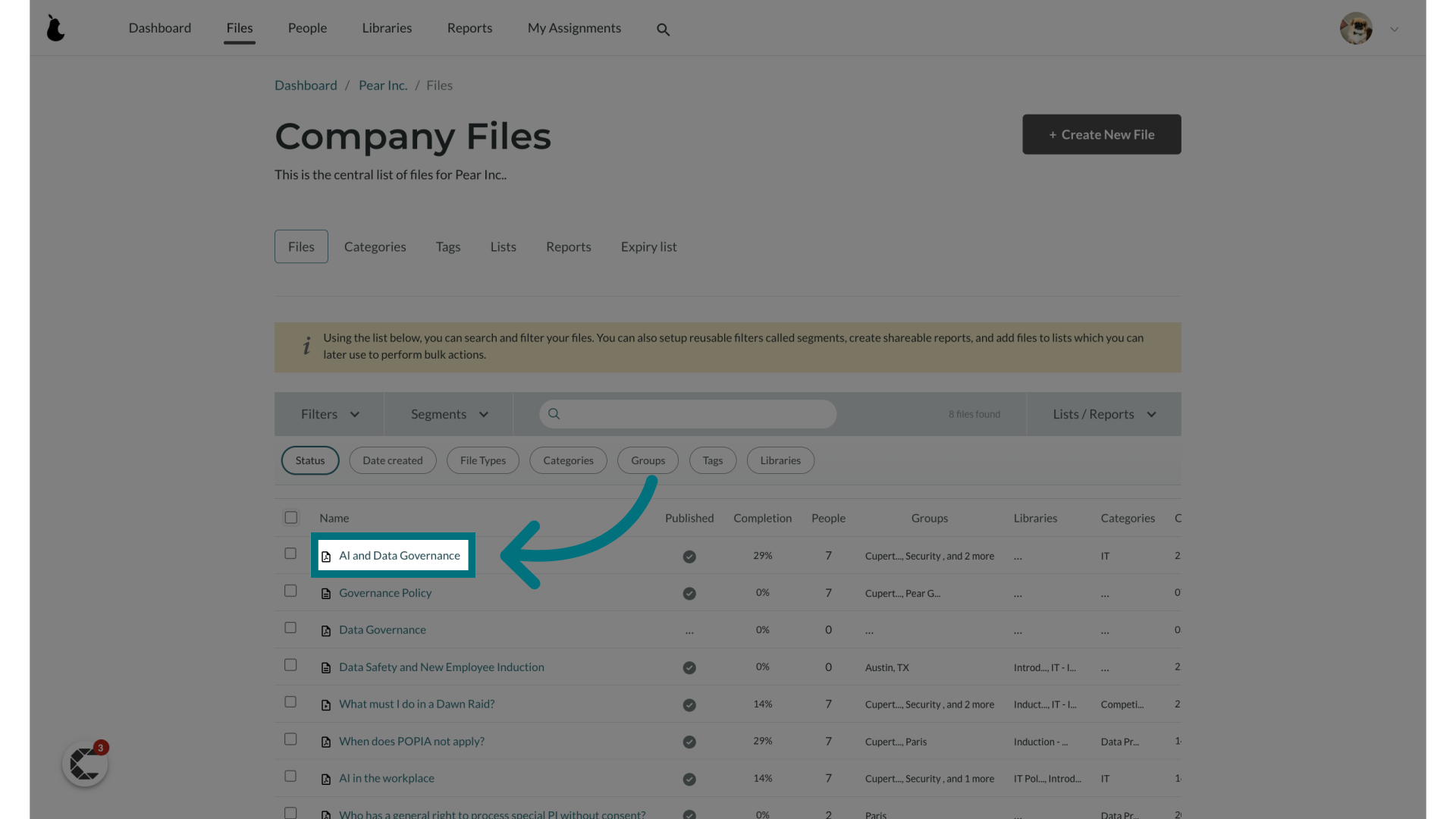
Editing your file
1. Click "File Actions"
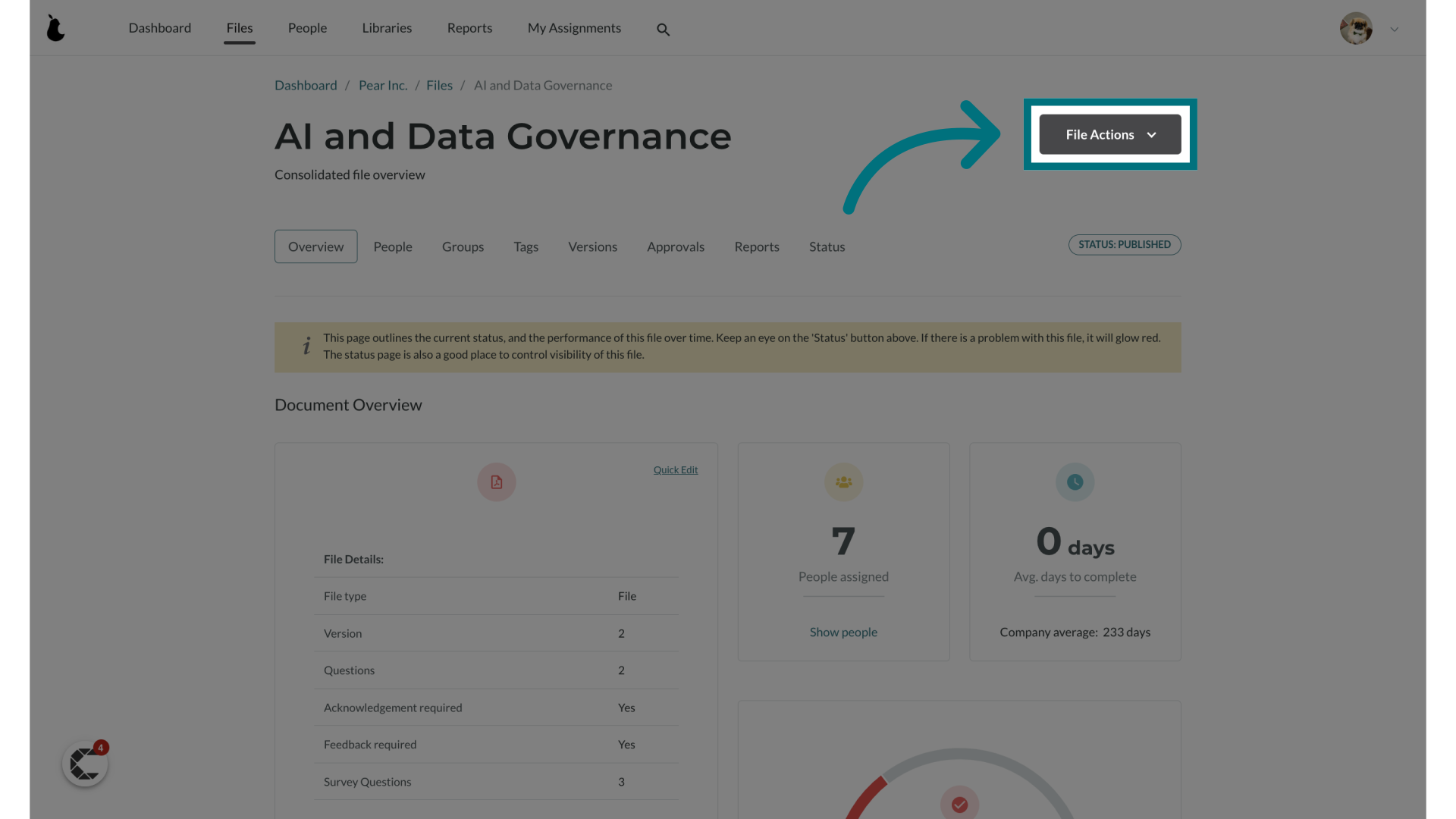
2. Click "Quick edit"

3. Select the checkbox labeled "Disable download and printing"
When checked, this document can only be viewed within Policy Passport and cannot be downloaded or printed from Policy Passport.
This setting can easily be changed later if required.
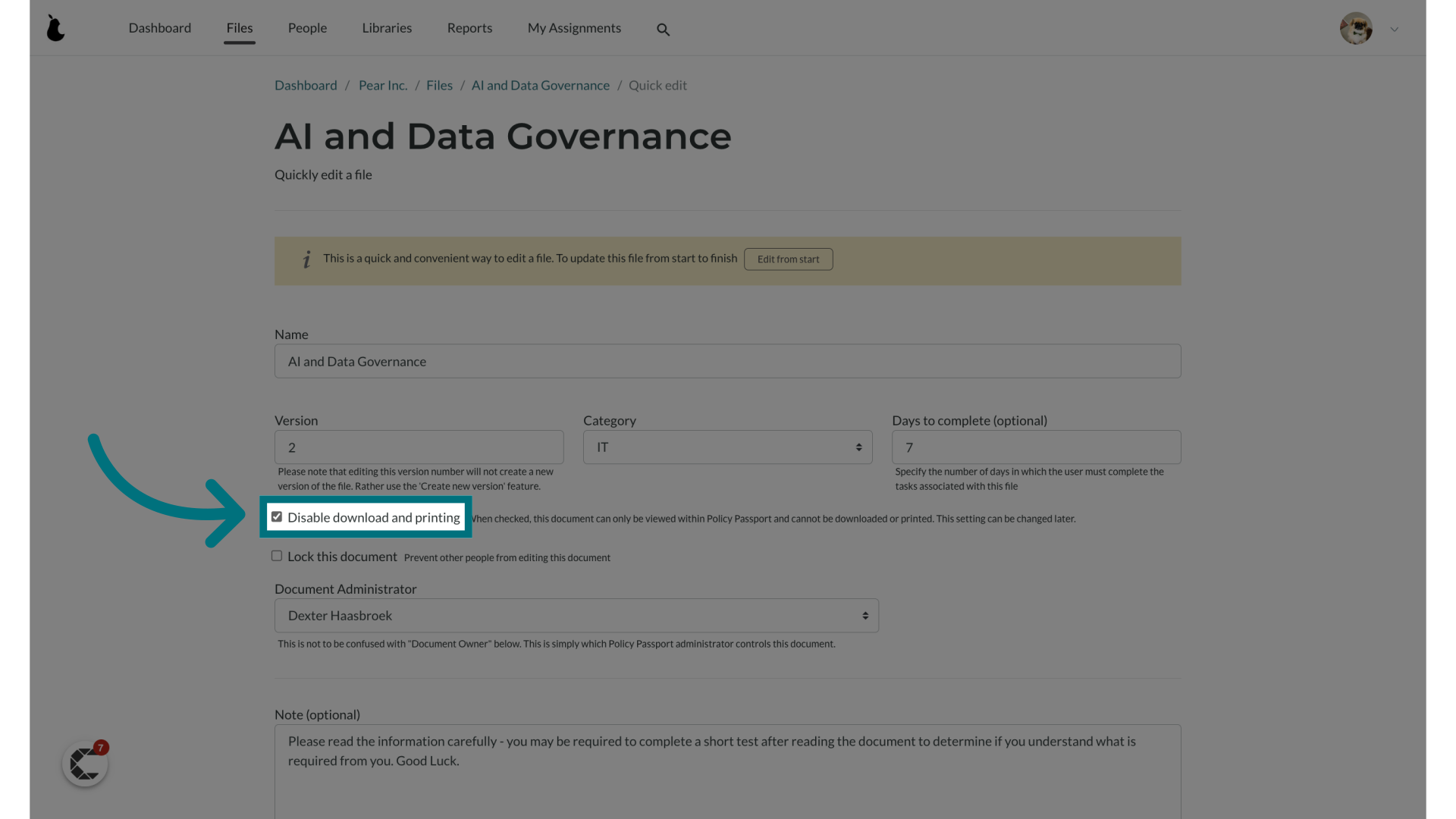
4. Click "Save"
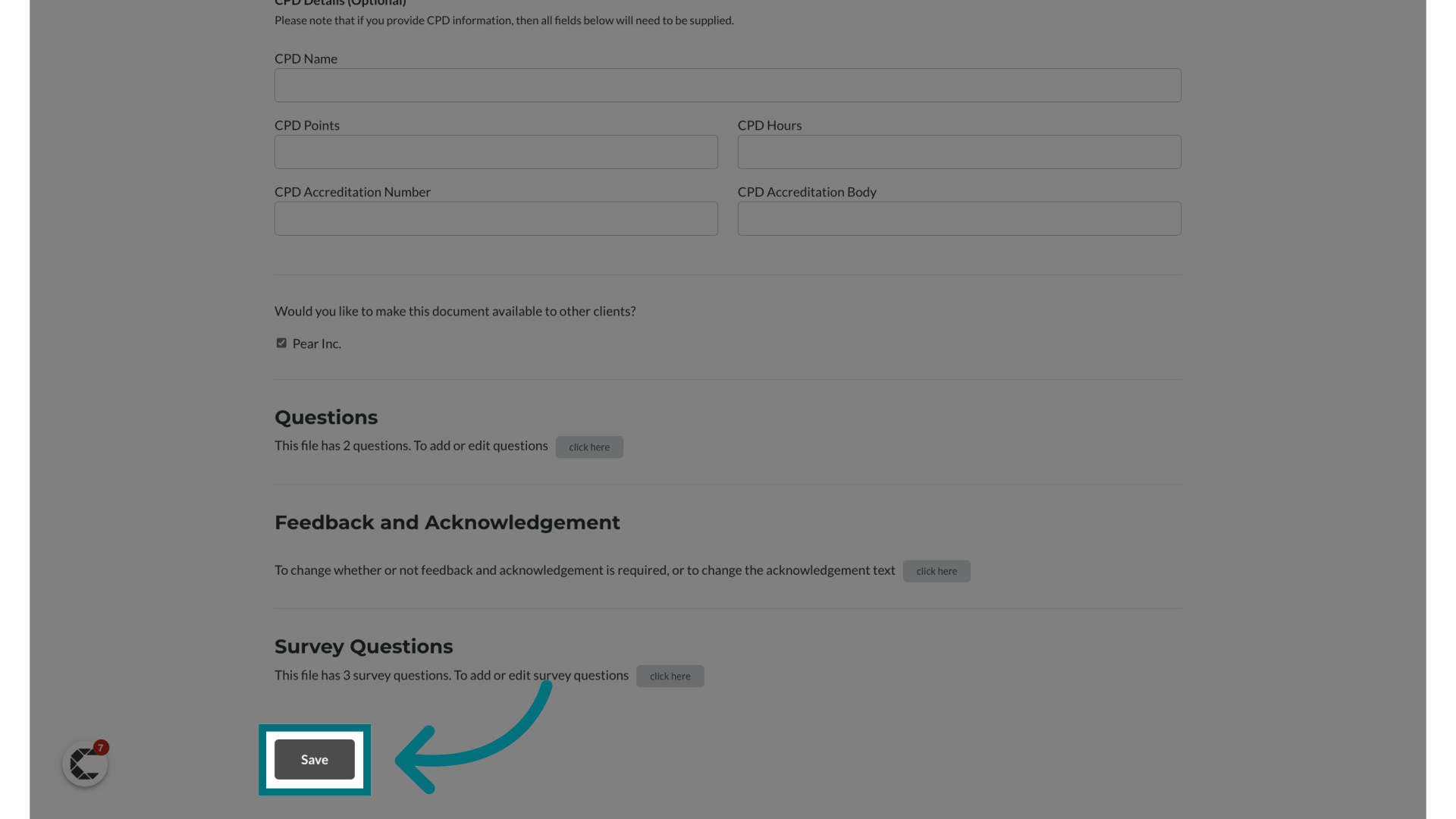
How is the file displayed to end users?
1. There will be no longer be a link to download the file
The usual header with the message "Having trouble viewing this document? Click here to download the document." and its accompanying download link will be removed.
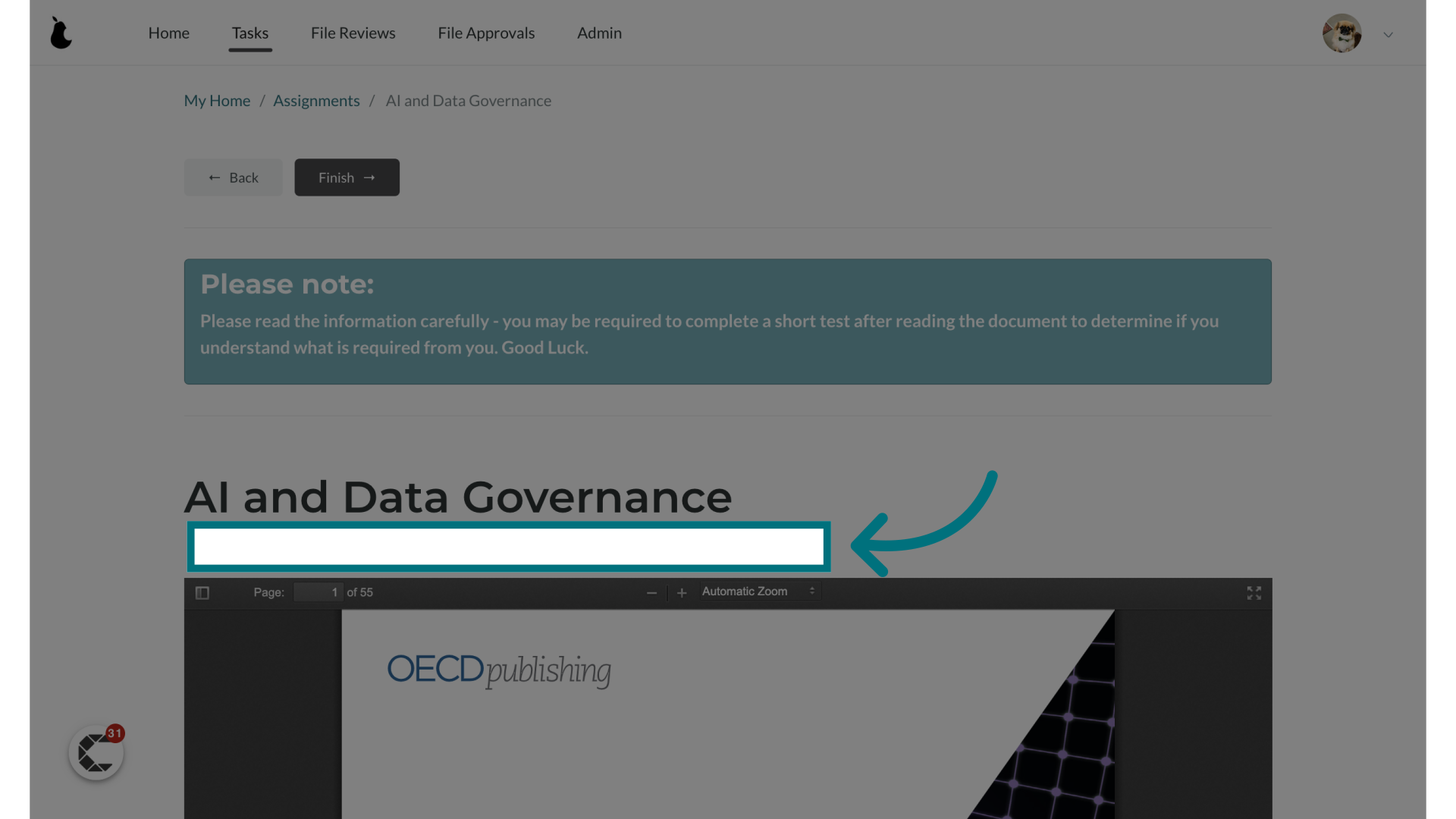
2. The PDF is now displayed without a toolbar for downloading or printing
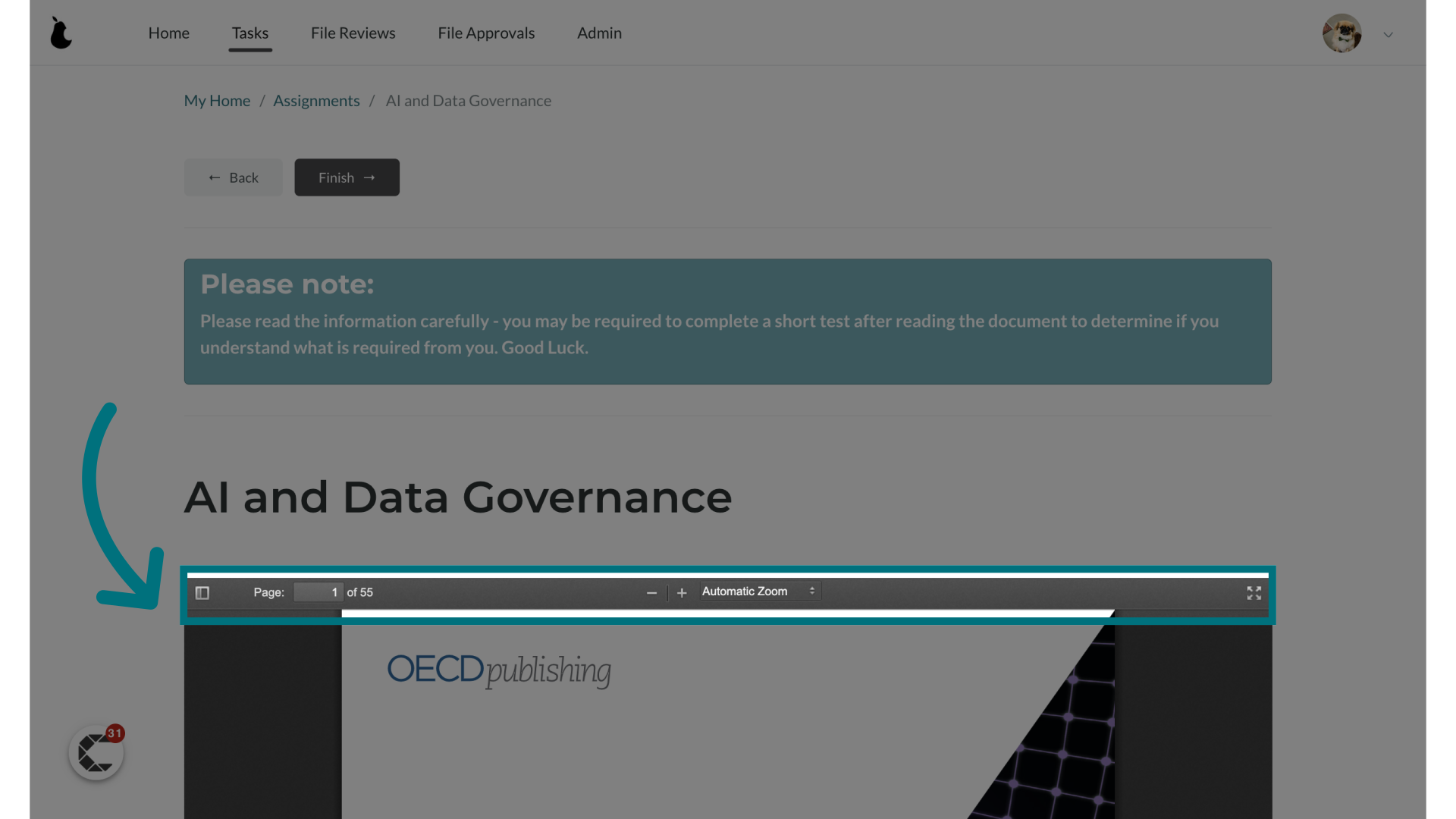
Was this article helpful?
That’s Great!
Thank you for your feedback
Sorry! We couldn't be helpful
Thank you for your feedback
Feedback sent
We appreciate your effort and will try to fix the article