Video:
Steps:
1. Log in to your Policy Passport profile and click on the "Admin" tab
2. Click "Files"
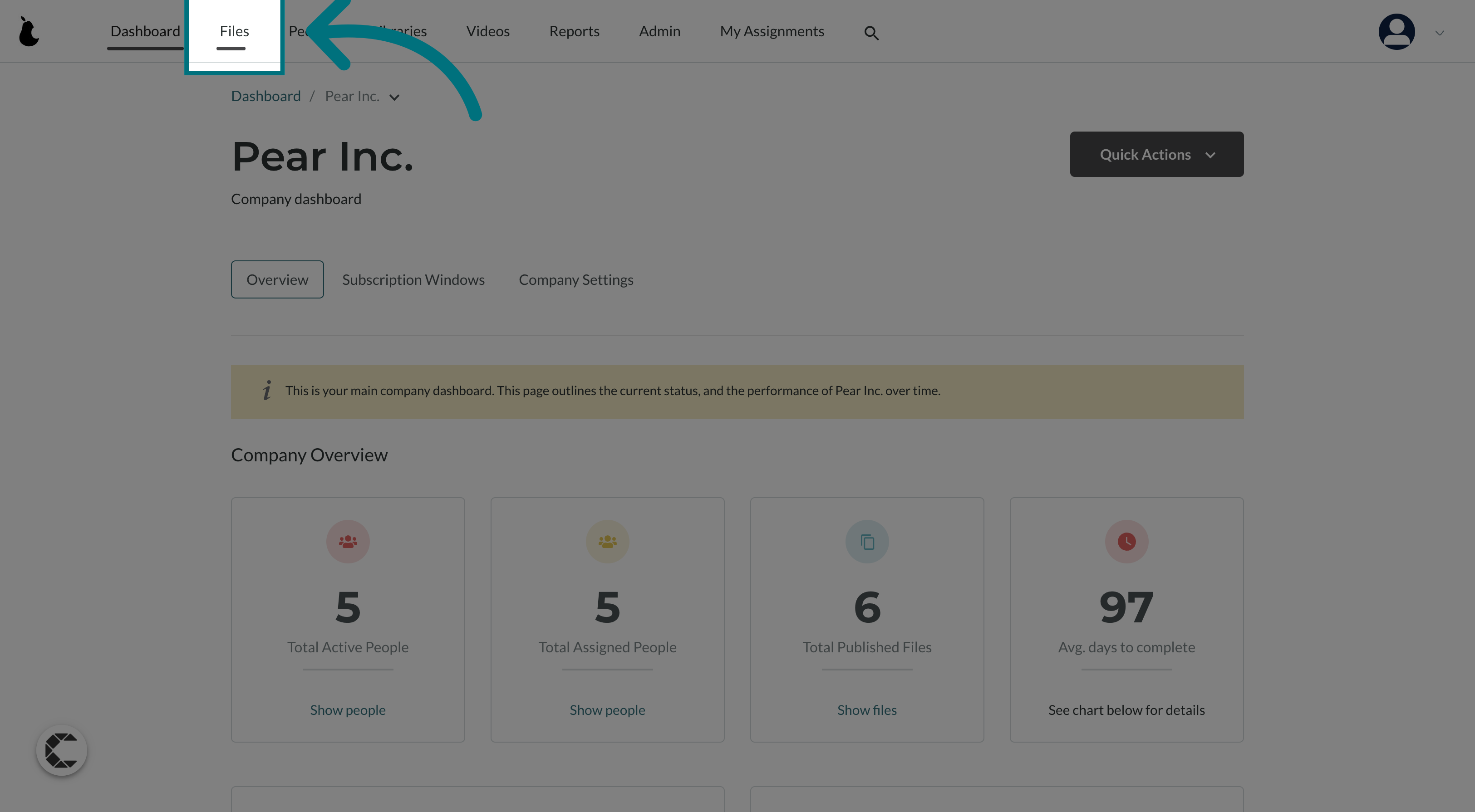
3. Filter your files
- Please note: segments are created based on the applied filters. Clicking on individual files won't allow you to save them as a segment.
- You can filter your files based on:
- Status
- Date of creation
- File type
- Categories
- Groups
- Tags
- Libraries
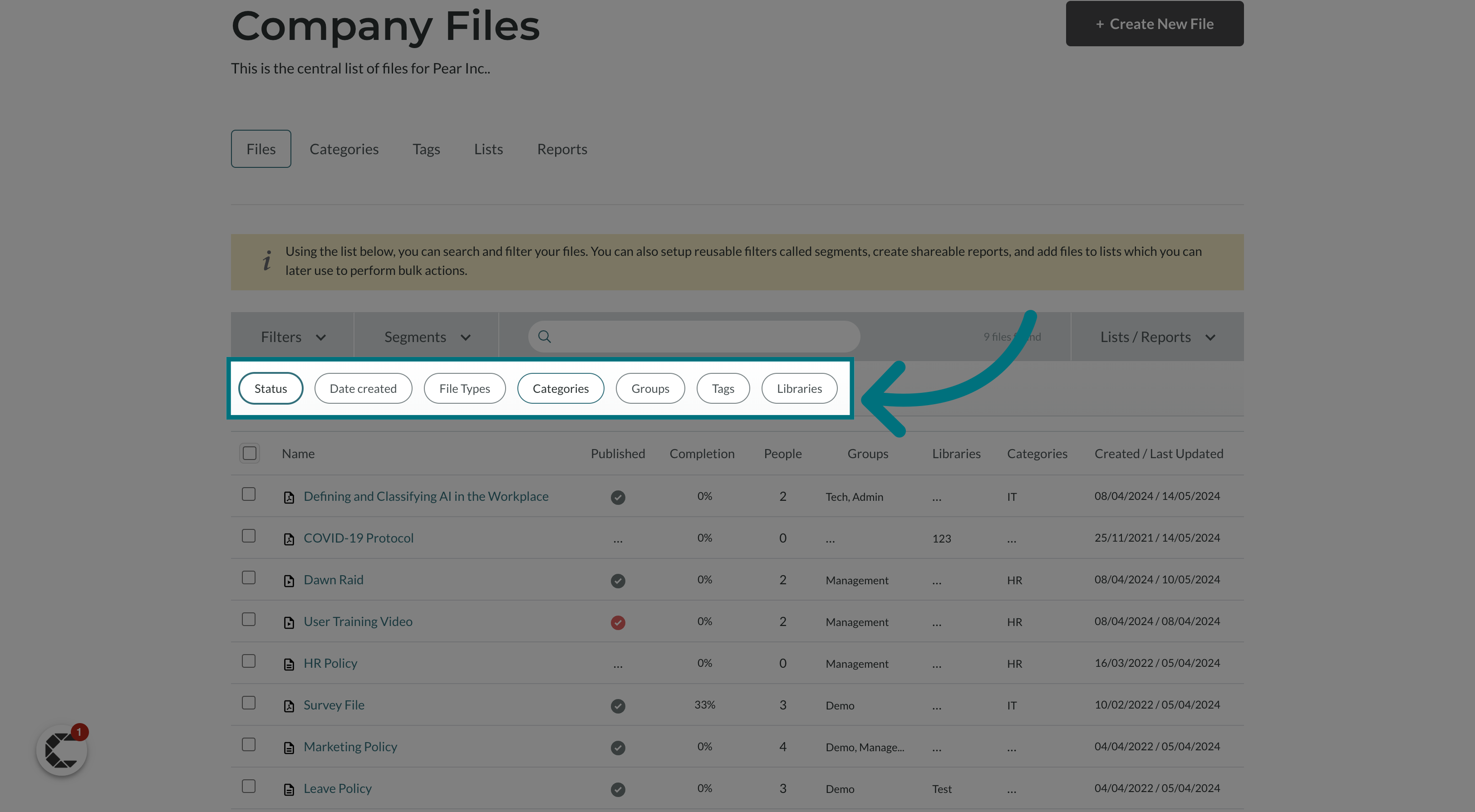
4. For example, click "Categories"
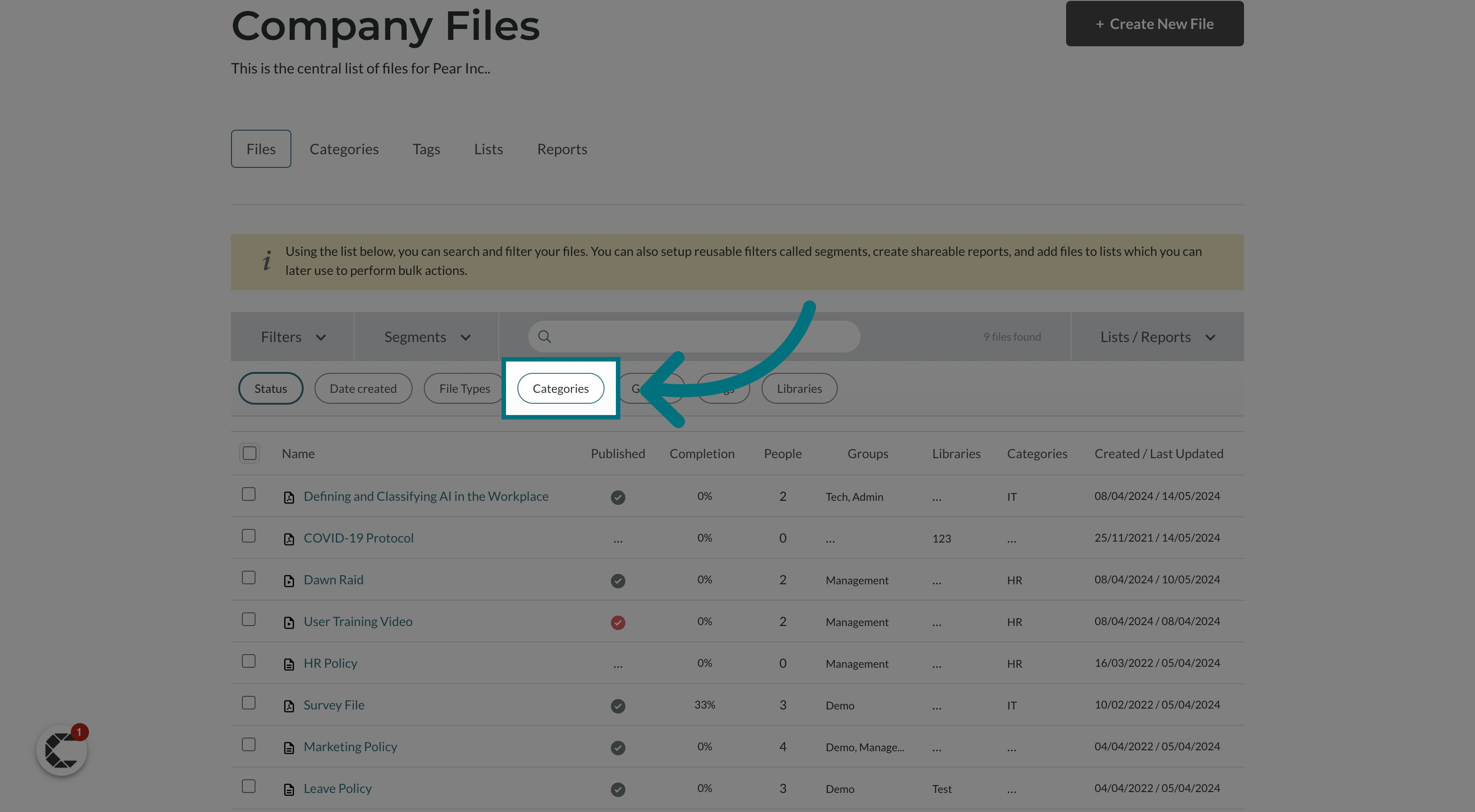
5. Choose a category
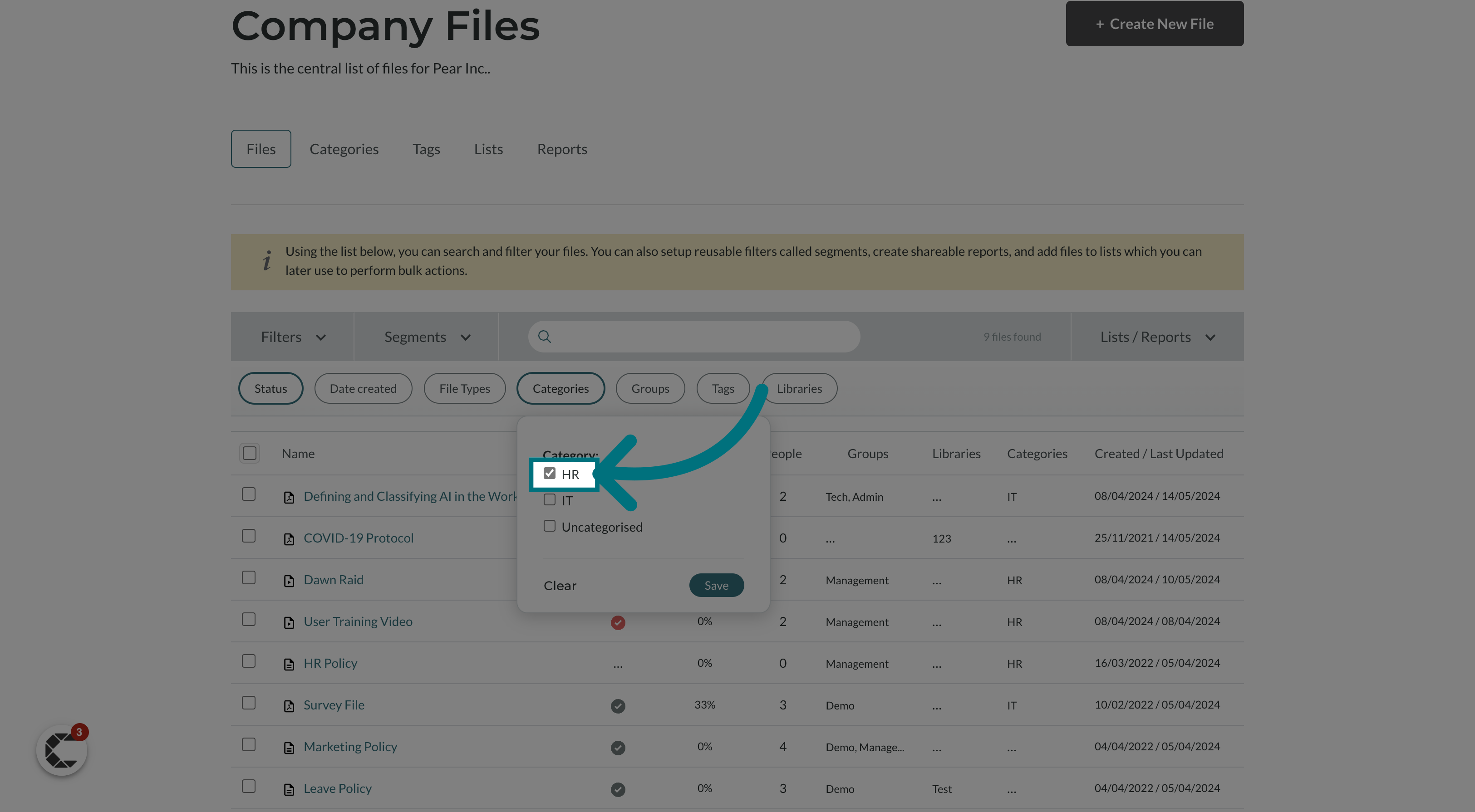
6. You will now see that the files have been filtered
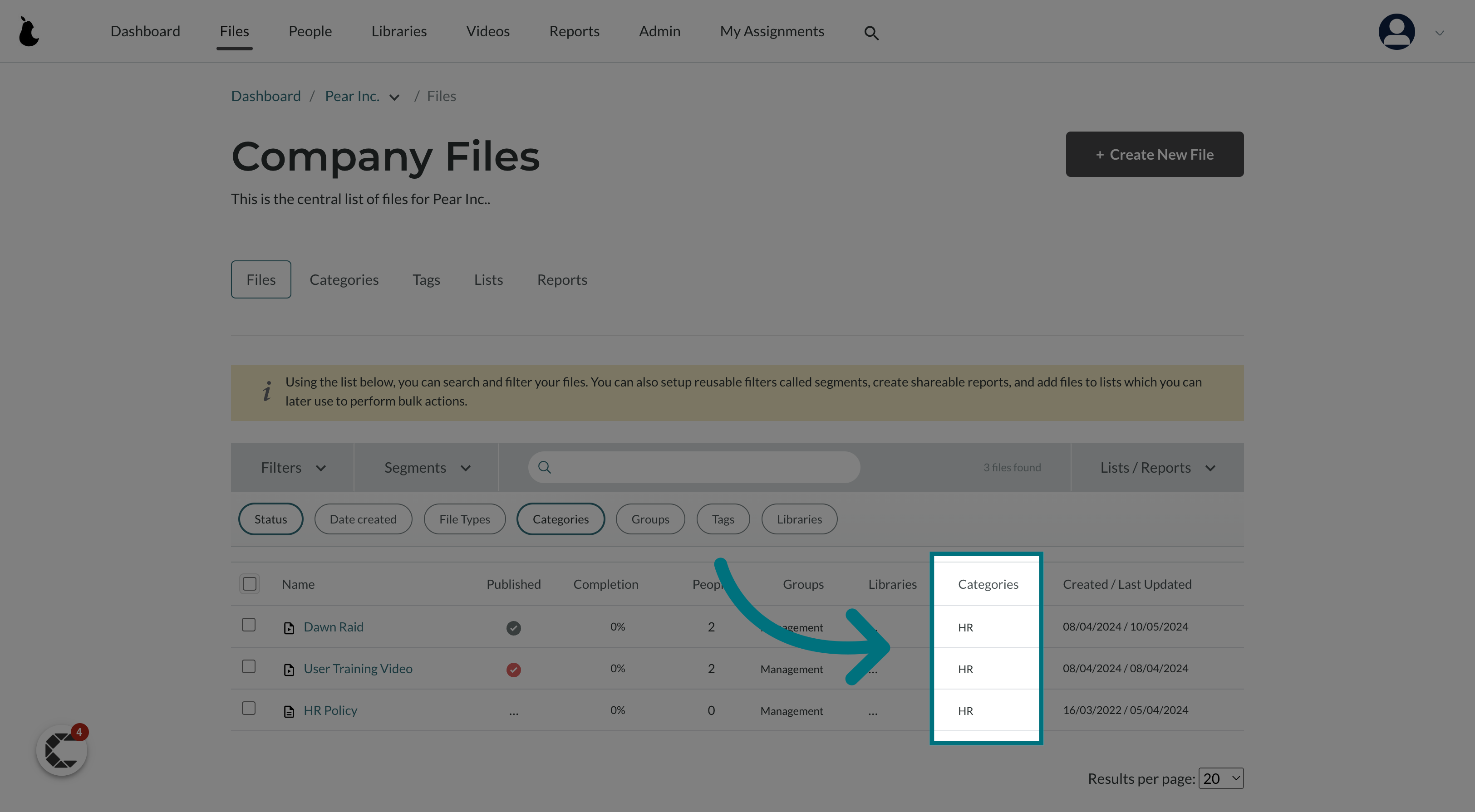
7. Click "+ Save This Segment"
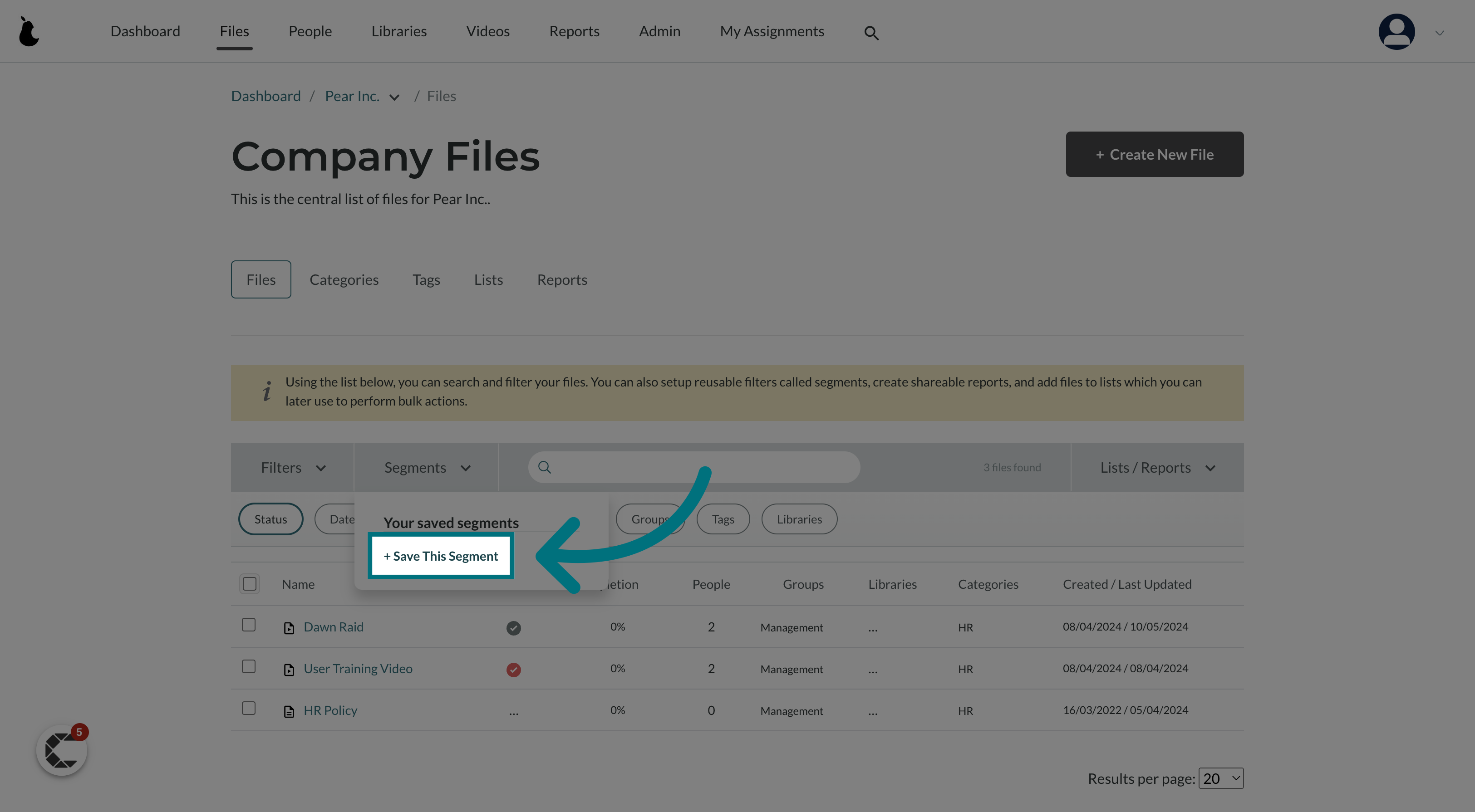
8. Provide a name for your segment
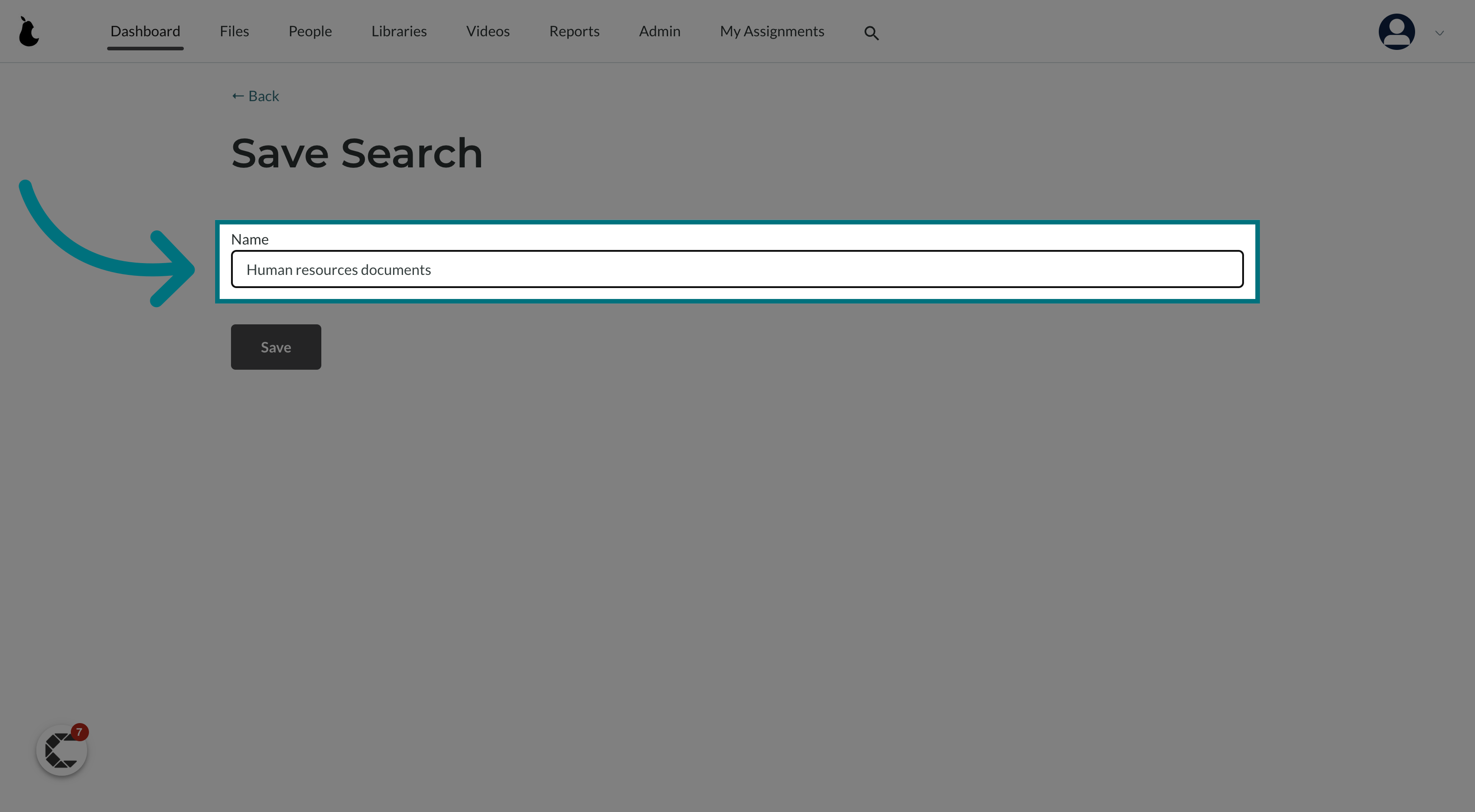
9. Click "Save"
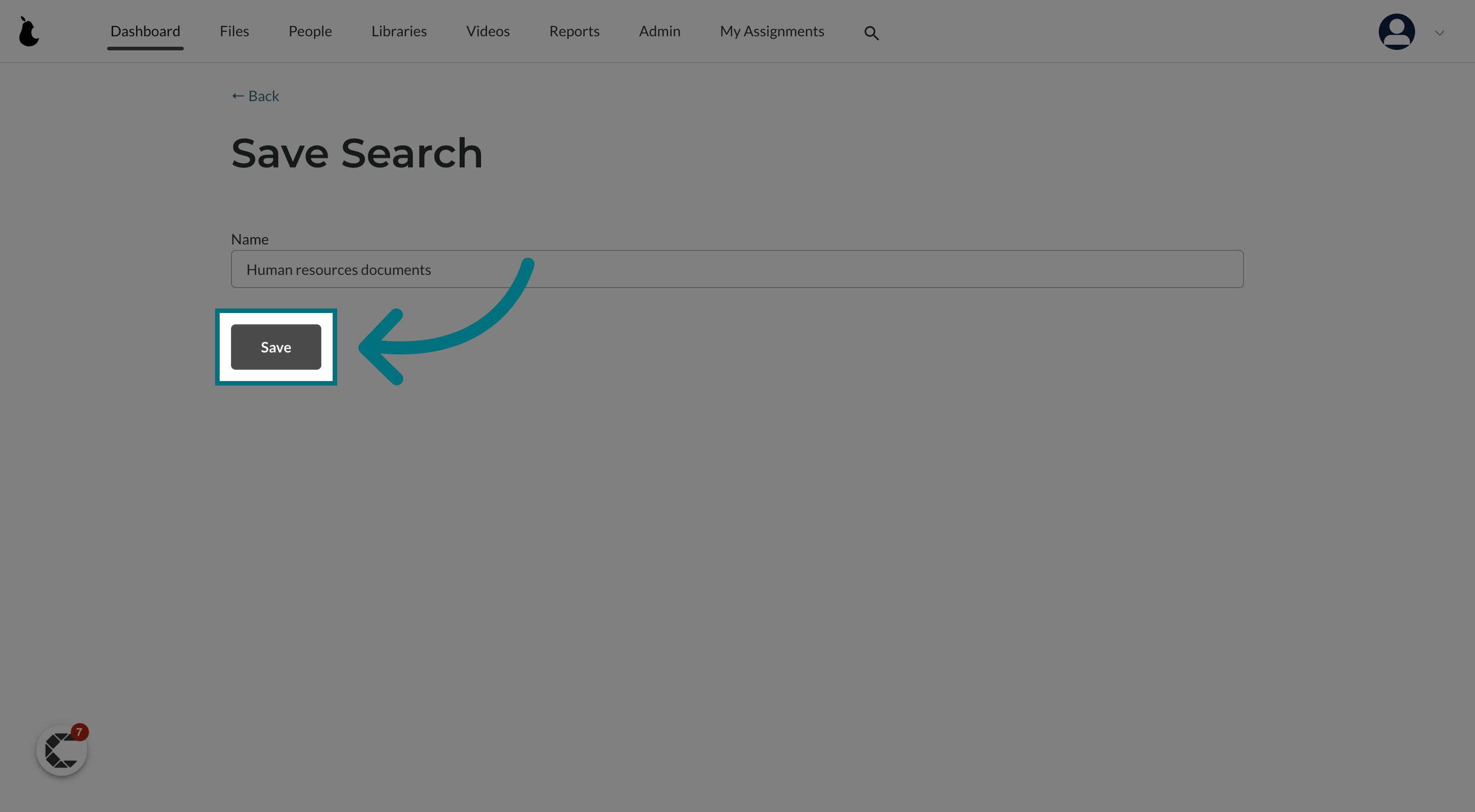
10. How do I find my file segment after creation?
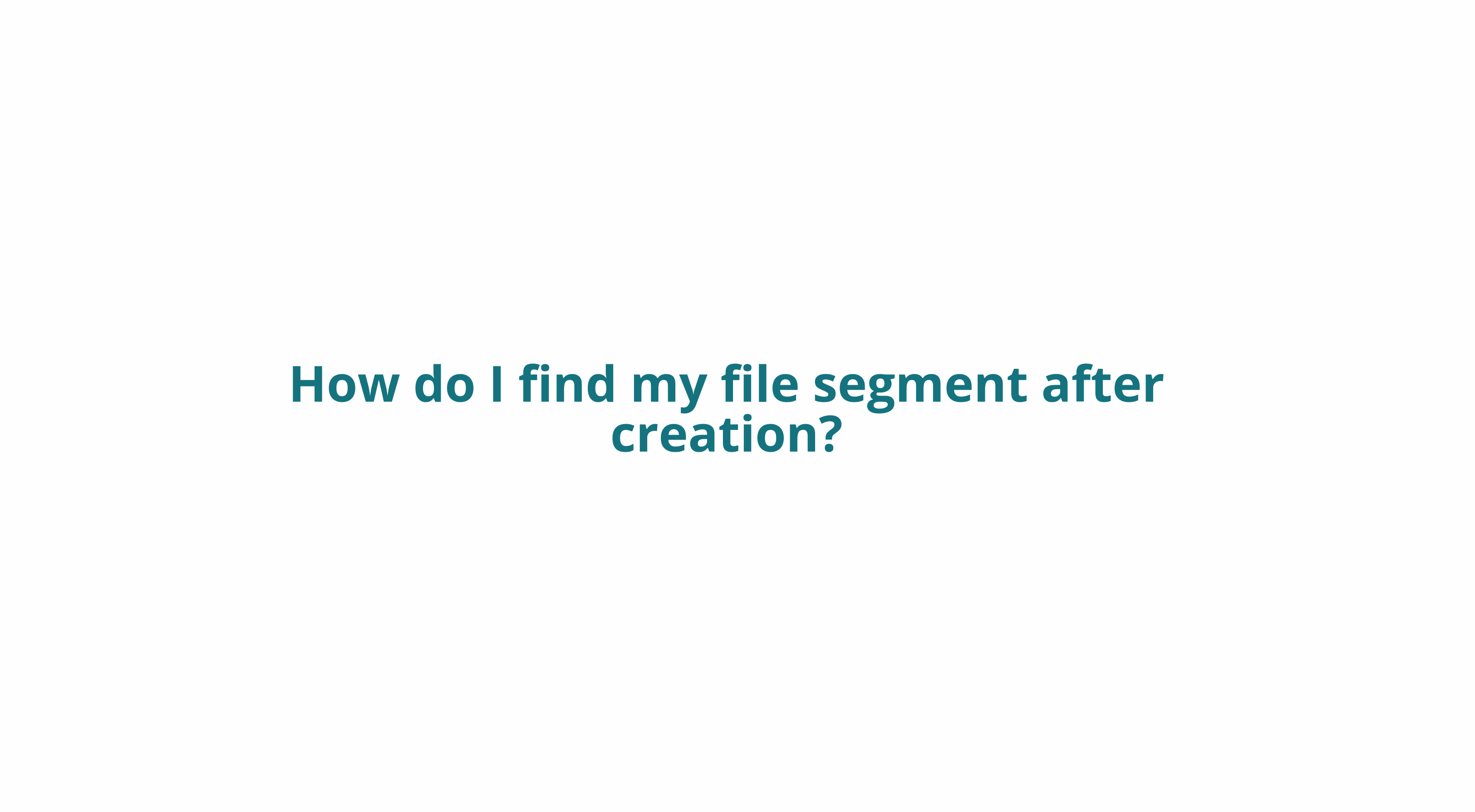
11. Click "Files"
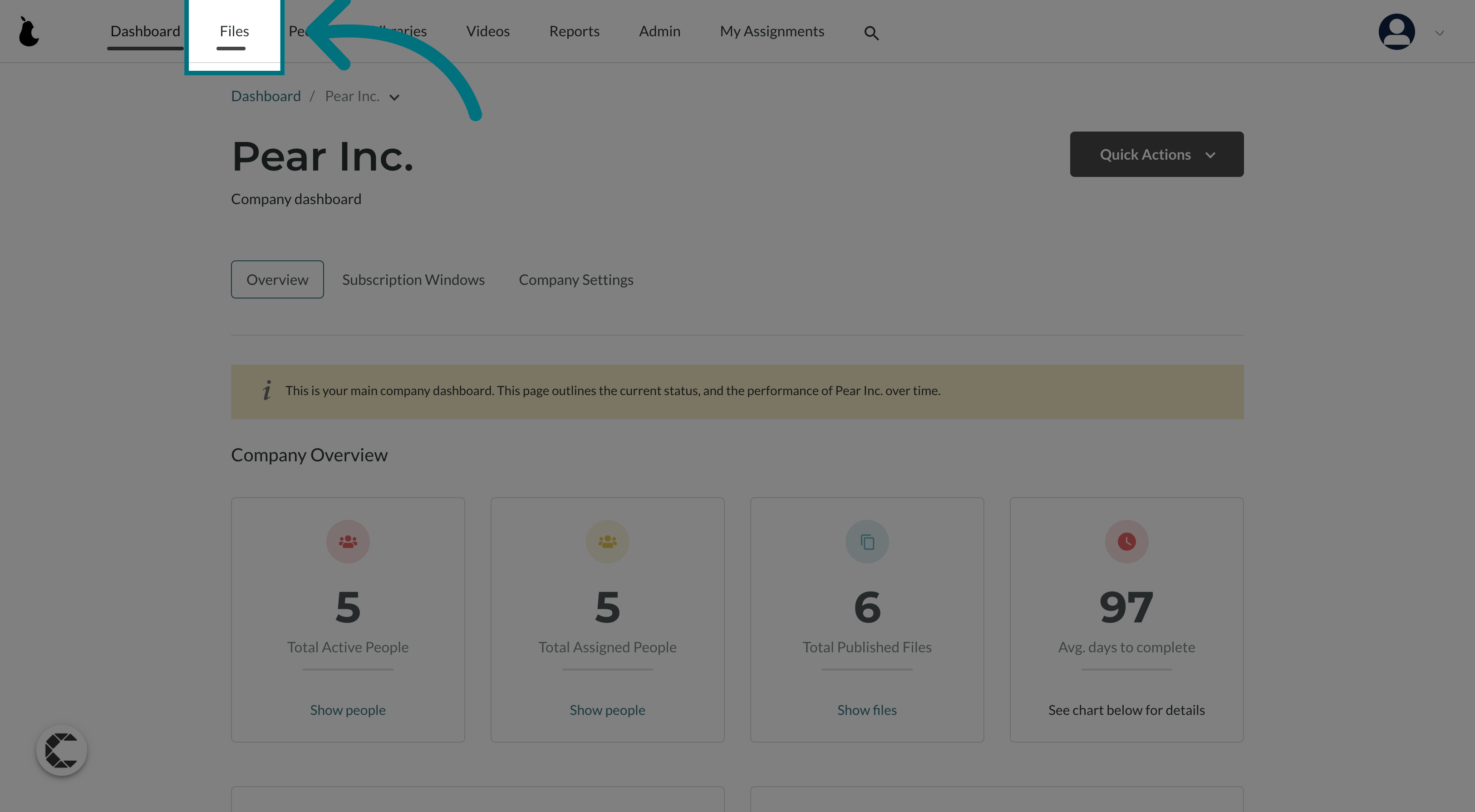
12. Click "Segments"
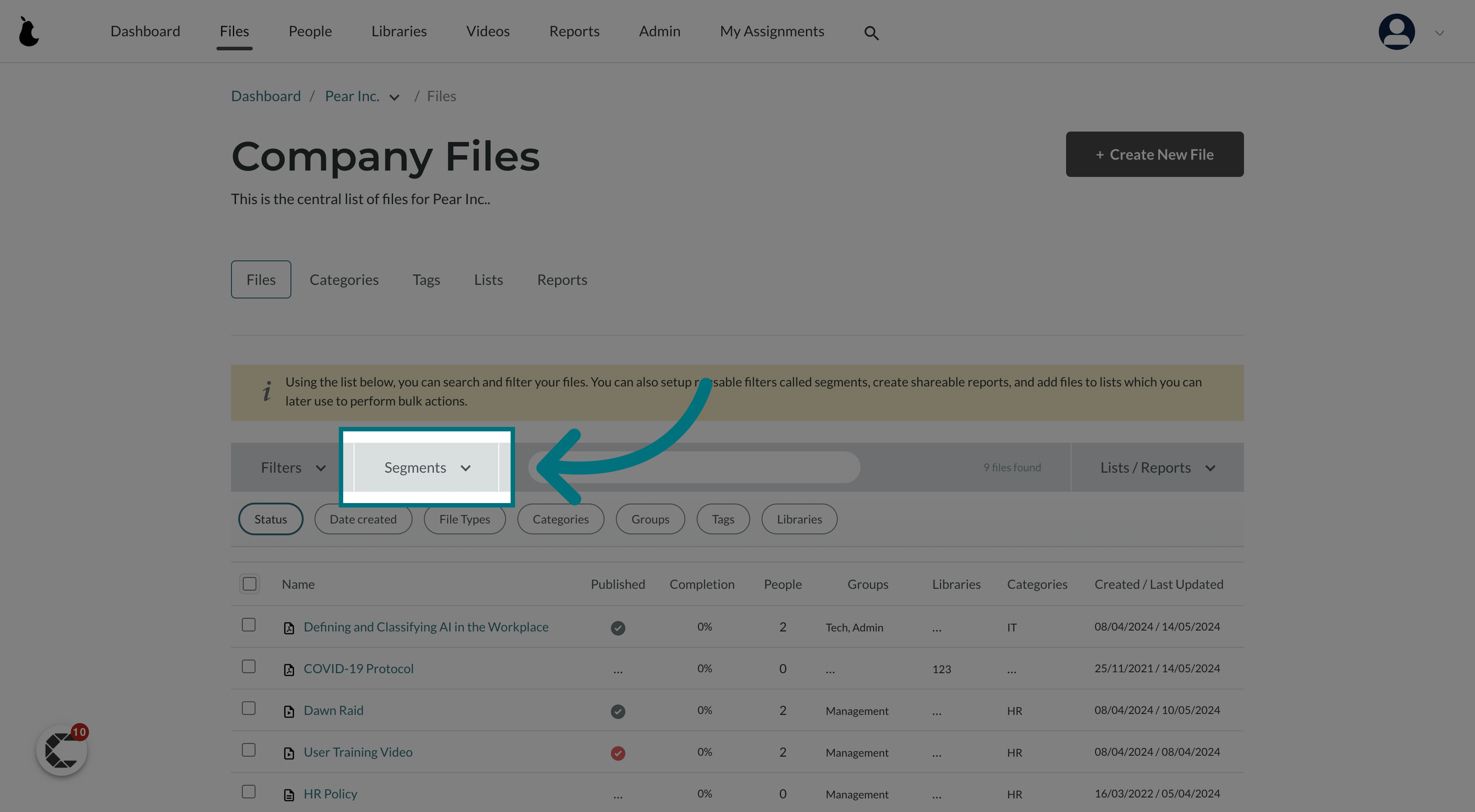
13. Click on your saved segment
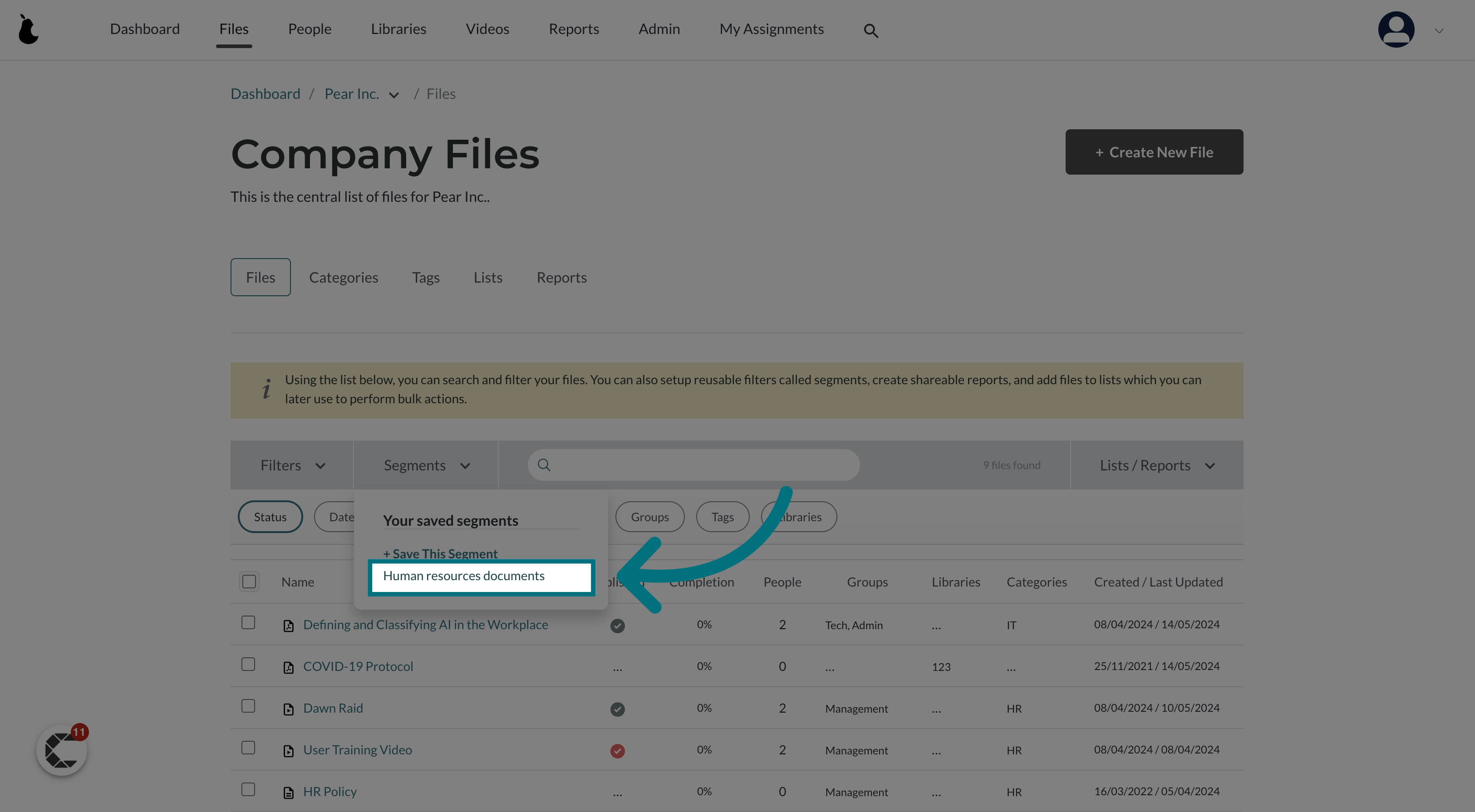
Was this article helpful?
That’s Great!
Thank you for your feedback
Sorry! We couldn't be helpful
Thank you for your feedback
Feedback sent
We appreciate your effort and will try to fix the article