Libraries don’t affect how Policy Passport works. They don’t change who can see which files. The basic rule is still the same: files are part of a group, and users in that group can view the files.
Libraries are a way to group important files. They appear at the top of a user's task list so new employees see these key files first. Users will only see the files assigned to their own group(s) in their library.
When editing a library, you can:
- Change the order of the files within the library
- Remove existing files from a library
- Add new files to a library
- Modify the library's name & description
Video:
Steps:
2. Click "Admin"
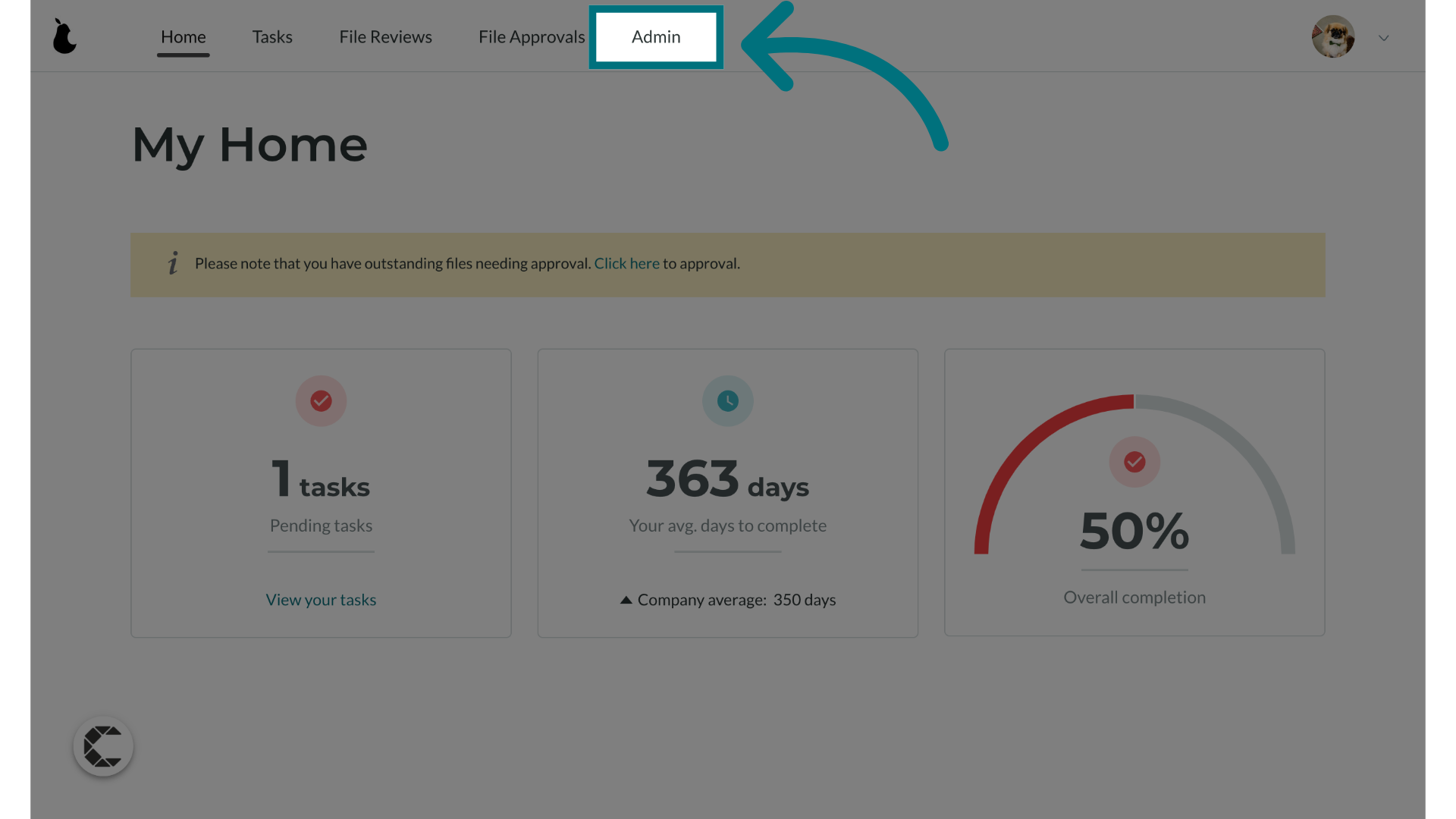
3. Click "Libraries"
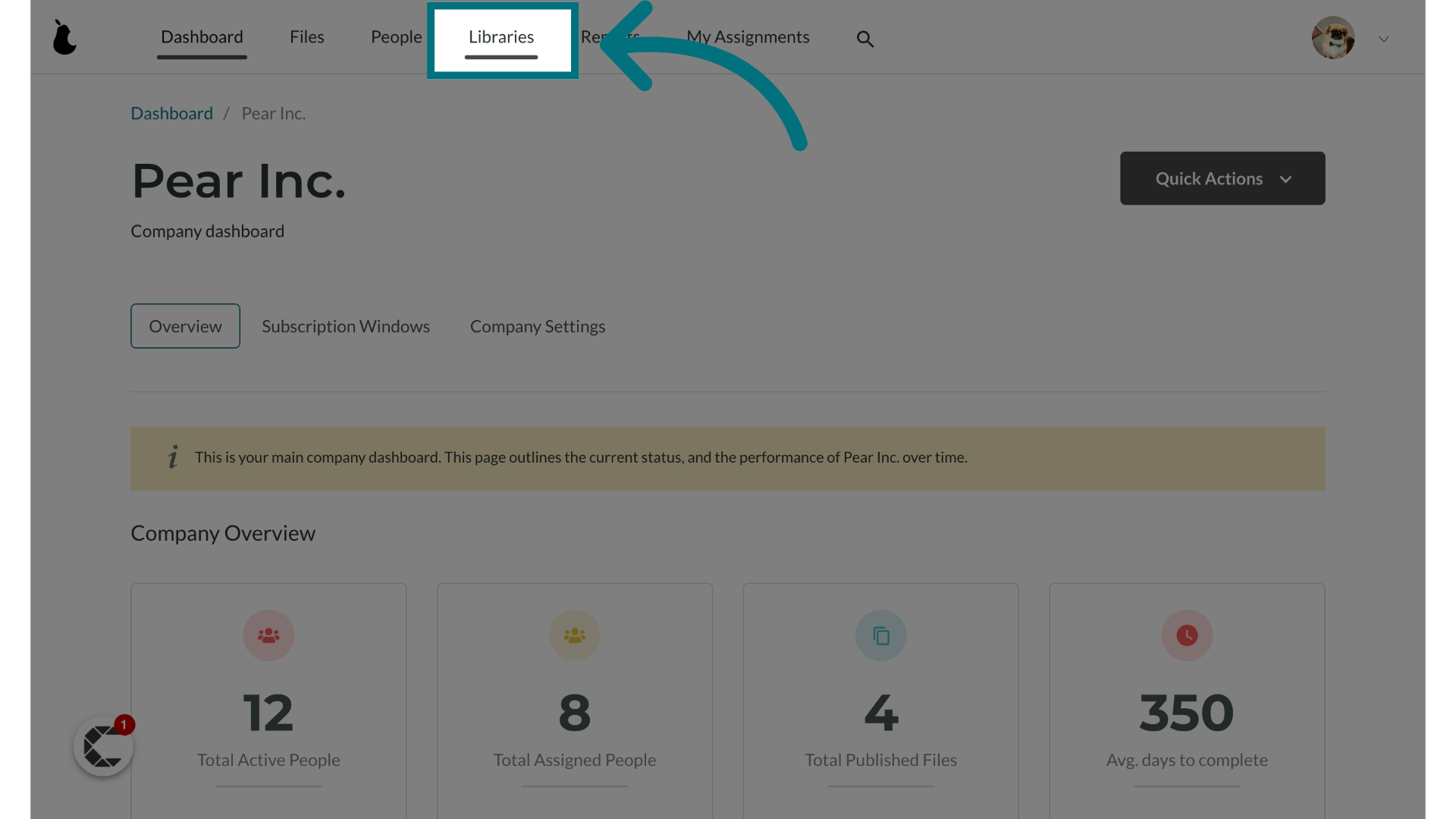
4. Click on a library
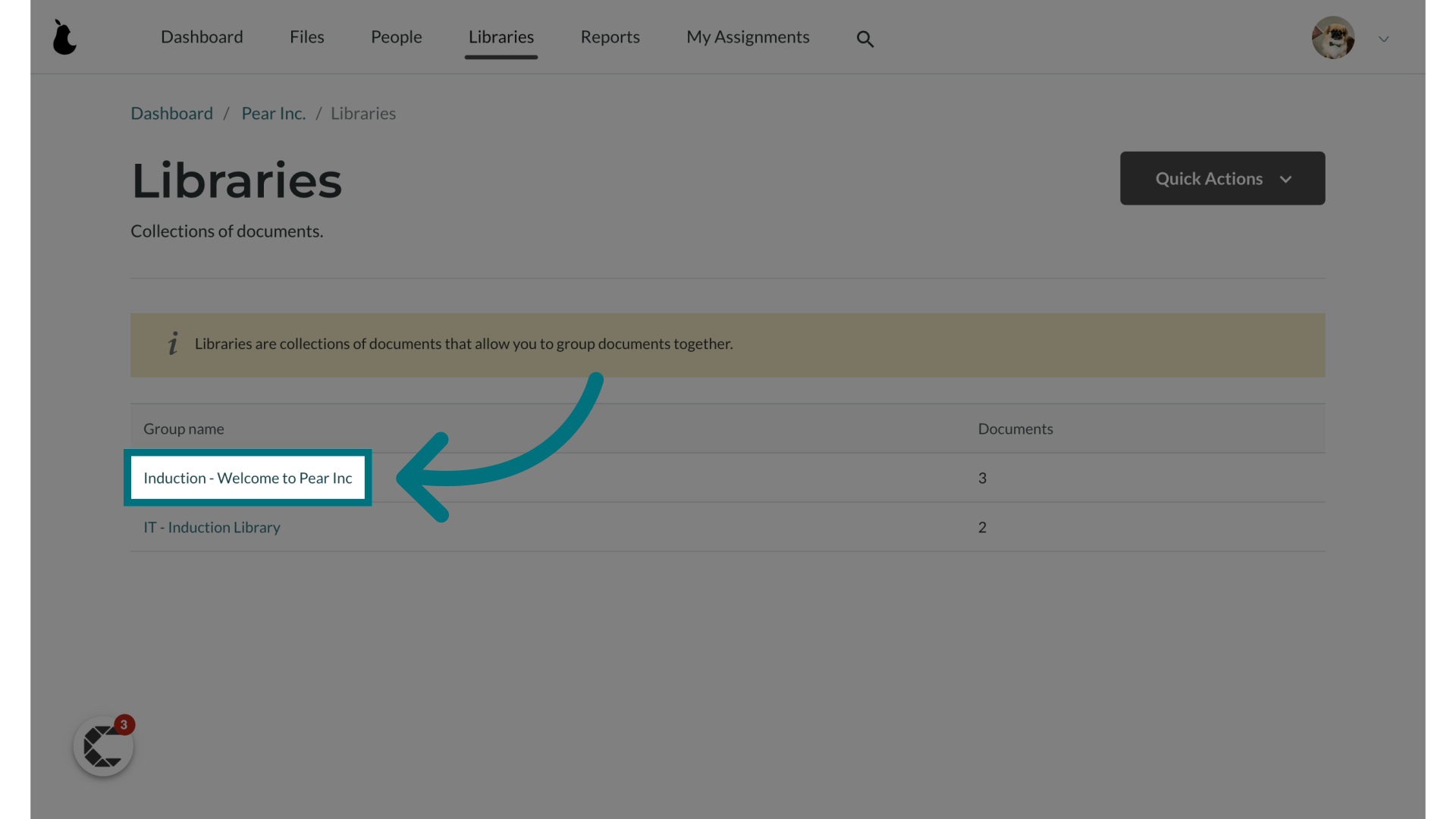
Rearranging Files in a Library
1. To change the order of the files, click and drag the item icon
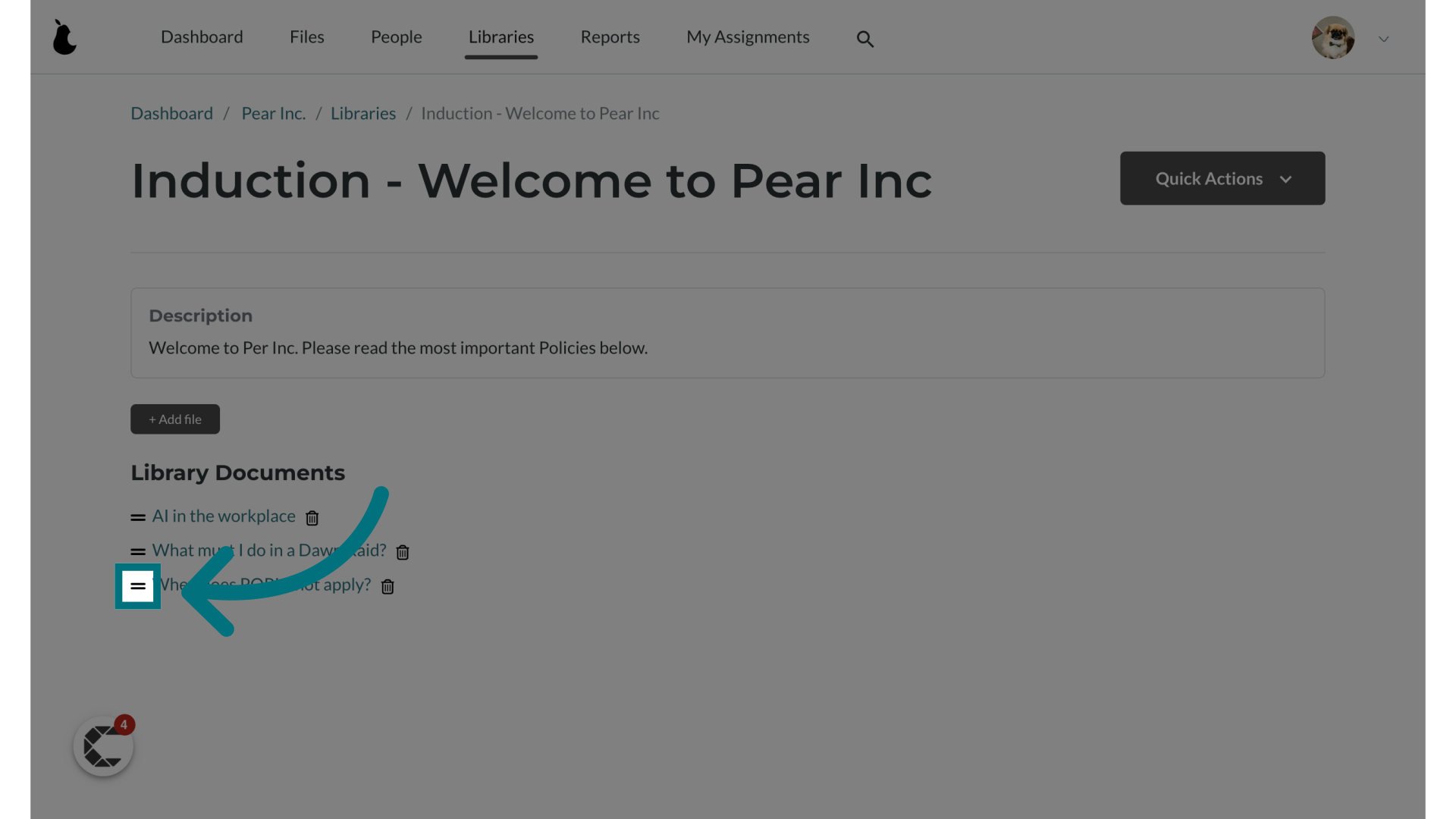
Removing Files from a Library
1. To remove a file from the library, click on the trashcan icon
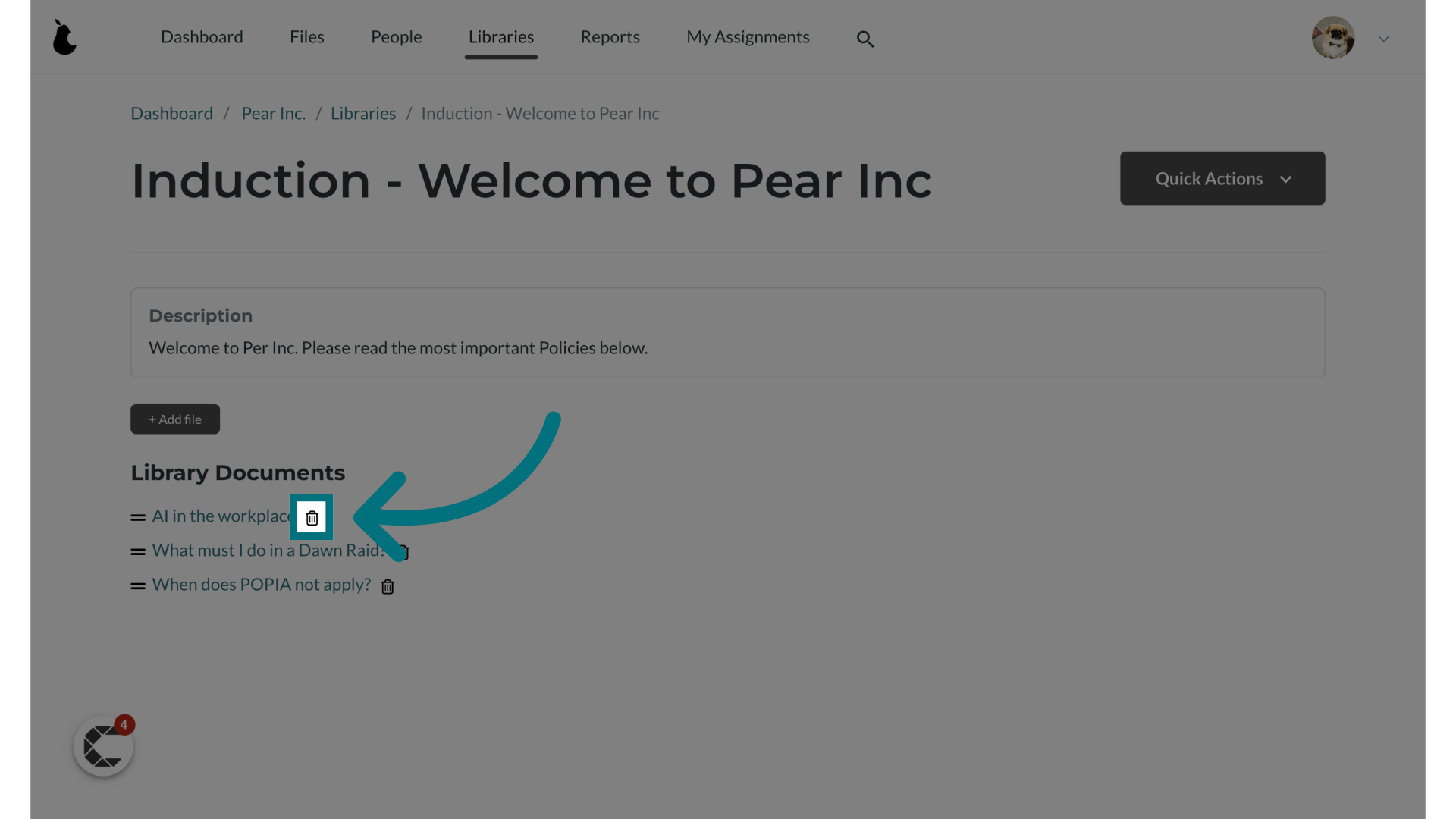
Adding New Files to a Library
1. To add a file to the library, click on the add file icon
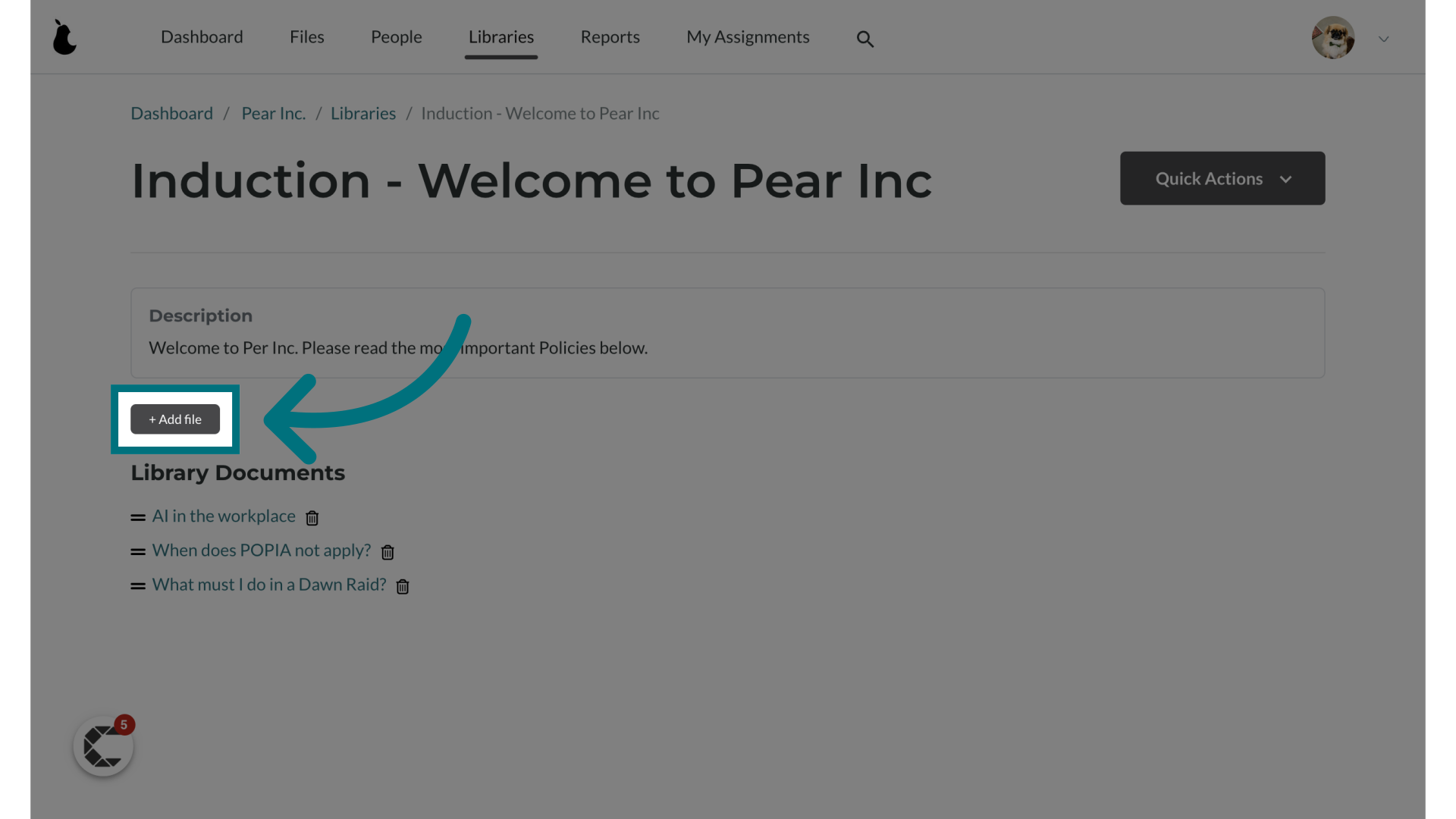
2. To select the file to add click on the "+"
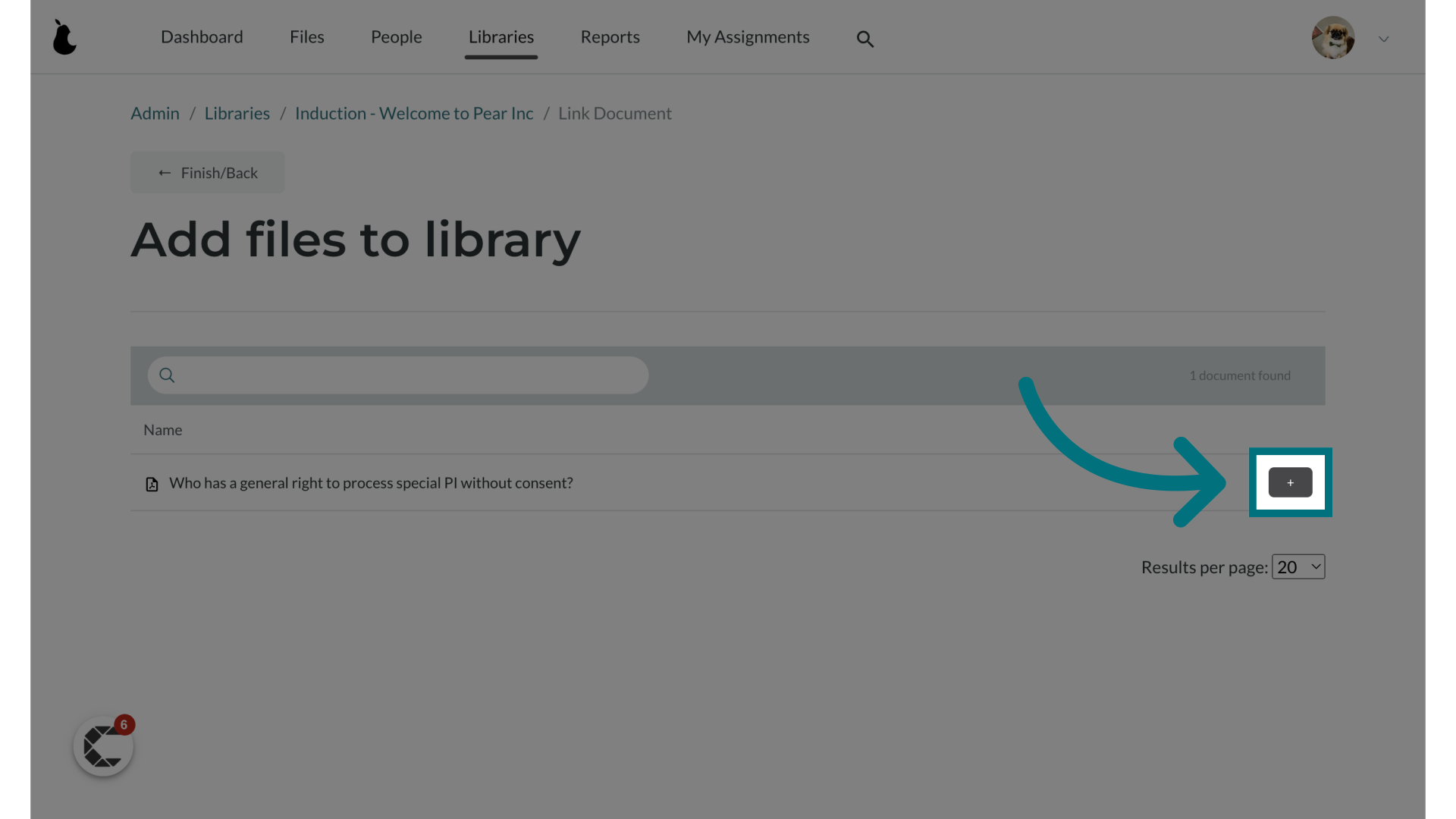
3. A green notification will appear indicating that the file has been successfully added to the library
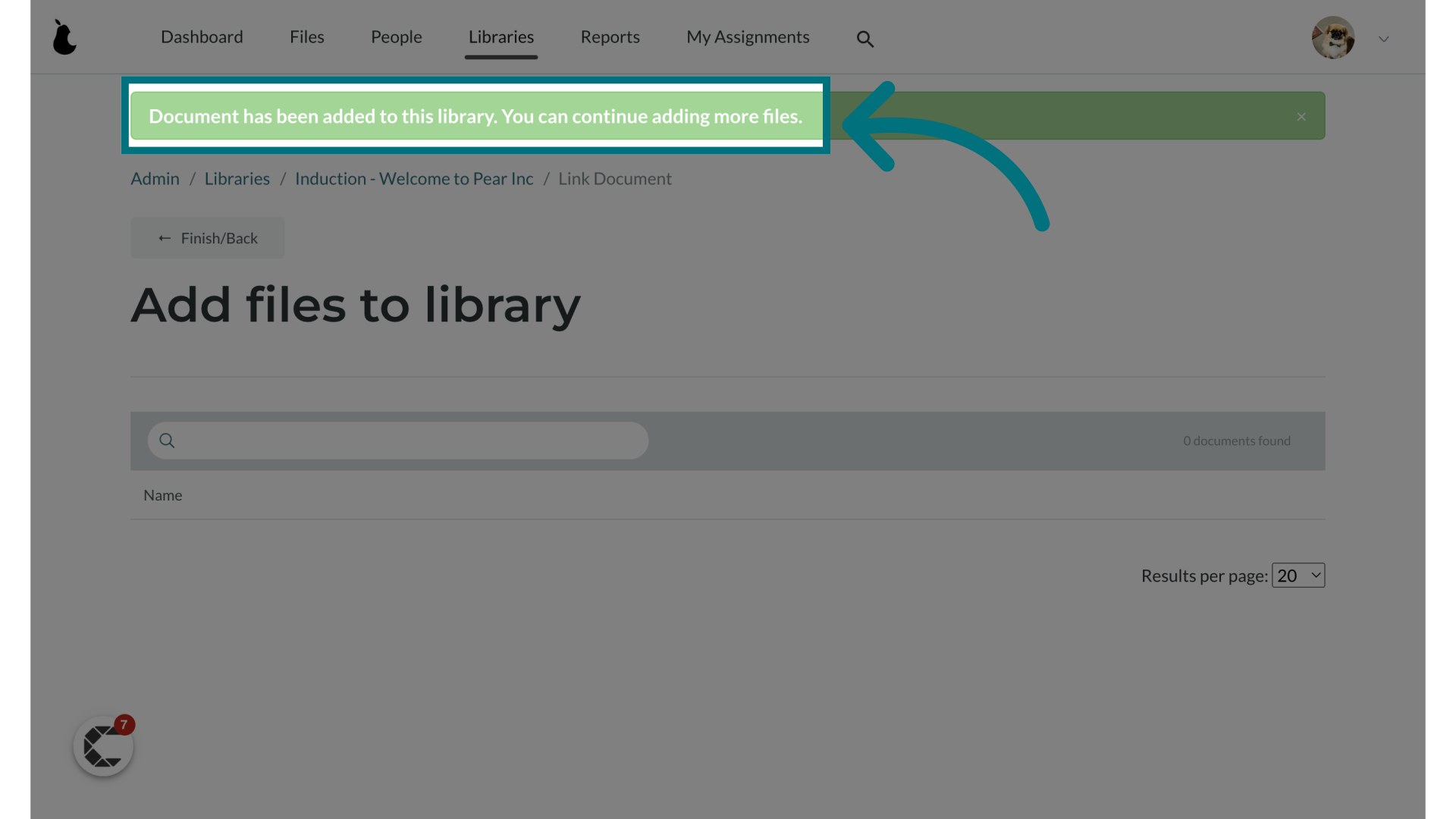
4. To view all the files inside your library, click on "← Finish/Back"
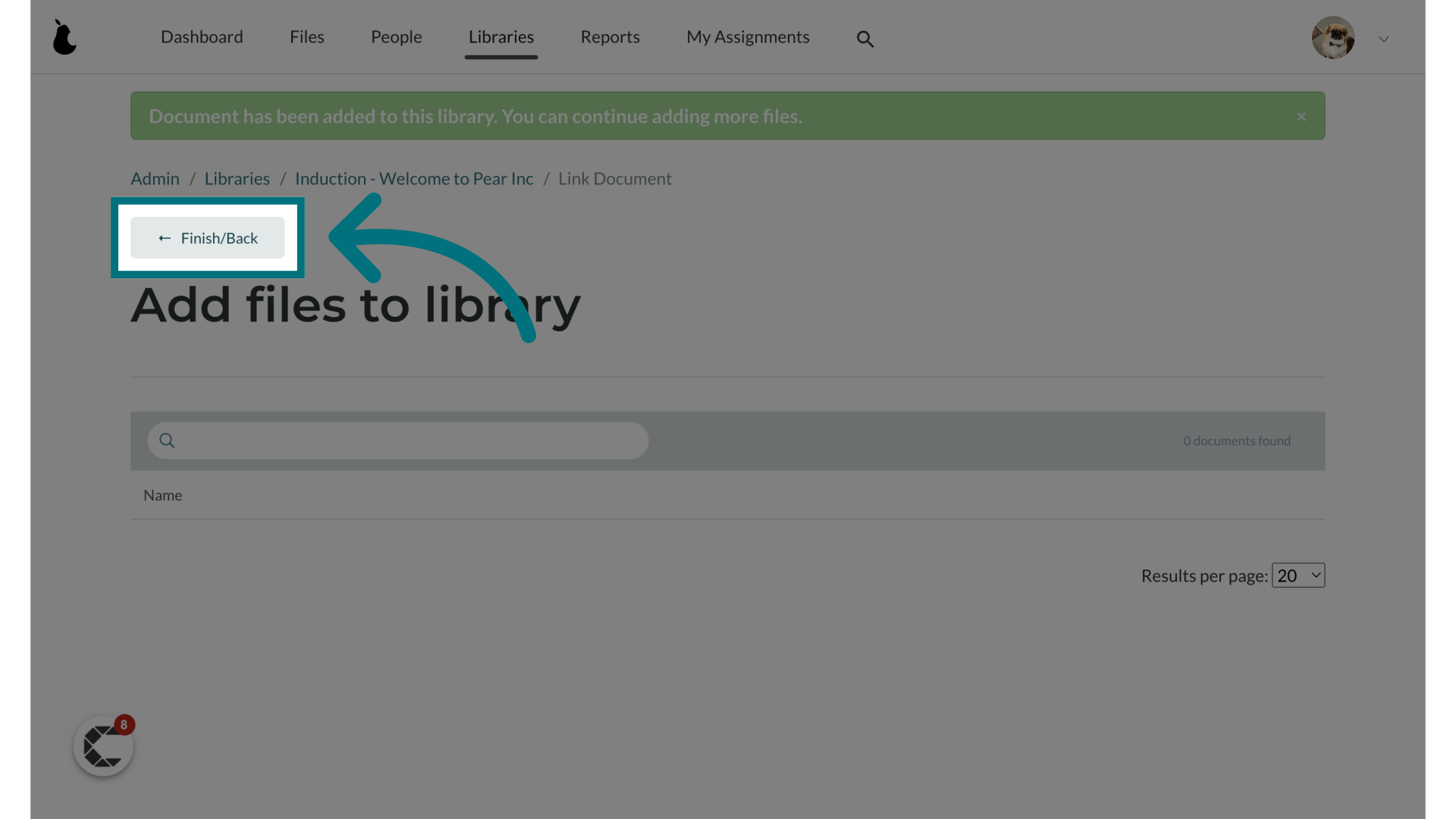
Editing the Library Name and Description
1. To edit the name or description of your library click on "Quick Actions"
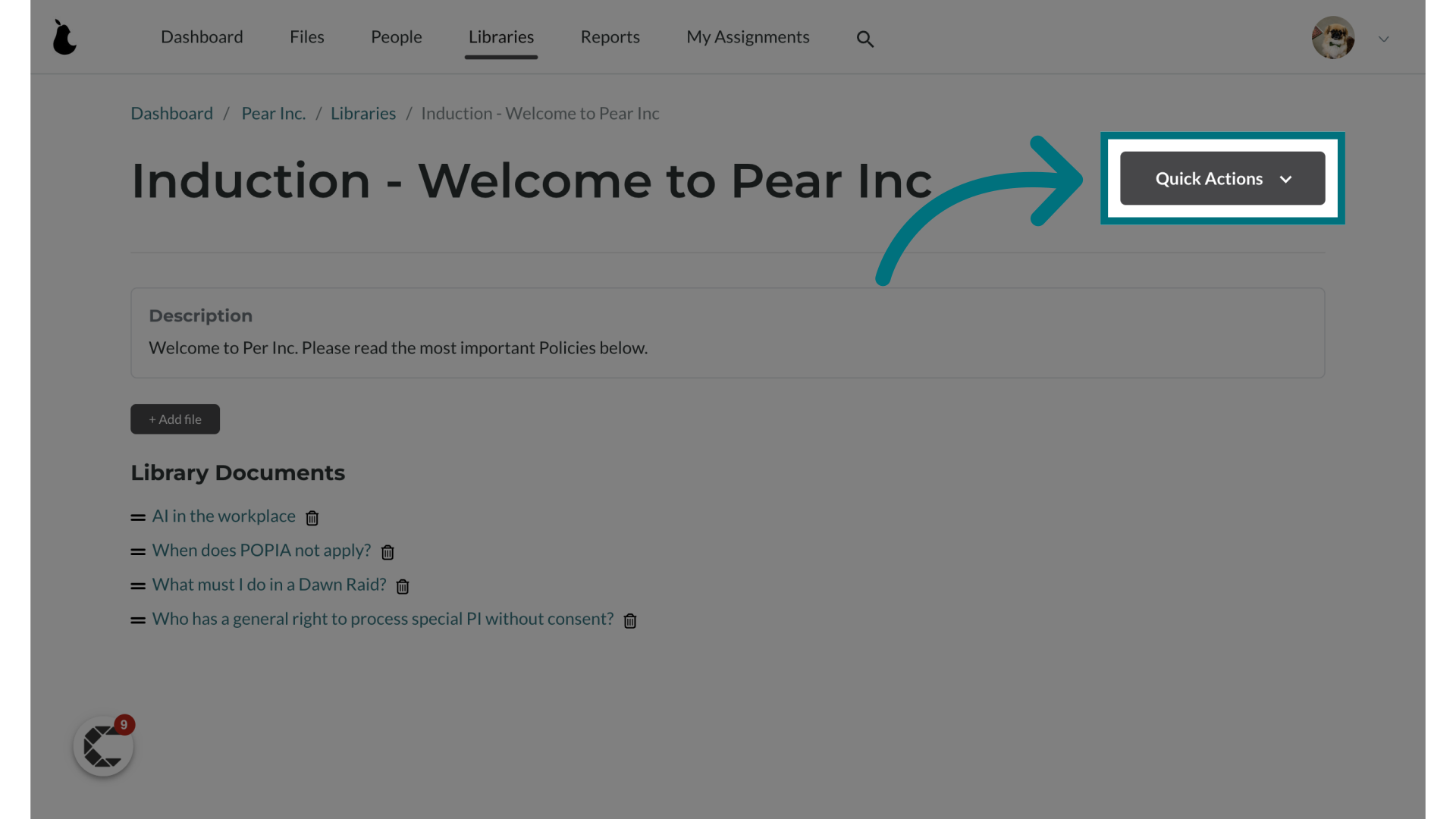
2. Click "Edit library"
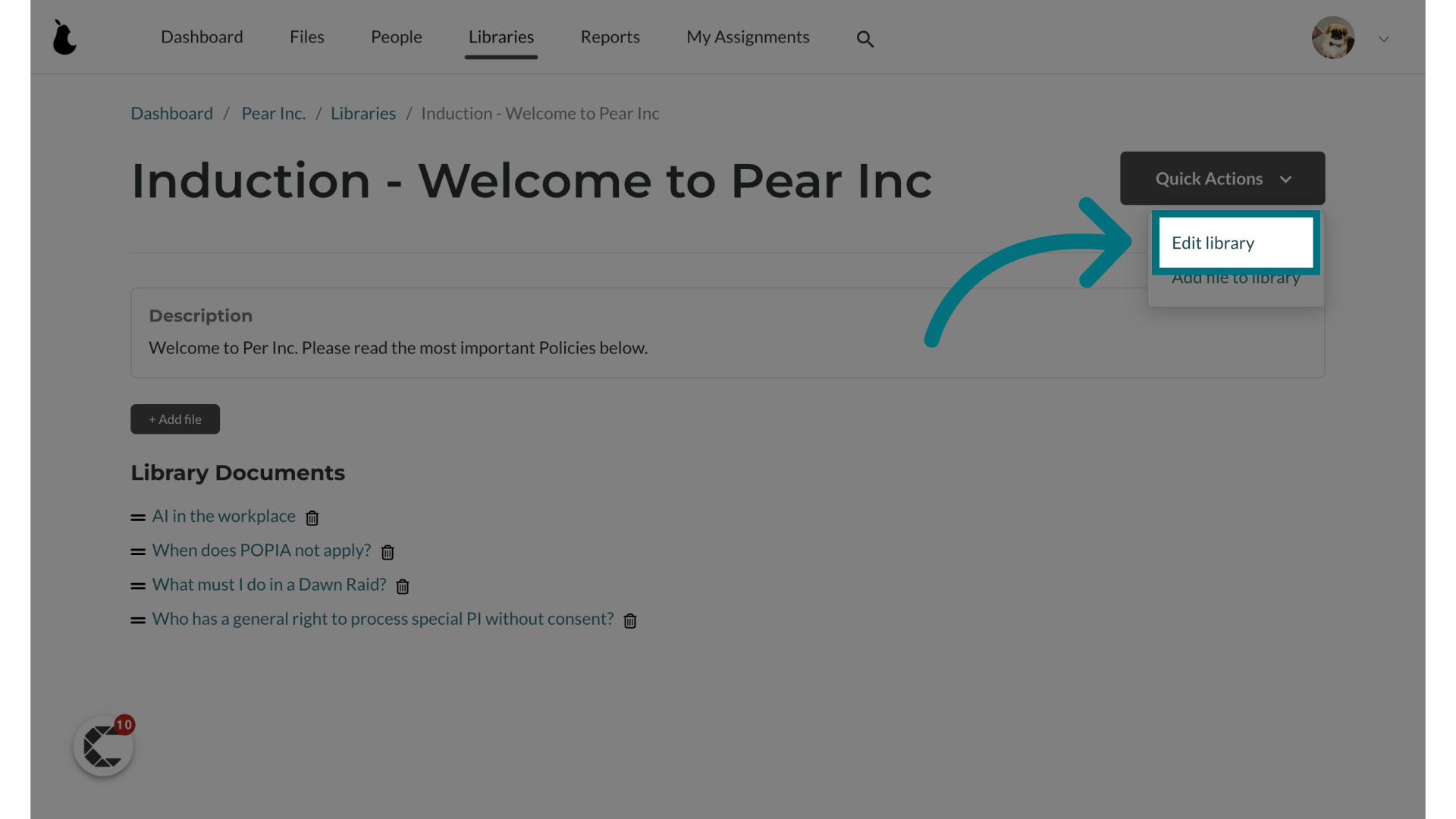
3. You can change the name of your library here
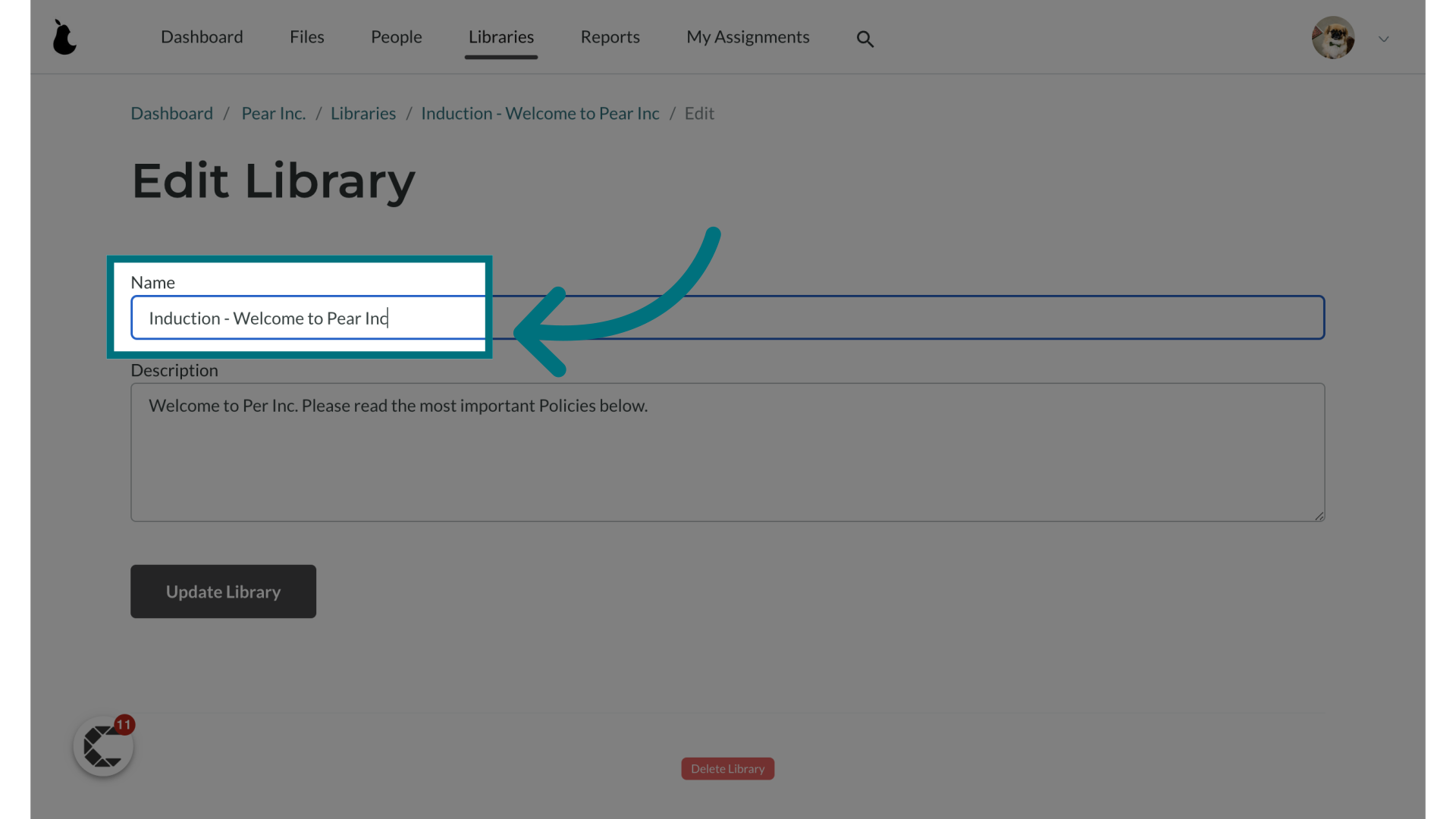
4. You can change the description of your library here
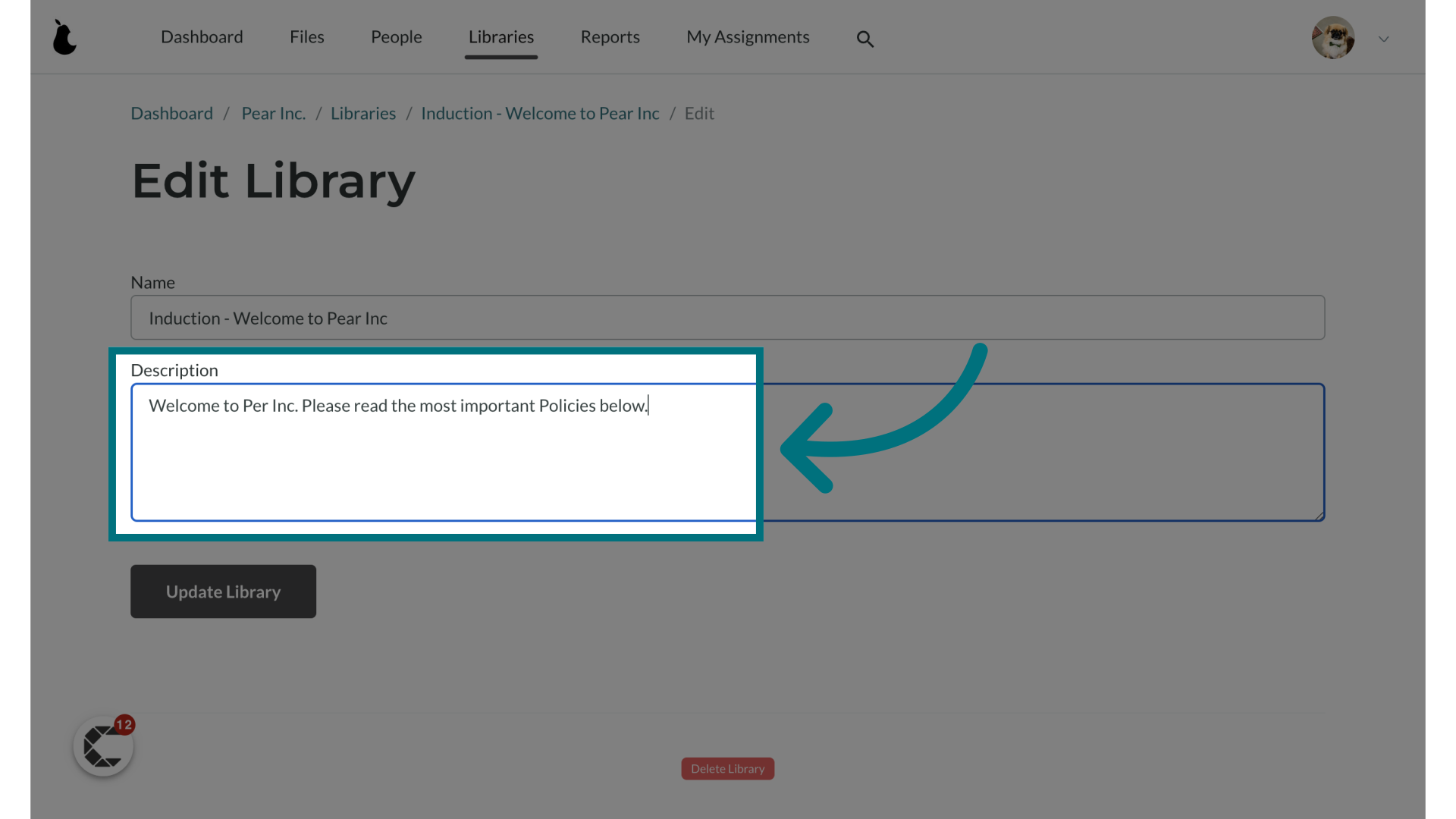
5. To save your changes click on "Update Library"
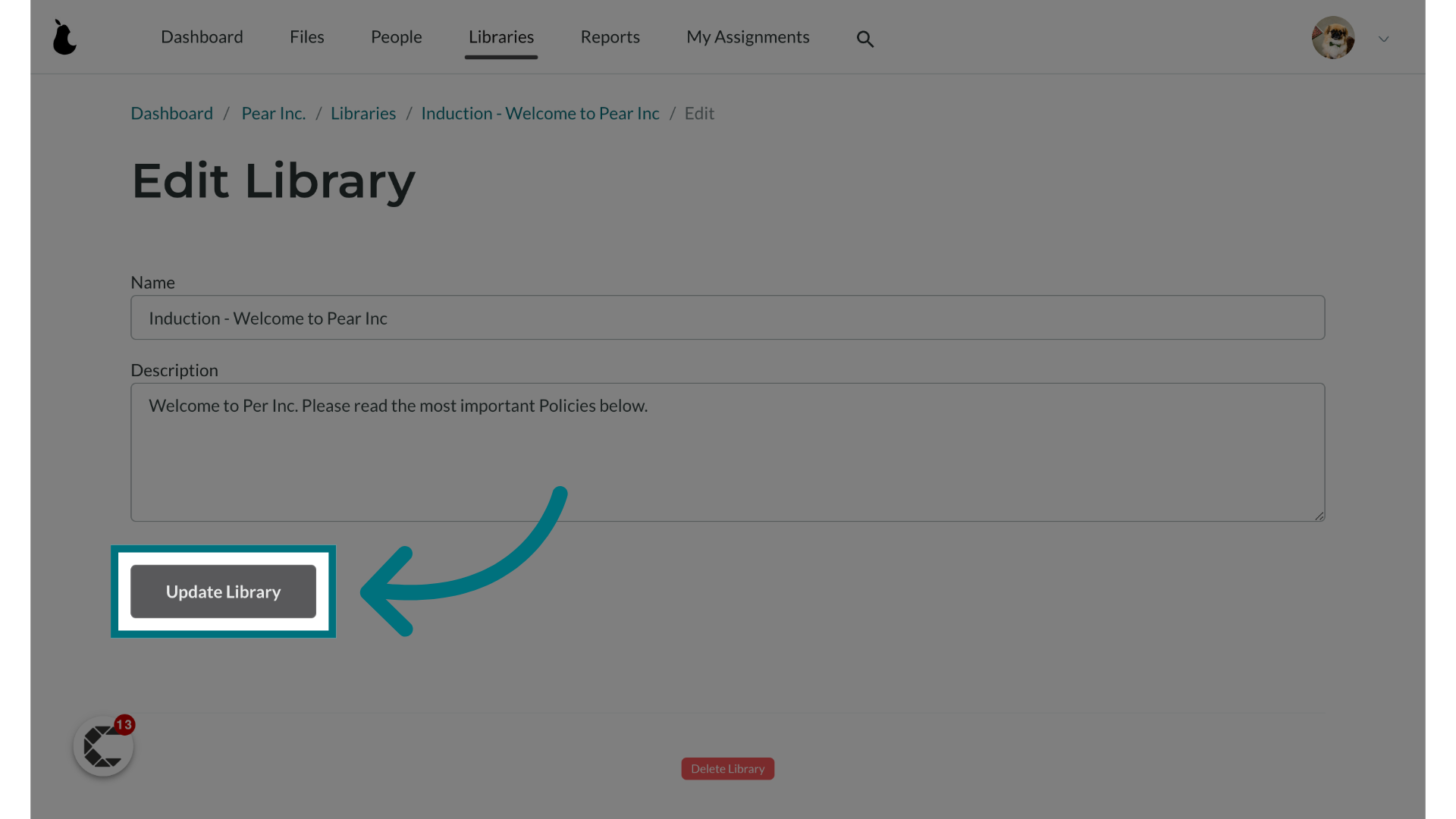
Was this article helpful?
That’s Great!
Thank you for your feedback
Sorry! We couldn't be helpful
Thank you for your feedback
Feedback sent
We appreciate your effort and will try to fix the article