Video:
Steps:
1. Log in to your Policy Passport profile
2. Click "Admin"
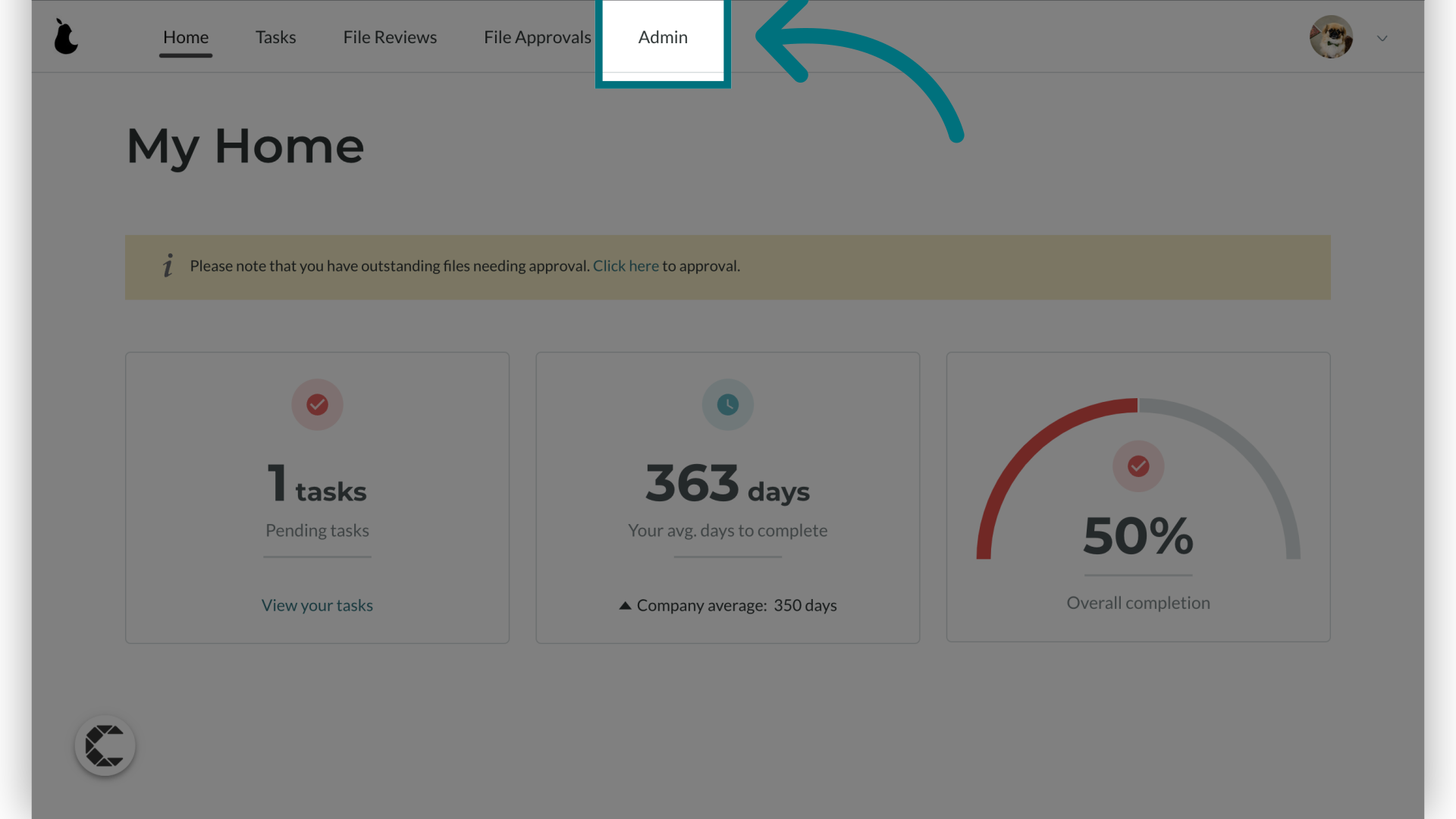
3. Click "Libraries"
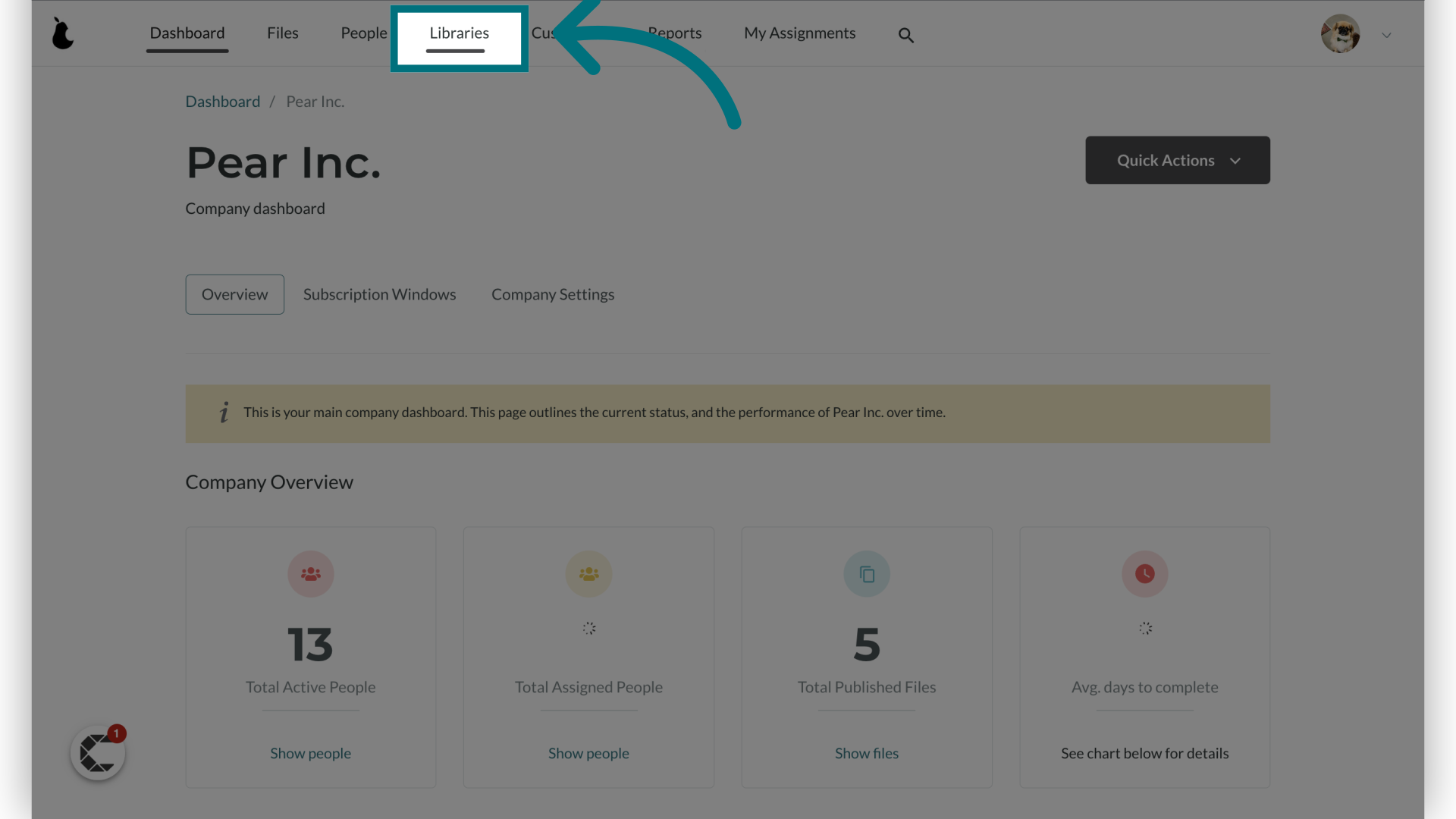
4. Click on the library you want to edit or delete
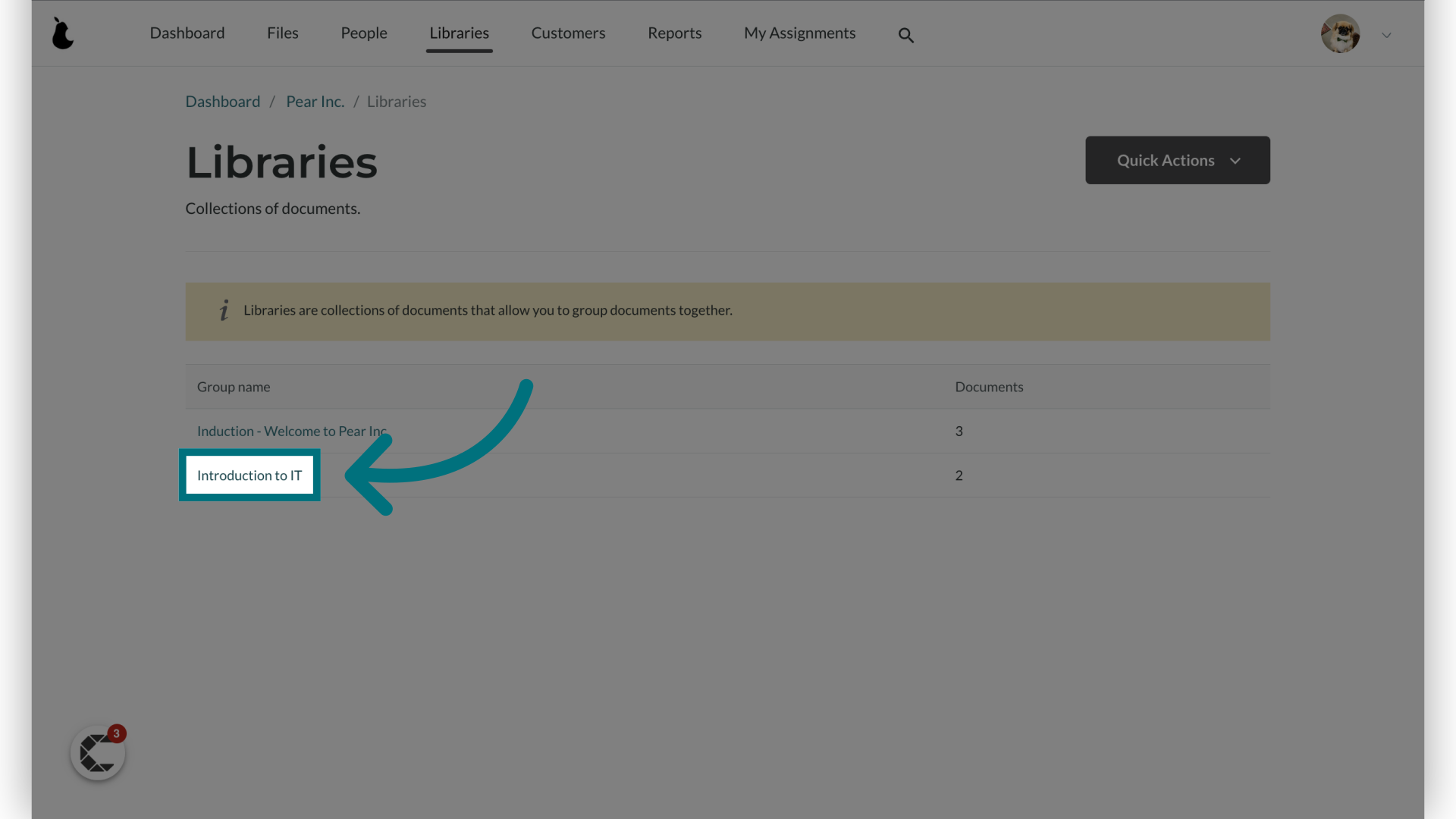
5. Click "Quick Actions"
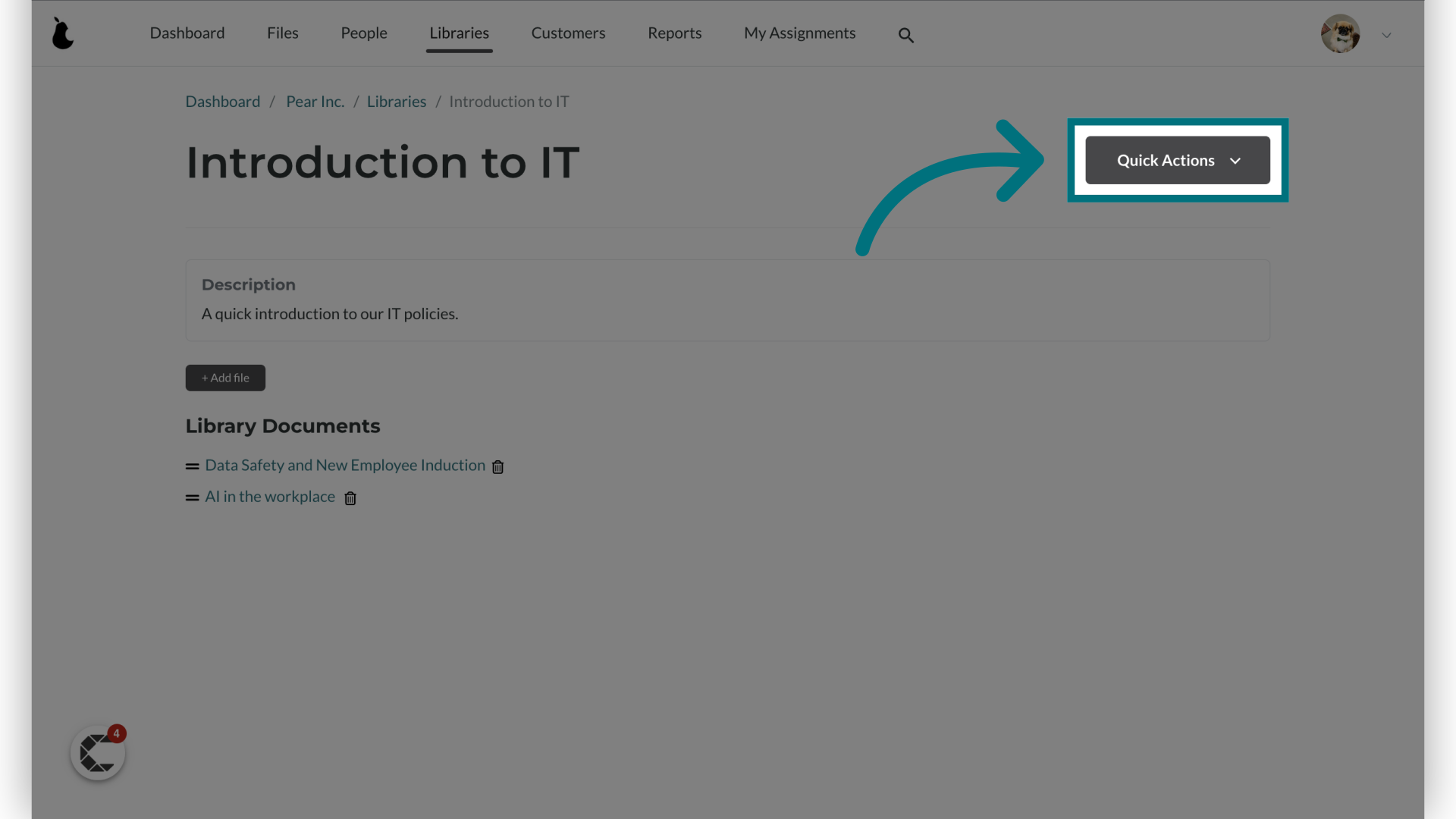
6. Click "Edit library"
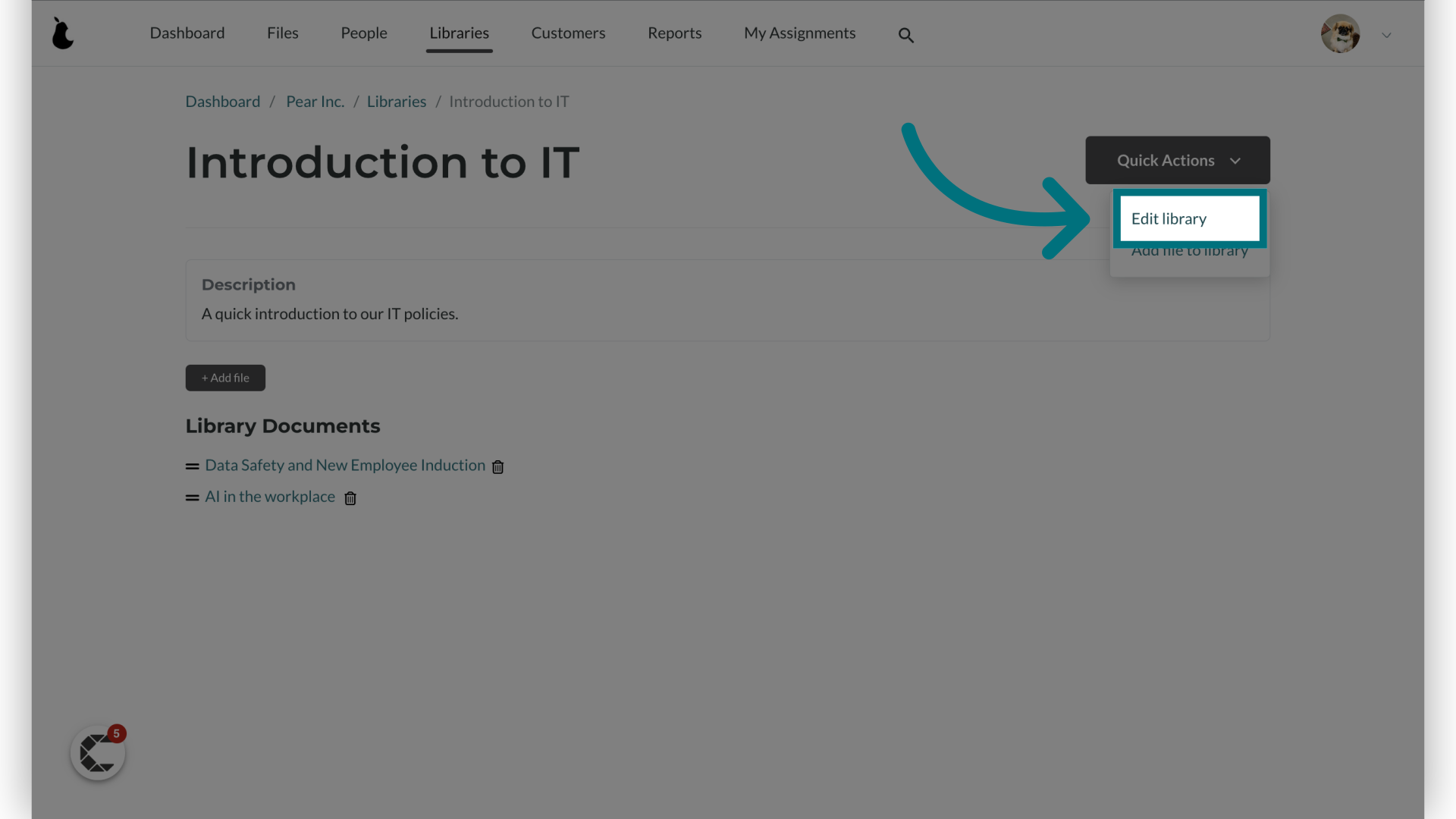
7. You can edit the name and description
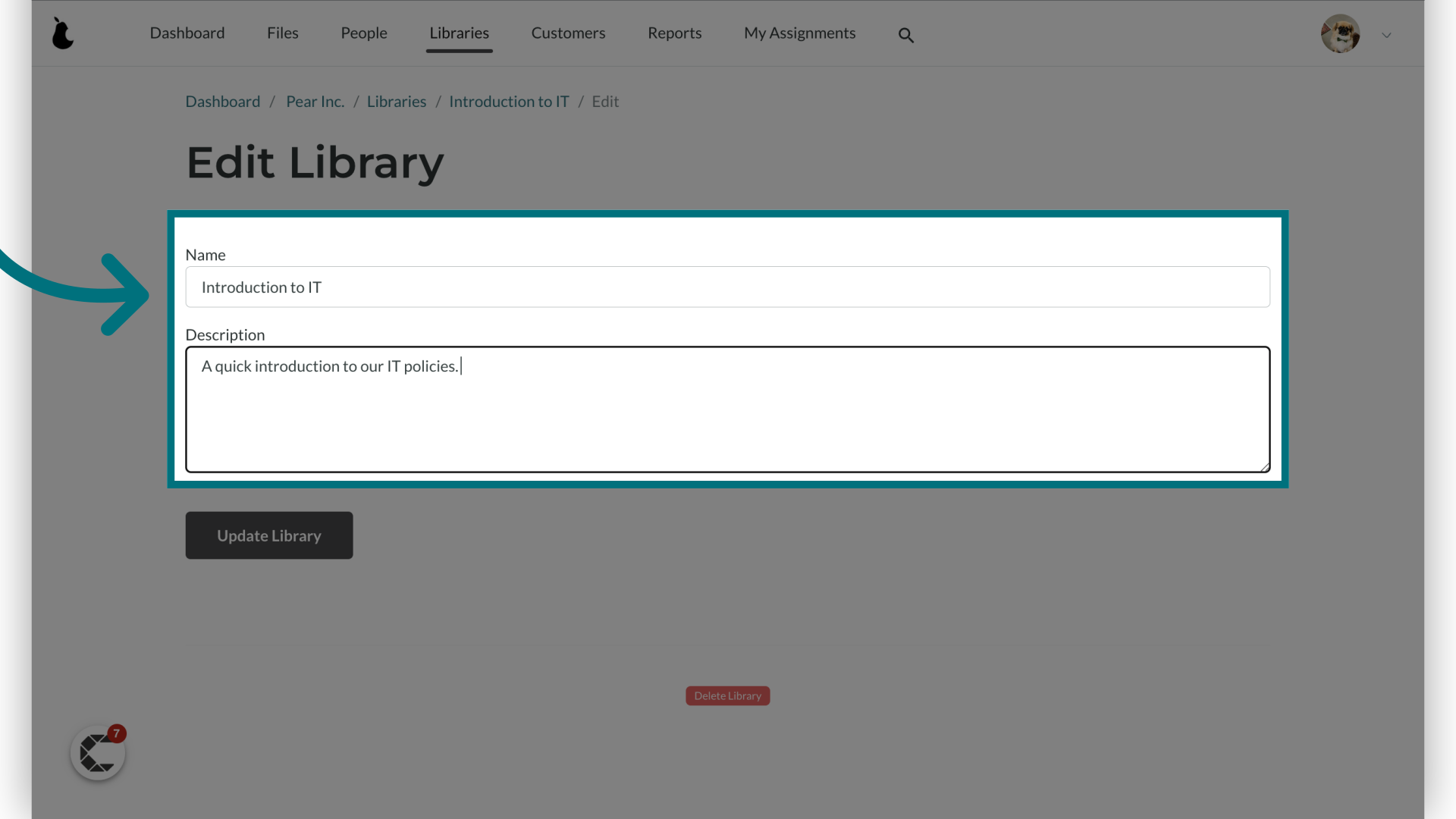
8. Click "Update Library" to save your edits
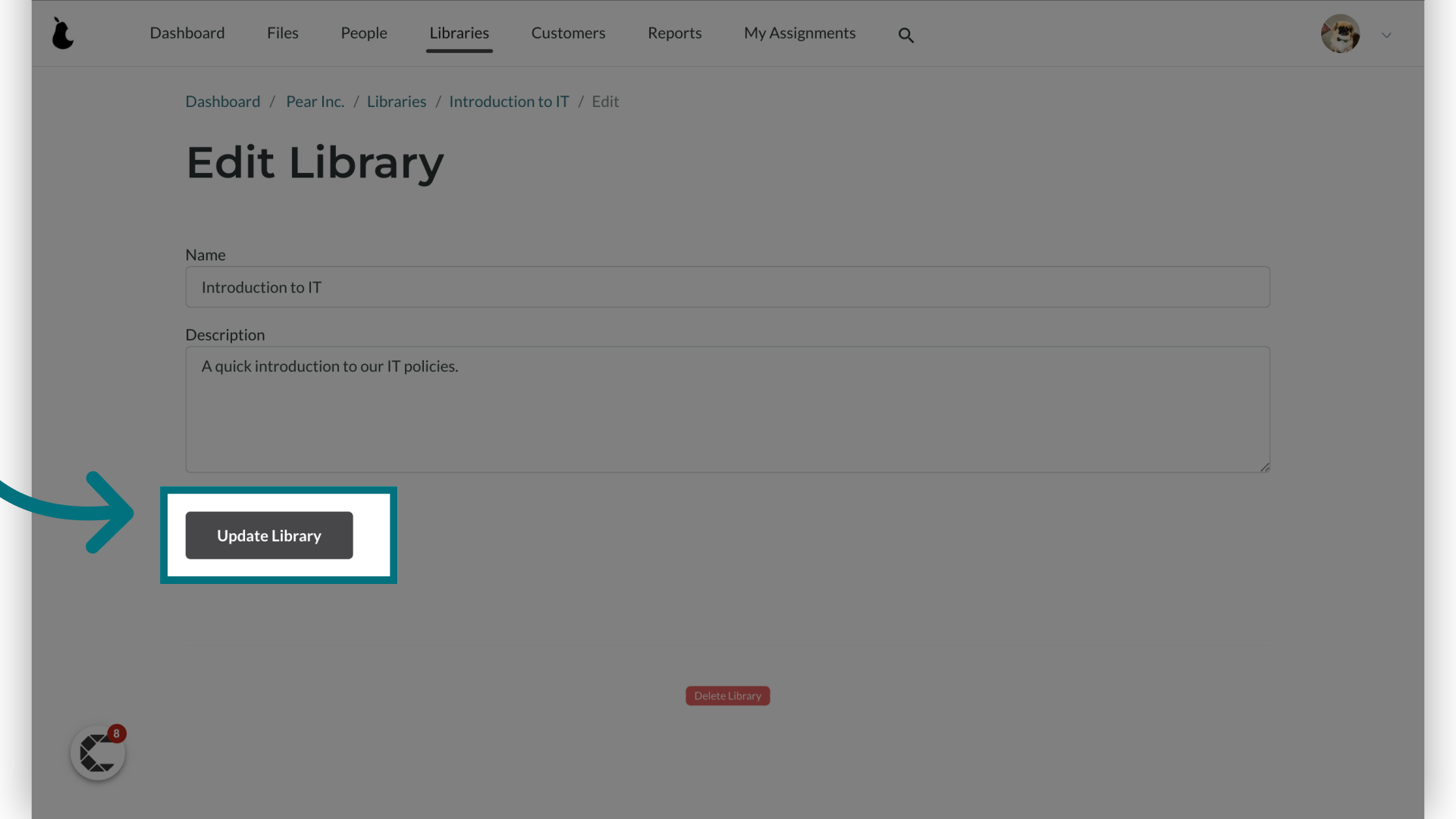
9. To delete the Library click "Delete Library"
- This will only delete the Library name and not delete any documents. The documents will still be displayed in the "all items" folder for an end user.
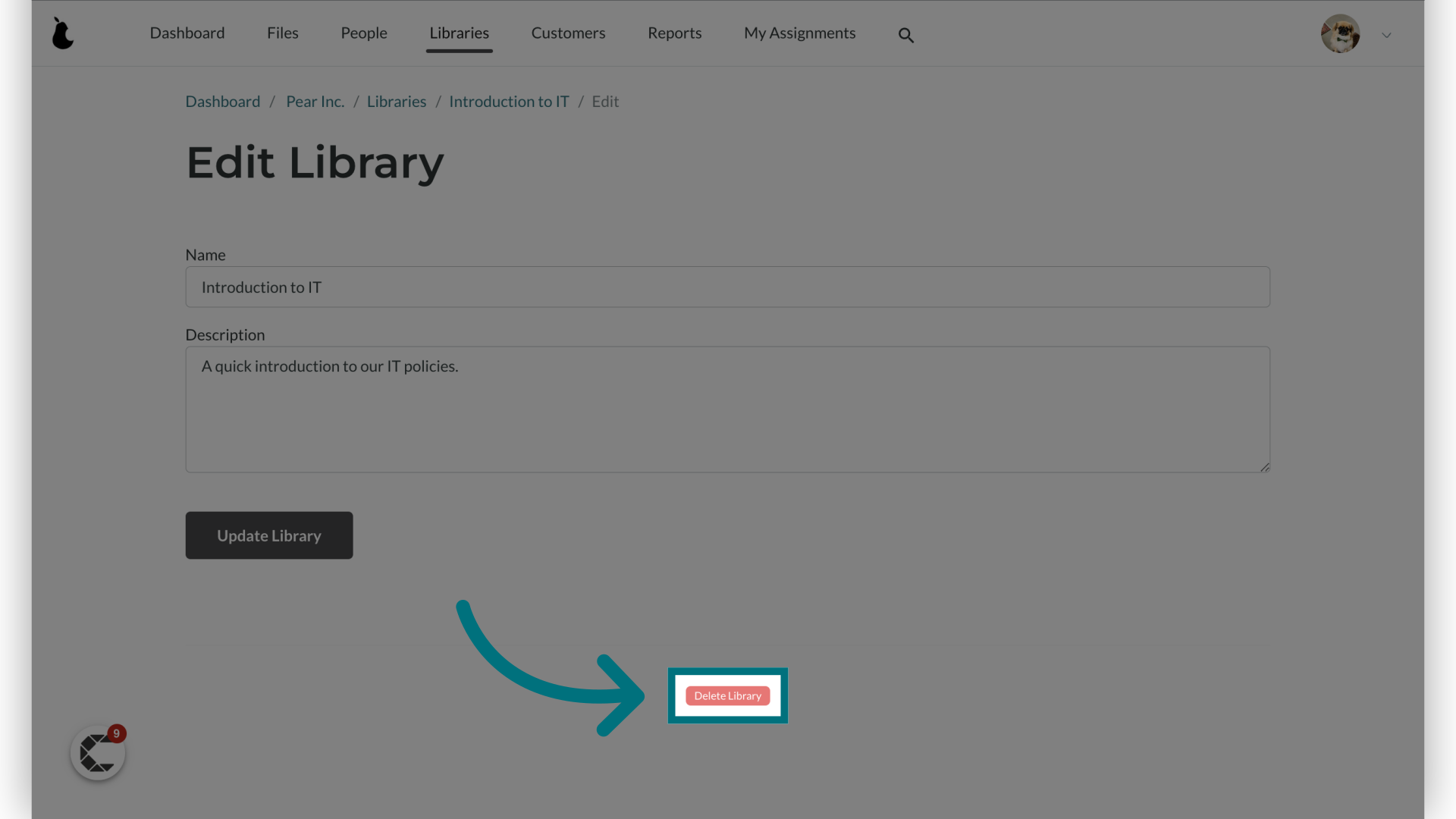
Was this article helpful?
That’s Great!
Thank you for your feedback
Sorry! We couldn't be helpful
Thank you for your feedback
Feedback sent
We appreciate your effort and will try to fix the article