Locking a file stops other administrators from editing a file uploaded by someone else in Policy Passport.
Video:
Steps:
1. Log in to Policy Passport
2. Click "Admin"
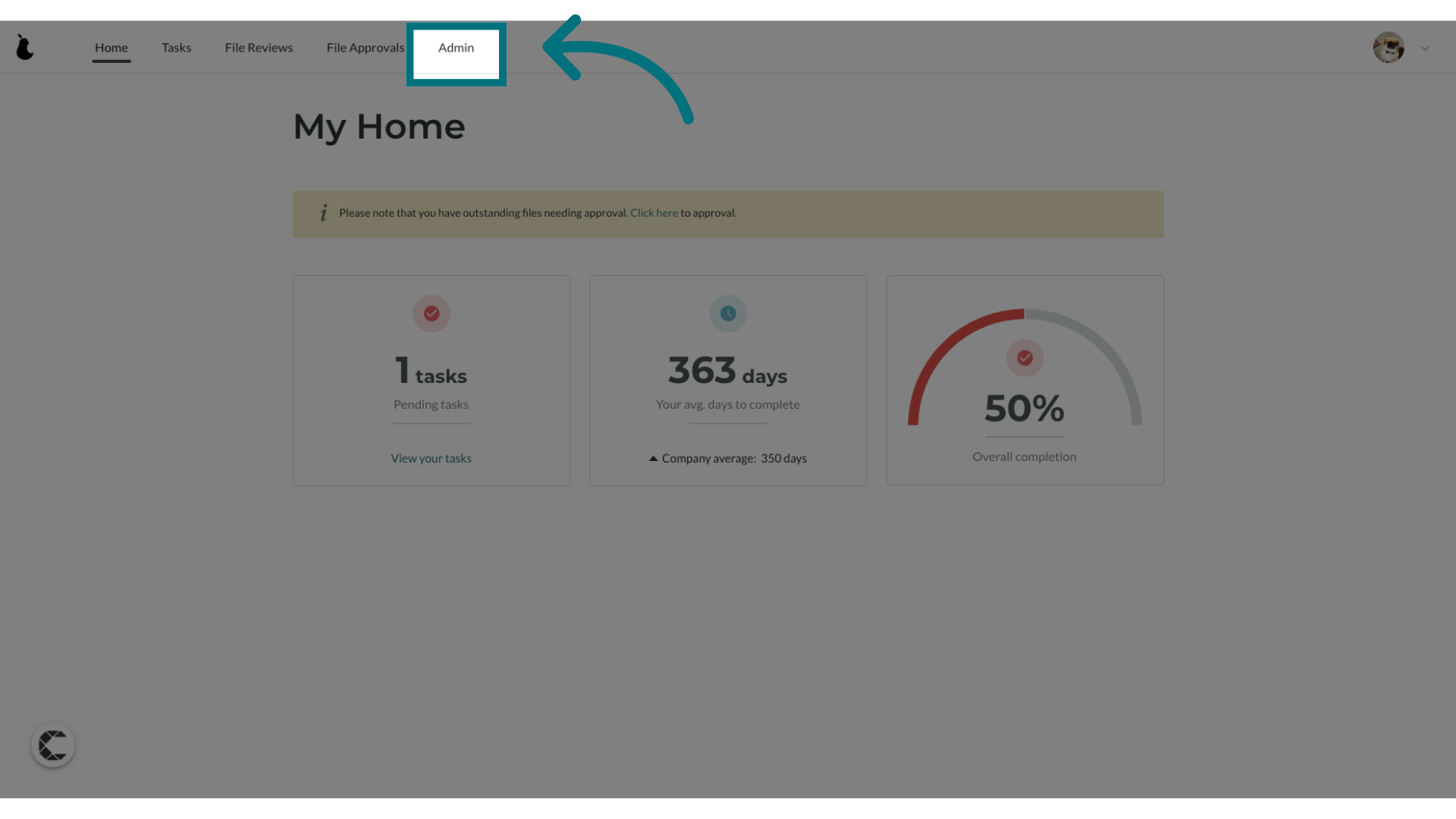
3. Click "Files"
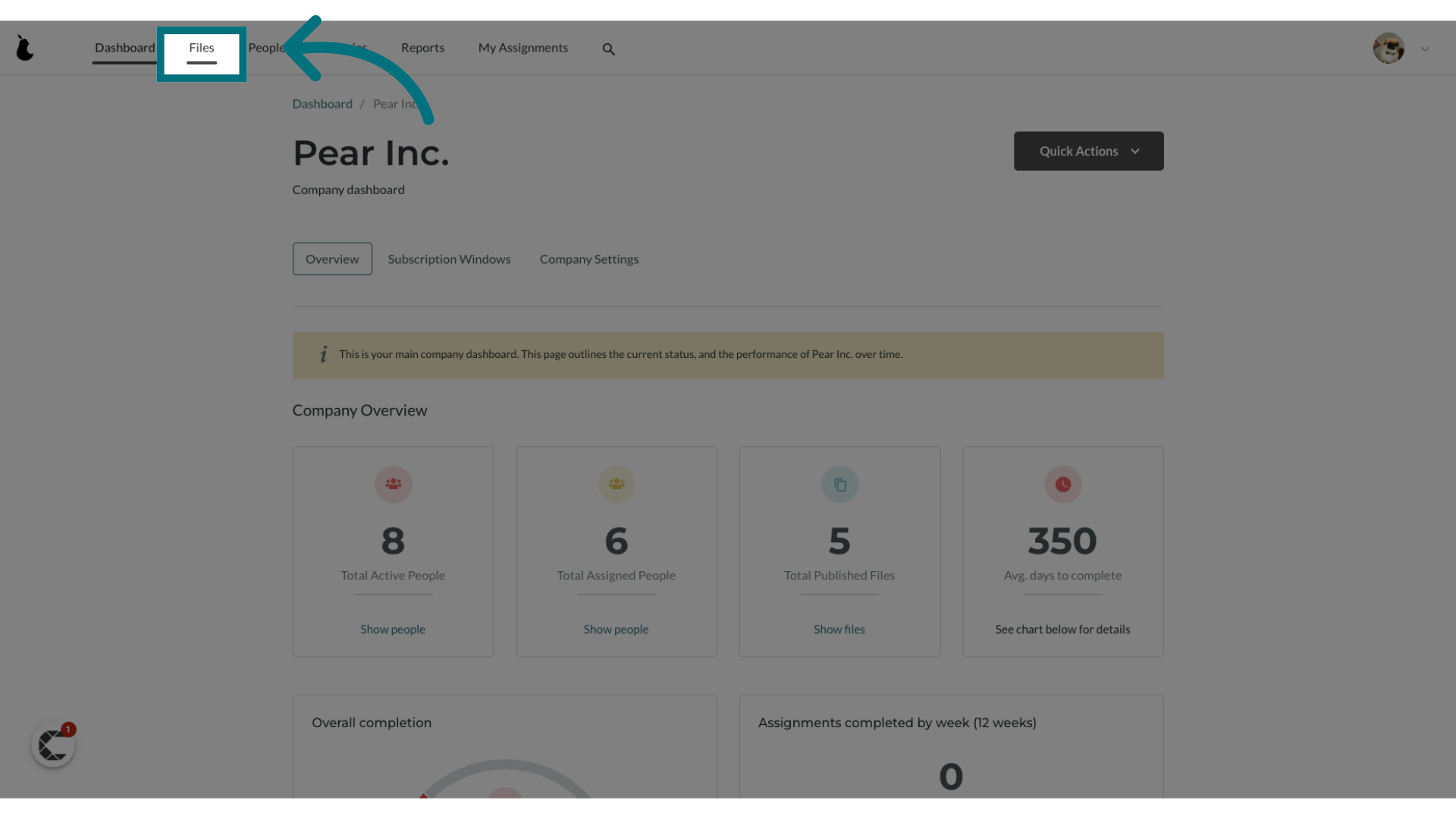
4. Click on the name of the file you want to lock
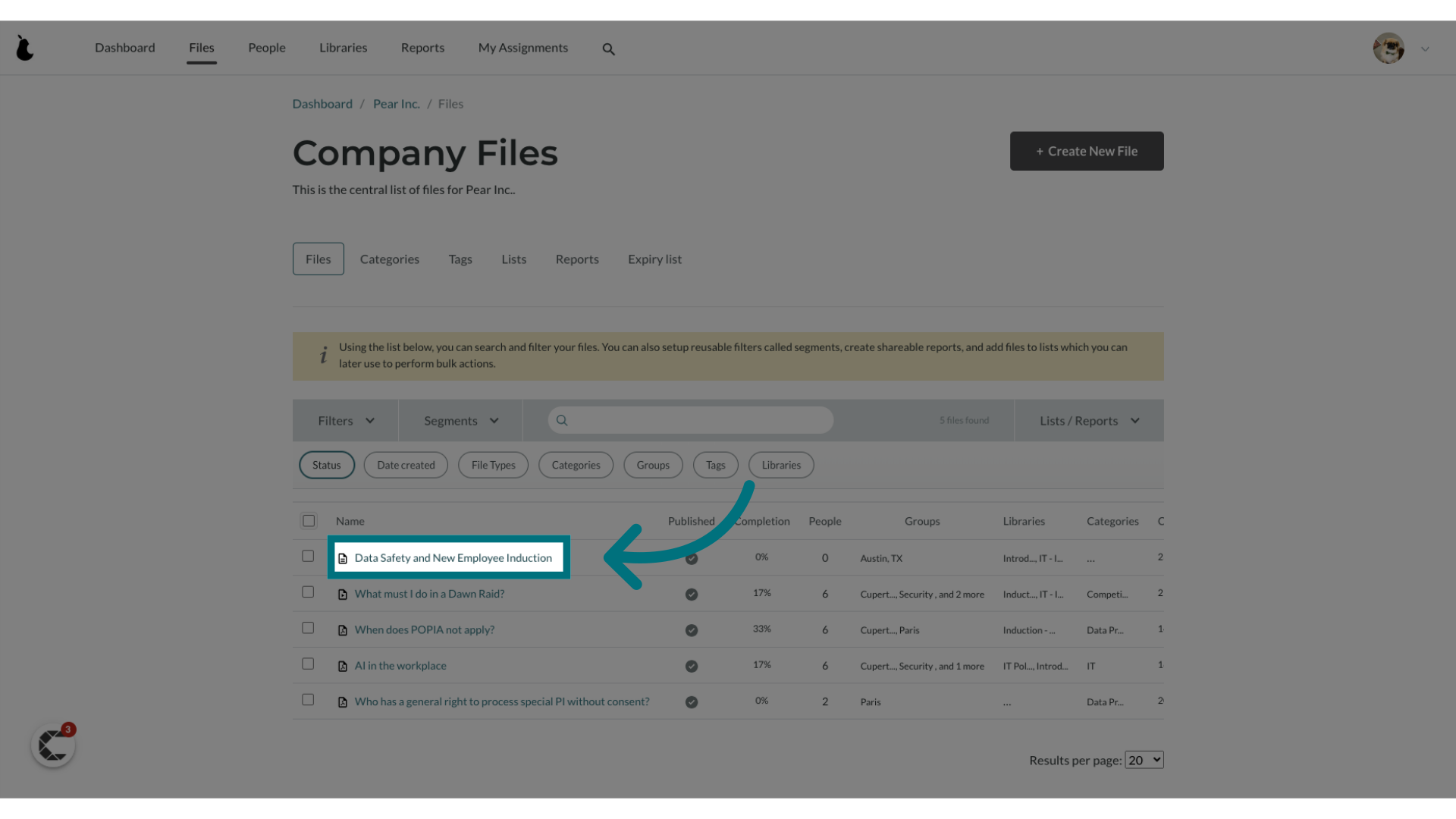
5. Click "File Actions"
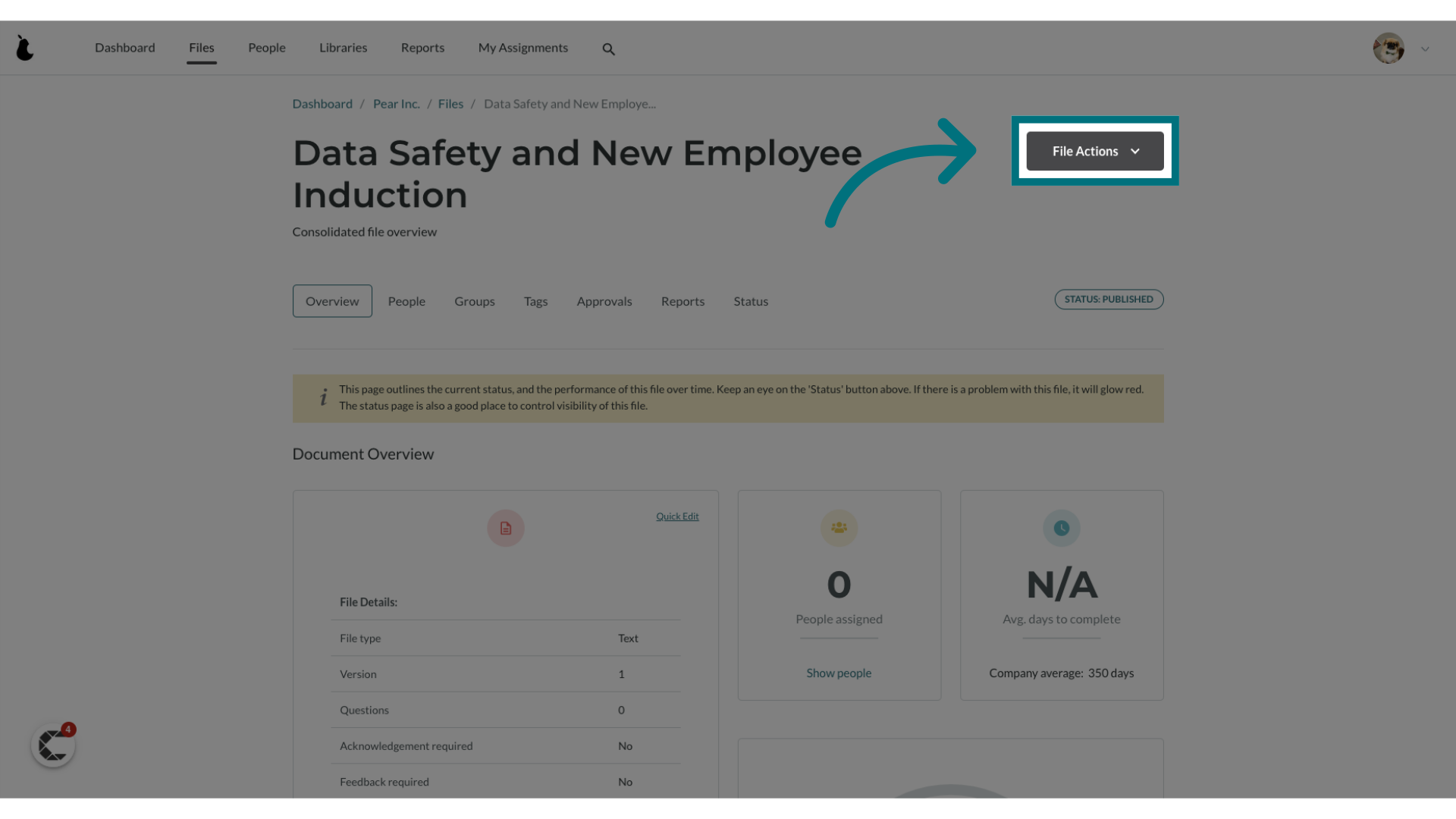
6. Click "Quick edit"
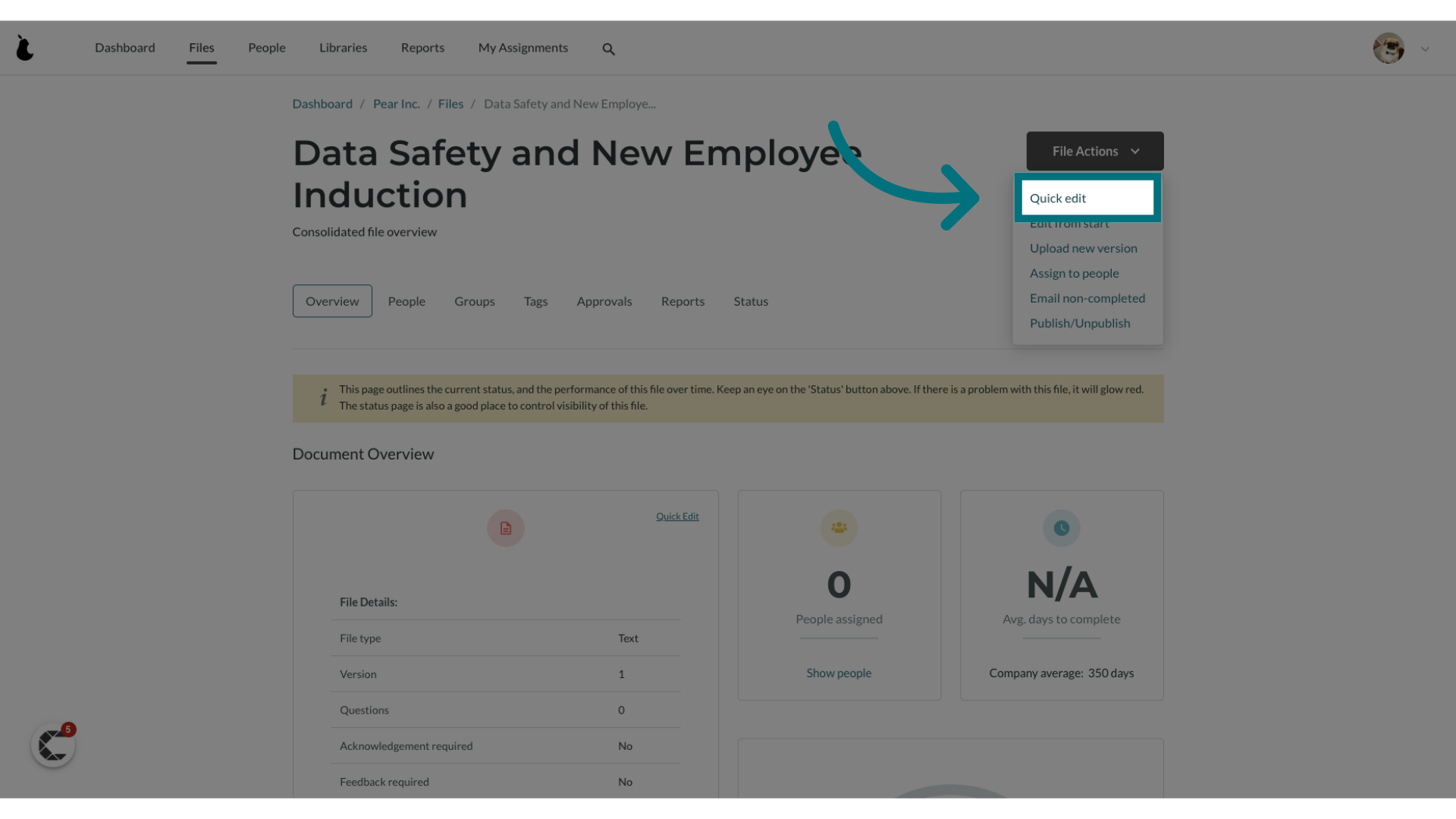
7. Select the checkbox labeled "Lock this document"
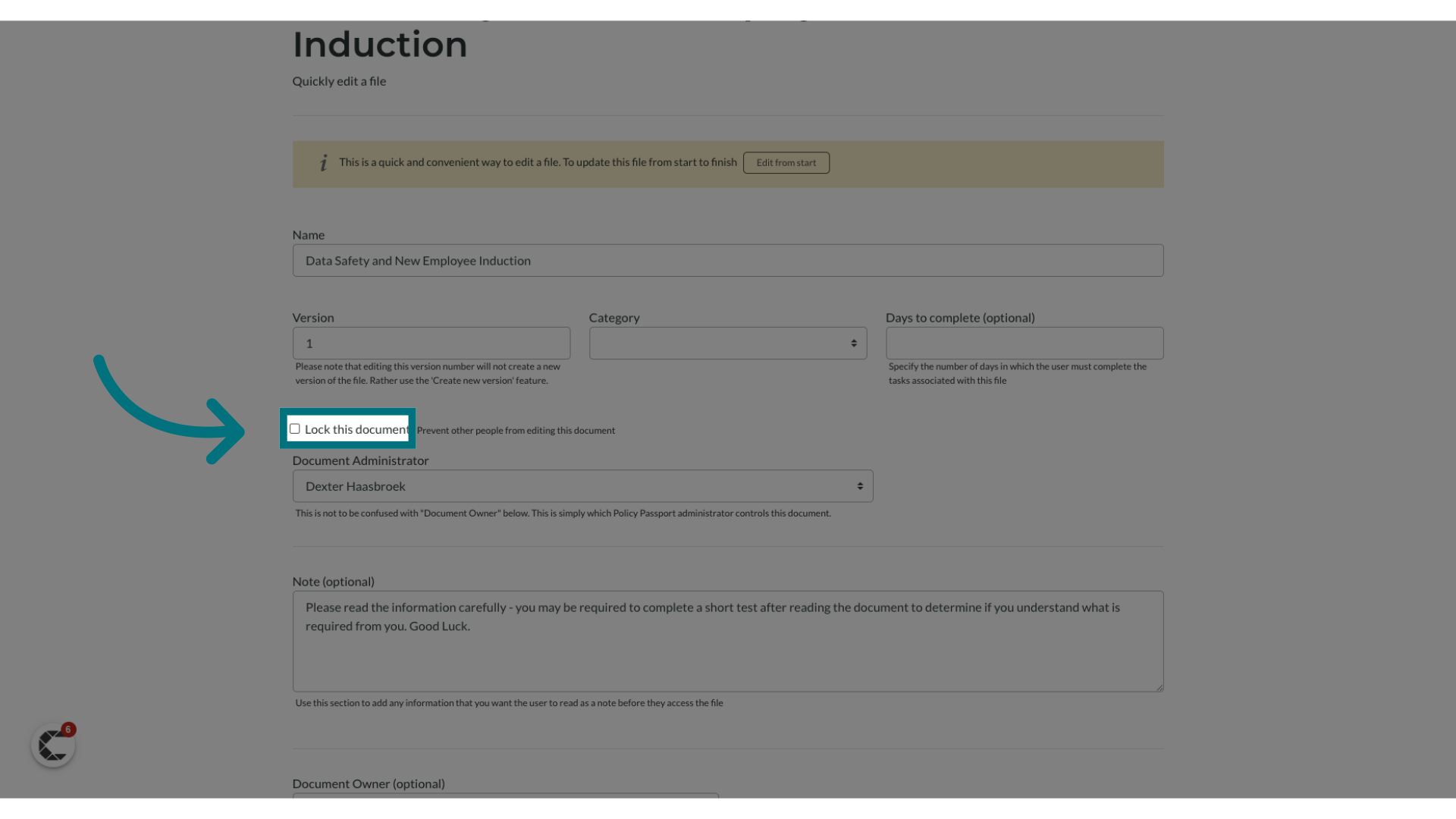
8. Ensure that the 'Document Administrator' is the designated individual with access to the file
- Please note that only the 'Document Administrator' will be able to edit the file once it's been locked.
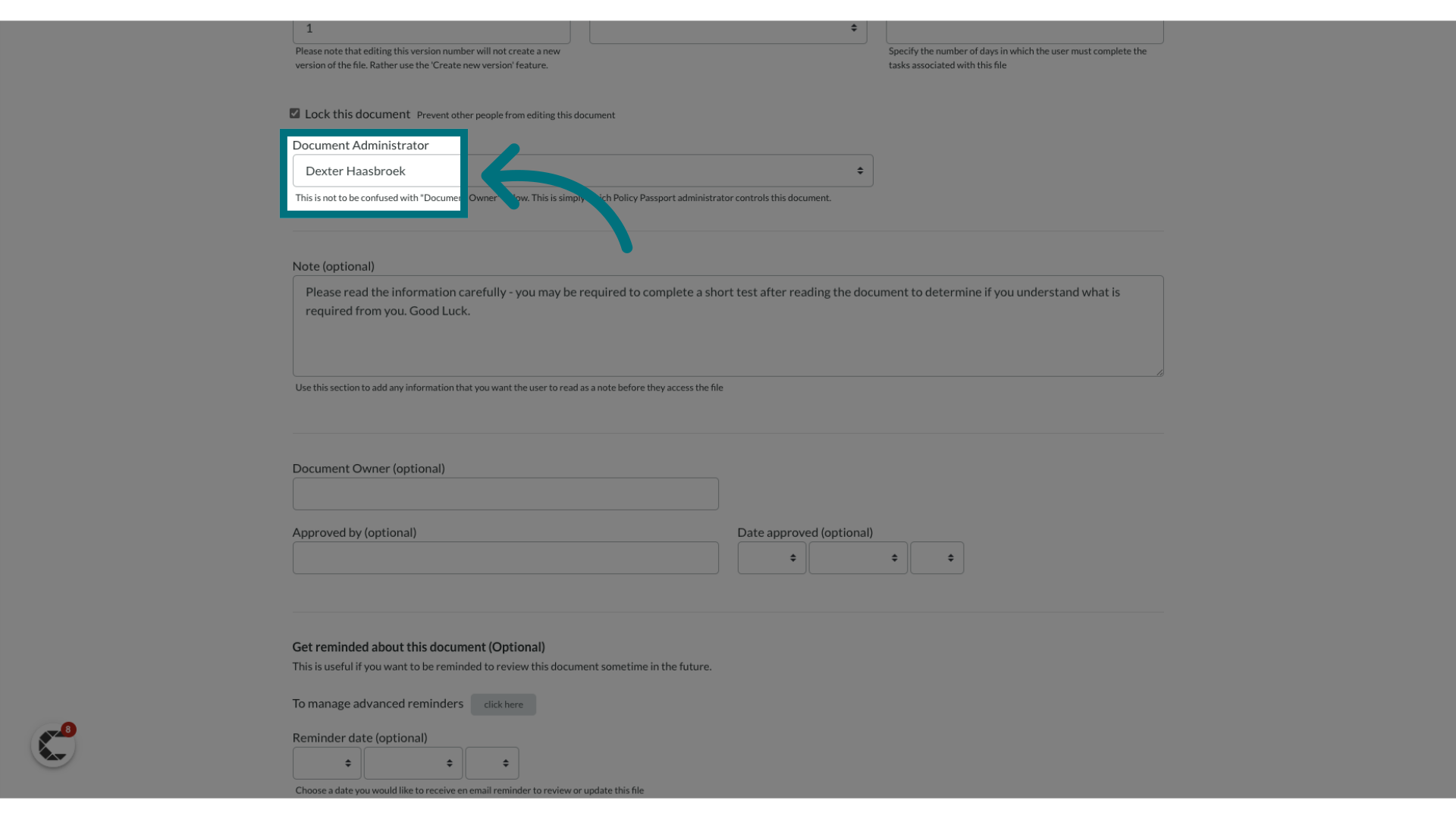
9. Click "Save"
- The file should now be successfully locked.
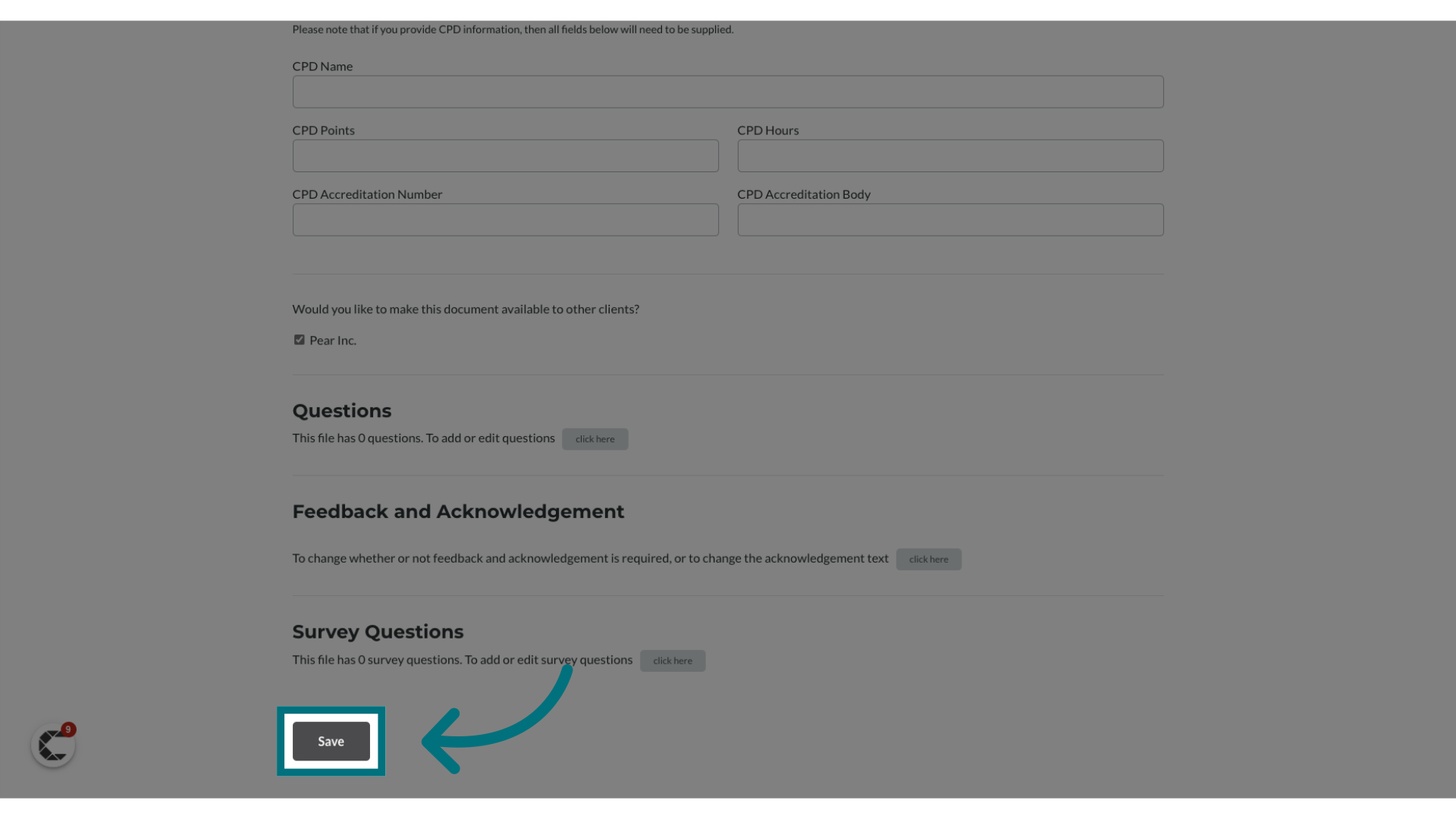
10. Other administrators will now see a notification banner on the file indicating that it has been locked, preventing any changes from being made.
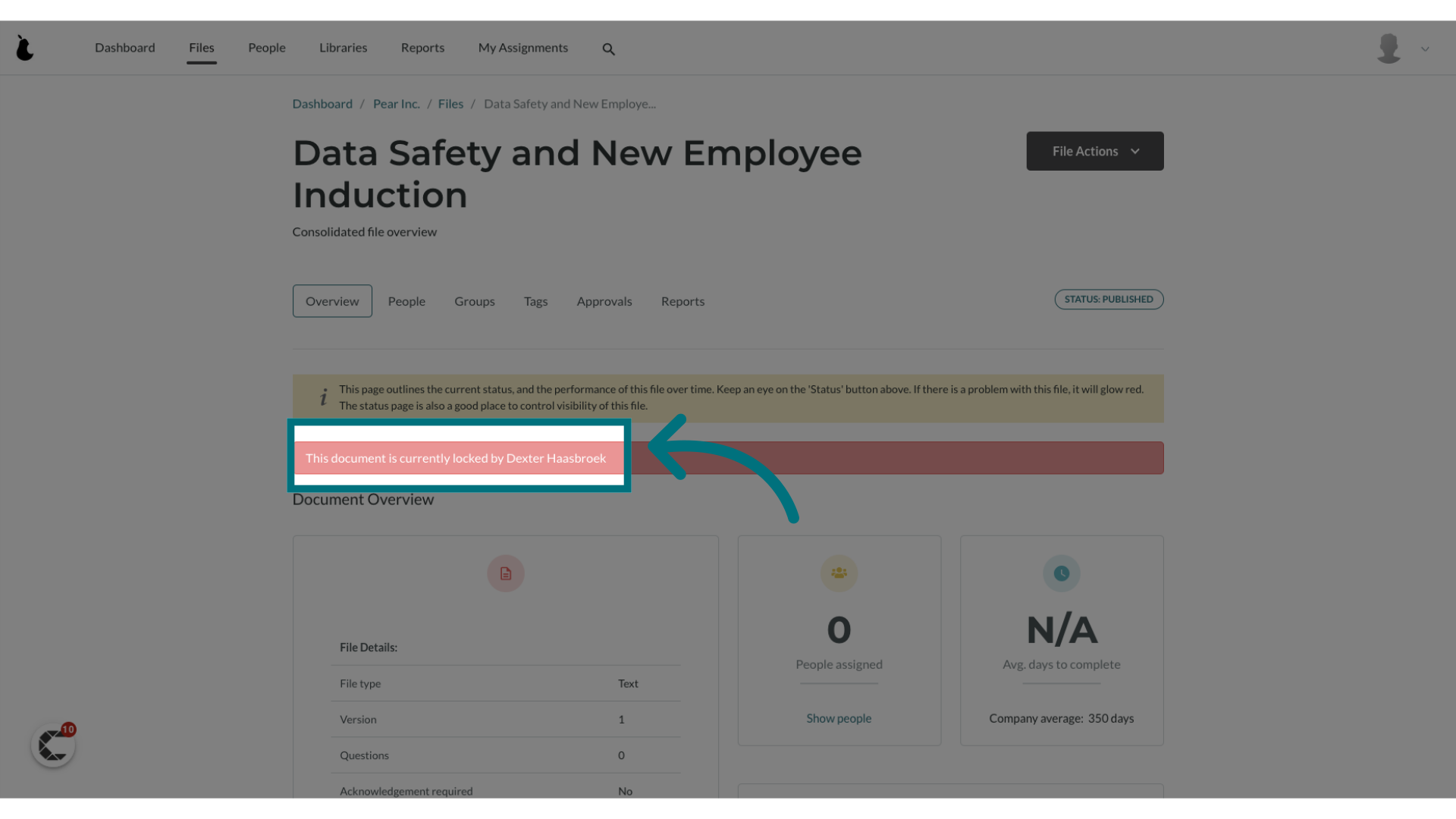
Was this article helpful?
That’s Great!
Thank you for your feedback
Sorry! We couldn't be helpful
Thank you for your feedback
Feedback sent
We appreciate your effort and will try to fix the article