This guide will walk you through the process of replacing a file on Policy Passport.
Replacing a file can be used in the following instances: if your company branding has changed or if you corrected a spelling error in the file.
Kindly note that replacing a file will not reset the completion history. All employees who previously completed the tasks associated with this file will not have to complete it again.
If you wish to reset completion status, please refer to the guide on How do I update an existing file (version update).
Video:
Steps:
Locating the file you want to replace
1. Log in to your Policy Passport profile
2. Click "Admin"
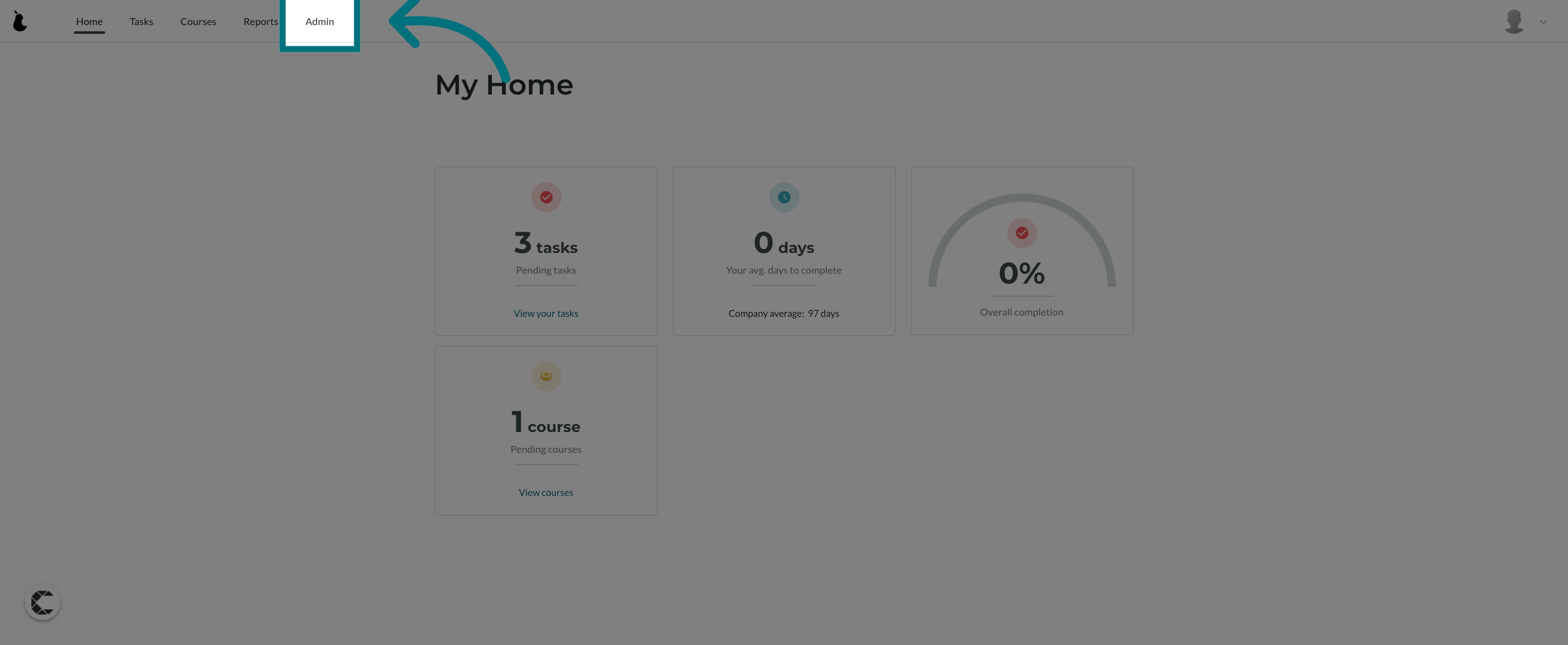
3. Click "Files"
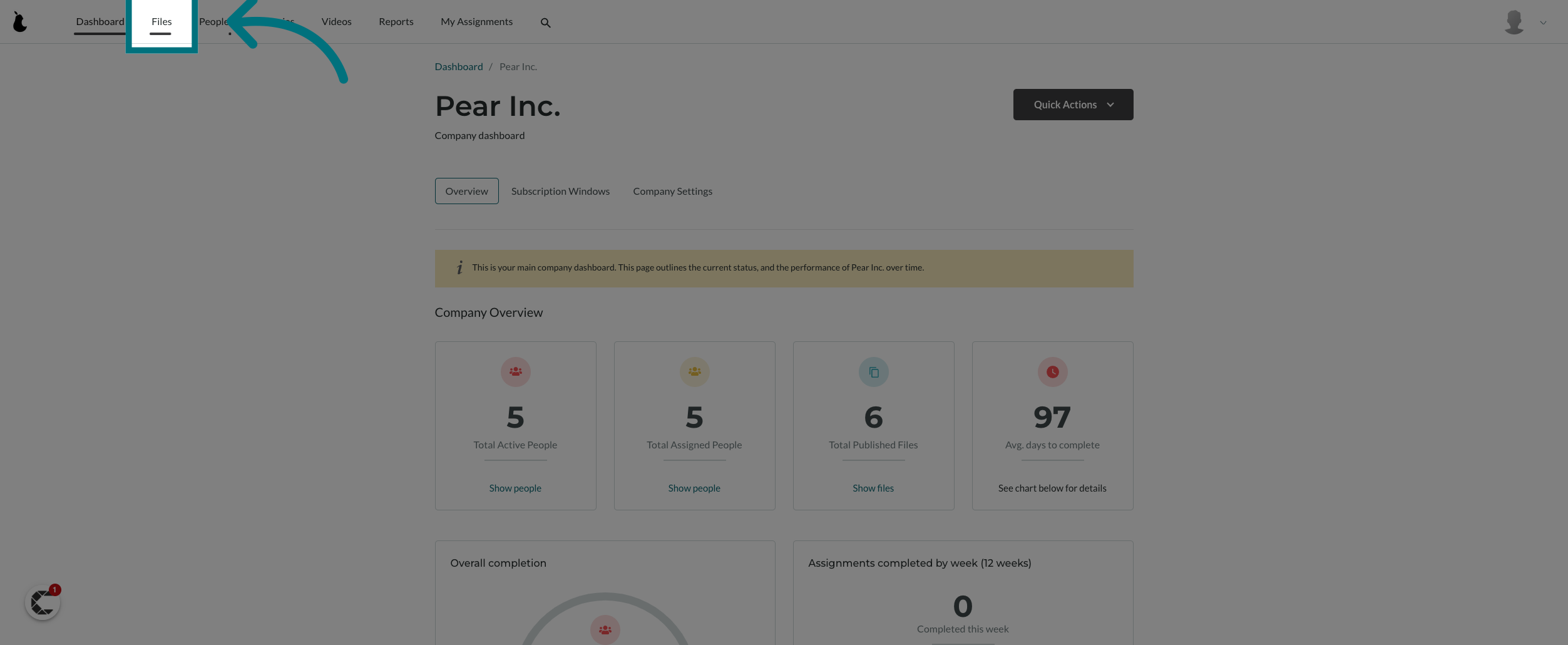
4. Click on the file you want to replace
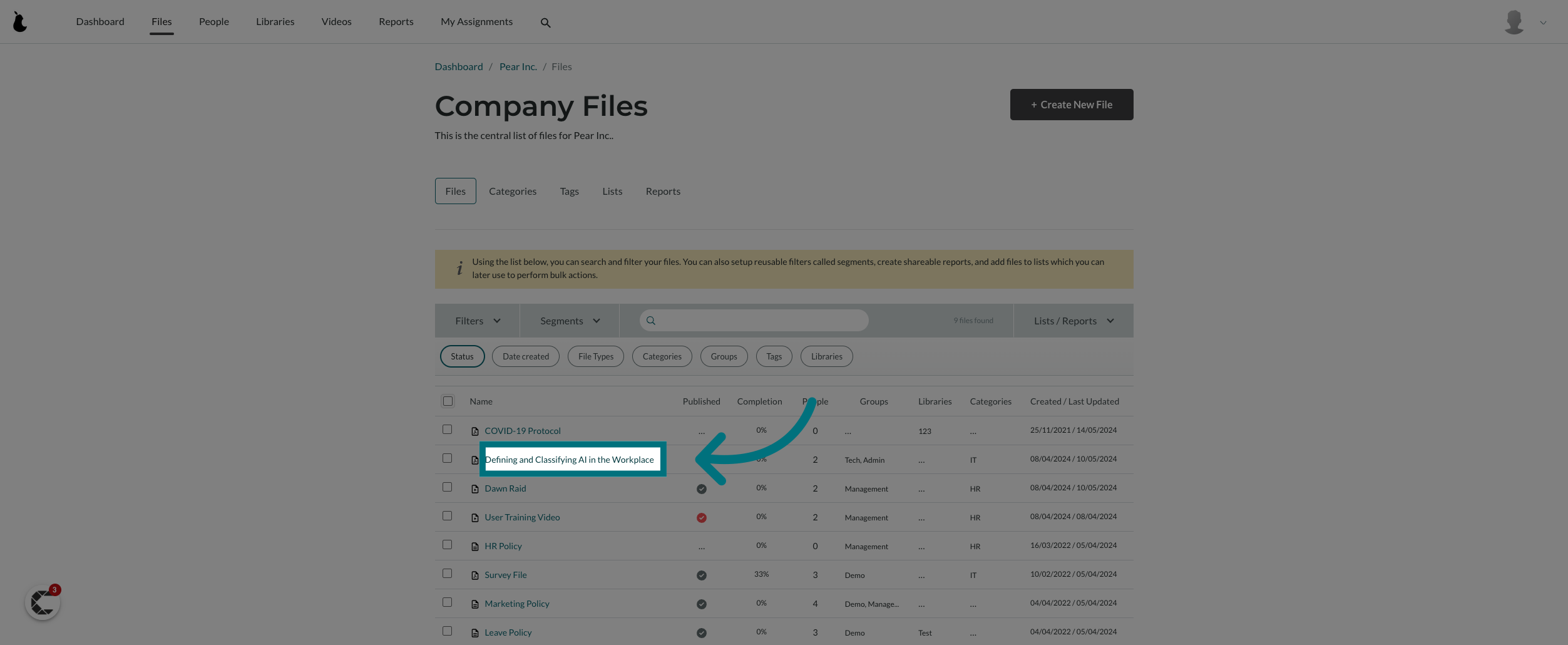
5. Click "File Actions"
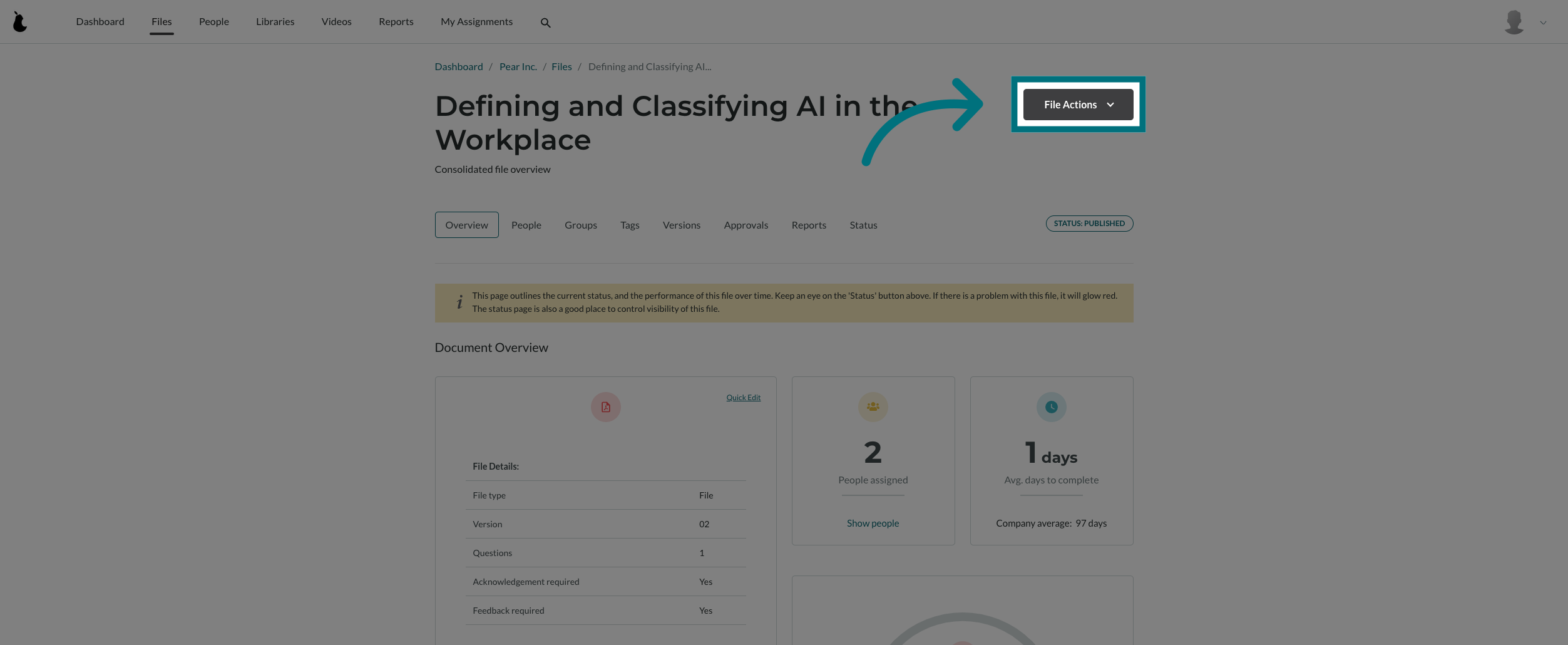
6. Click "Edit from start"

7. Click "Next"
8. Upload a new file and click on "Next"
- The file has now been replaced and the new one will be visible to all users in their completed task folder or new task folder.
- Kindly note that replacing a file will not reset the completion history.
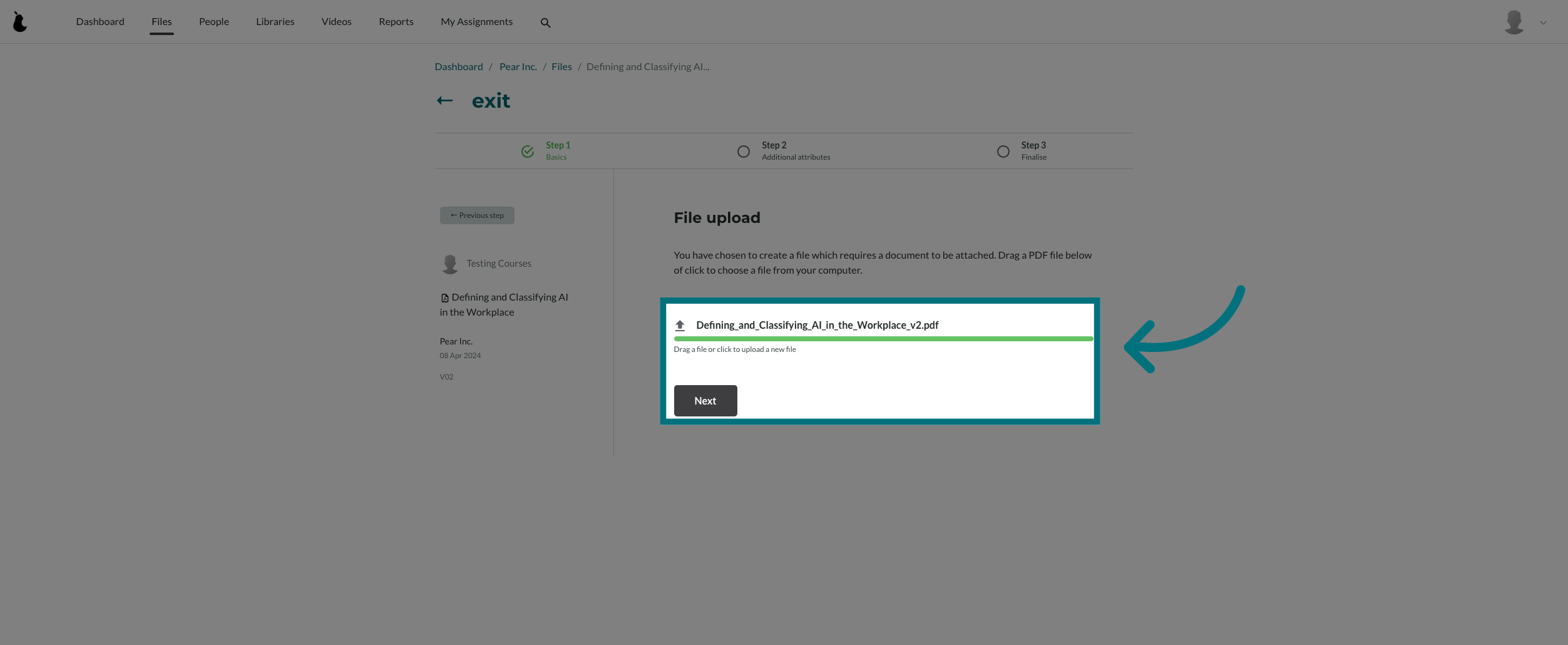
Was this article helpful?
That’s Great!
Thank you for your feedback
Sorry! We couldn't be helpful
Thank you for your feedback
Feedback sent
We appreciate your effort and will try to fix the article
