Explore how to navigate your training dashboard with these interactive steps.
Video:
Steps:
1. Log into Policy Passport
2. View your total assigned tasks
- Your dashboard shows the total number of tasks that require an action from you to complete
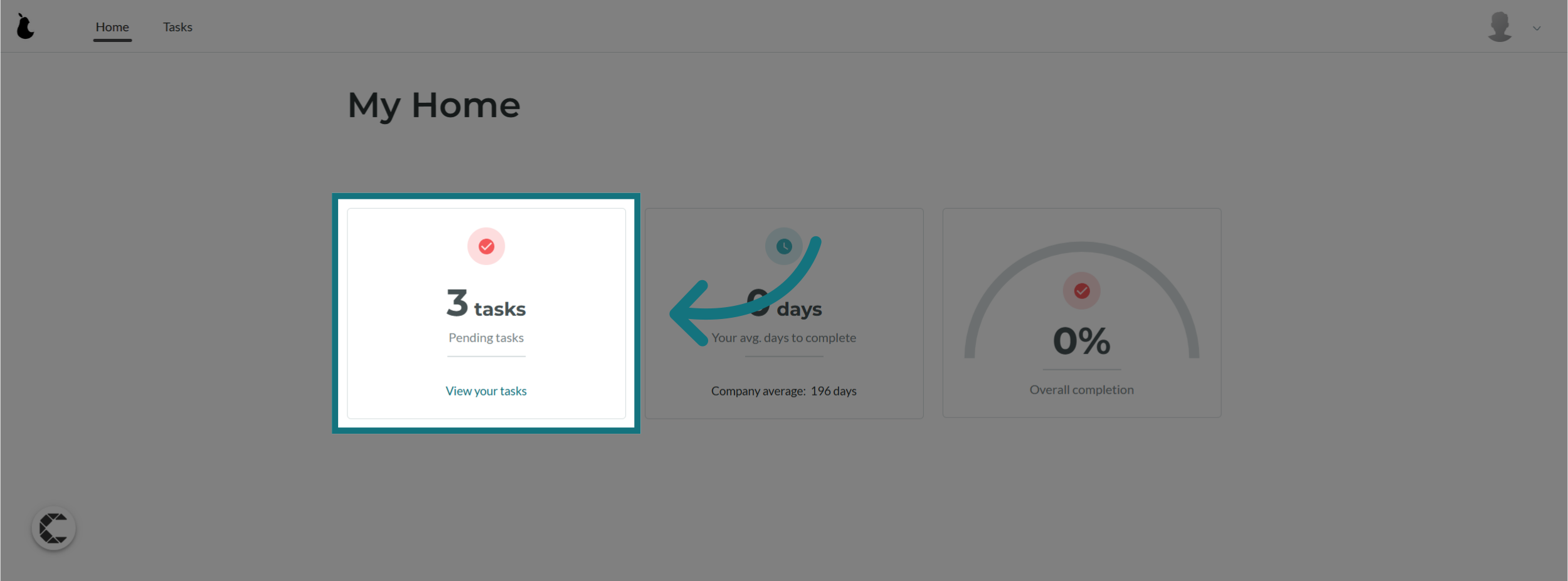
3. View your average days to complete your tasks
- You are able to view how long it takes you to complete your tasks from when they were assigned
- You can also compare your average to your peers in your company
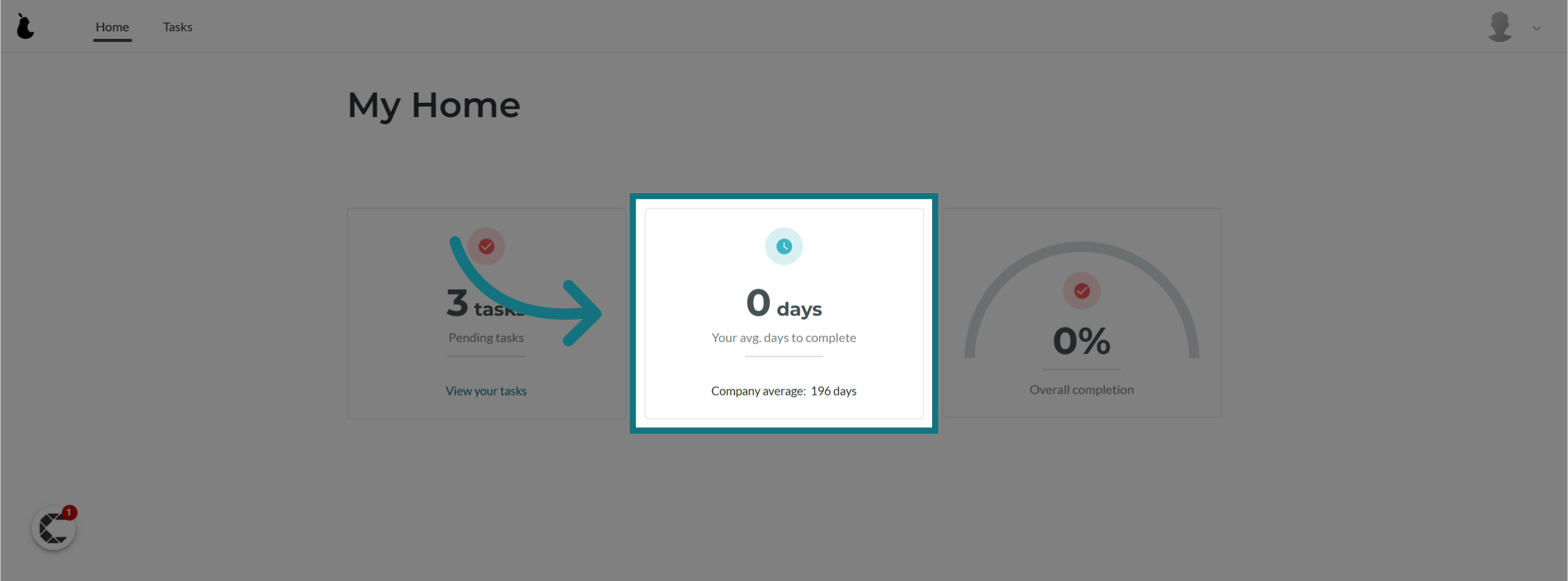
4. View your overall task completion percentage
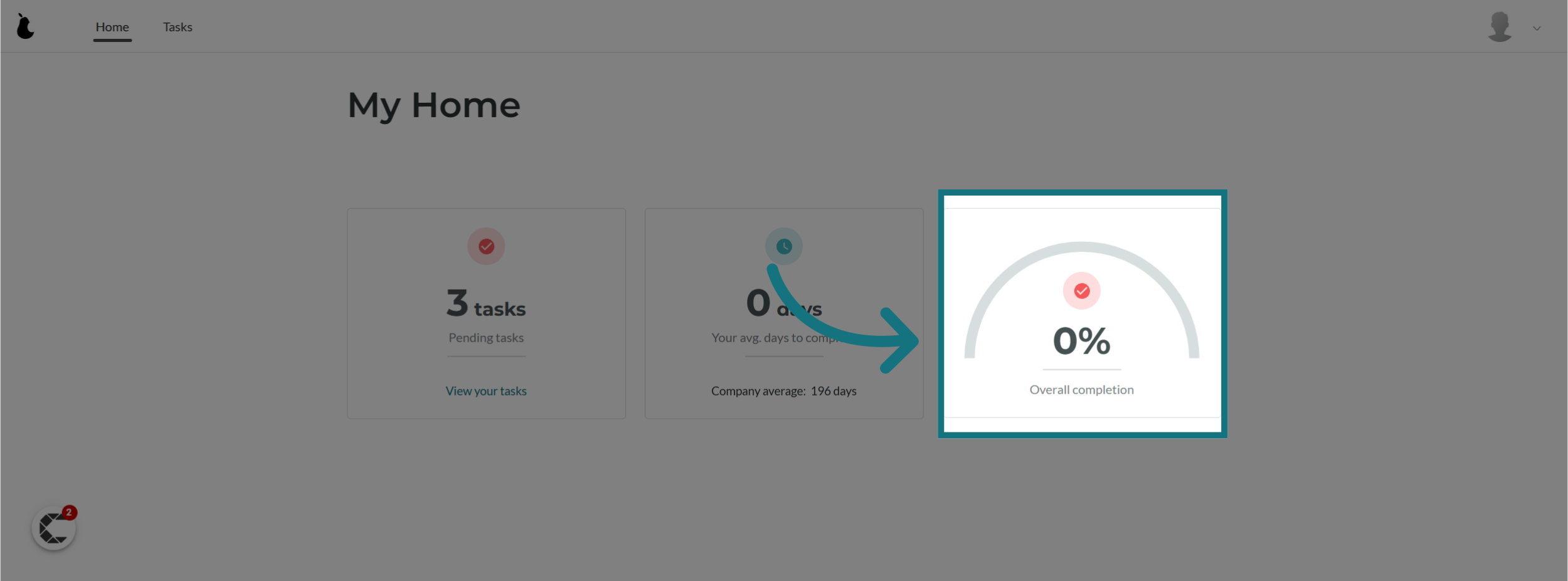
5. Click on "Tasks" to view your individually assigned tasks
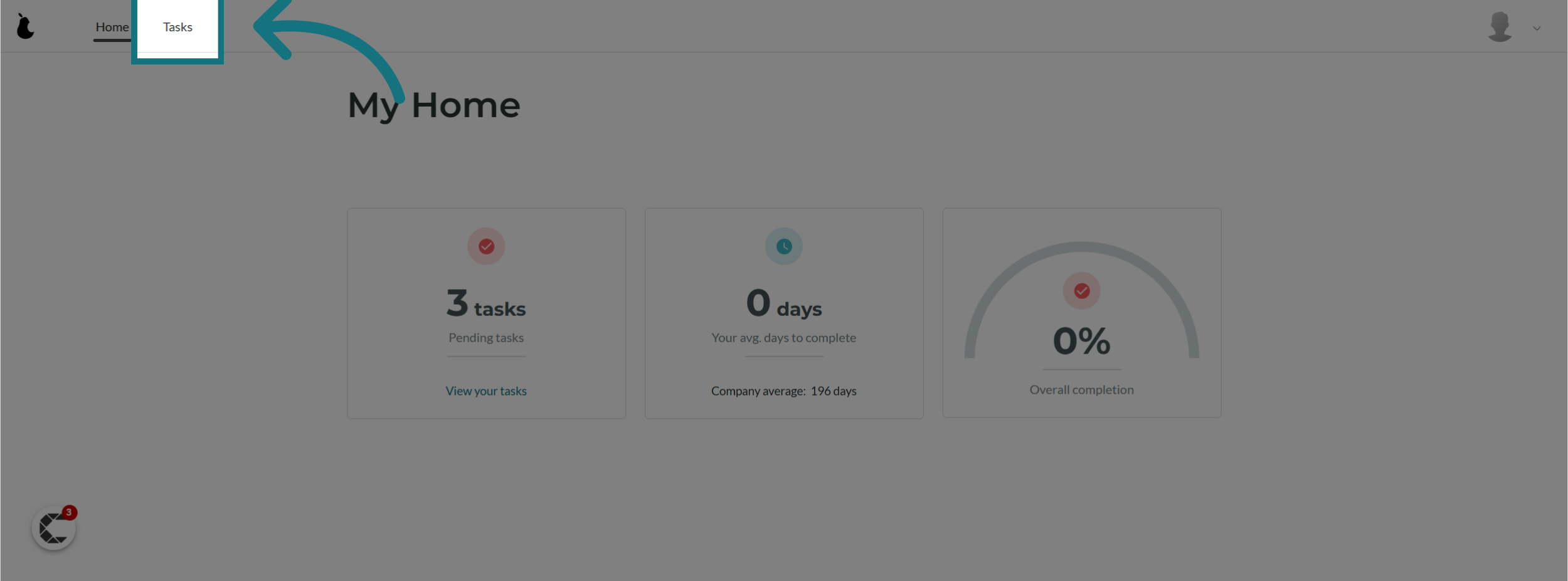
6. New Tasks
- Your New Tasks tab displays all tasks requiring an action from you to complete
- Tasks are listed in order of importance starting from the top of the list
- Some tasks may have an assigned deadline for completion
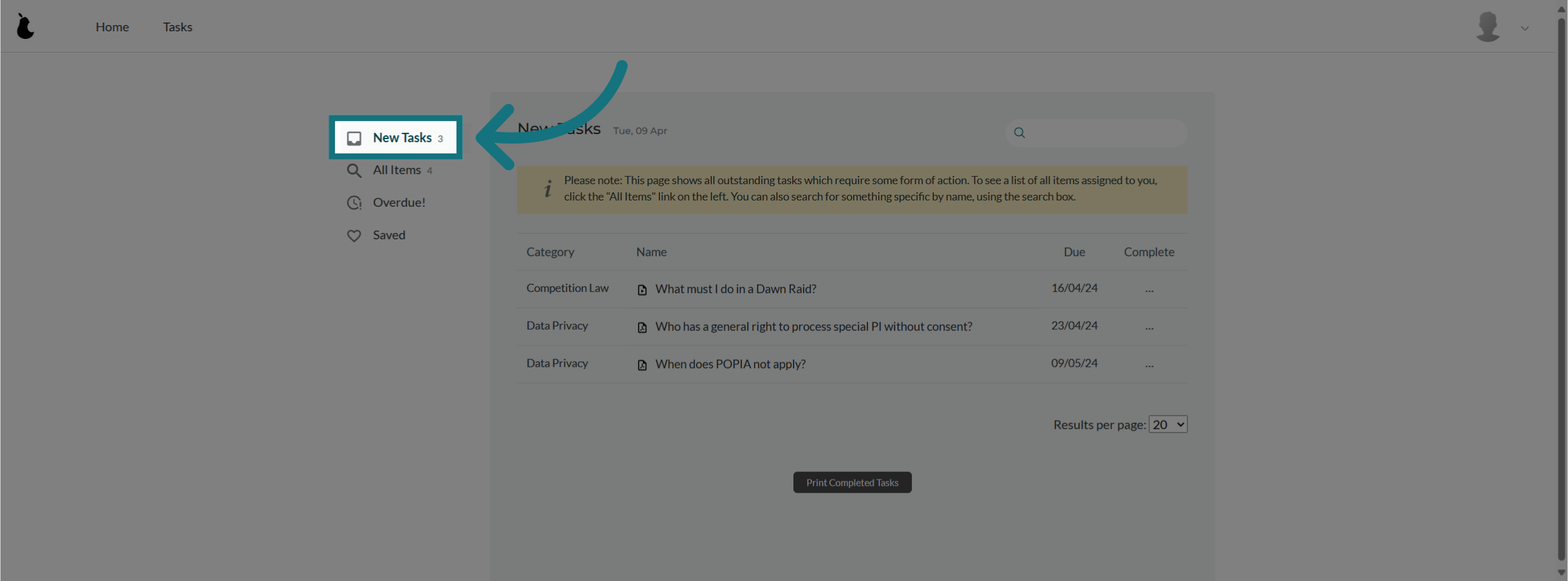
7. All Items
- All tasks are shown under the All Items tab
- All tasks that you've completed, not completed, or tasks requiring no action will display here
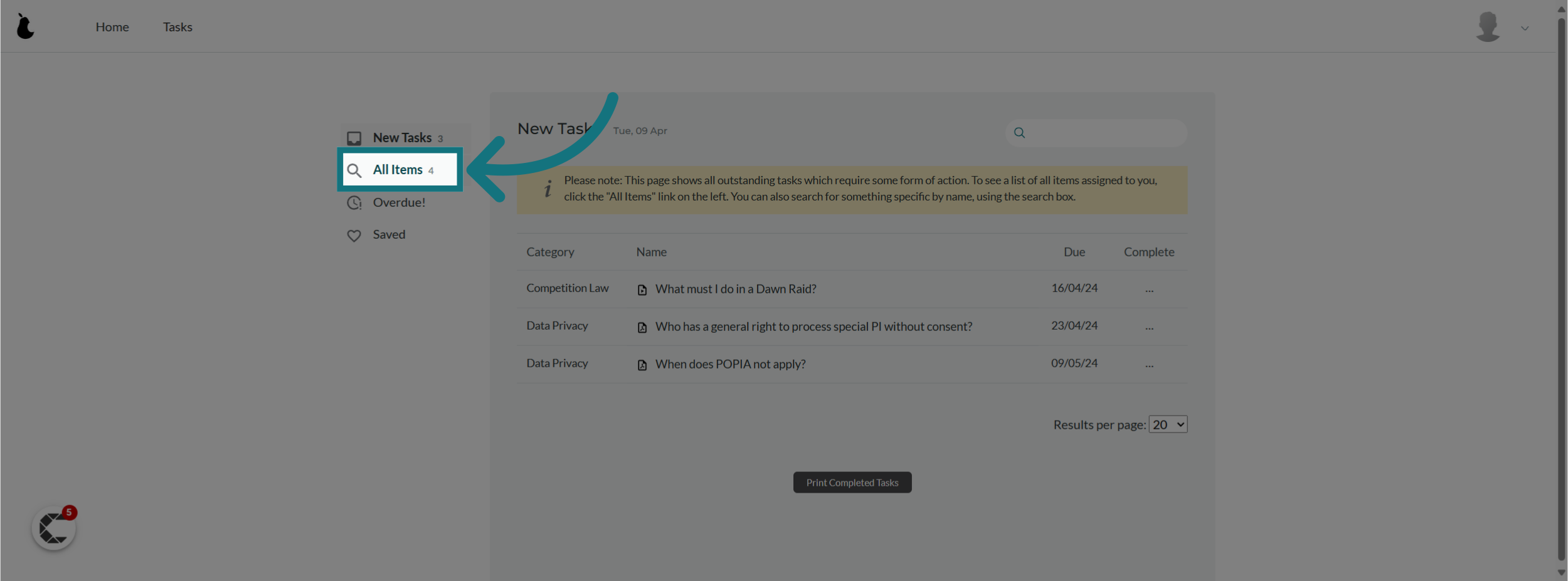
8. Filter your tasks by category
You can use the available drop-down menus to filter your tasks by category
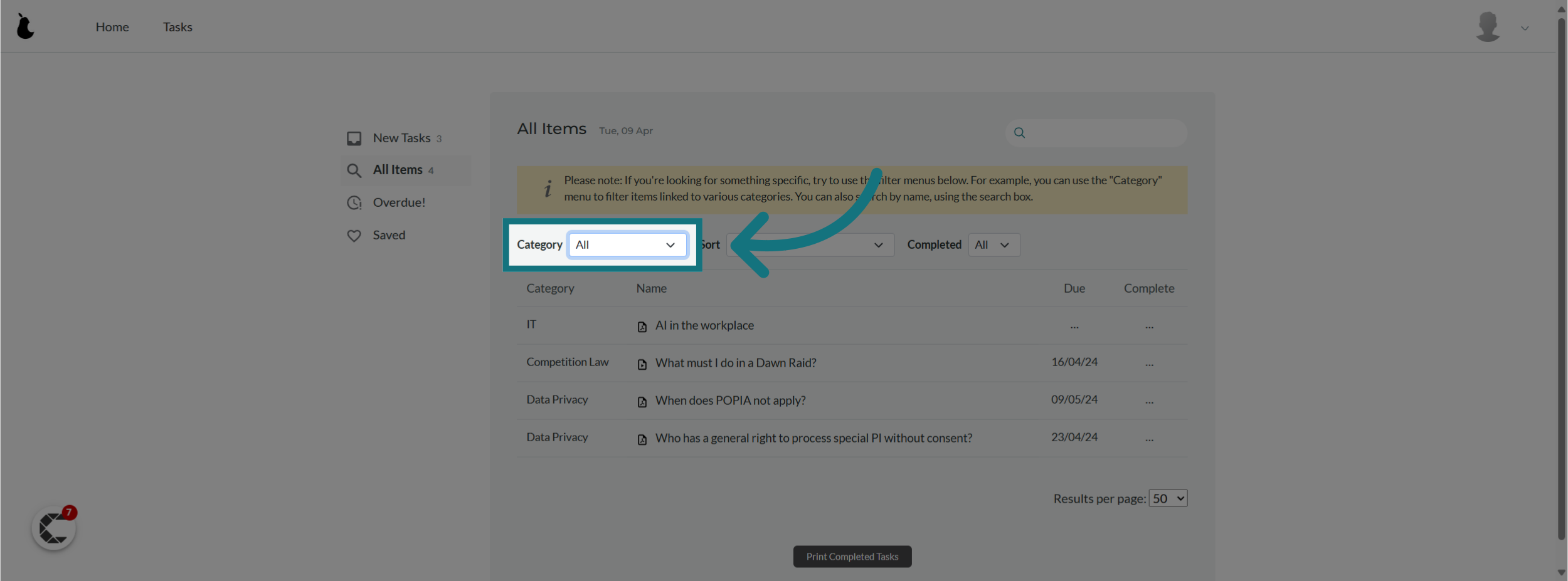
9. Sort your tasks
- You can use the drop-down menu to sort your tasks by:
- Name (A-Z)
- Category (A-Z)
- Due Date (Newest first)
- Completed At (Newest first)
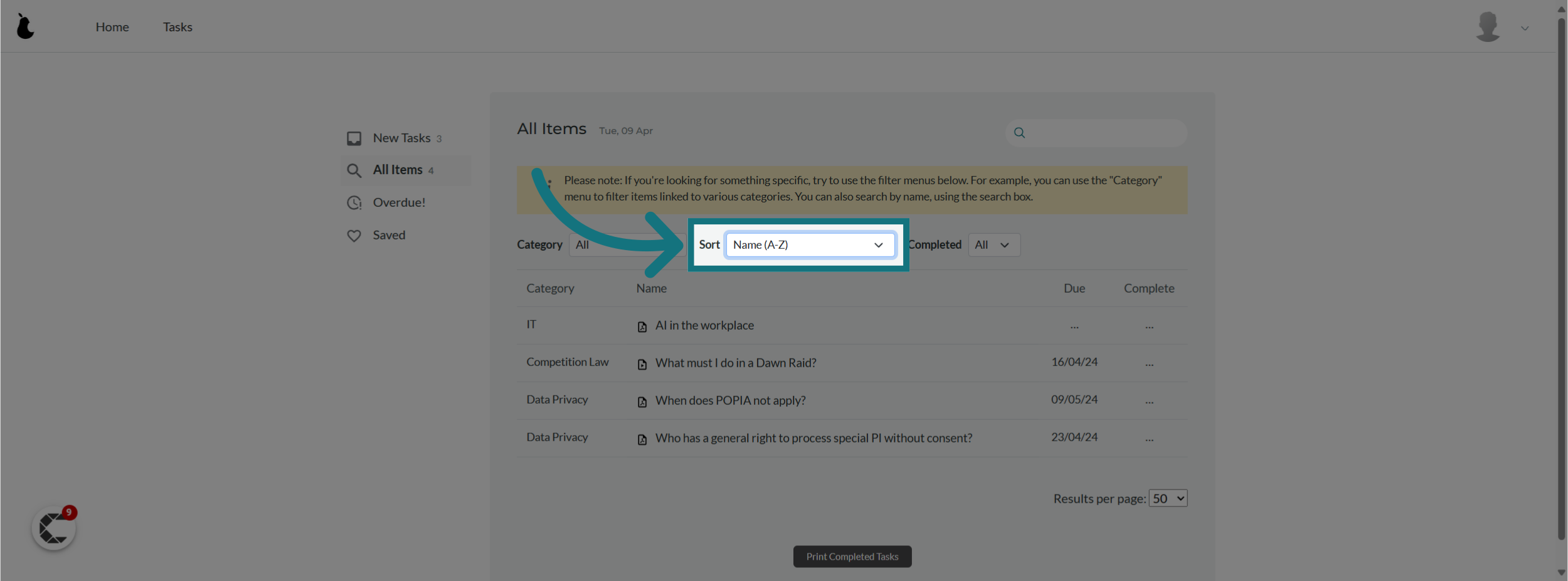
10. Filter your tasks
- You can also filter your tasks by completion status
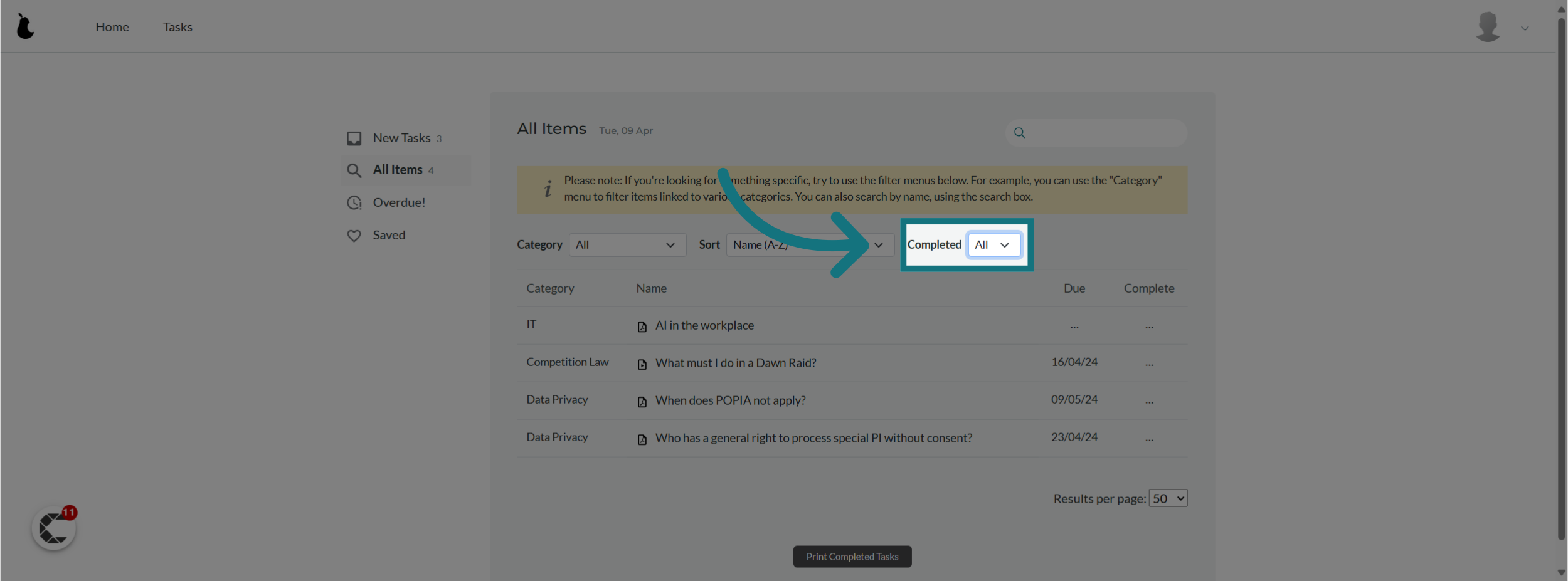
11. Search by task name
- You can search a task by name using the available search box
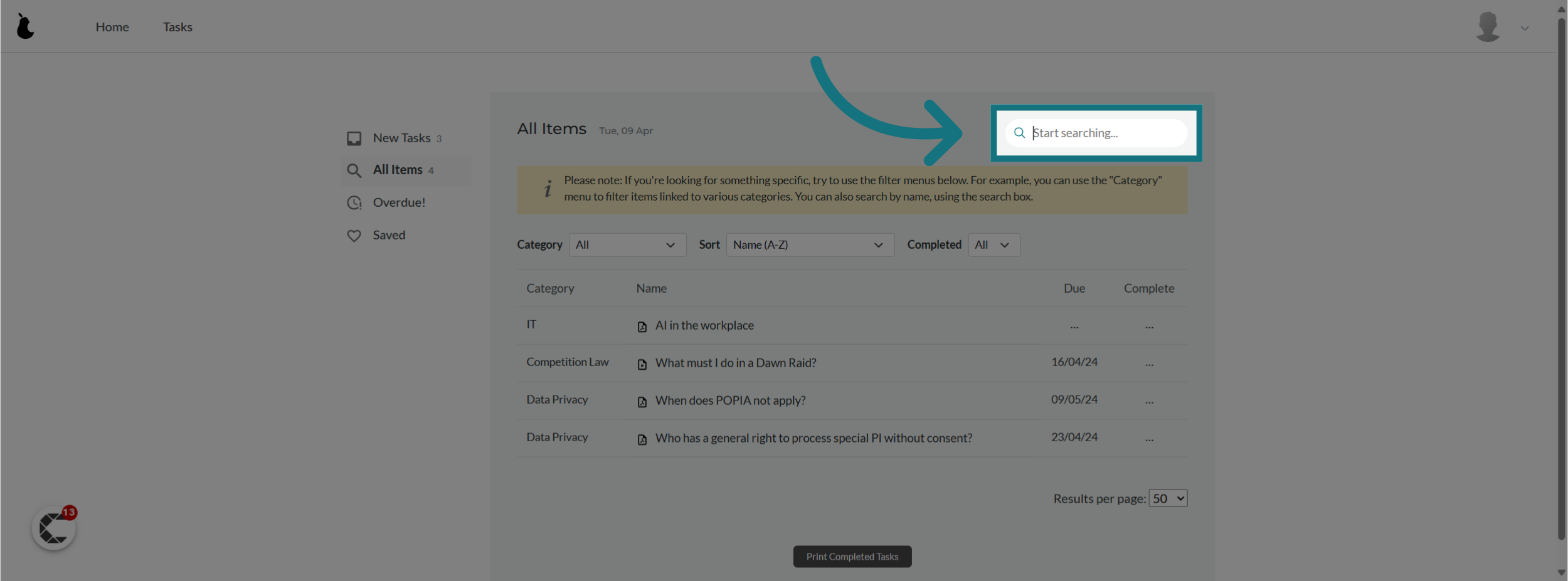
12. Click "Overdue!"
- Tasks that have become overdue will show under your "Overdue!" tab
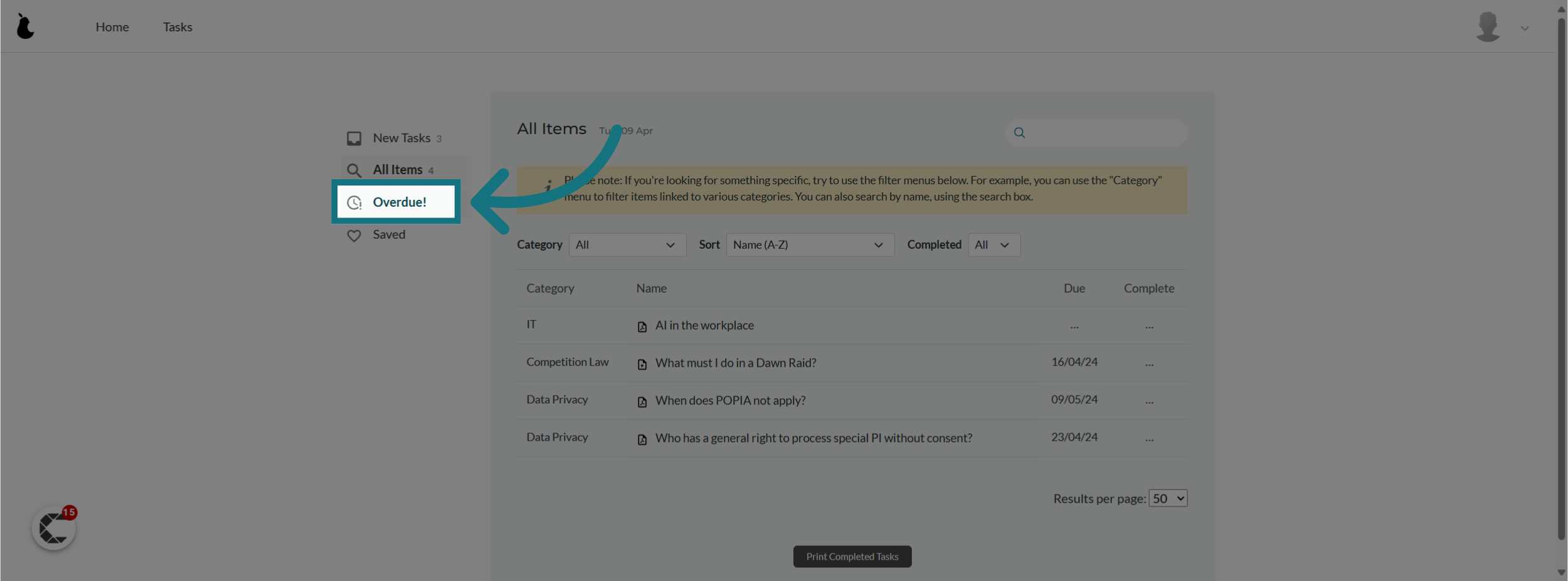
12. Click "Saved"
- Task you've saved by clicking on the heart icon will show in your Saved tab for easy access
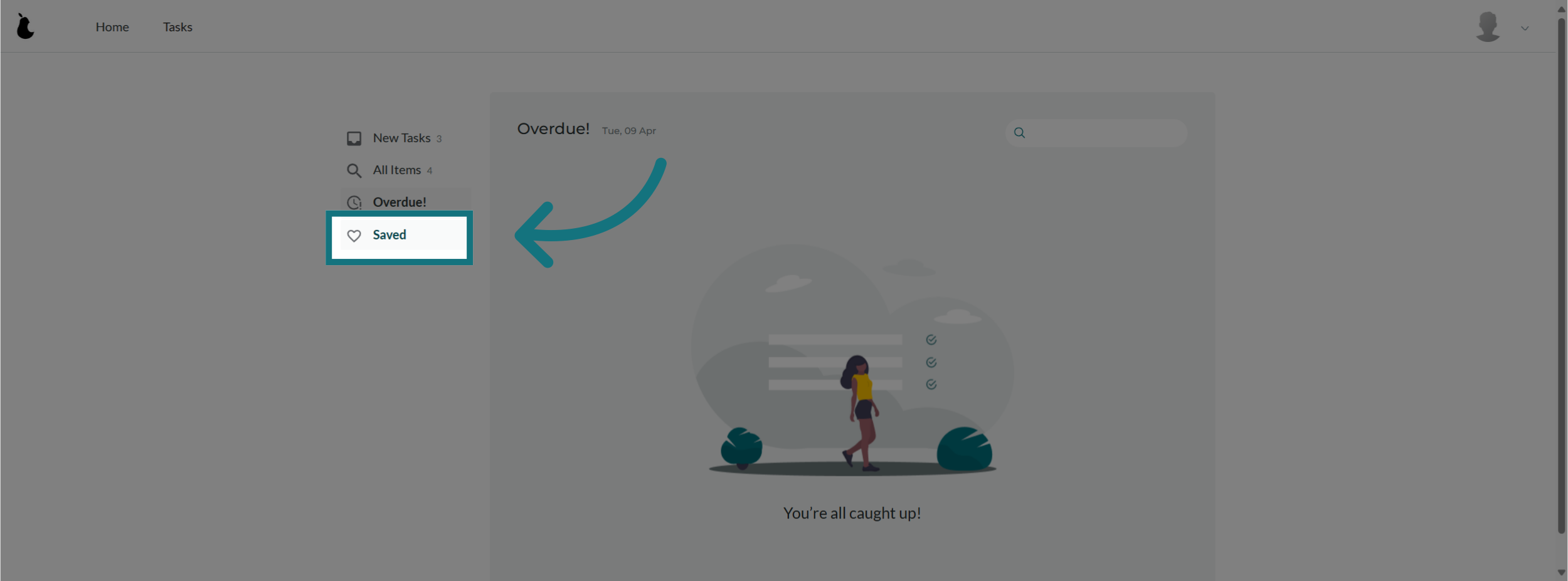
Was this article helpful?
That’s Great!
Thank you for your feedback
Sorry! We couldn't be helpful
Thank you for your feedback
Feedback sent
We appreciate your effort and will try to fix the article