Video:
Steps:
1. Log in to your Policy Passport profile and click on the "Admin" tab
2. Click "People"
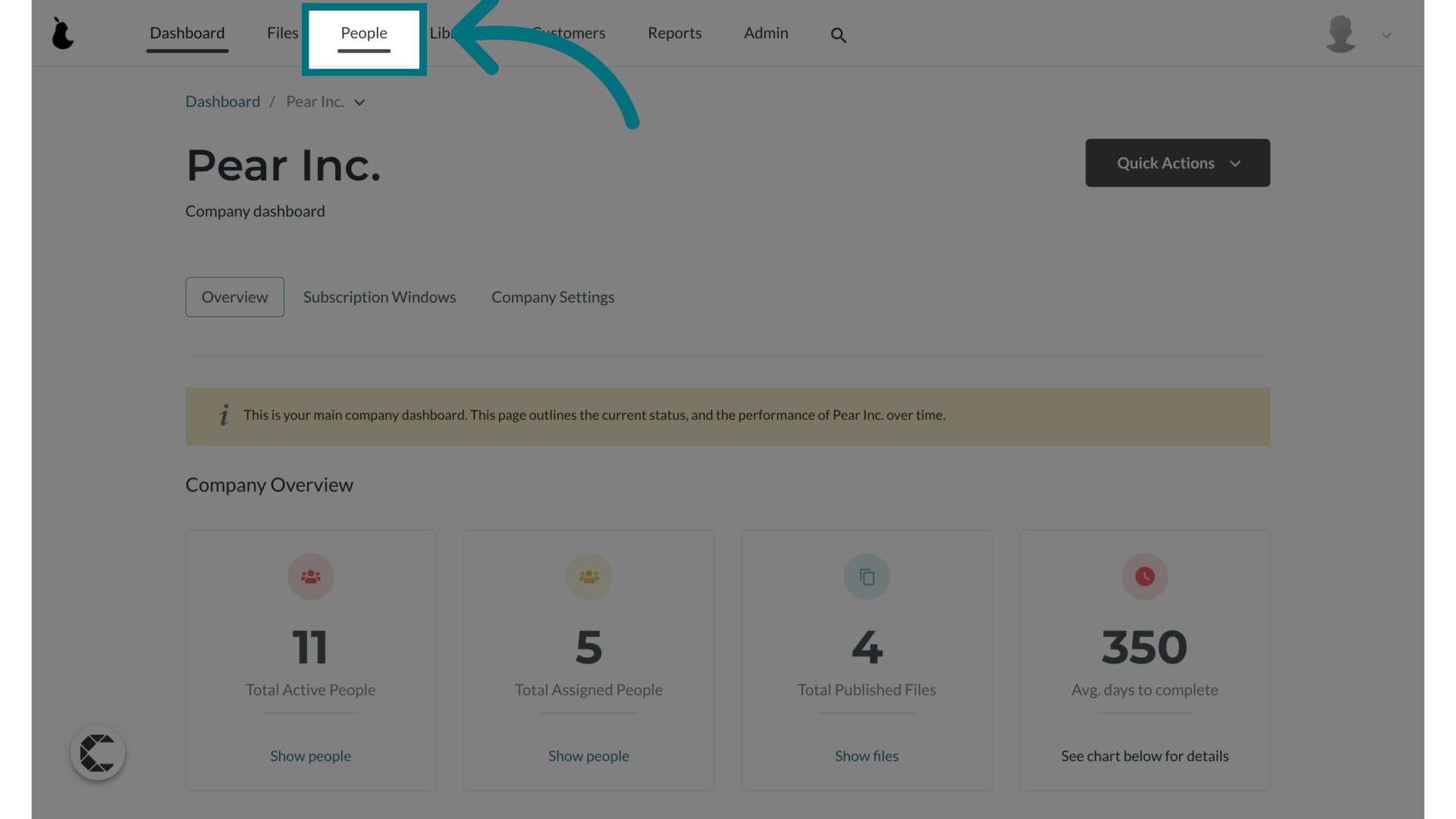
3. If required apply a filter to easily search for the users
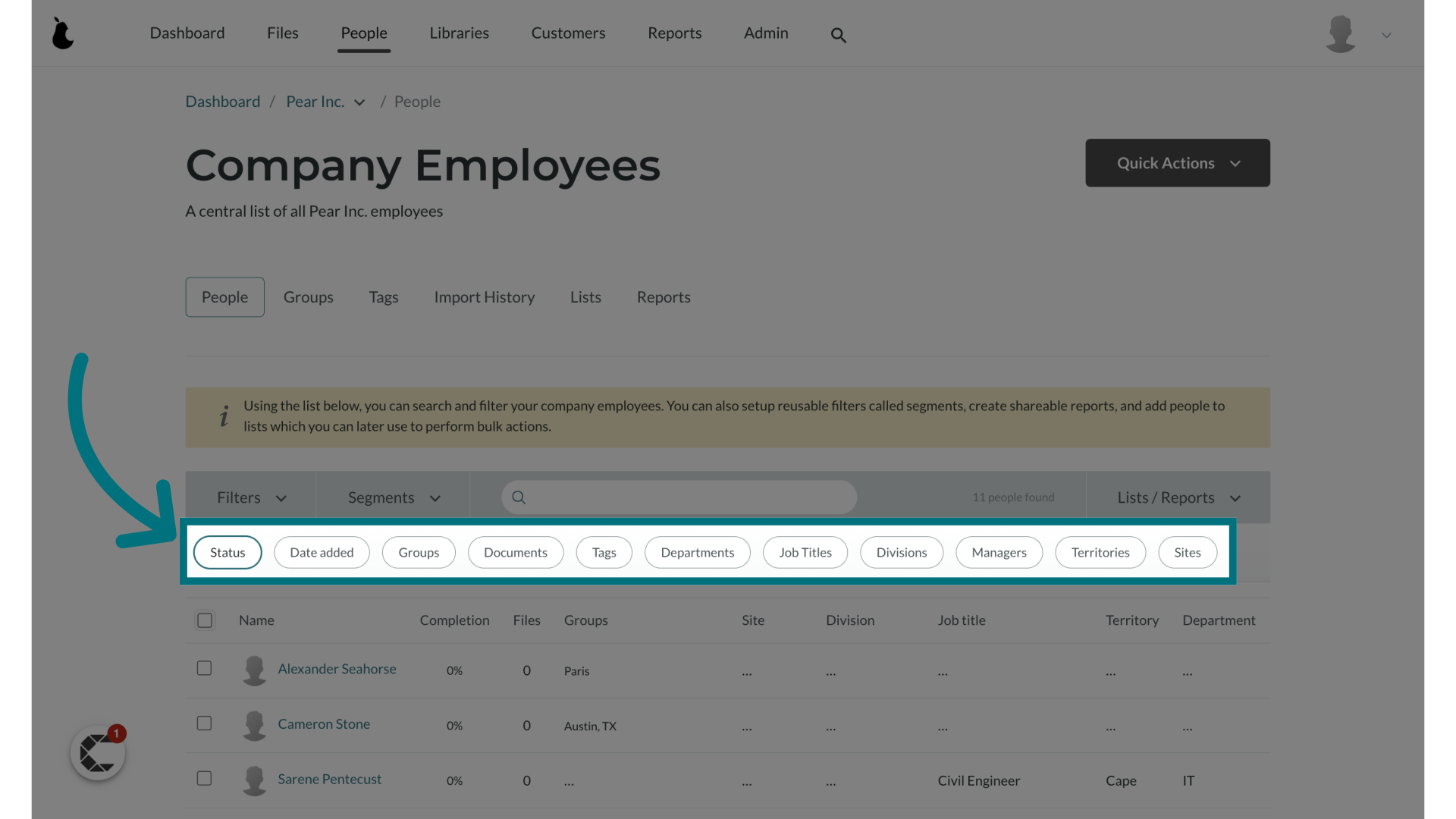
4. Check the boxes next to each user's name
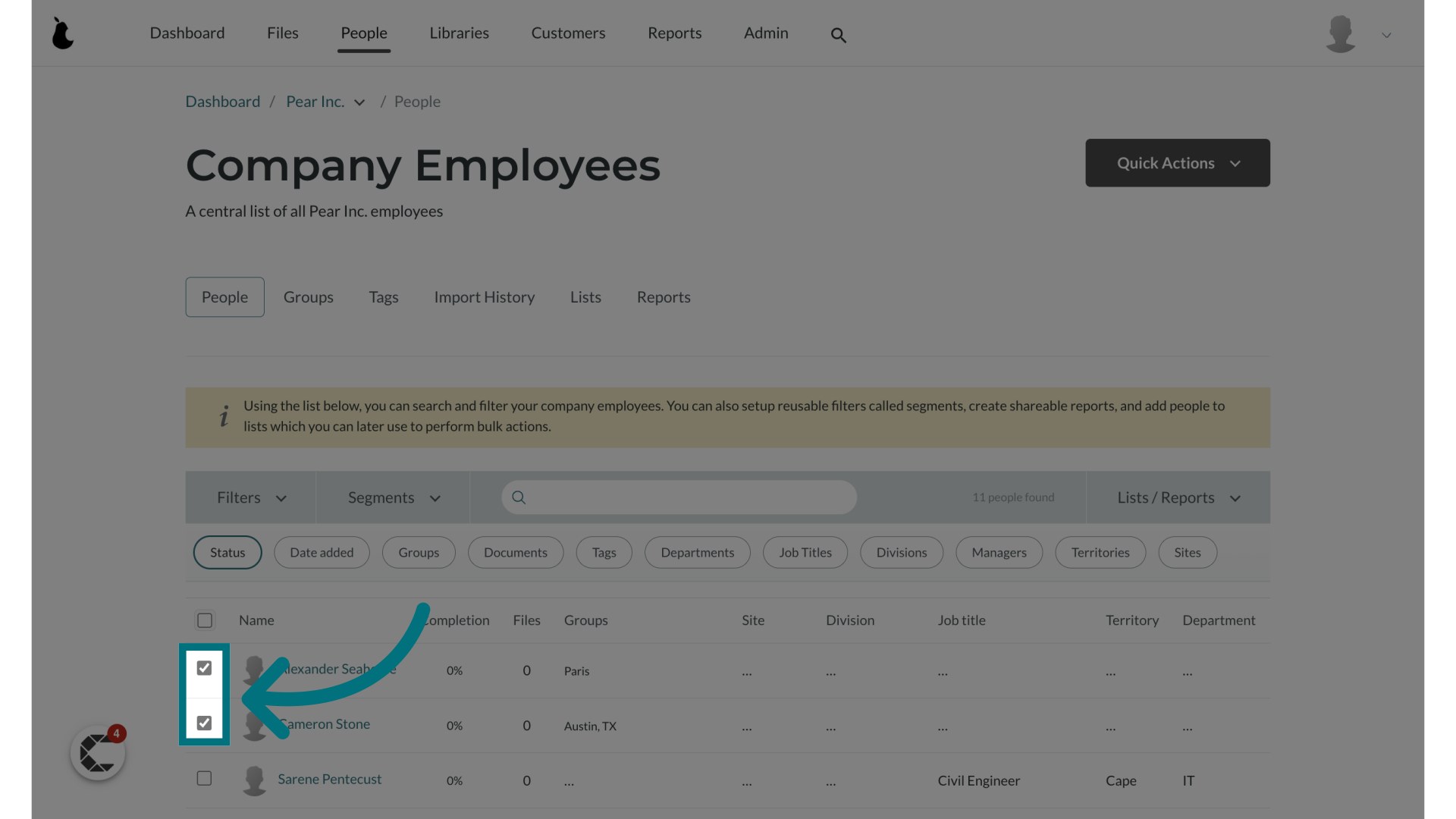
5. Click "Lists / Reports"
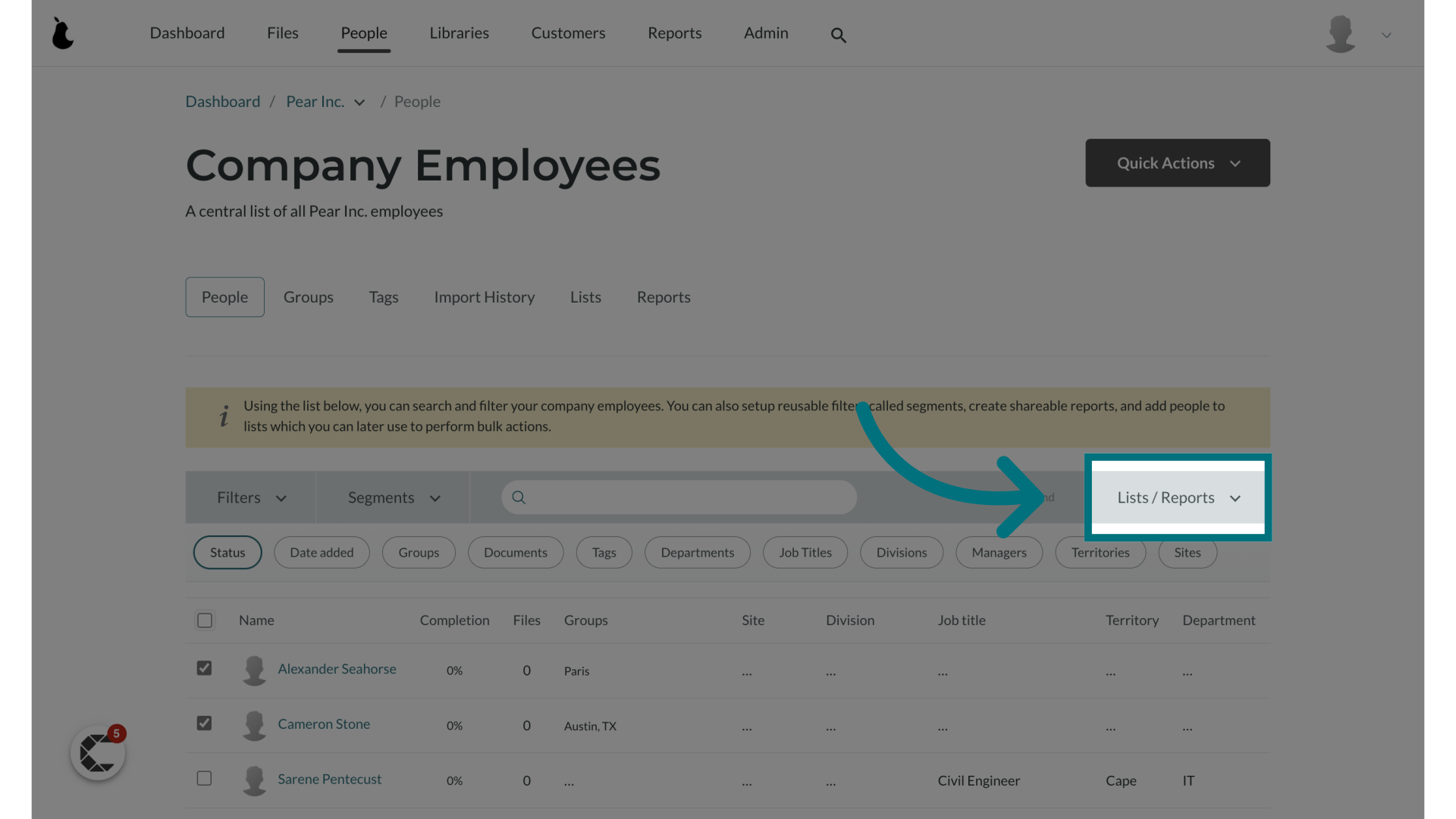
6. Click "+ Create new list"
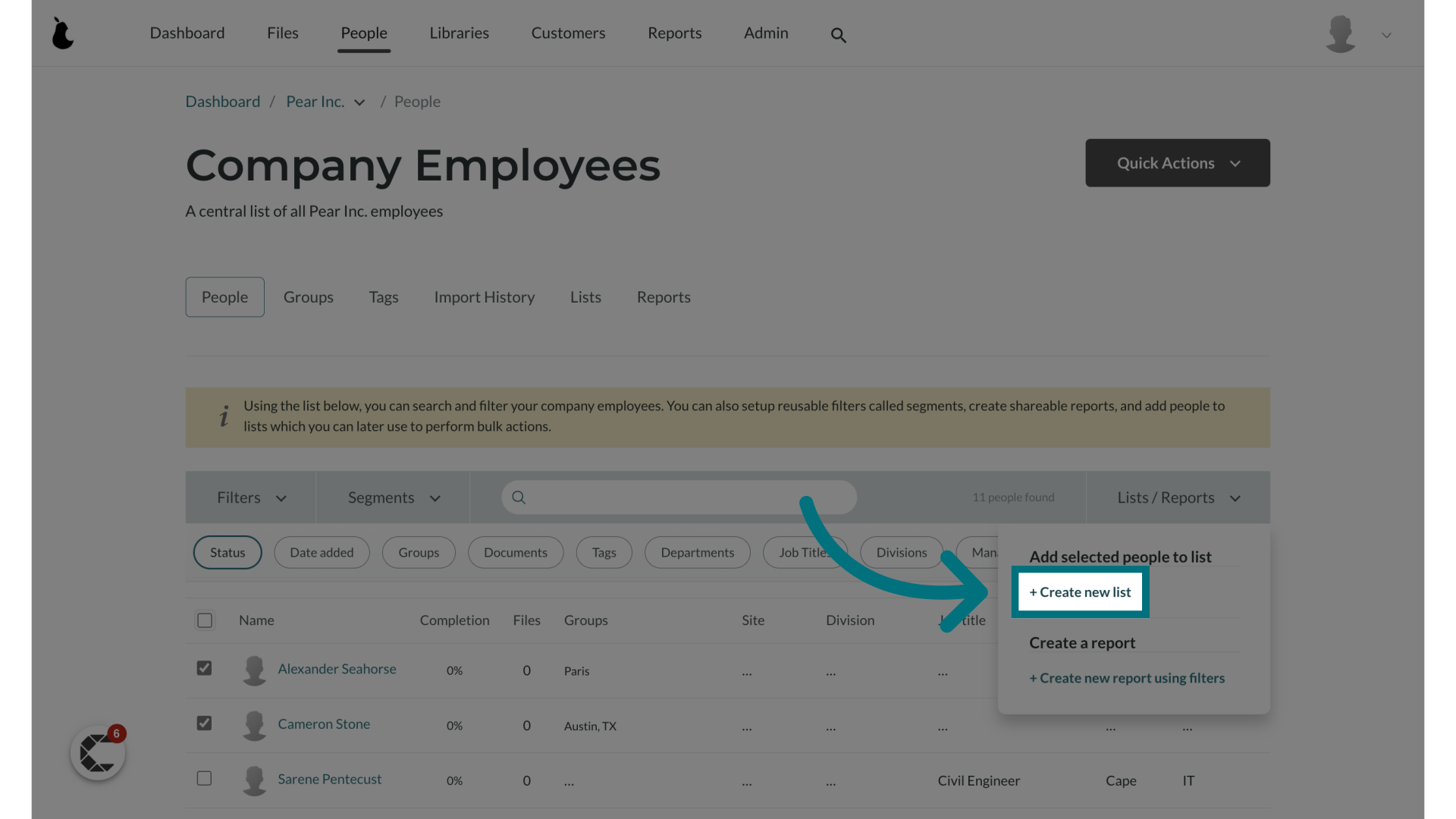
7. A default name will automatically be populated for the list
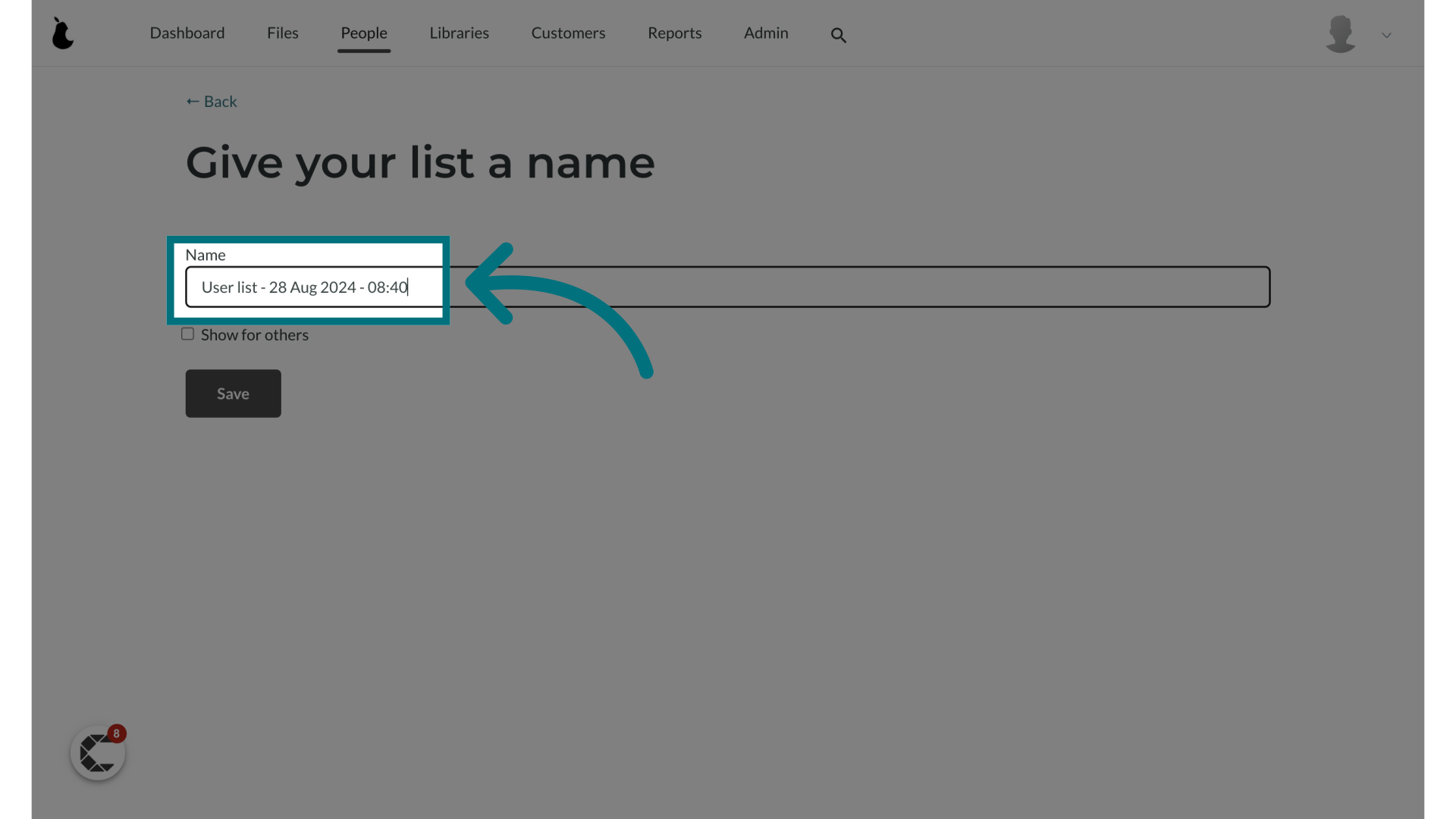
8. Rename the list
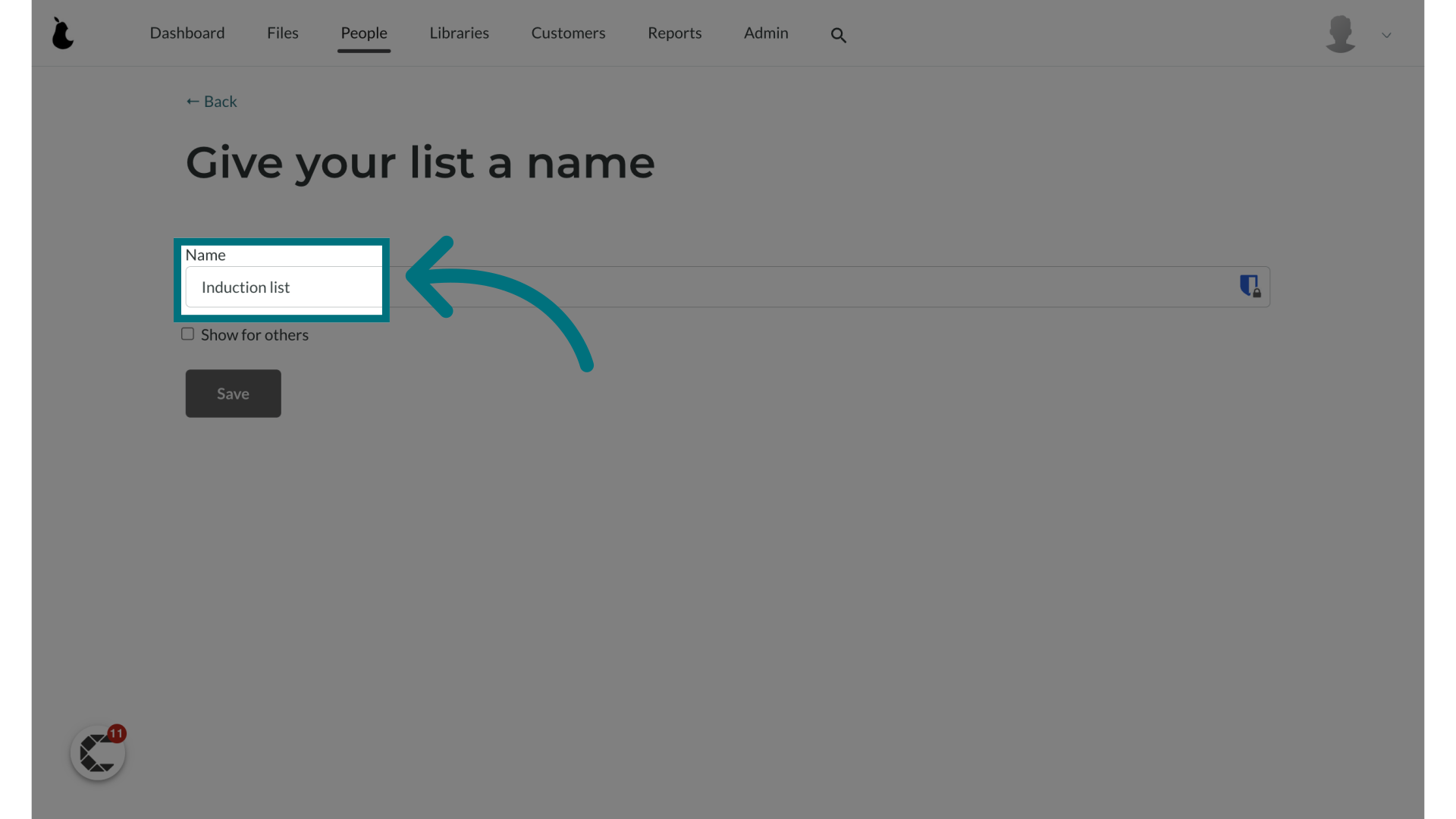
9. Click "Save"
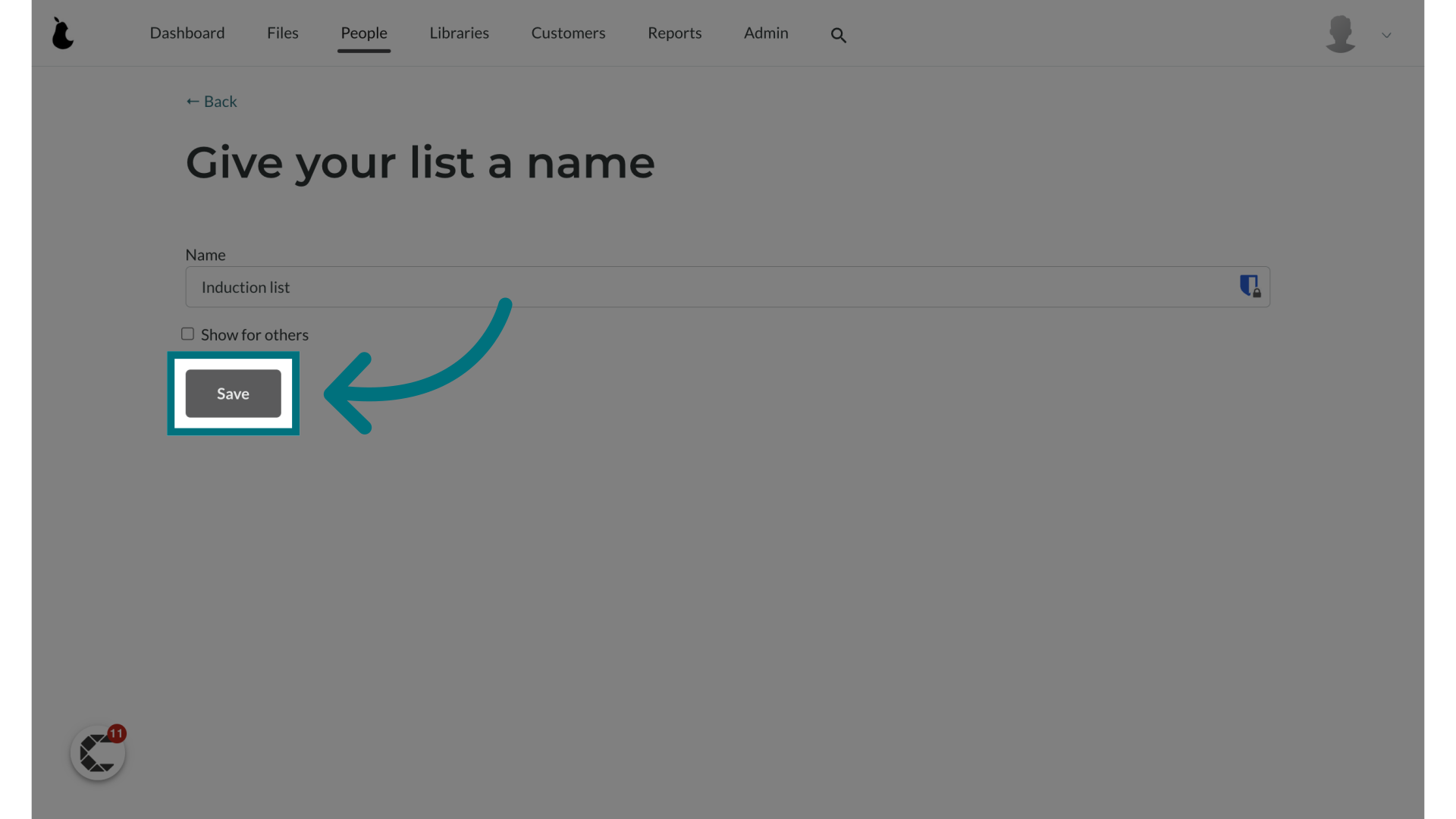
10. Click "Assign"
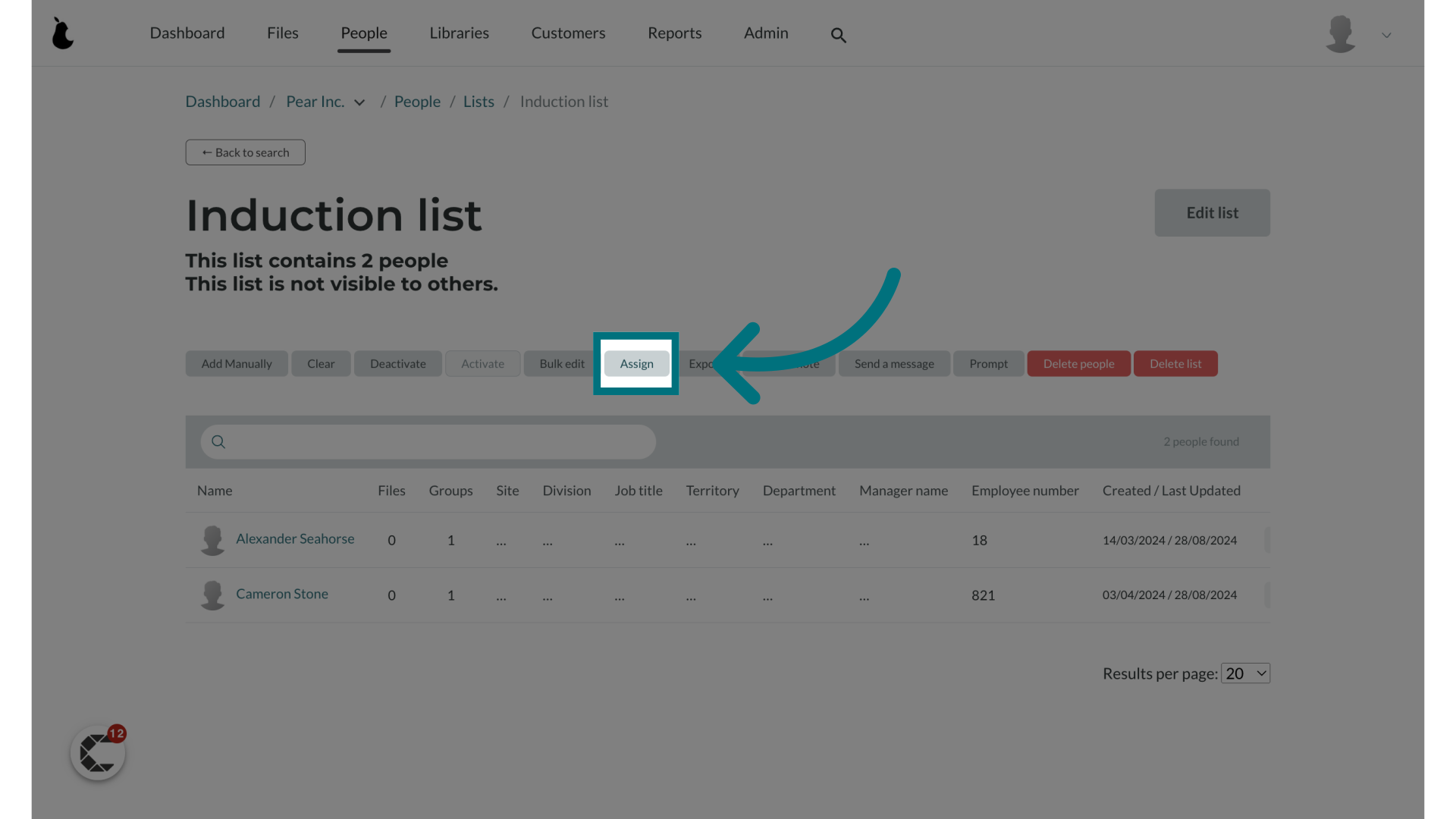
11. Click here to see all of your groups
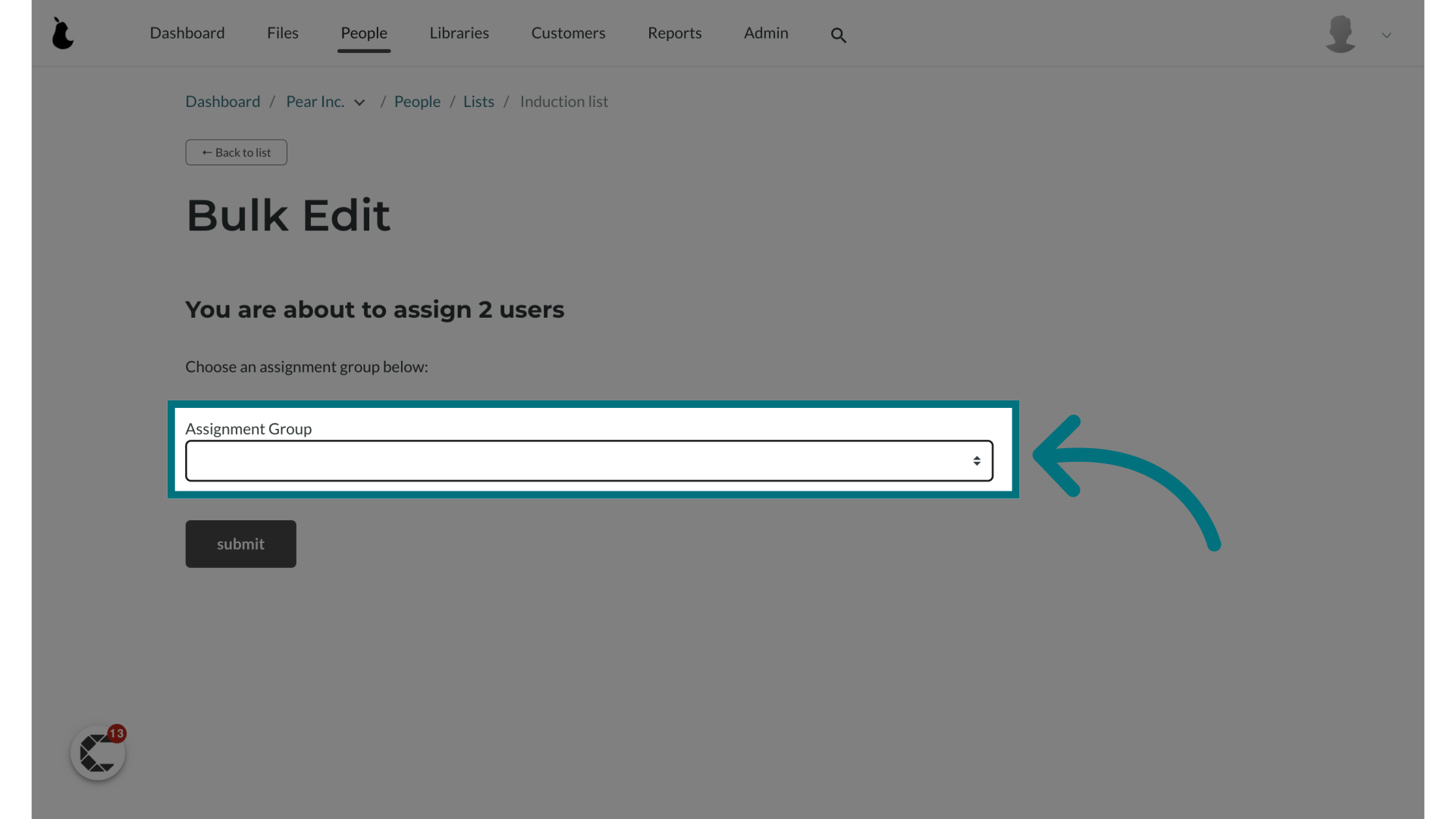
12. Choose a group to assign the users to
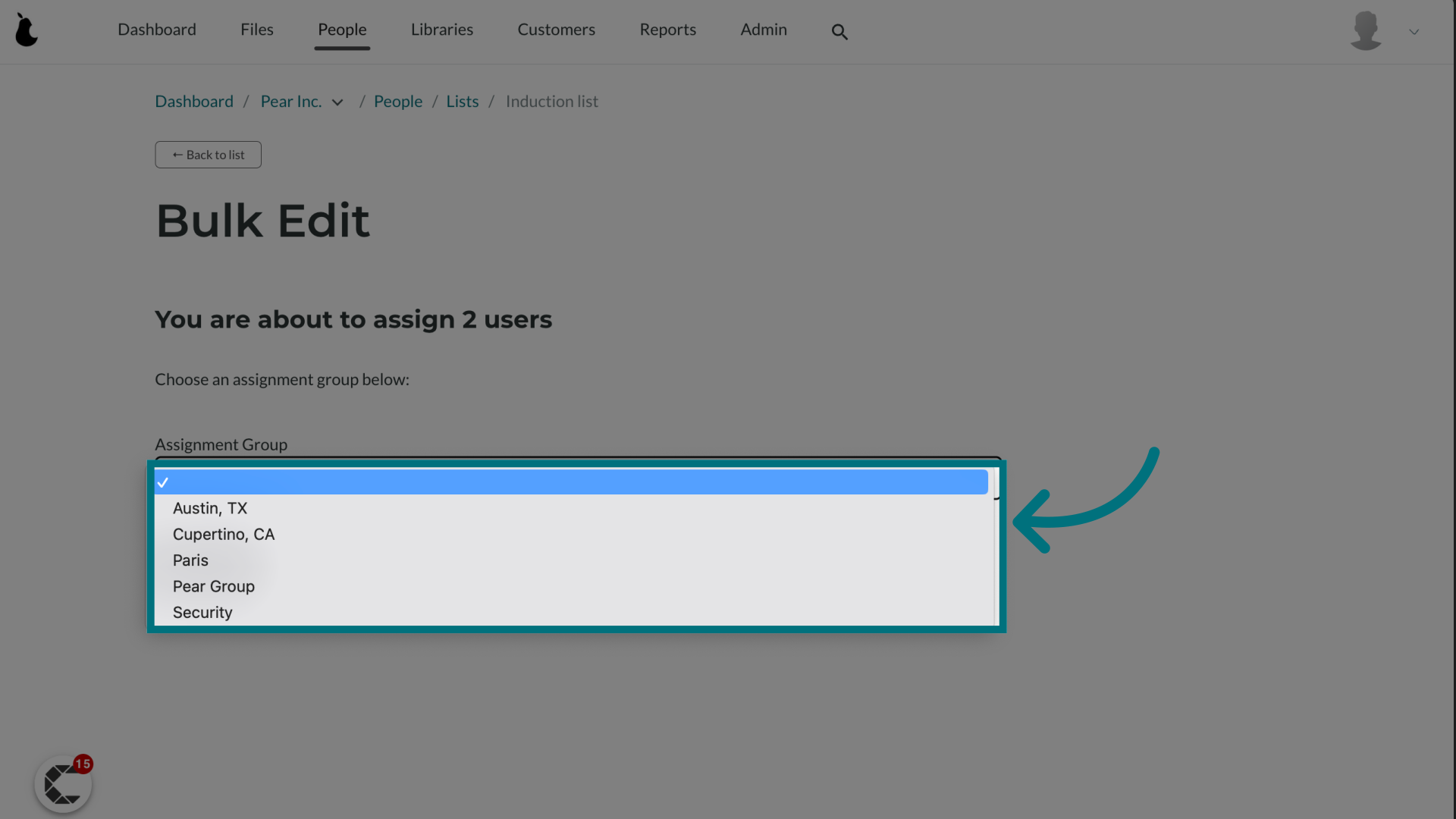
13. Click "submit"
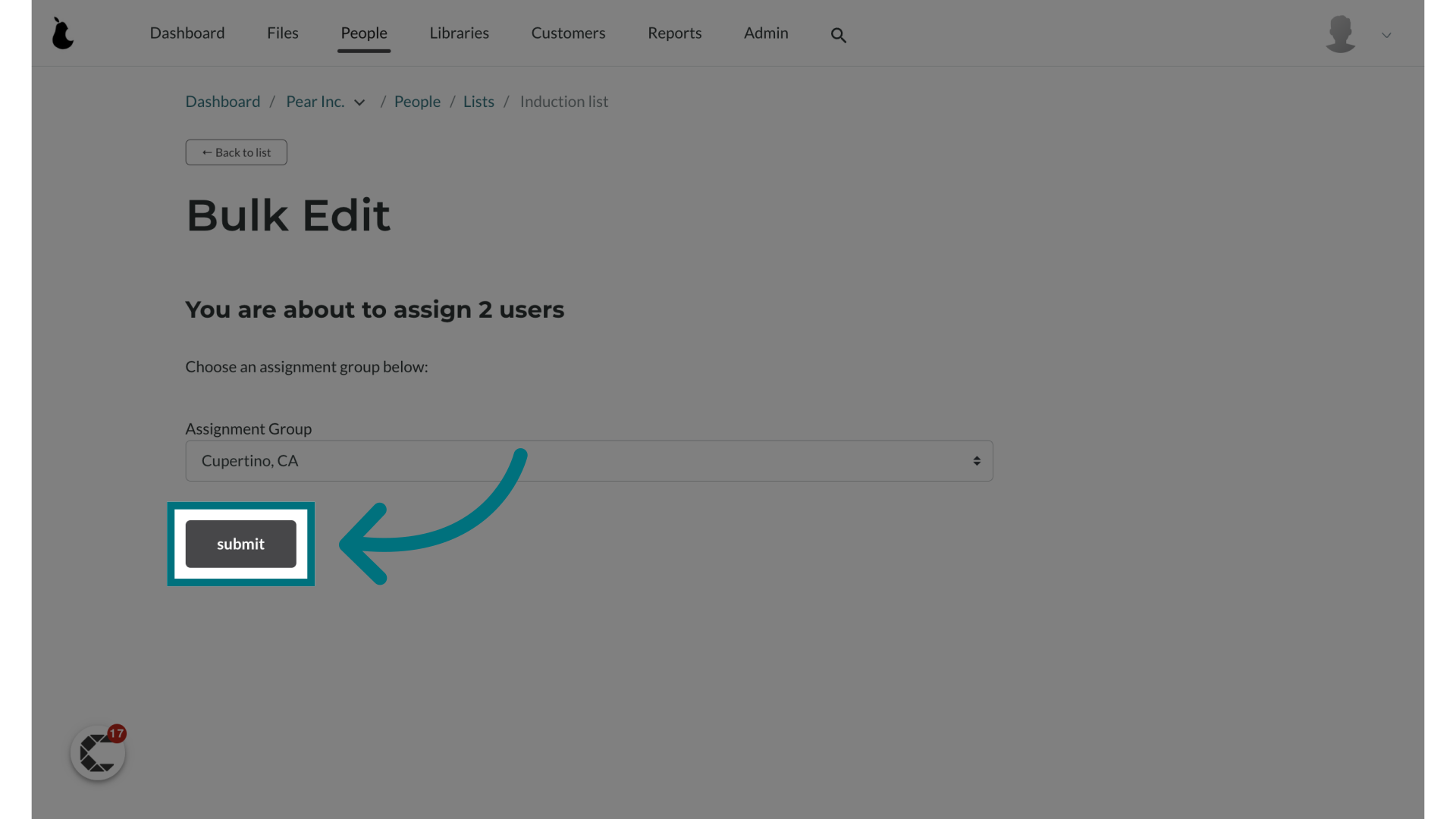
14. A notification banner will appear, indicating that the assignment is being processed in the background.
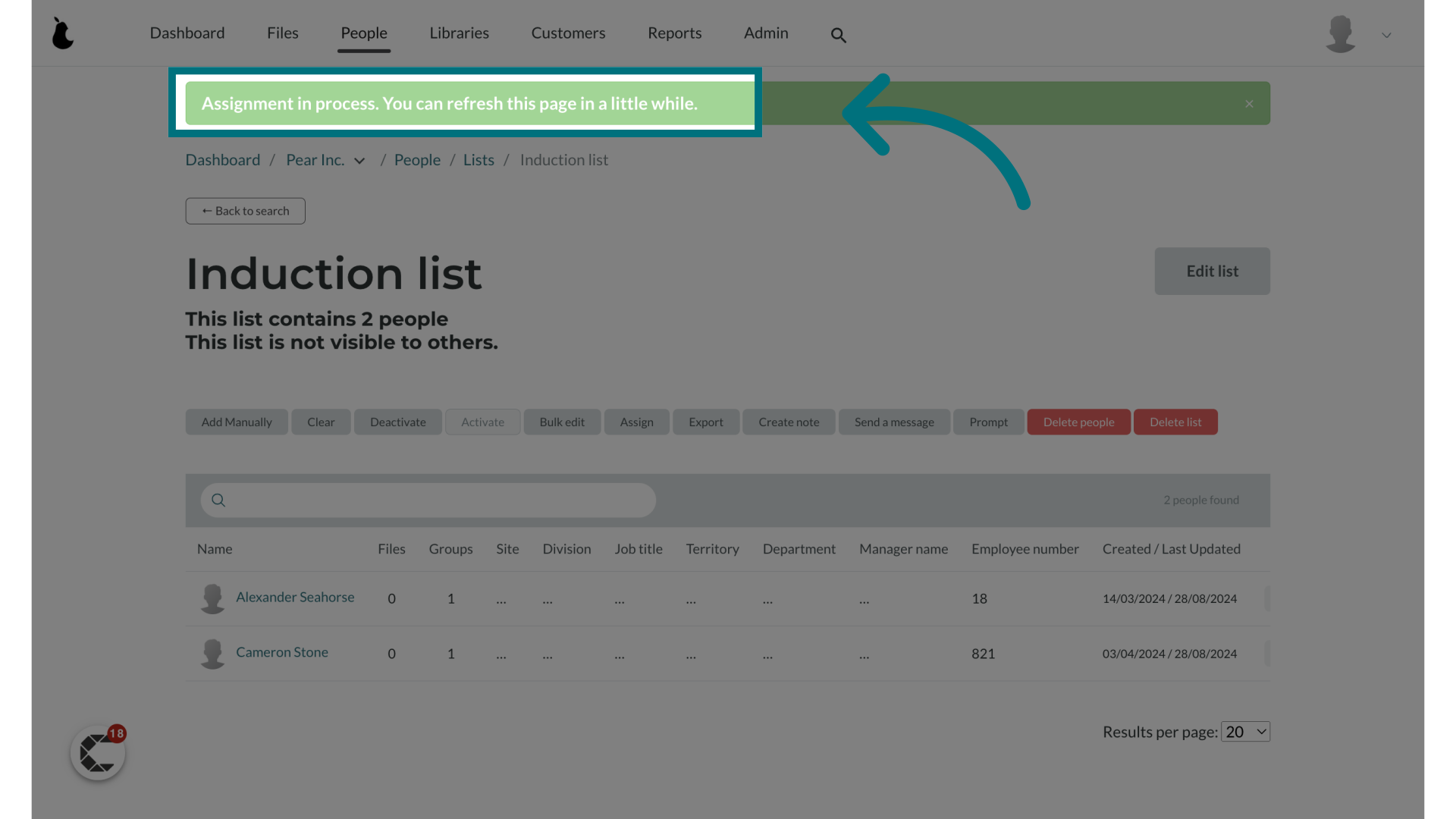
Was this article helpful?
That’s Great!
Thank you for your feedback
Sorry! We couldn't be helpful
Thank you for your feedback
Feedback sent
We appreciate your effort and will try to fix the article