Video:
Steps:
1. Log in to your Policy Passport profile and click on the "Admin" tab
2. Click "Admin"
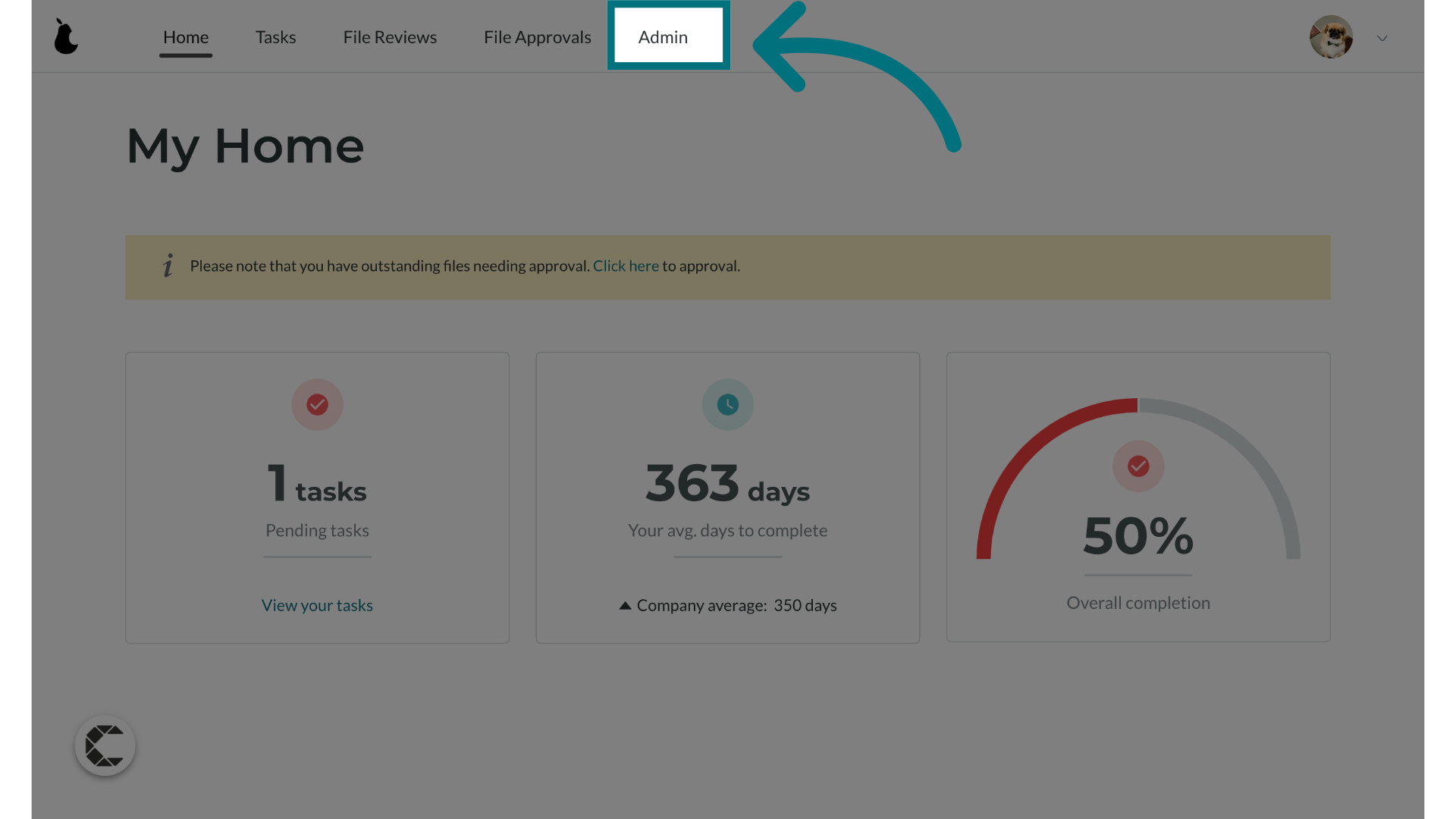
3. Click "People"
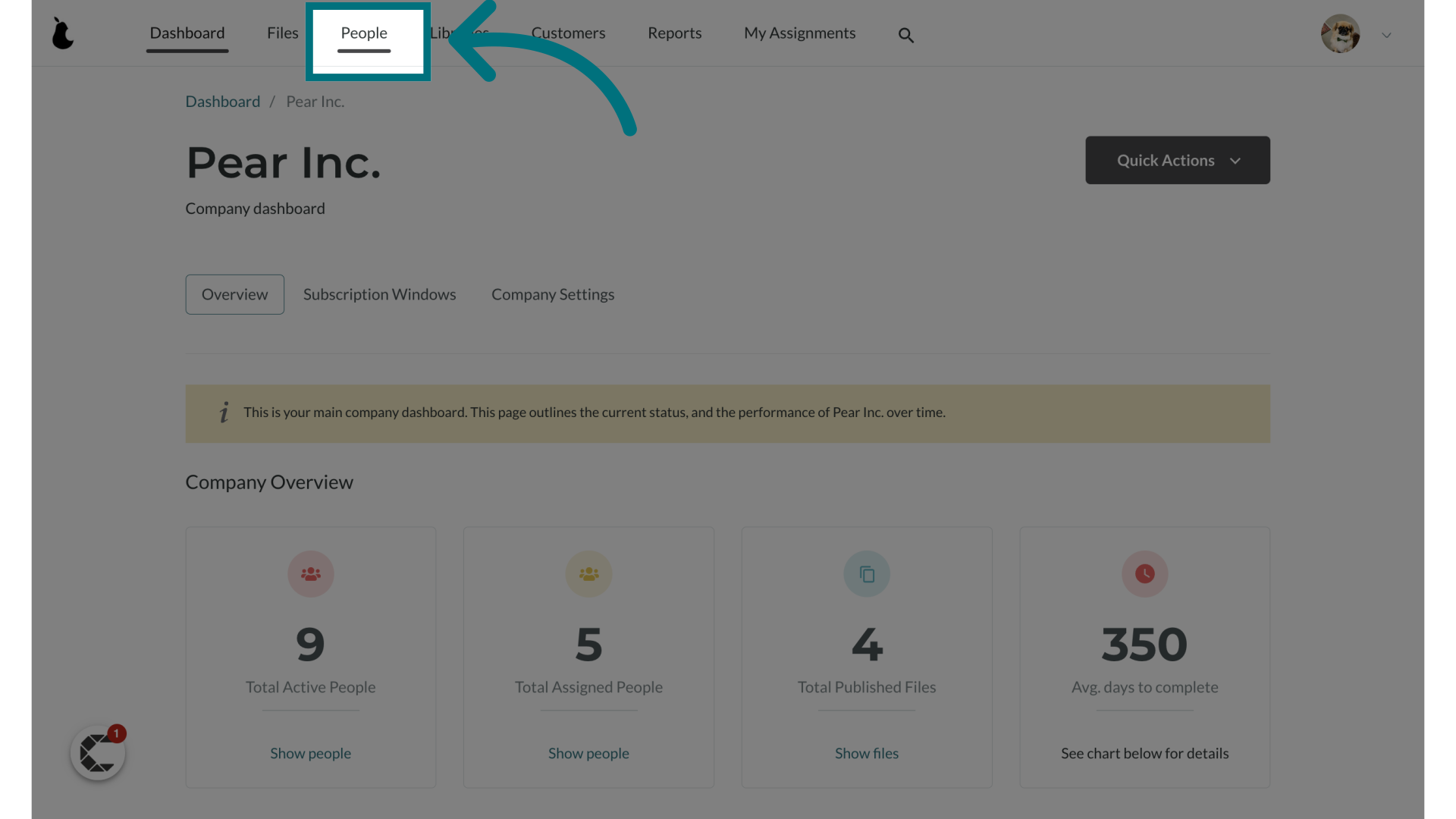
4. Click "Quick Actions"
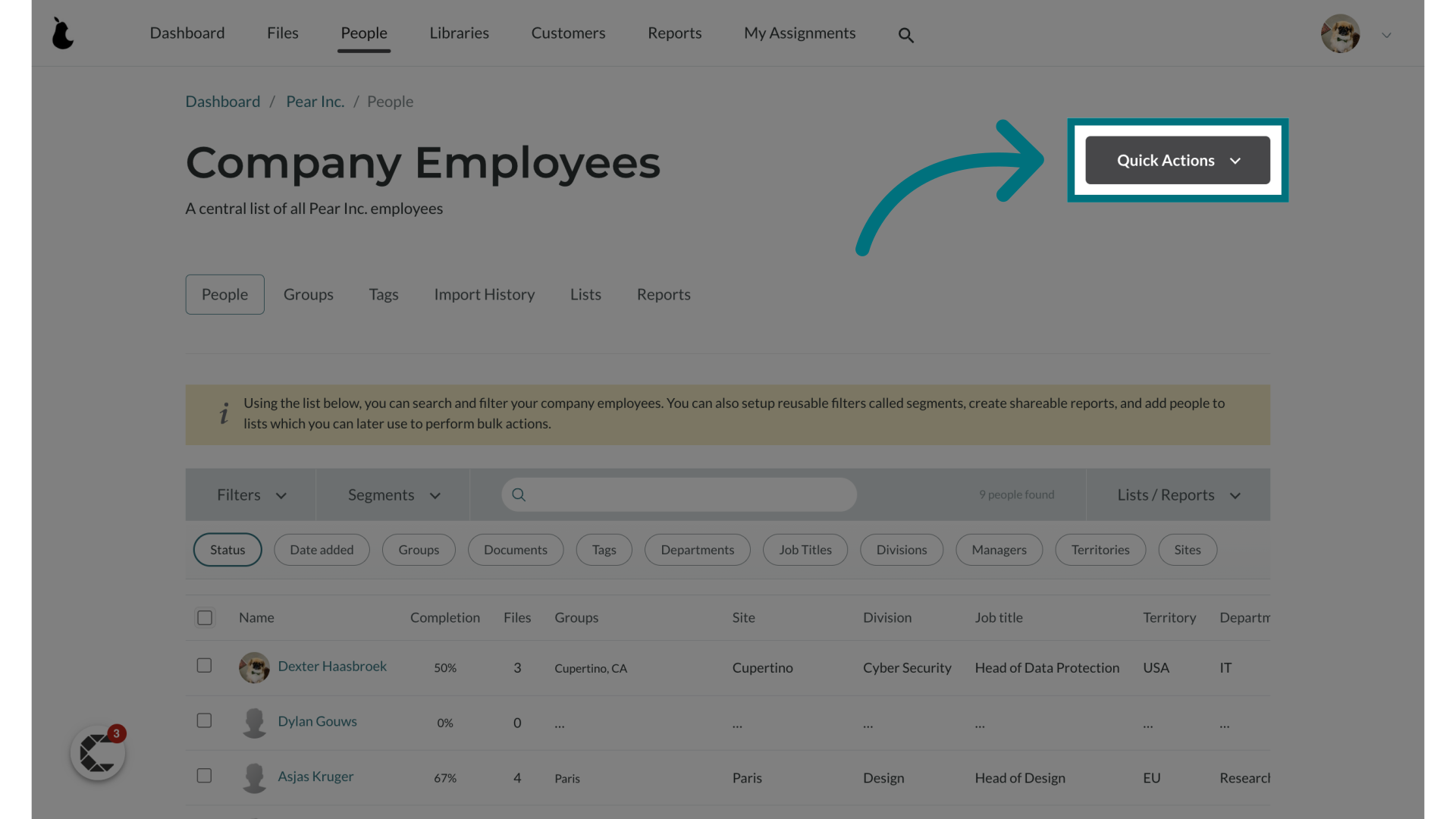
5. Click "Add individual"
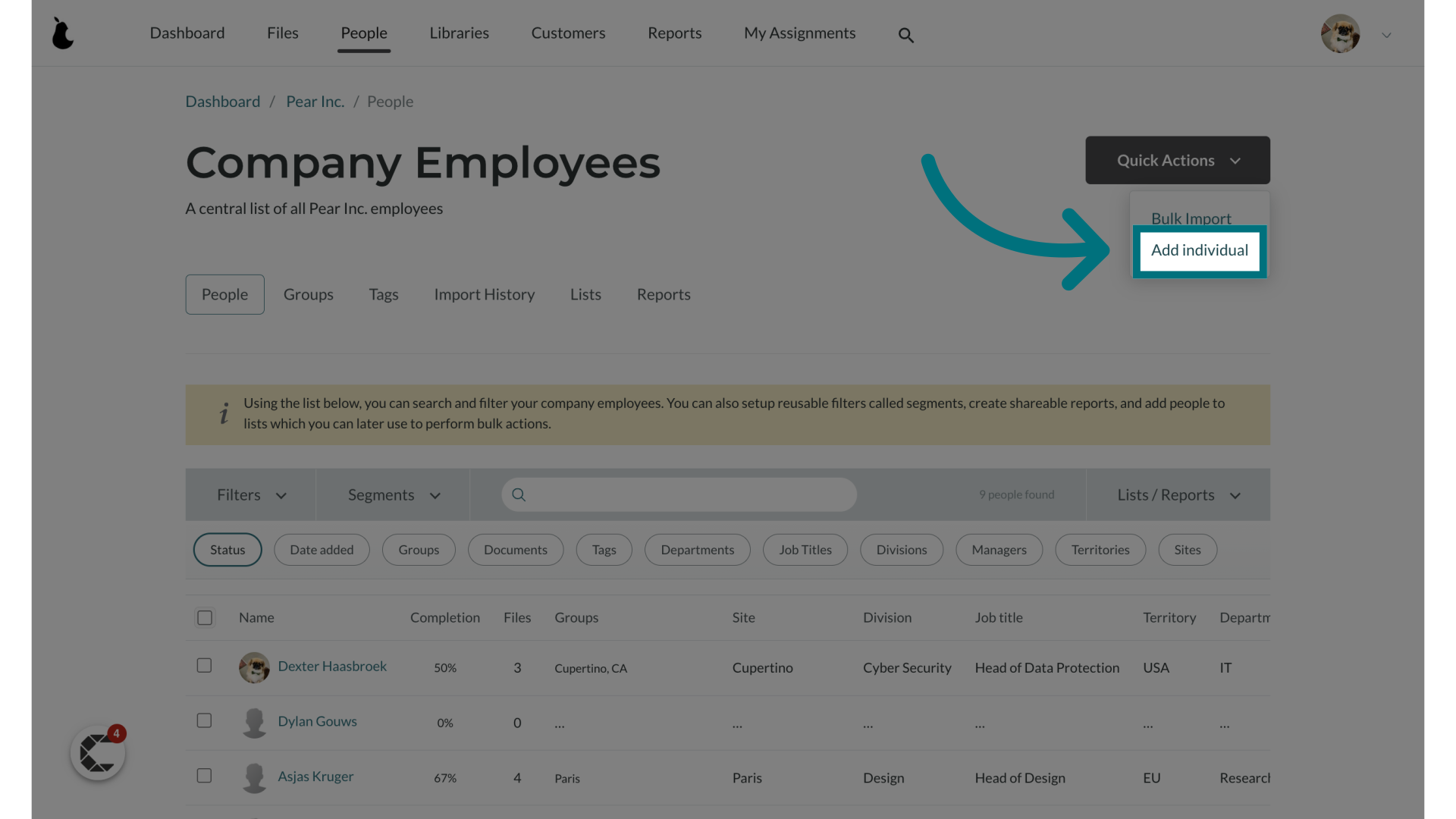
6. Fill in the core data
The core compulsory data includes:
- First name
- Last name
- Unique identifier (a unique ID you wish to give the user) This can be the email address or SA ID number, please check on another user profile to confirm what field your company is using as a unique identifier.
- Password - Users will be asked to generate their secure password upon login.
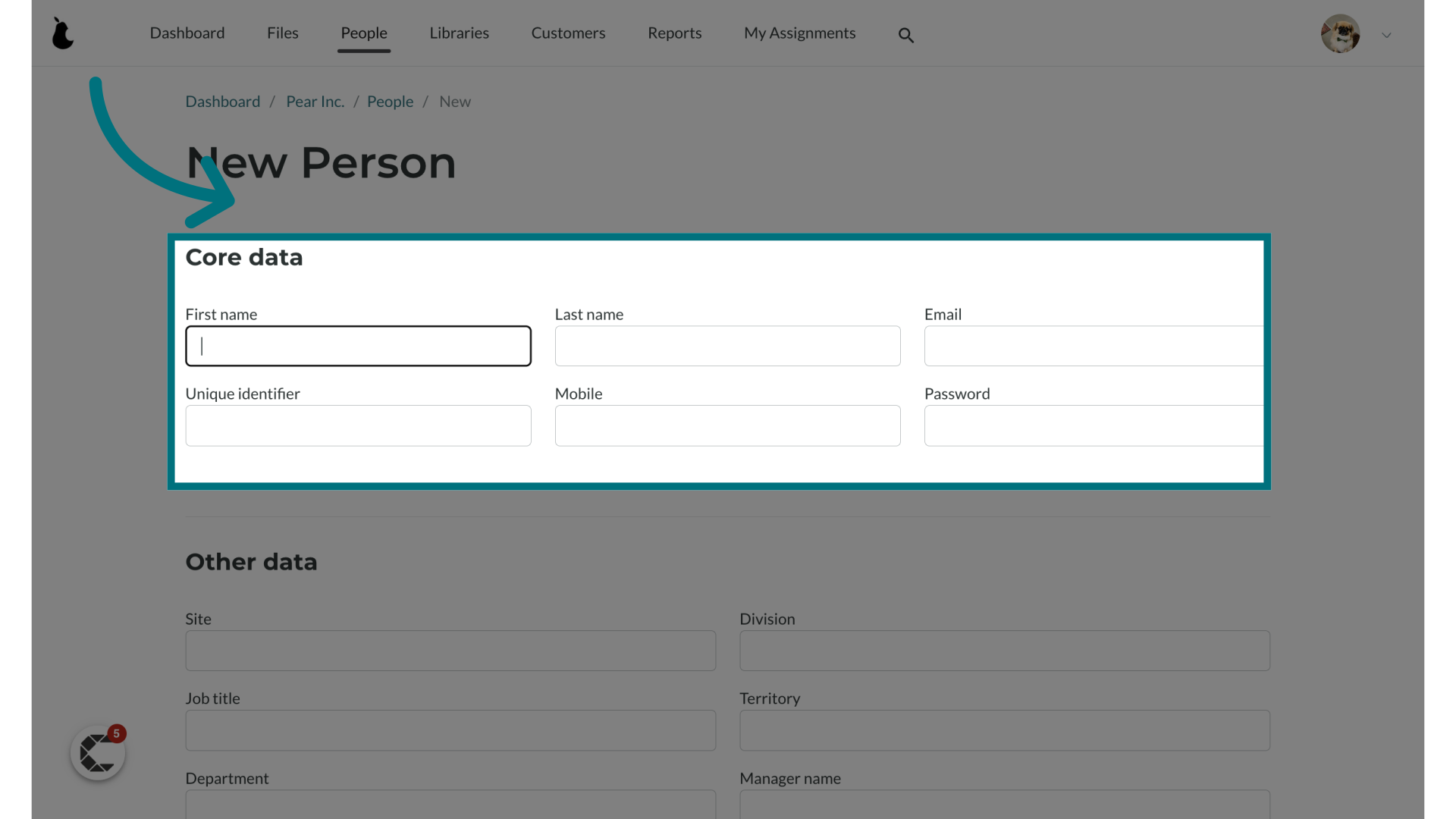
7. Fill in the other data as well
The other data fields include:
- Site name
- Division
- Job title
- Territory
- Department
- Manager name
- Employee number
Please note that some fields are required for certain clients. If a field is mandatory, you will see "(mandatory)" displayed beneath the text box.
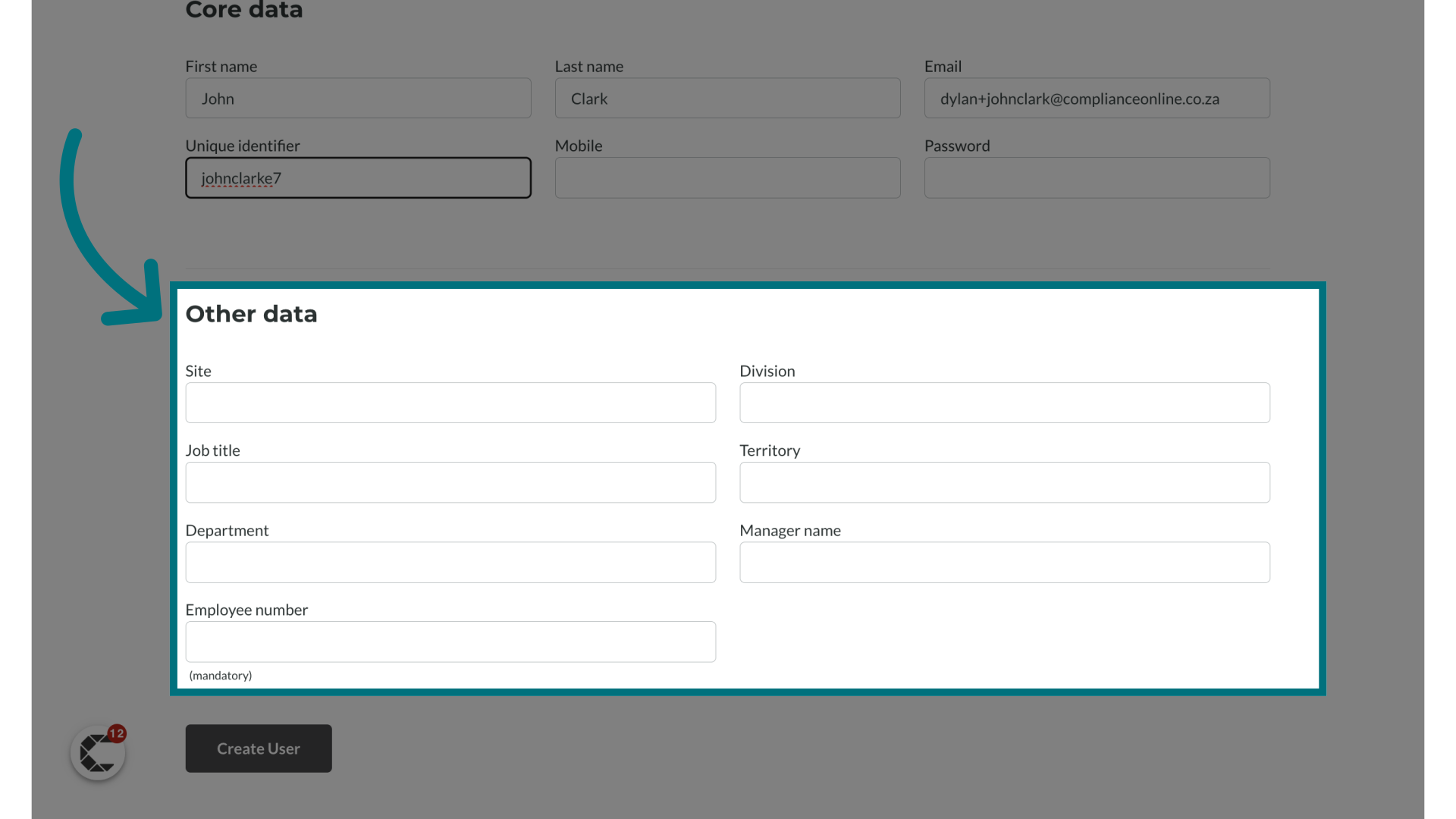
8. Click "Create User"
Your user should now be successfully created.
Please remember to add them to a group so that they can receive file assignments. Please refer to this help article on how to add users to a group: Helpdesk: Compliance Online (freshdesk.com)

Was this article helpful?
That’s Great!
Thank you for your feedback
Sorry! We couldn't be helpful
Thank you for your feedback
Feedback sent
We appreciate your effort and will try to fix the article