Video:
Steps:
1. Log in to your Policy Passport profile and click on the "Admin" tab
2. Click "People"
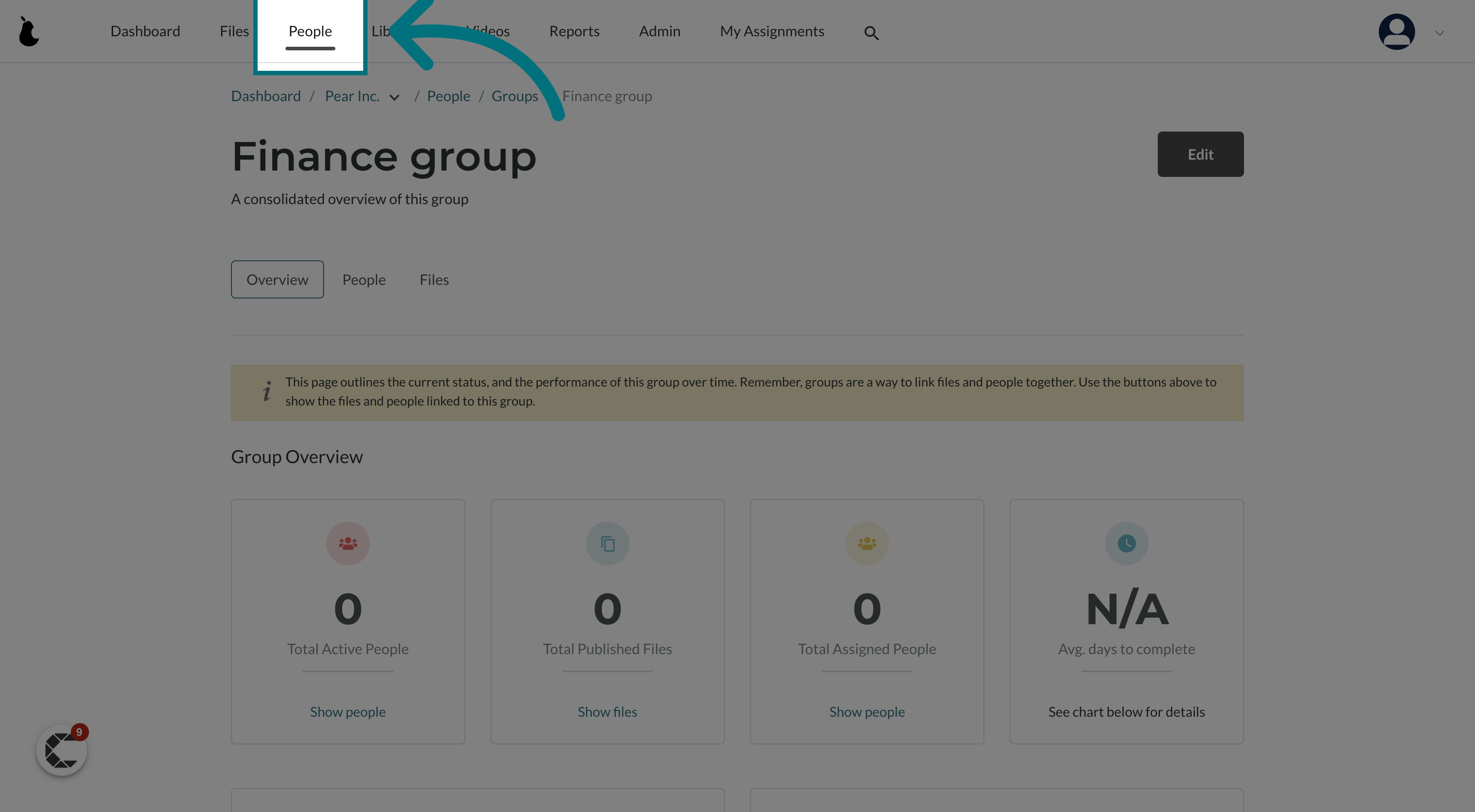
3. Click on the user
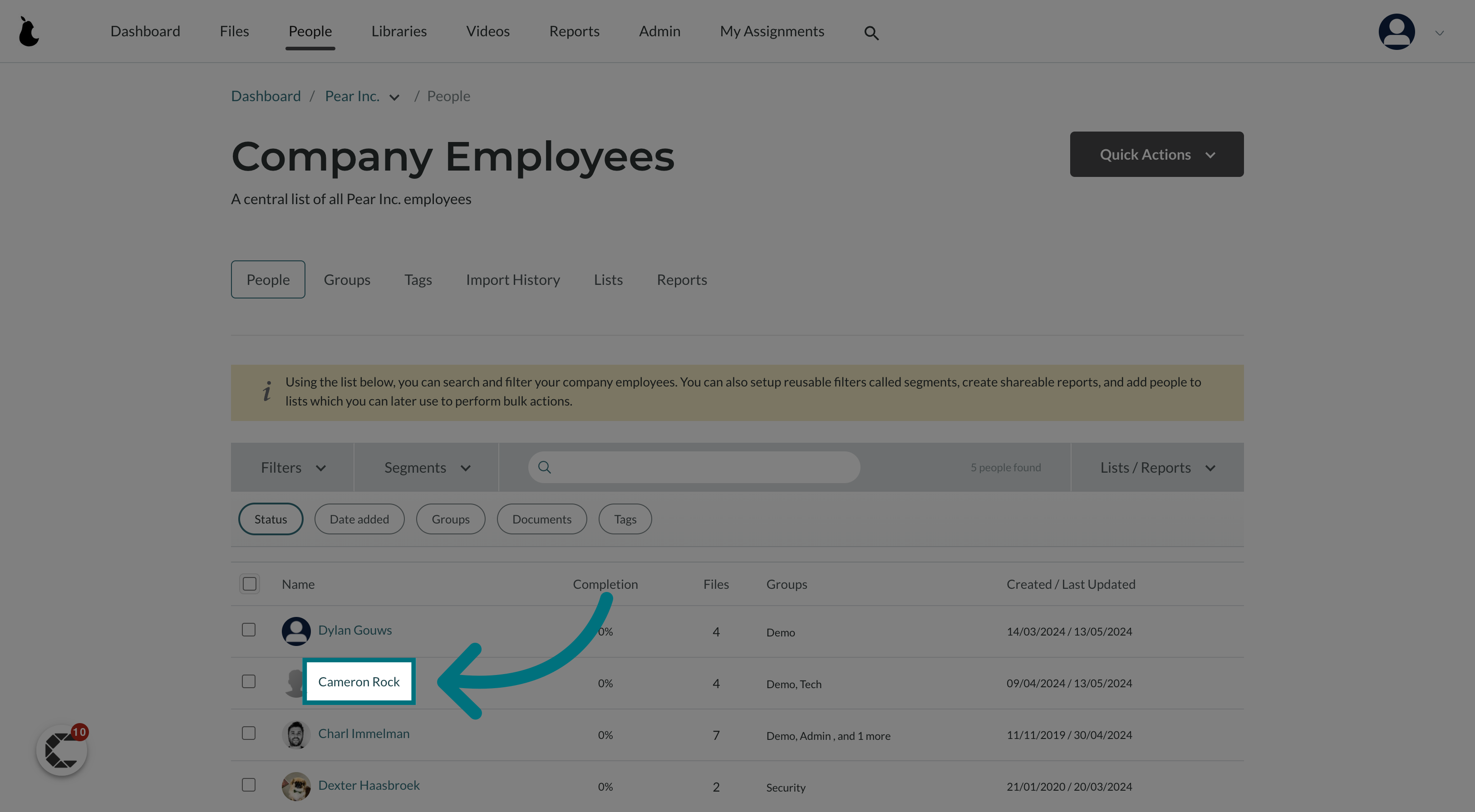
4. Click "Groups"
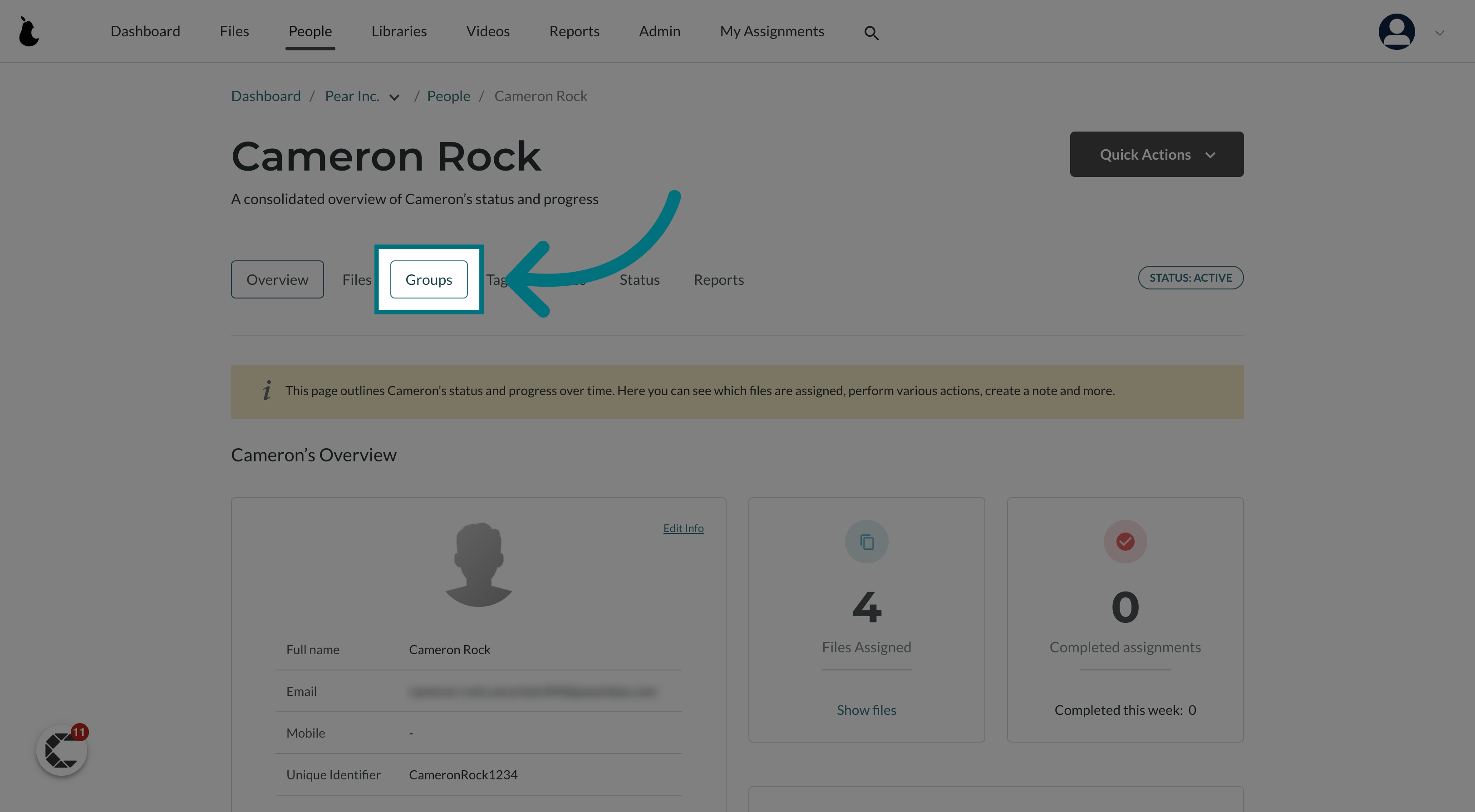
5. Click next to the group you want to assign them to
- Please note that you can assign a user to multiple groups
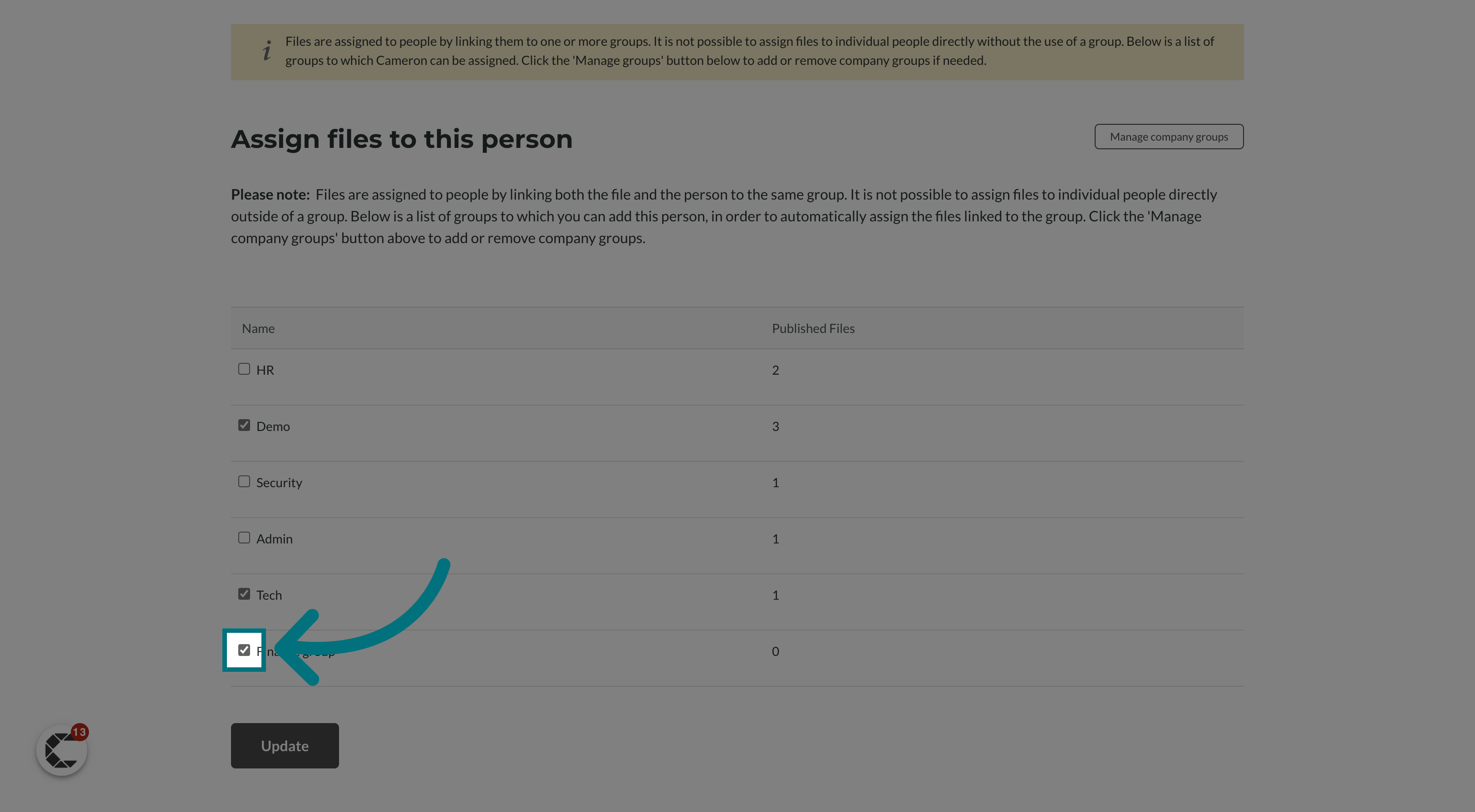
6. Click "Update"
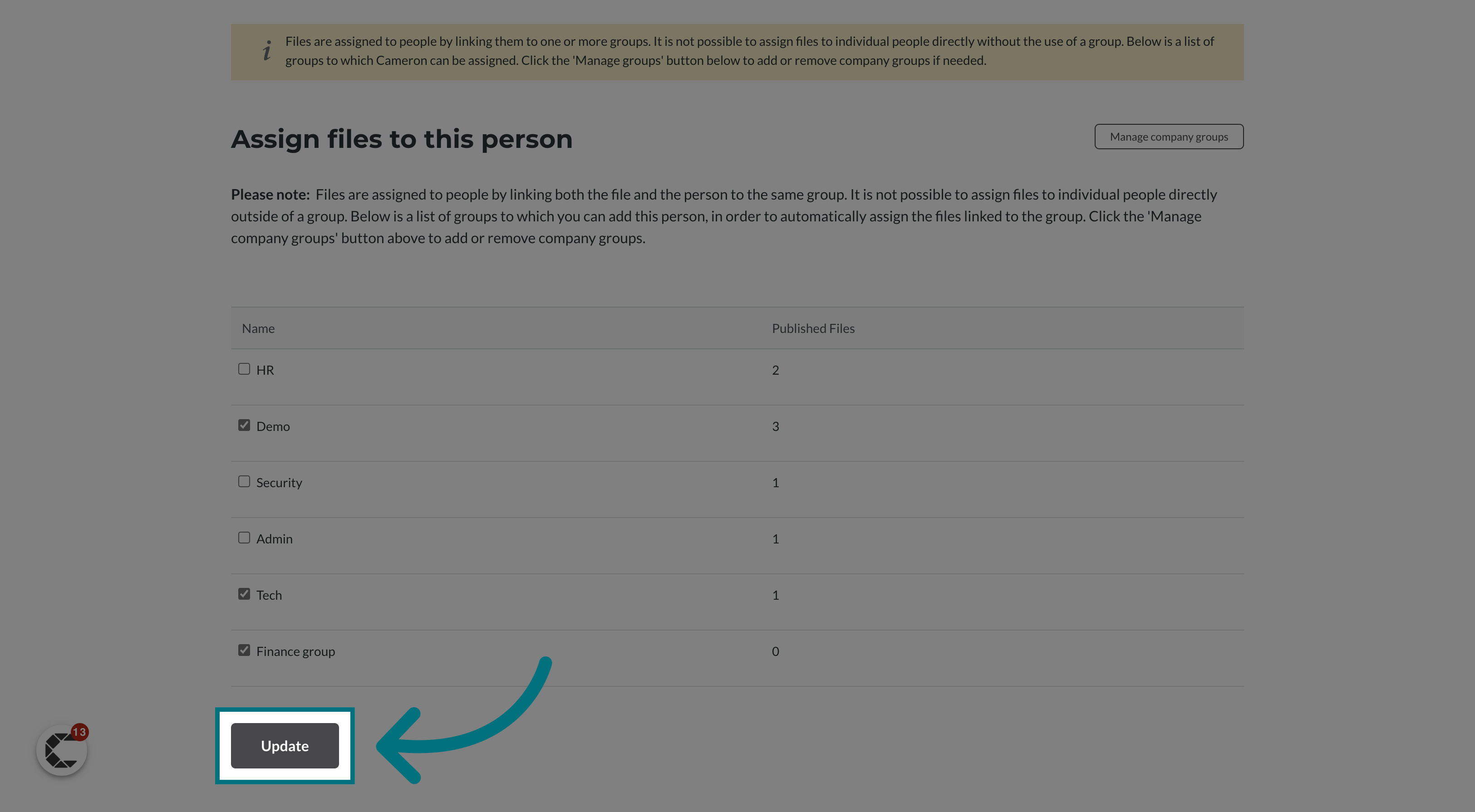
Was this article helpful?
That’s Great!
Thank you for your feedback
Sorry! We couldn't be helpful
Thank you for your feedback
Feedback sent
We appreciate your effort and will try to fix the article