Video:
Steps:
1. Log in to your Policy Passport profile
2. Click "Admin"
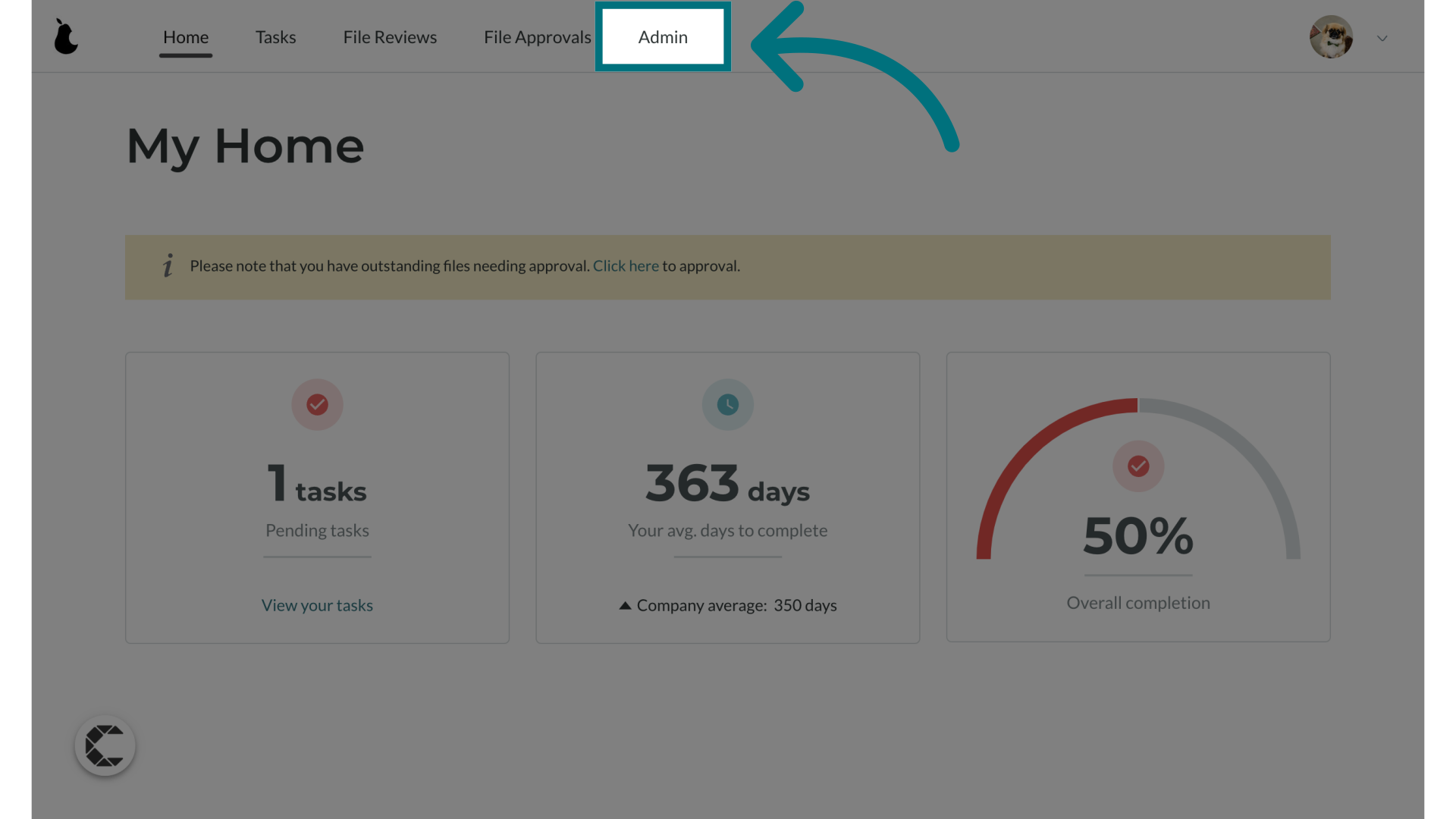
3. Click "Quick Actions"
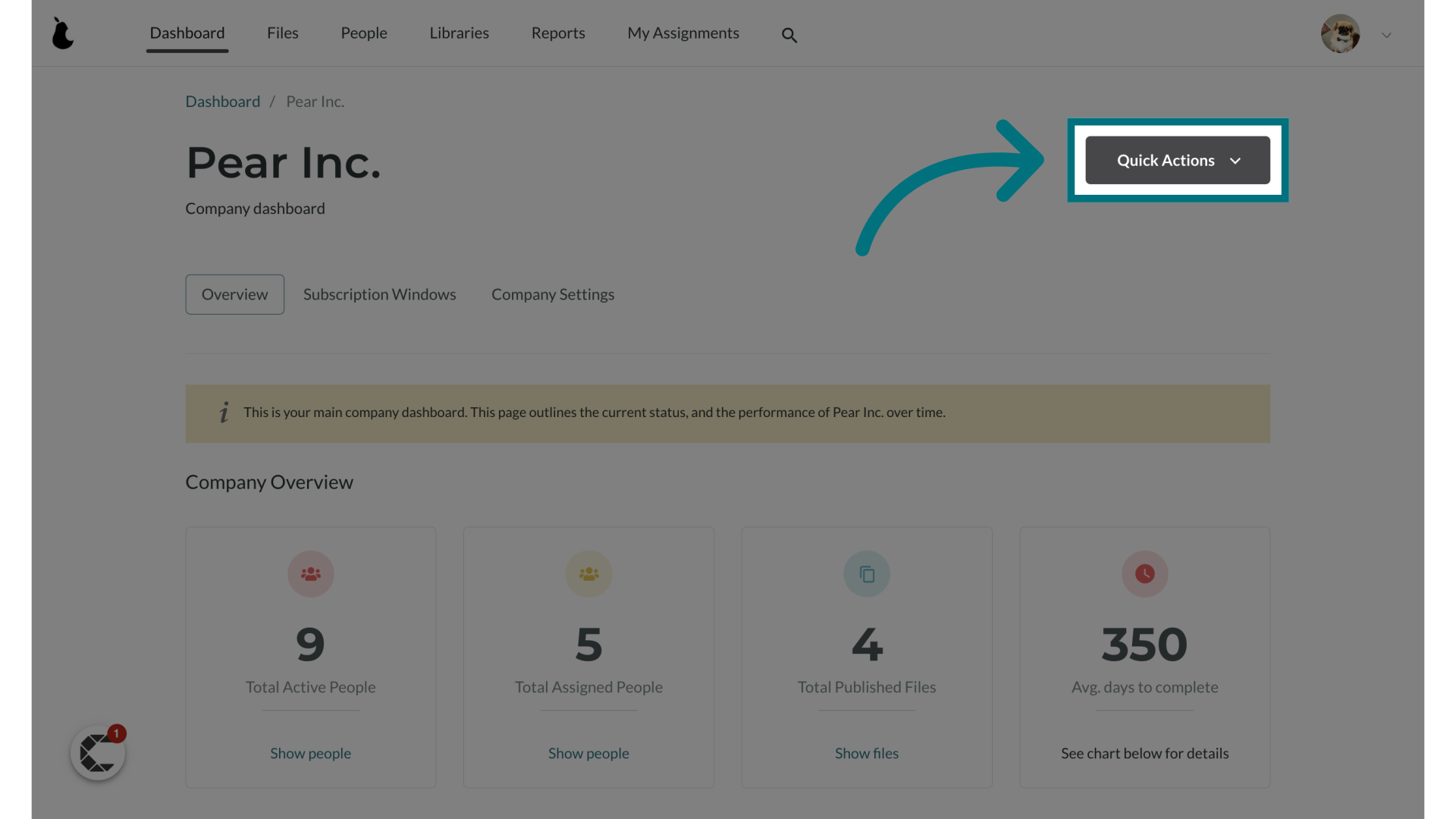
4. Click "Import People"
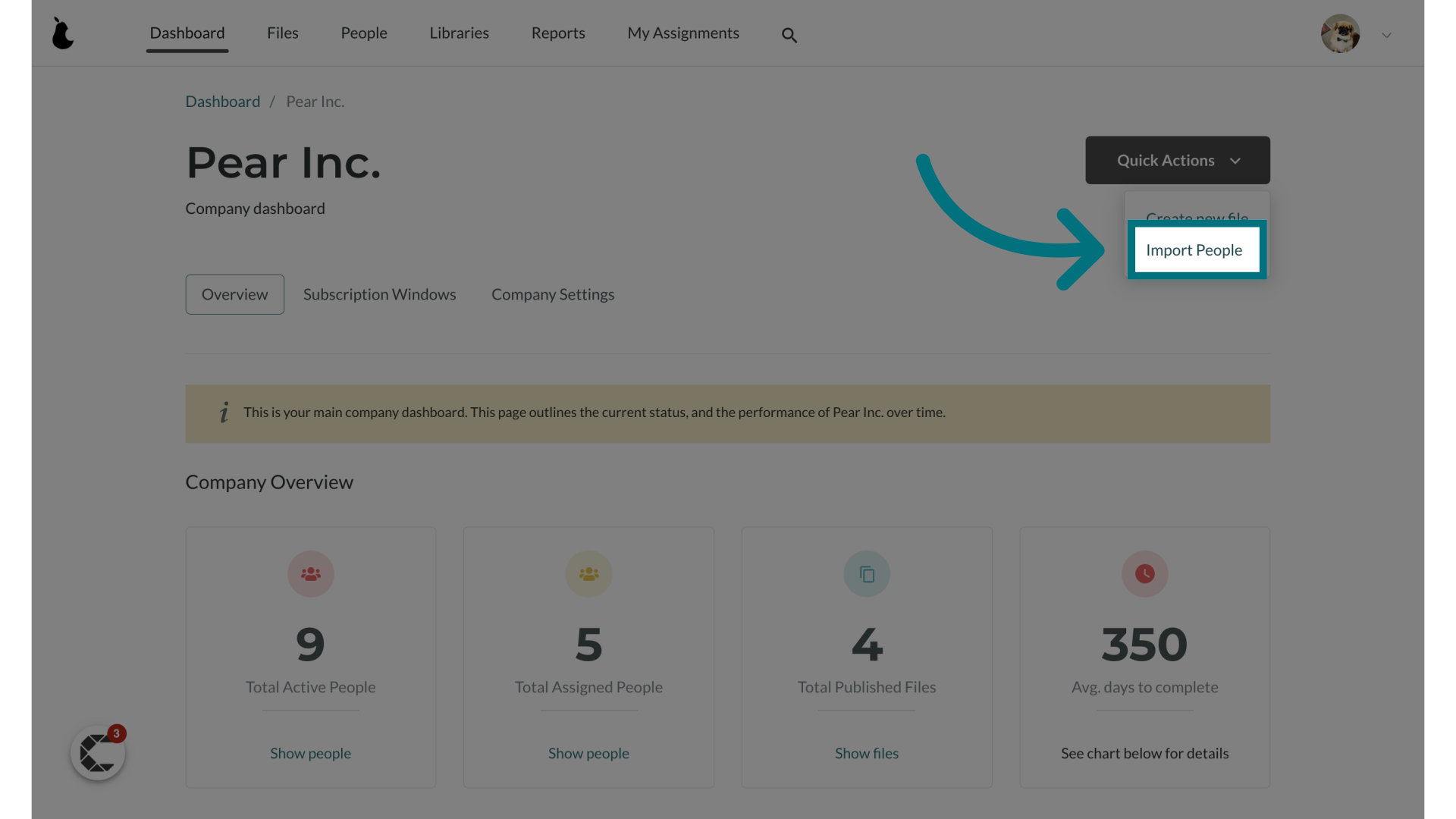
5. Give your import a name
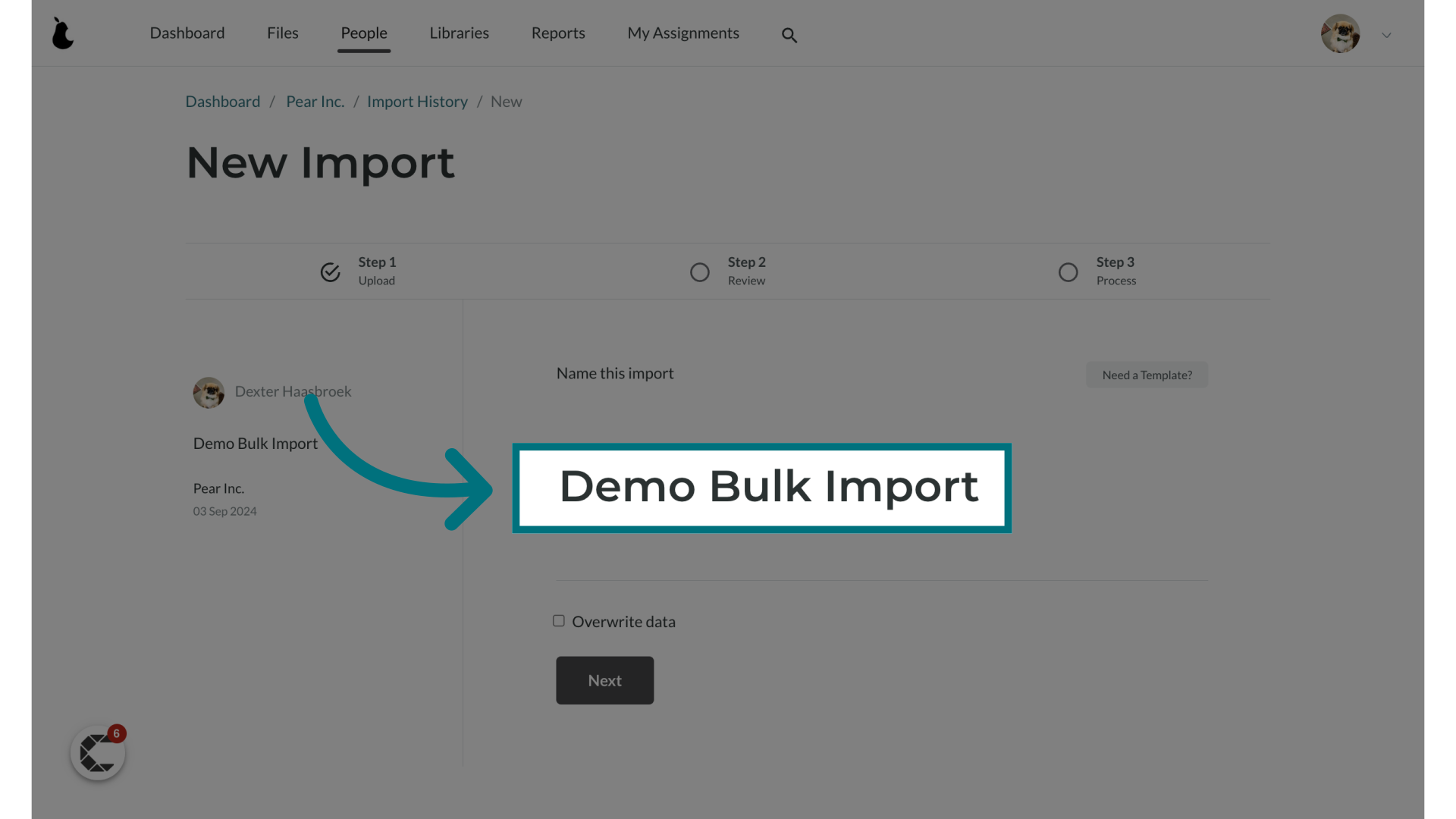
6. Do NOT click "overwrite data"
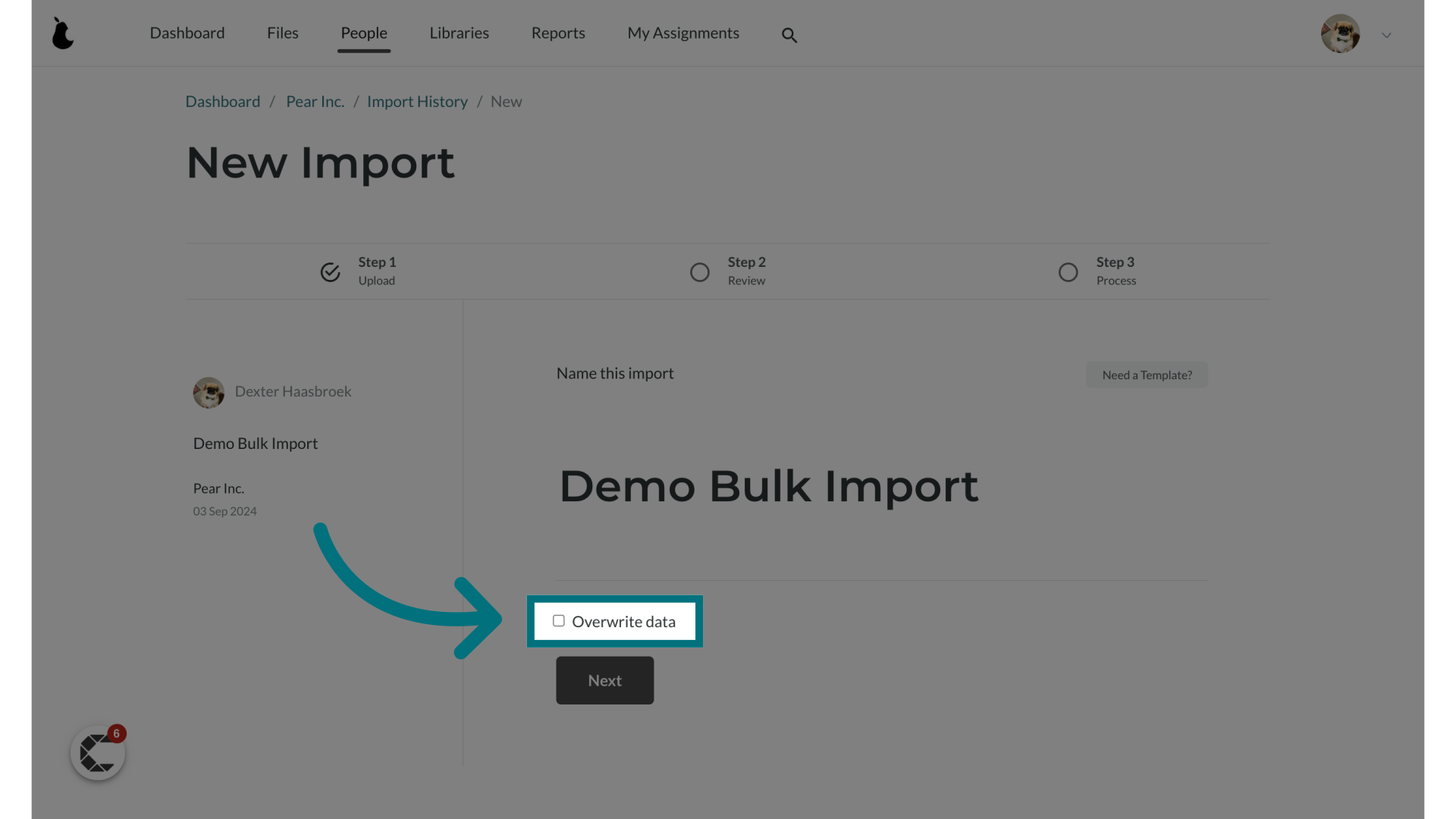
7. Click "Next"
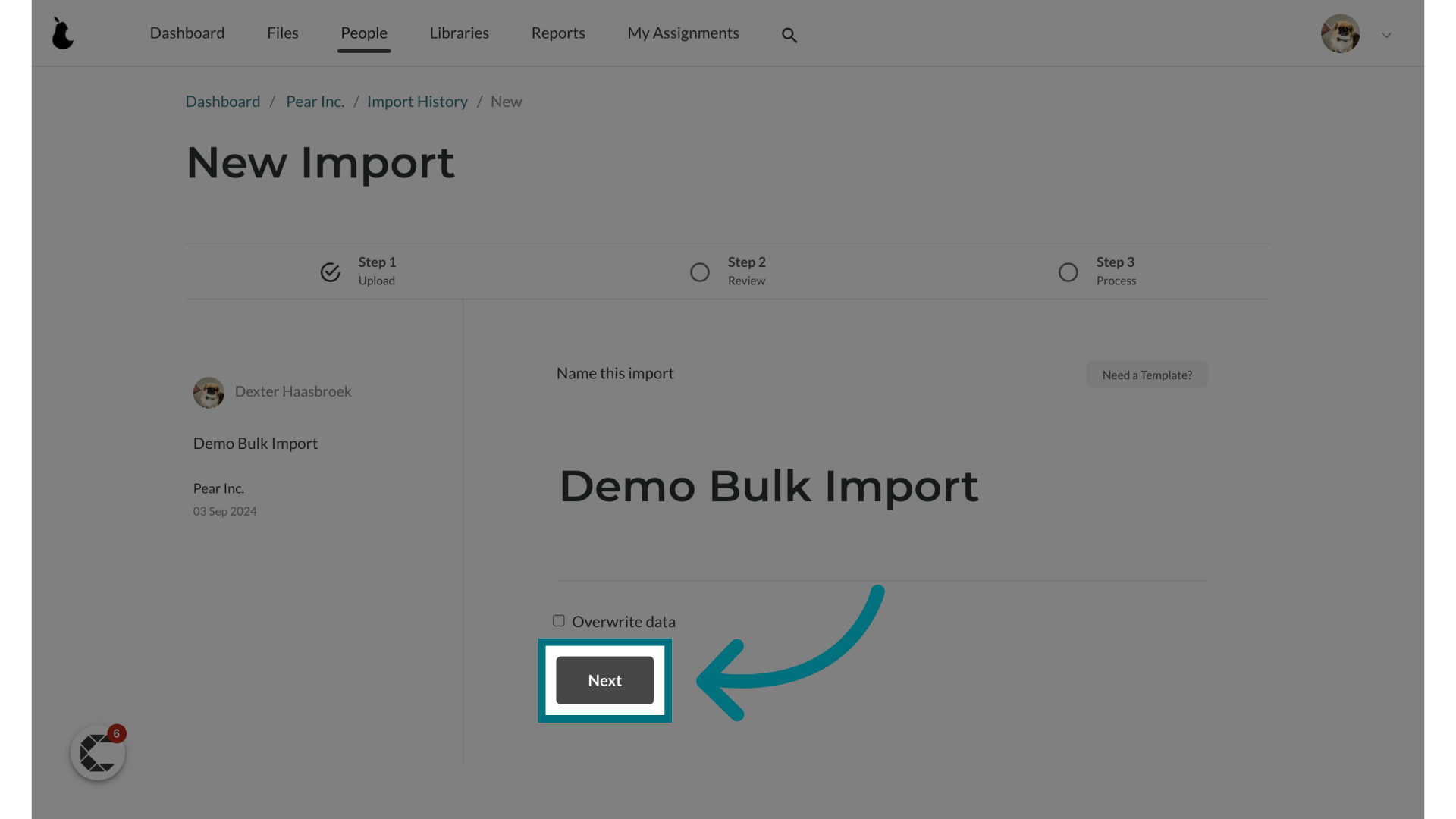
8. Optionally, download a template
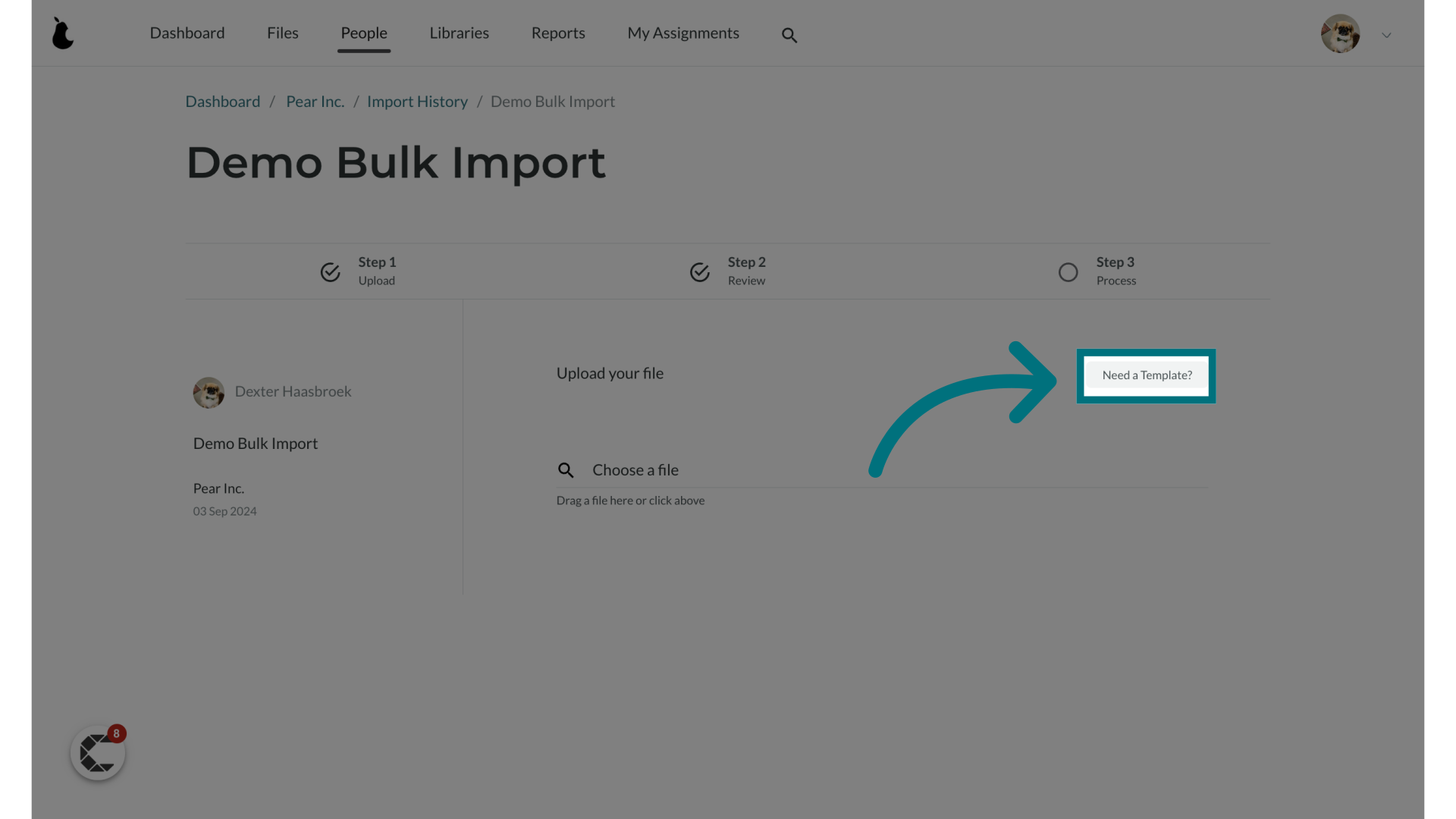
9. Choose a file to upload
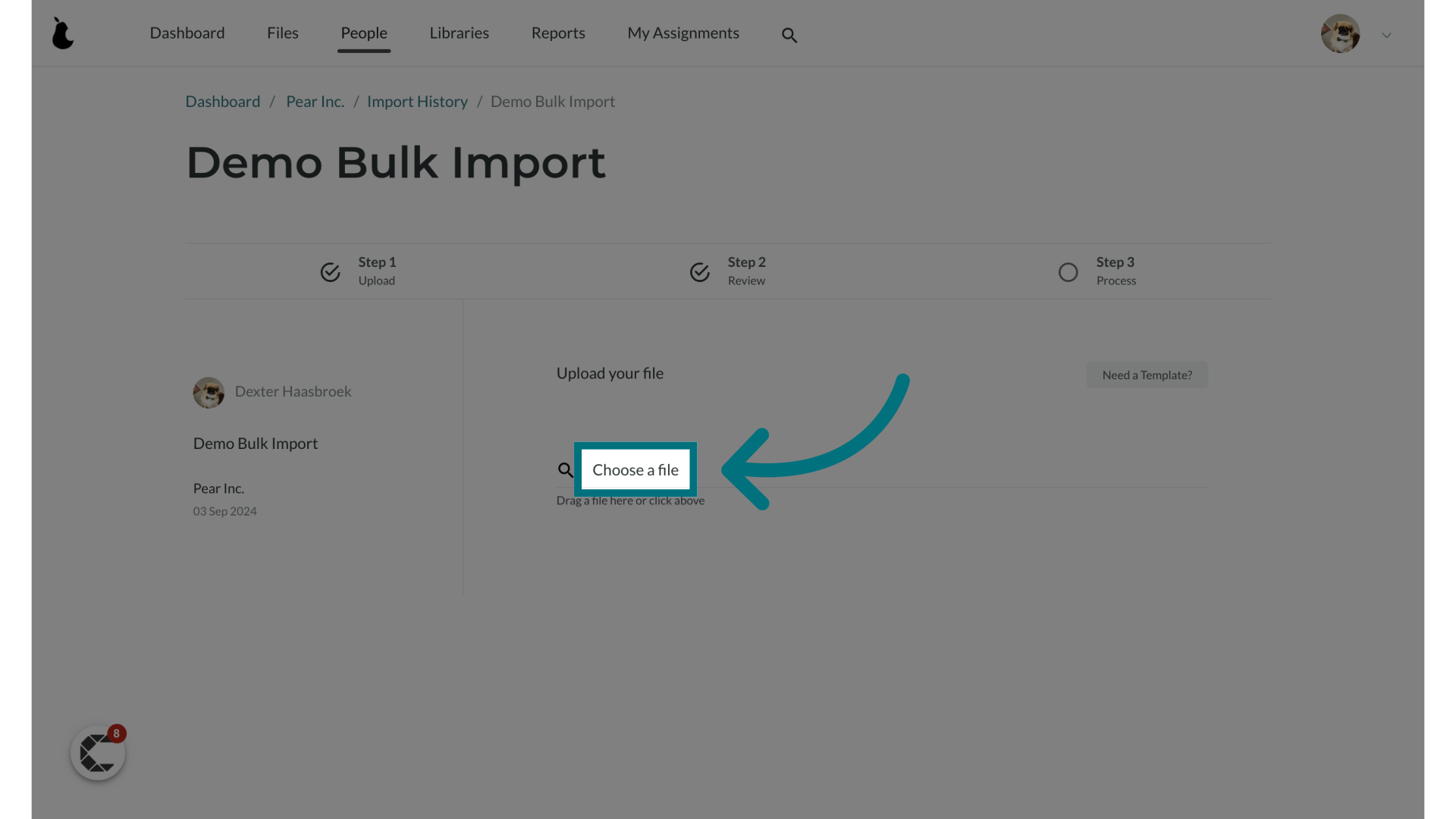
10. Ensure the excel file passes the analysis stage
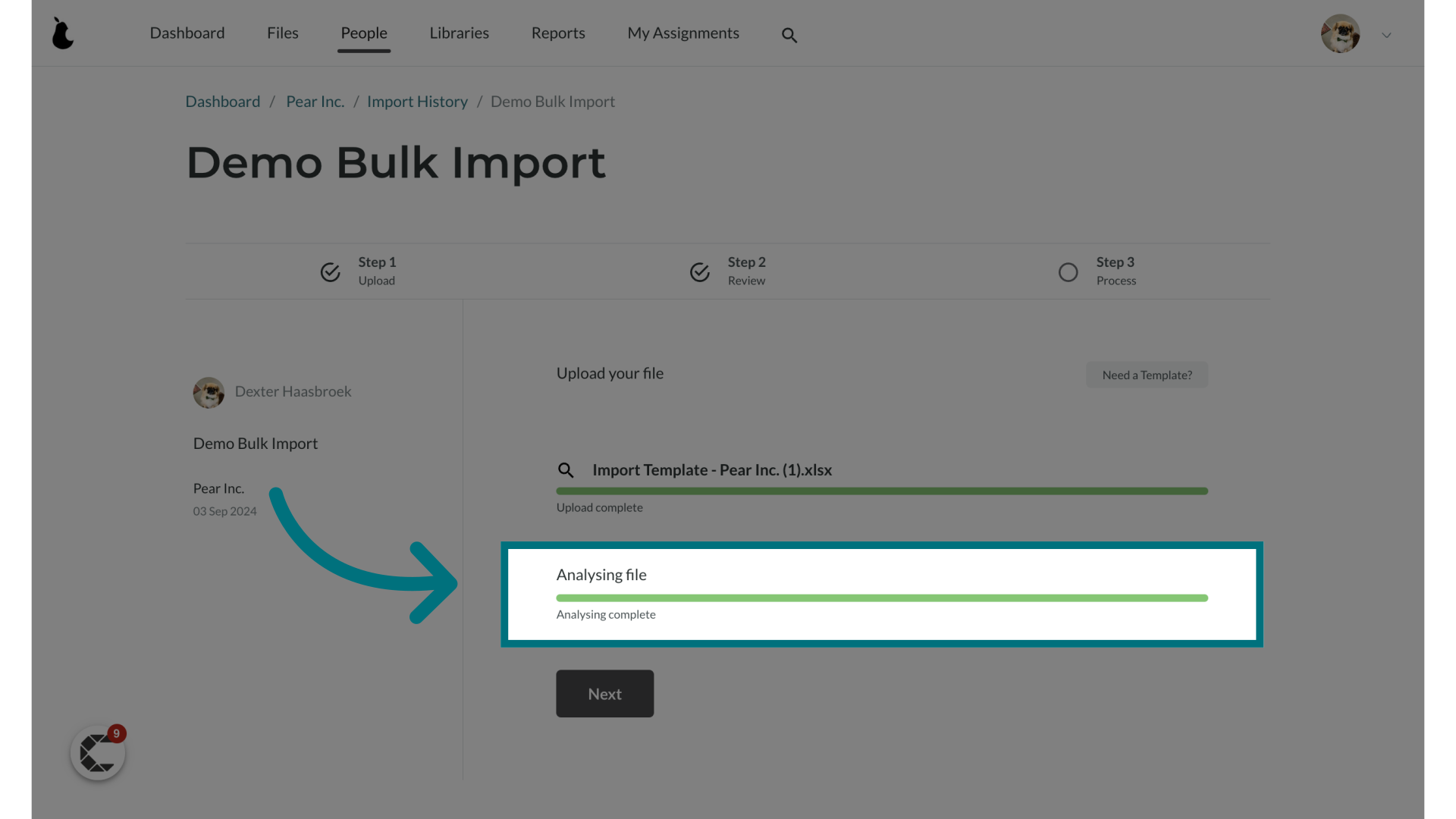
11. Click "Next"
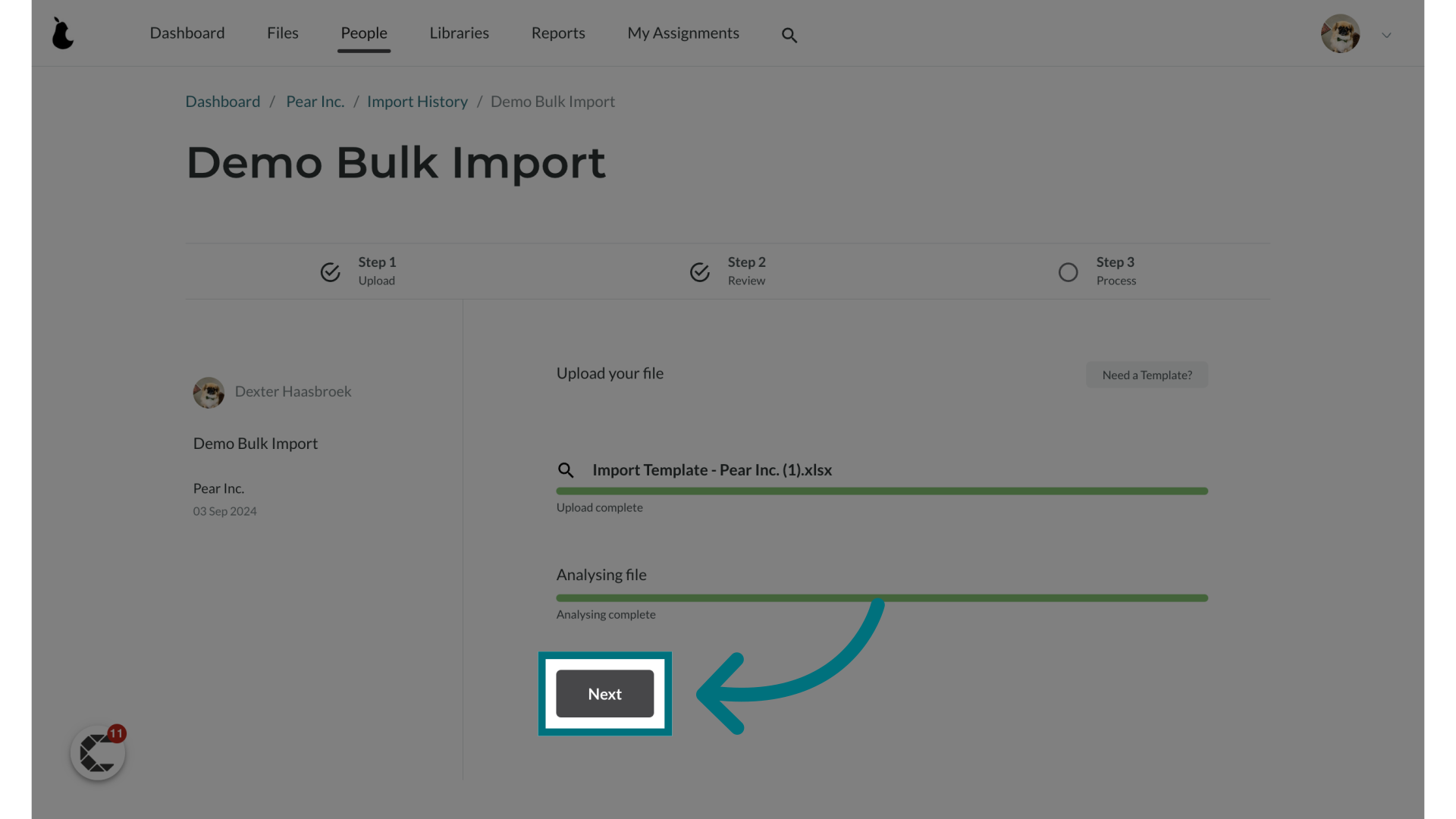
12. Have a look at any potential warnings and errors that might appear
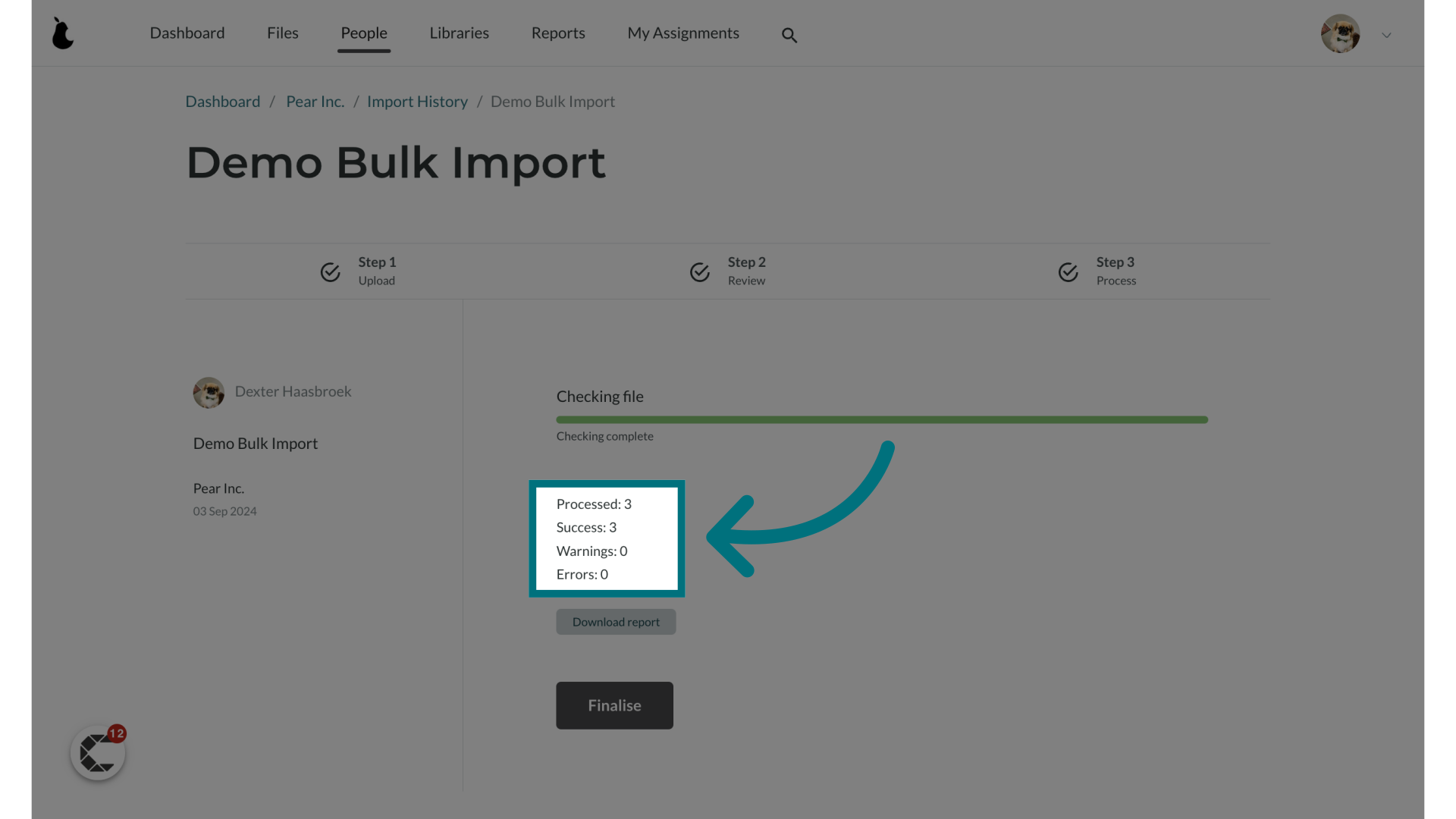
13. Click "Download report"
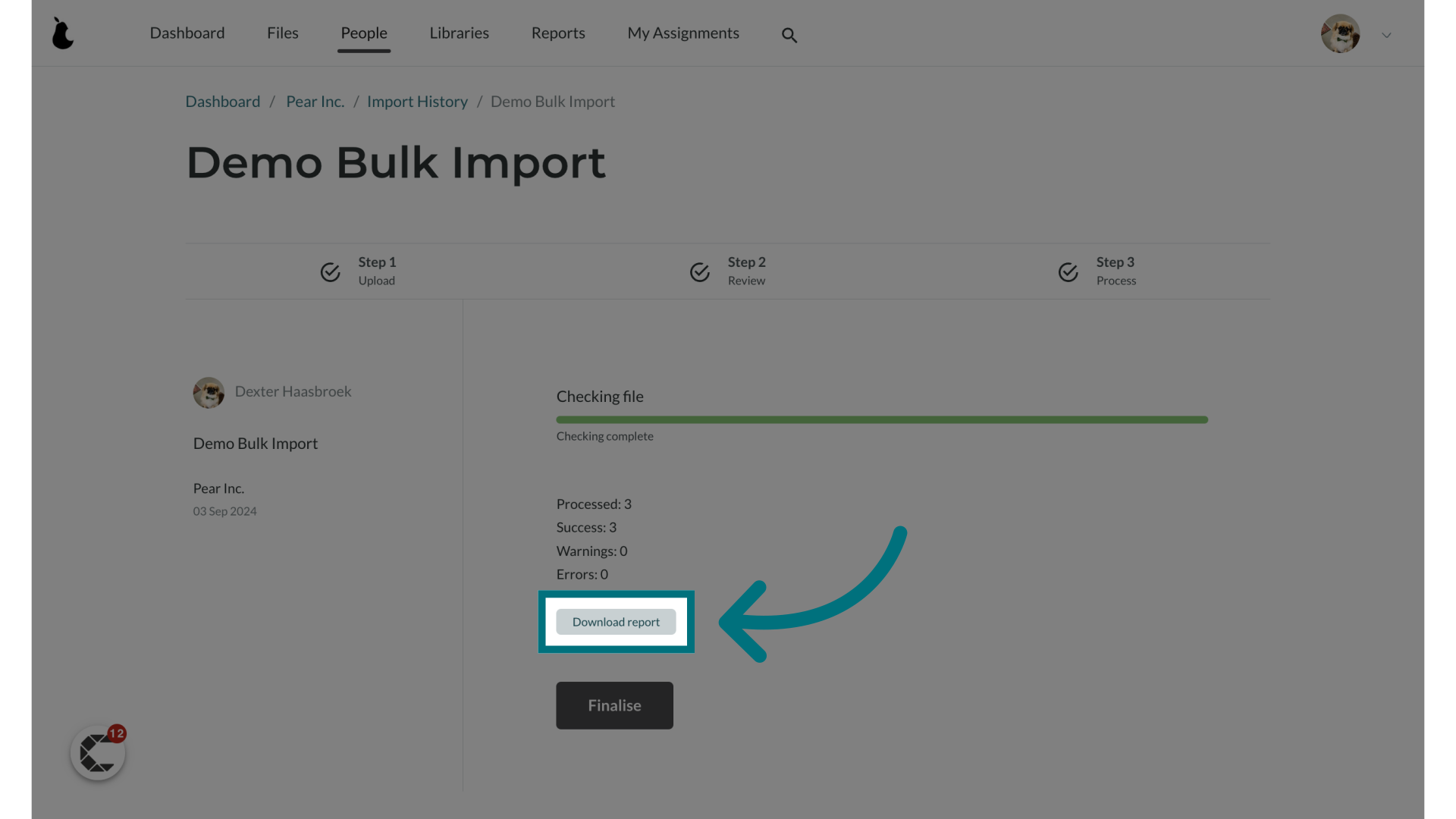
14. Inside of the report you will see a "Status" and "Note" column
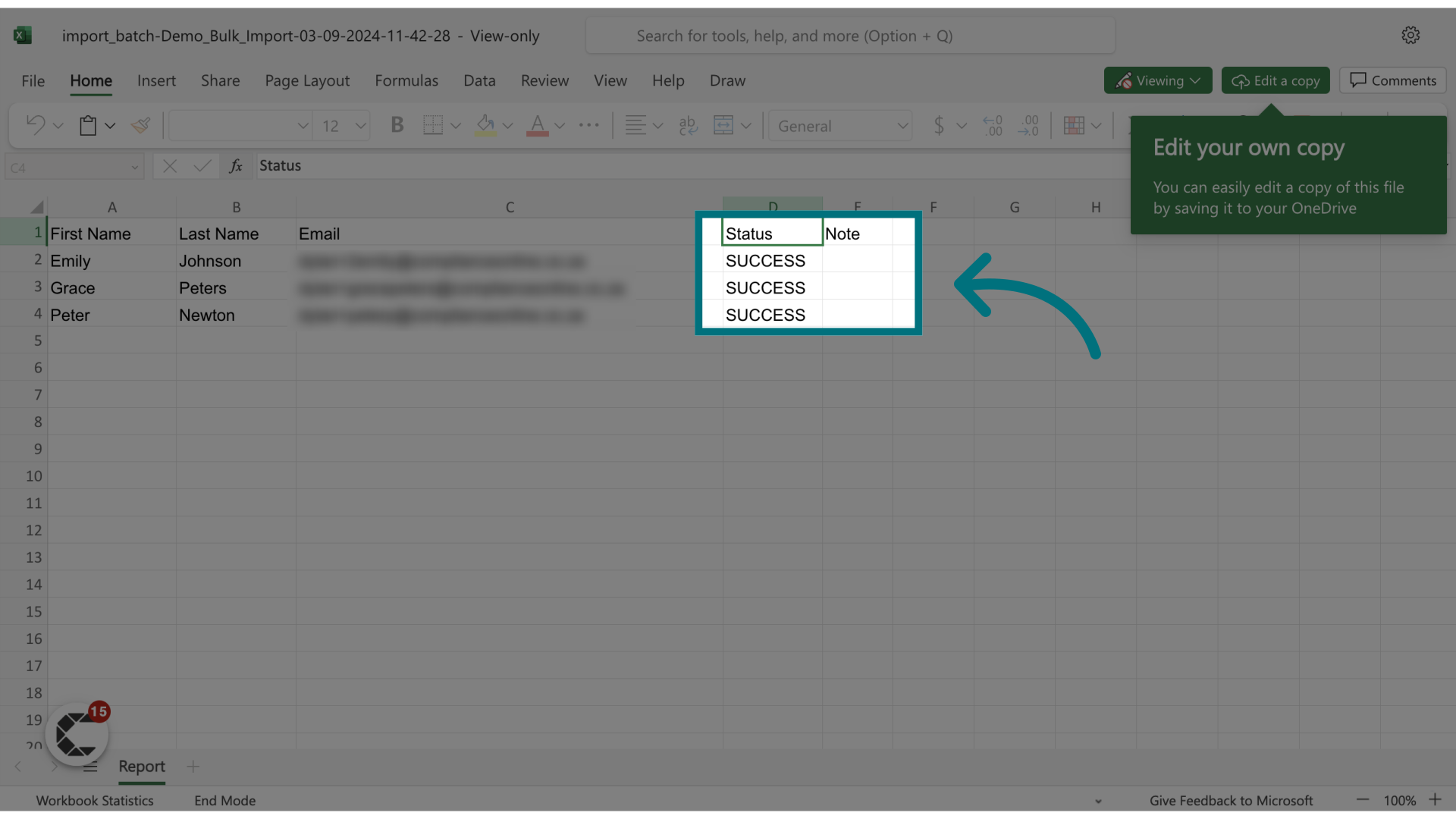
15. Click "Finalise"
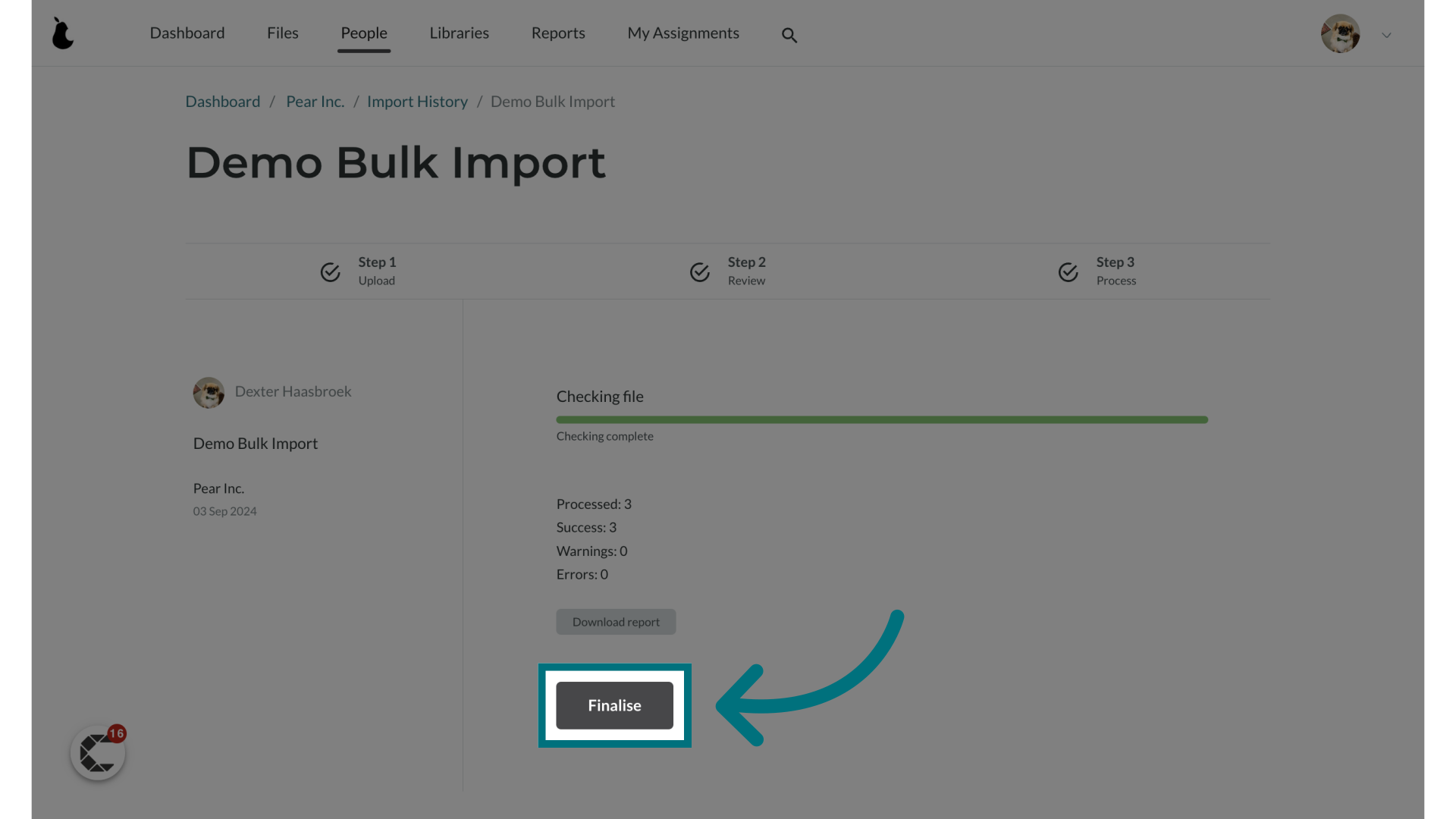
16. Click "View batch"
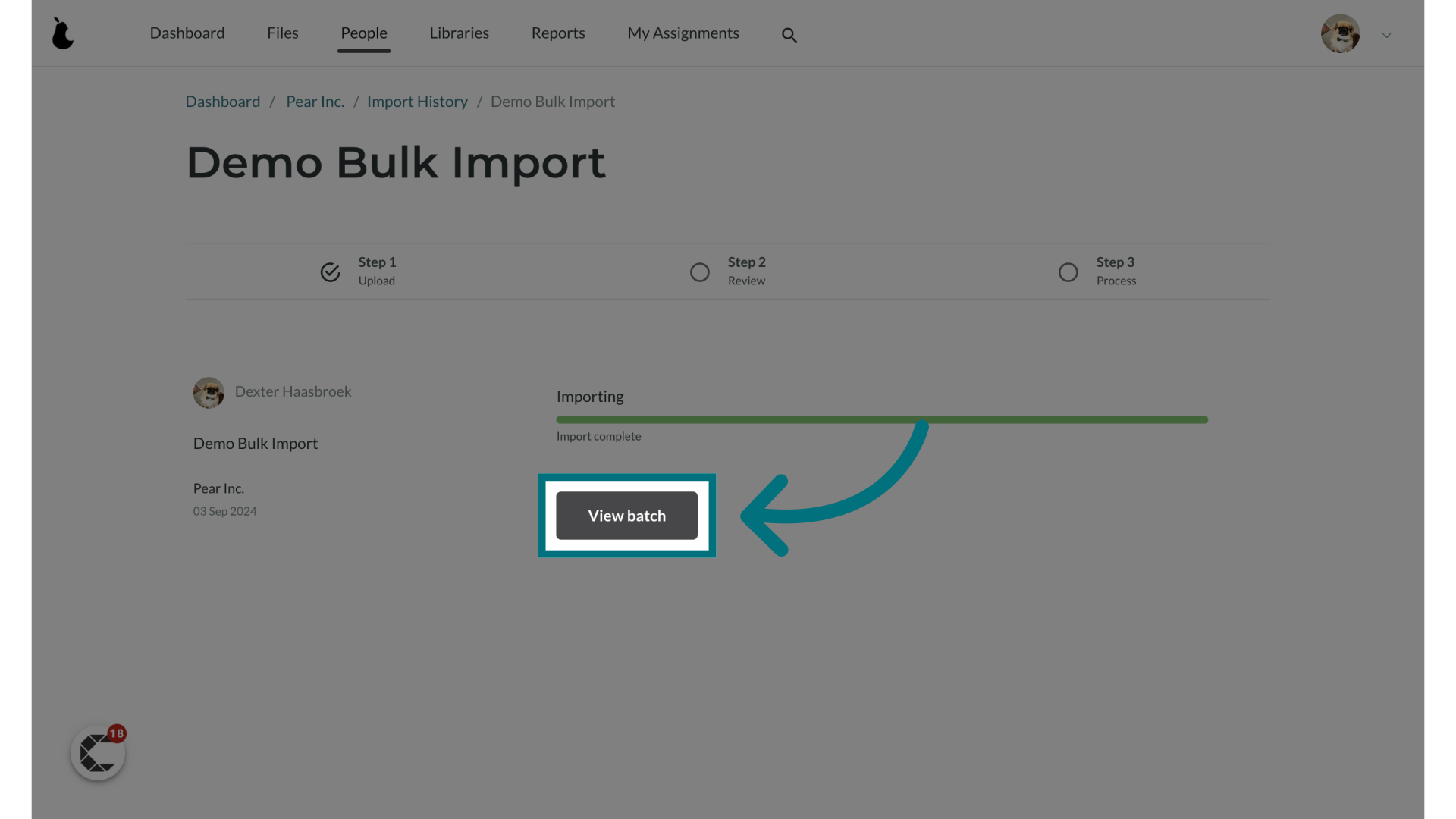
17. Select all users
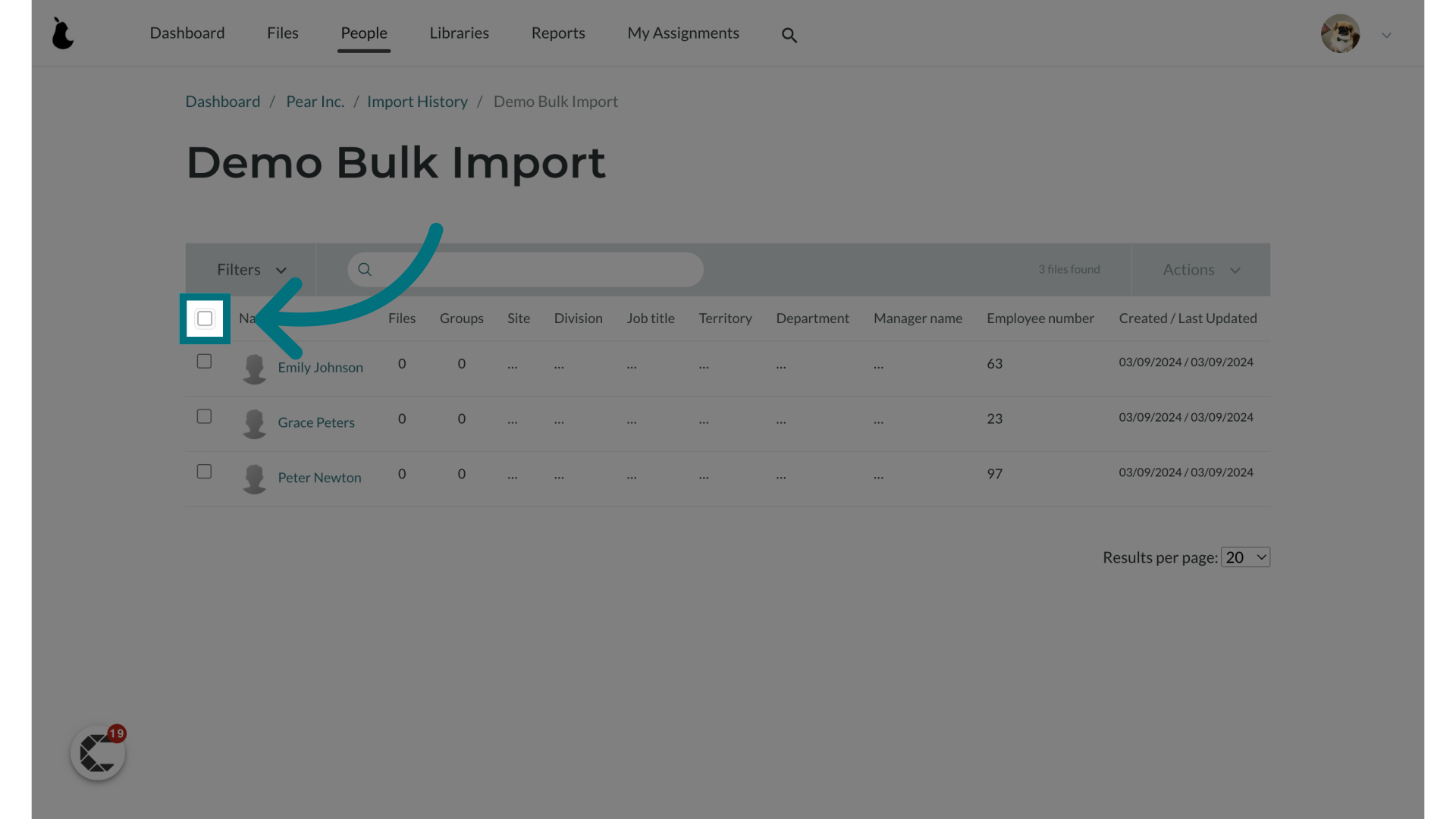
18. A notification banner will appear
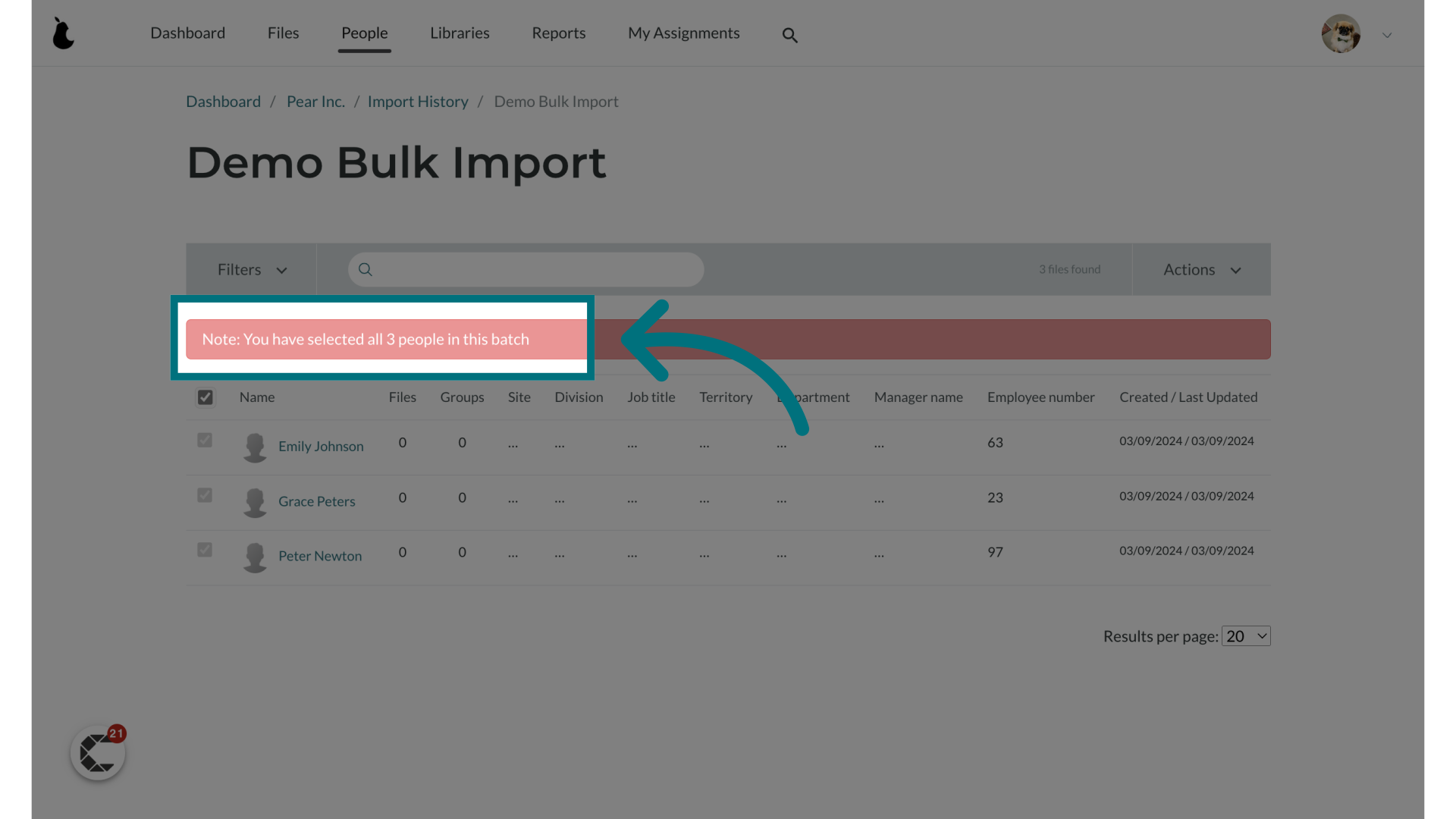
19. Click "Actions"
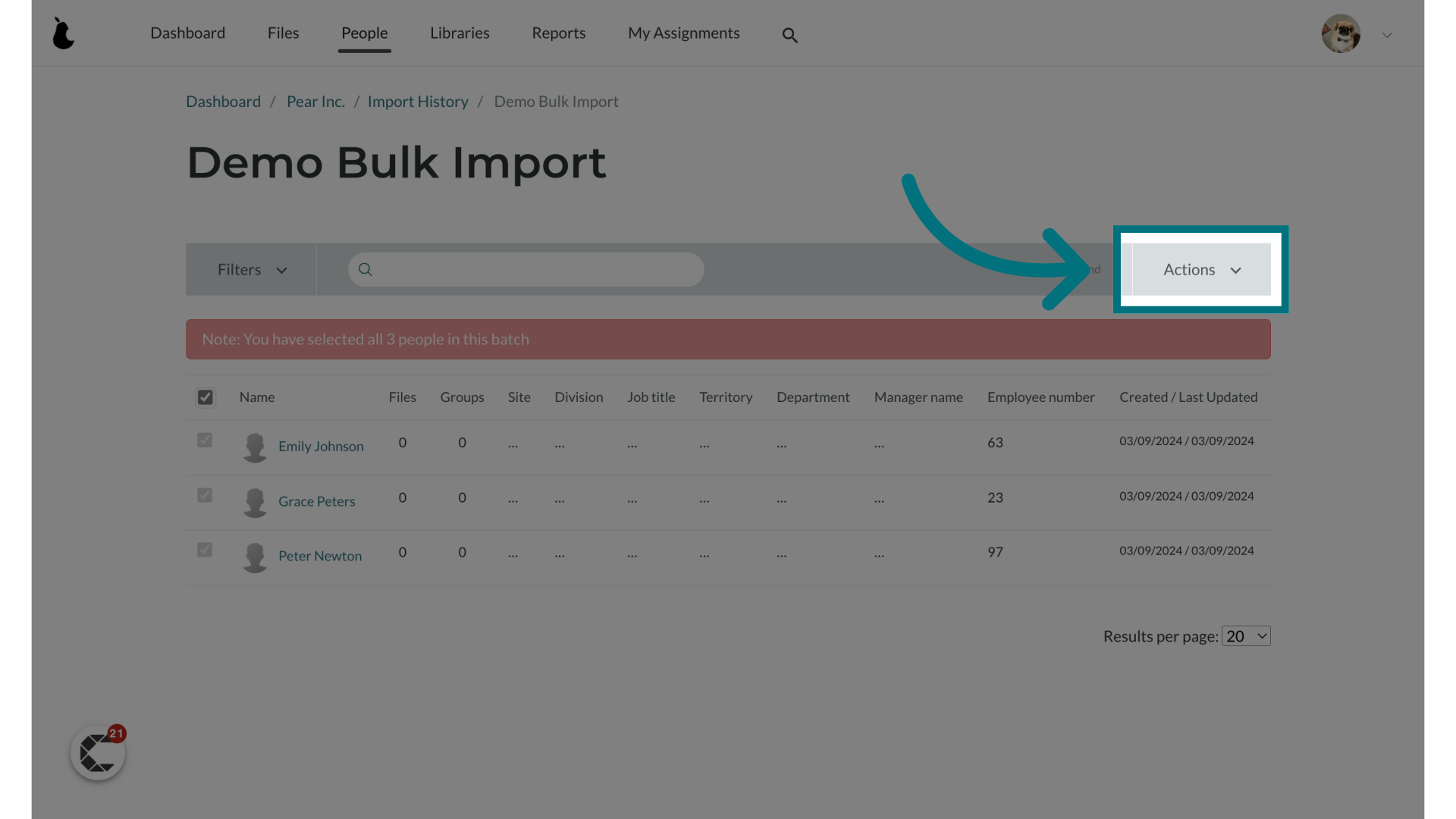
20. Click "+ Create New List"
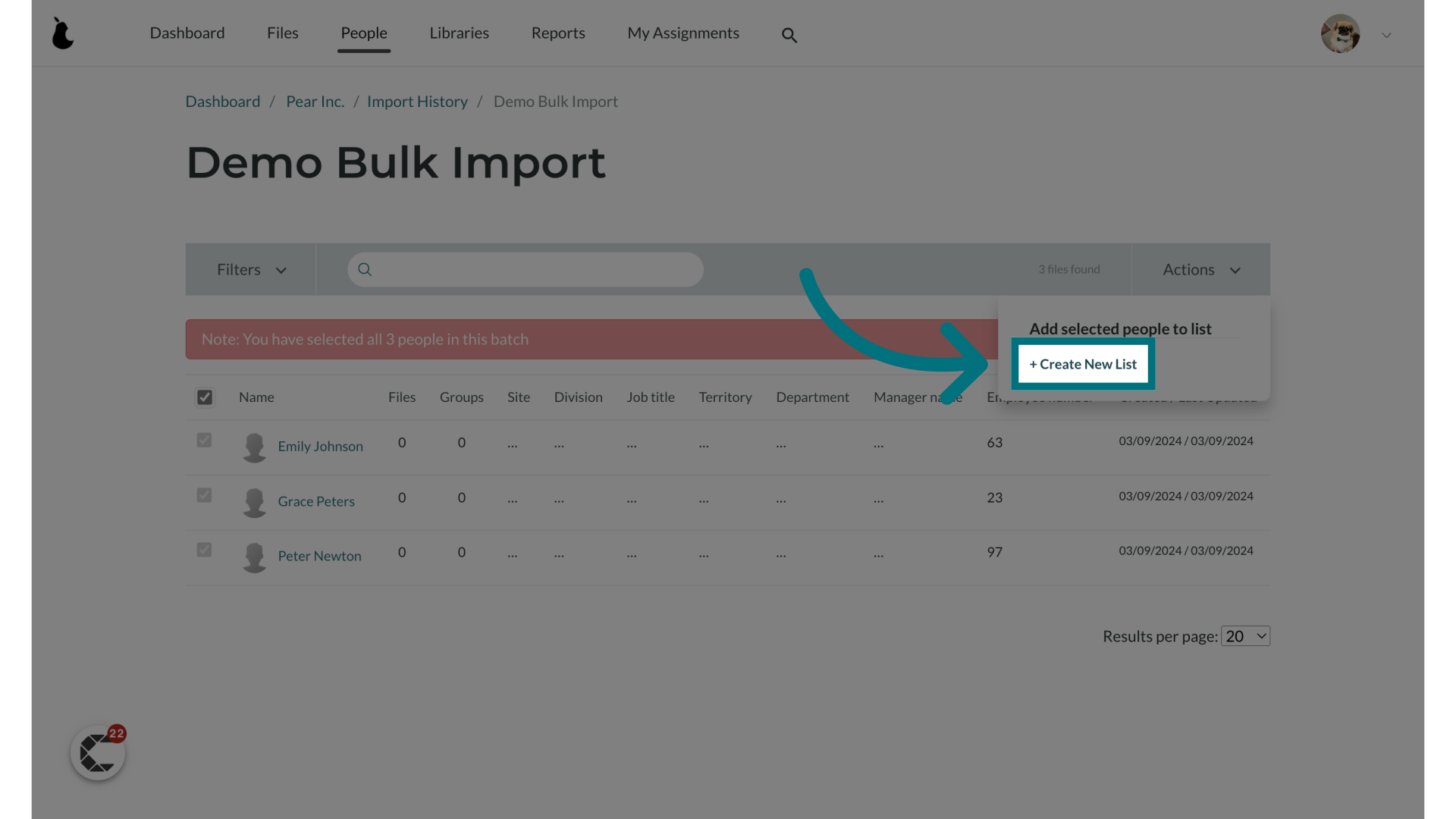
21. Give your list a name

22. Click "Save"
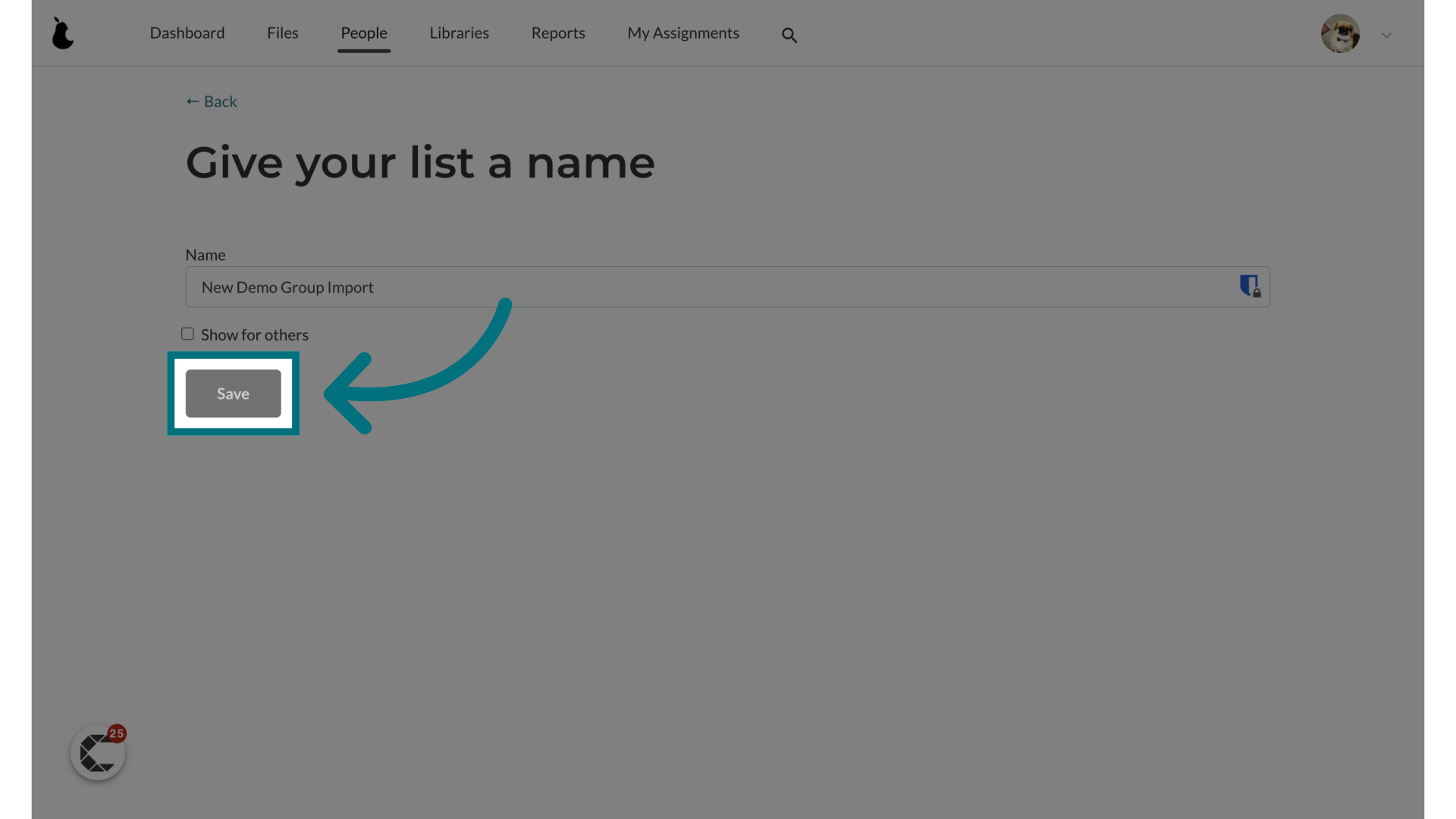
23. Click "Assign"
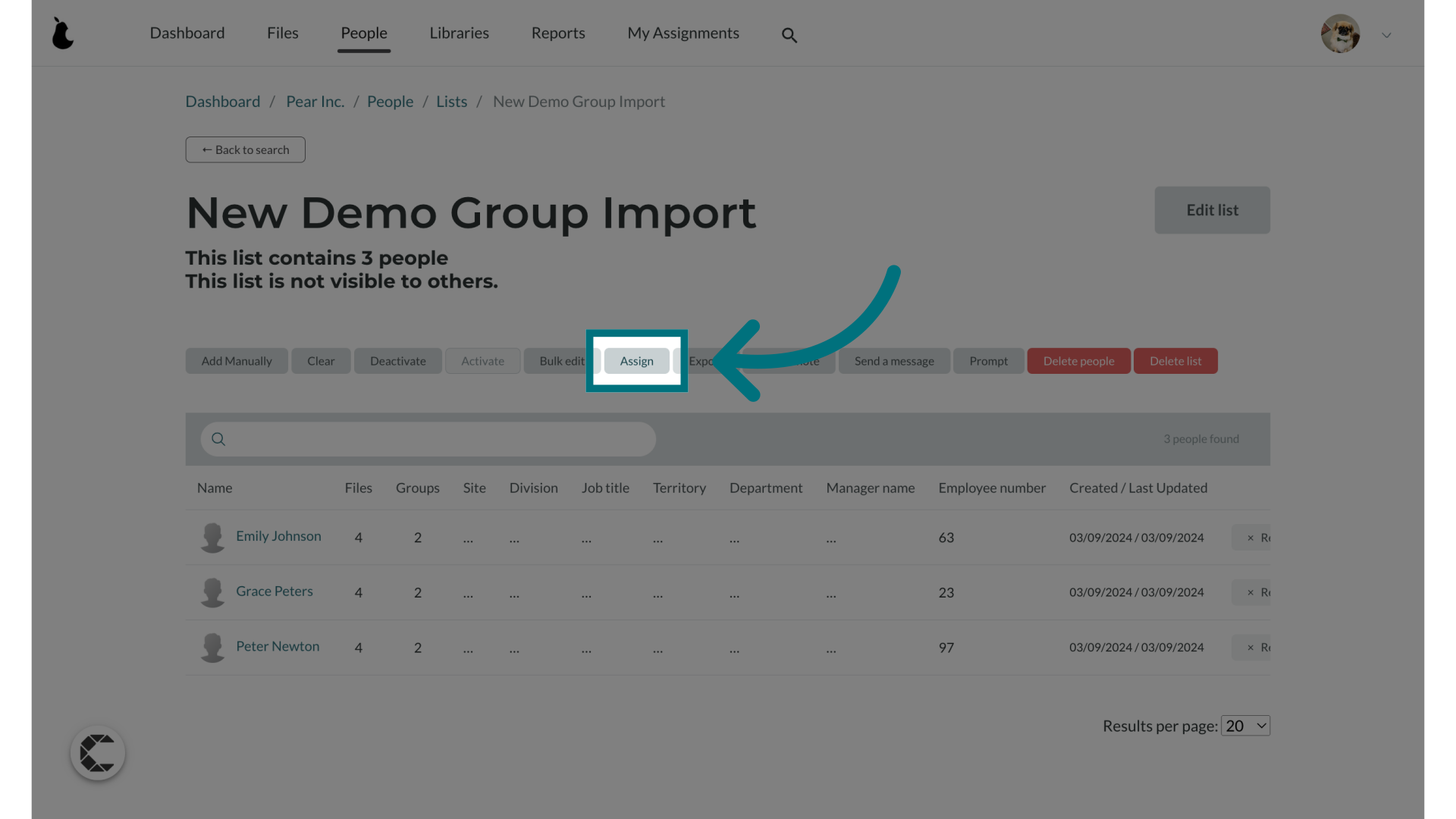
24. Choose a group to assign the users to
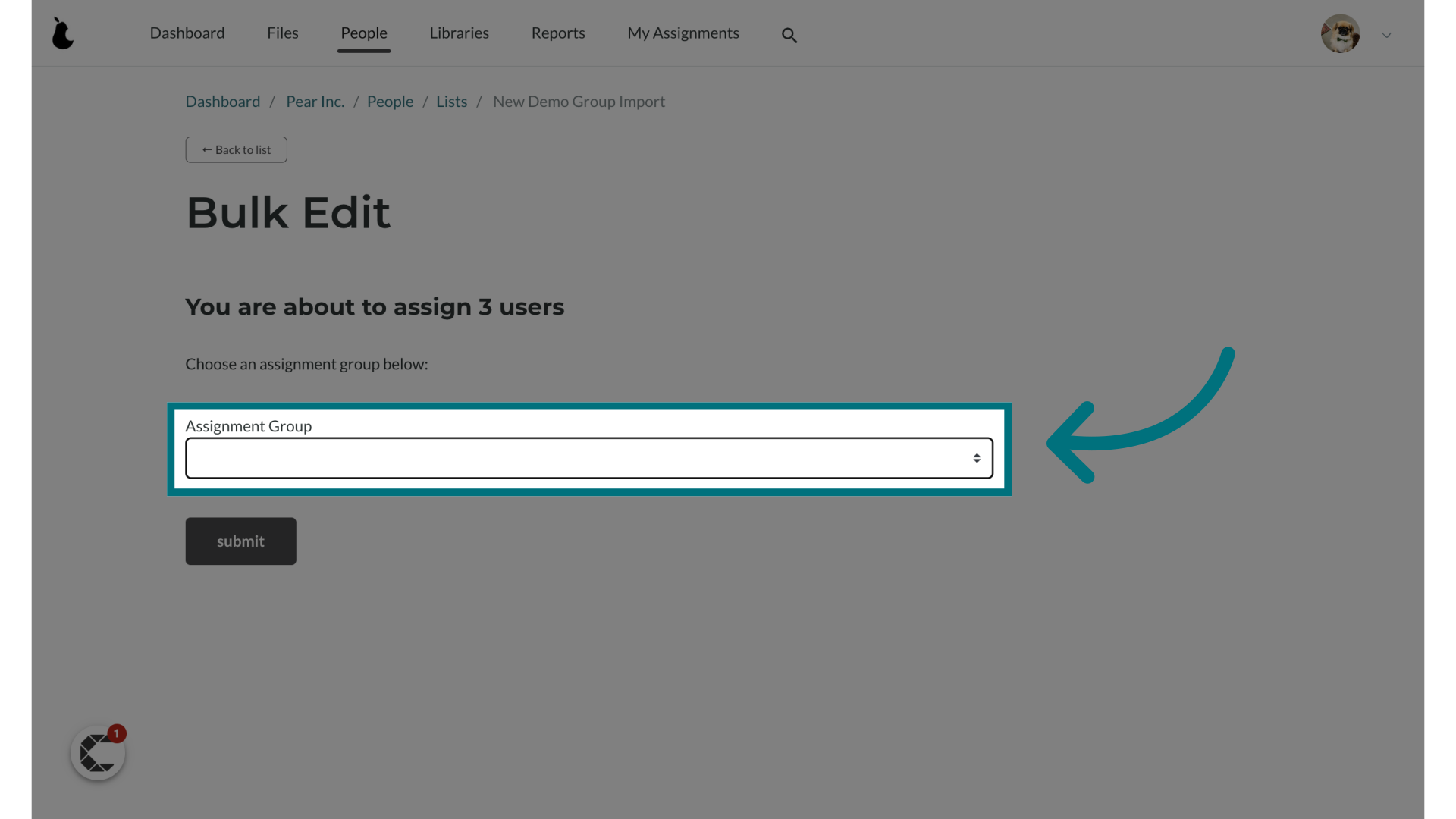
25. Click "submit"
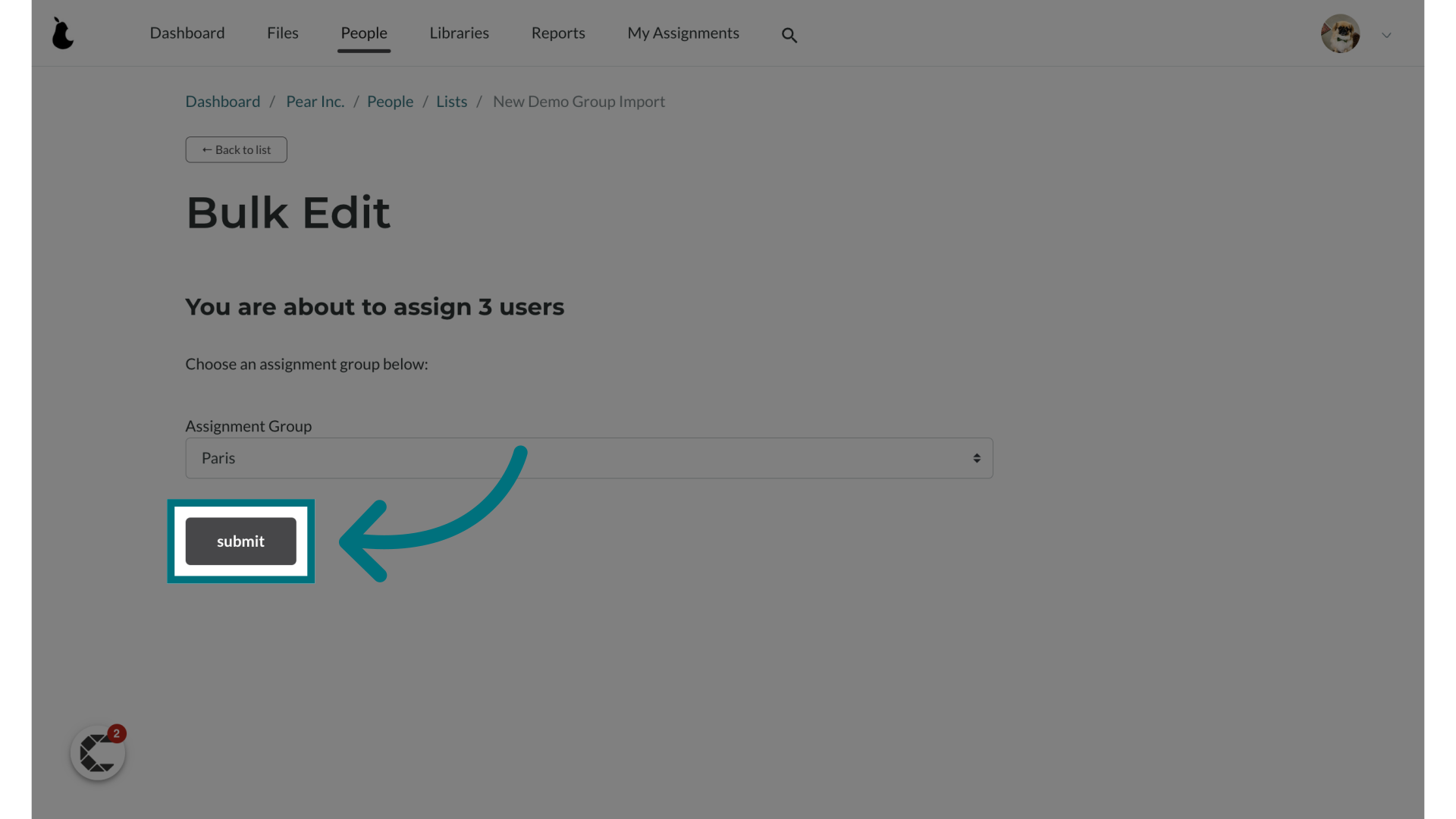
26. A notification banner will appear indicating that the assignment is being processed
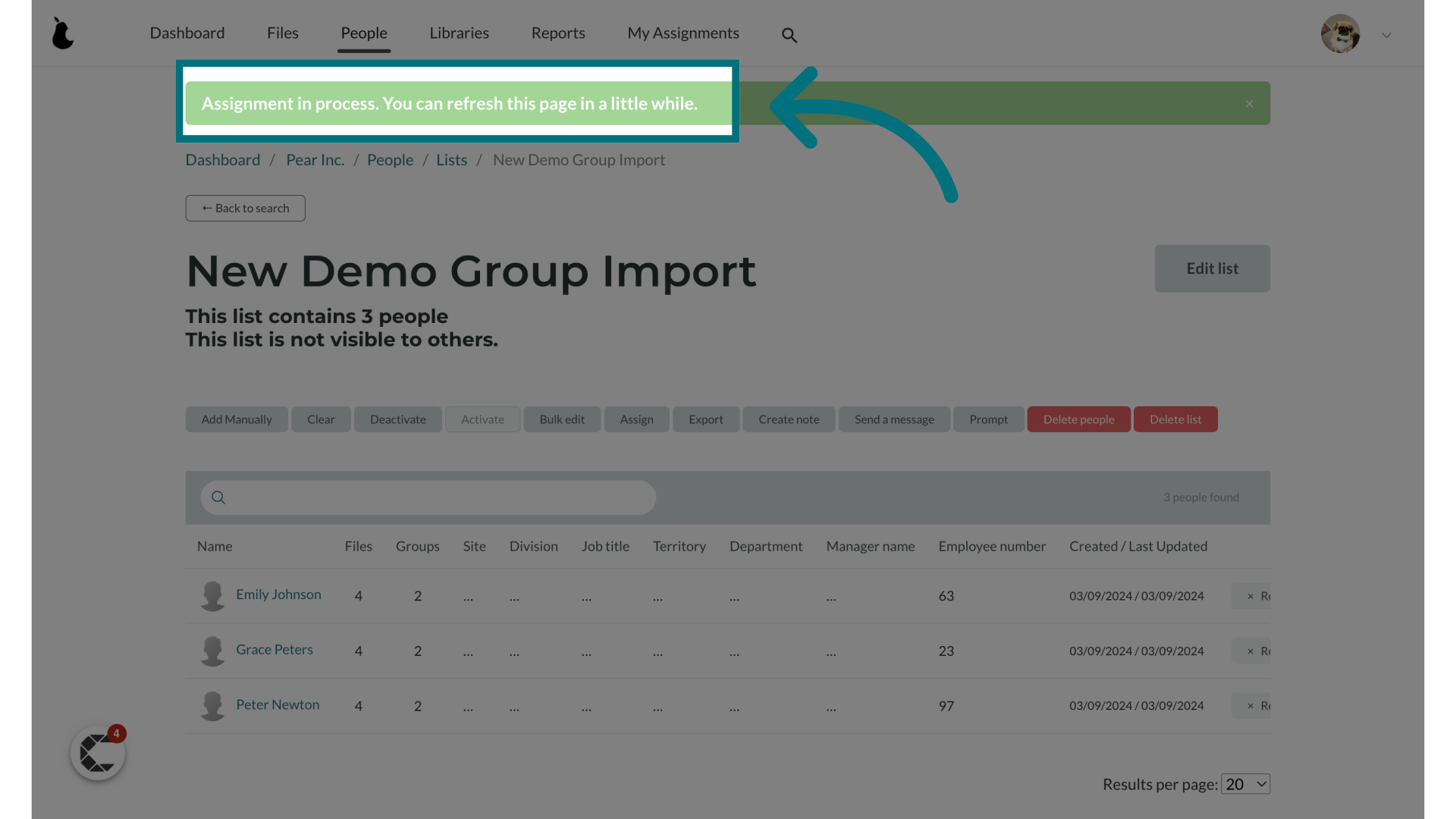
Was this article helpful?
That’s Great!
Thank you for your feedback
Sorry! We couldn't be helpful
Thank you for your feedback
Feedback sent
We appreciate your effort and will try to fix the article