Video:
Steps:
Please Note:
- A user list is required. If you haven't created a custom user list, please refer to this article for guidance: Helpdesk: How do I create a custom user list?
1. Log in to your Policy Passport profile and click on the "Admin" tab
2. Click "People"
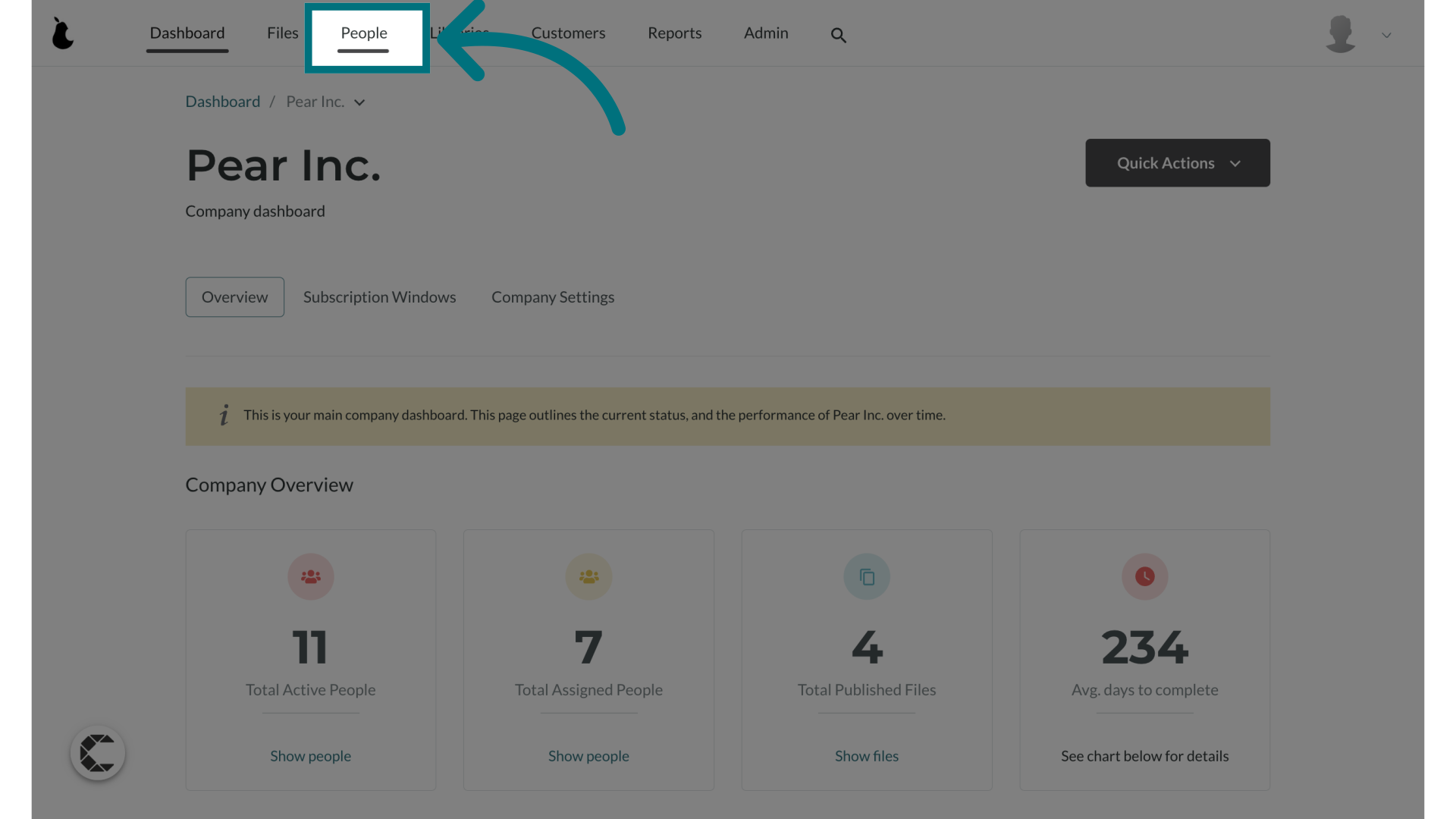
3. Click "Lists"
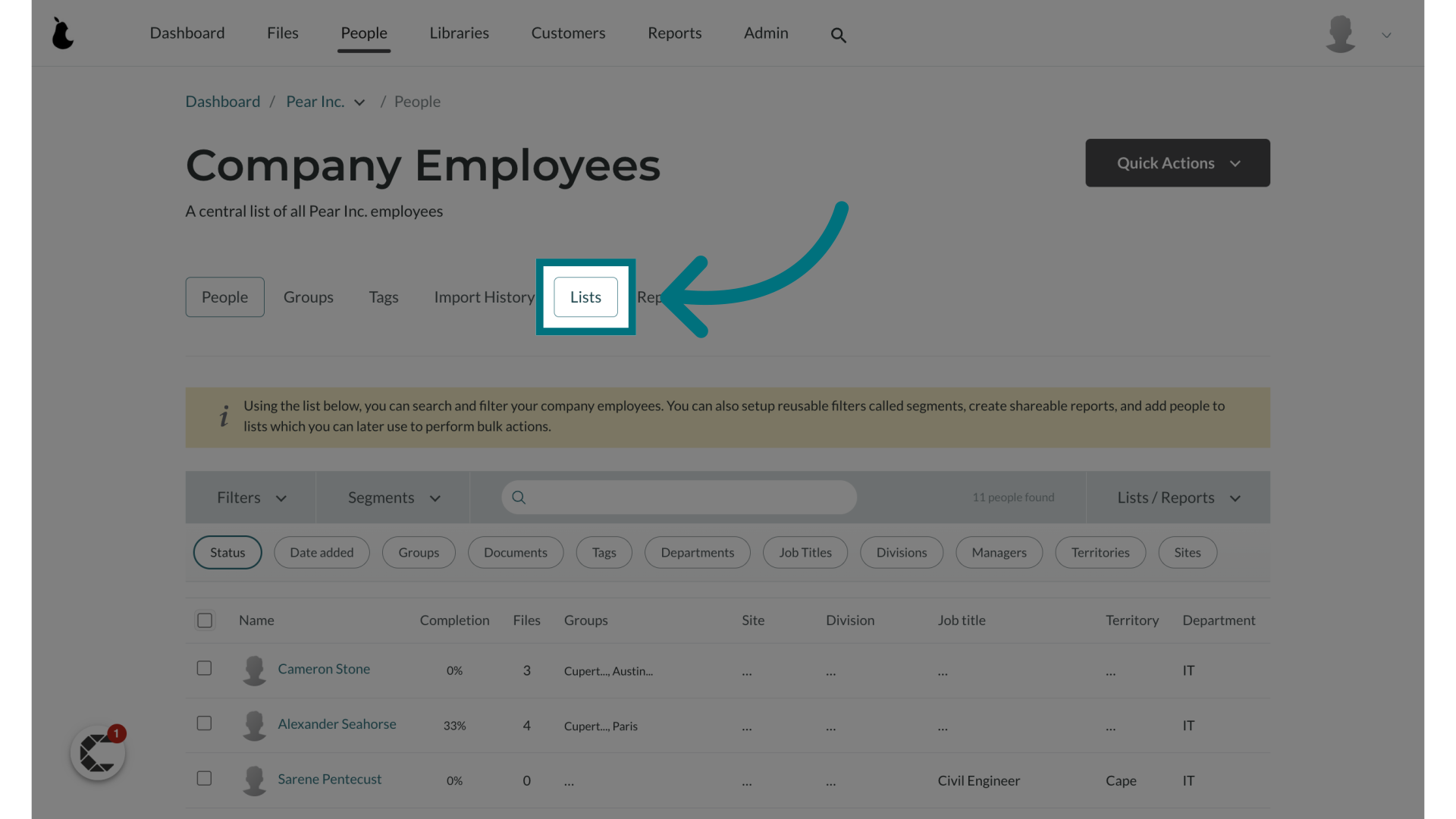
4. Click on a list
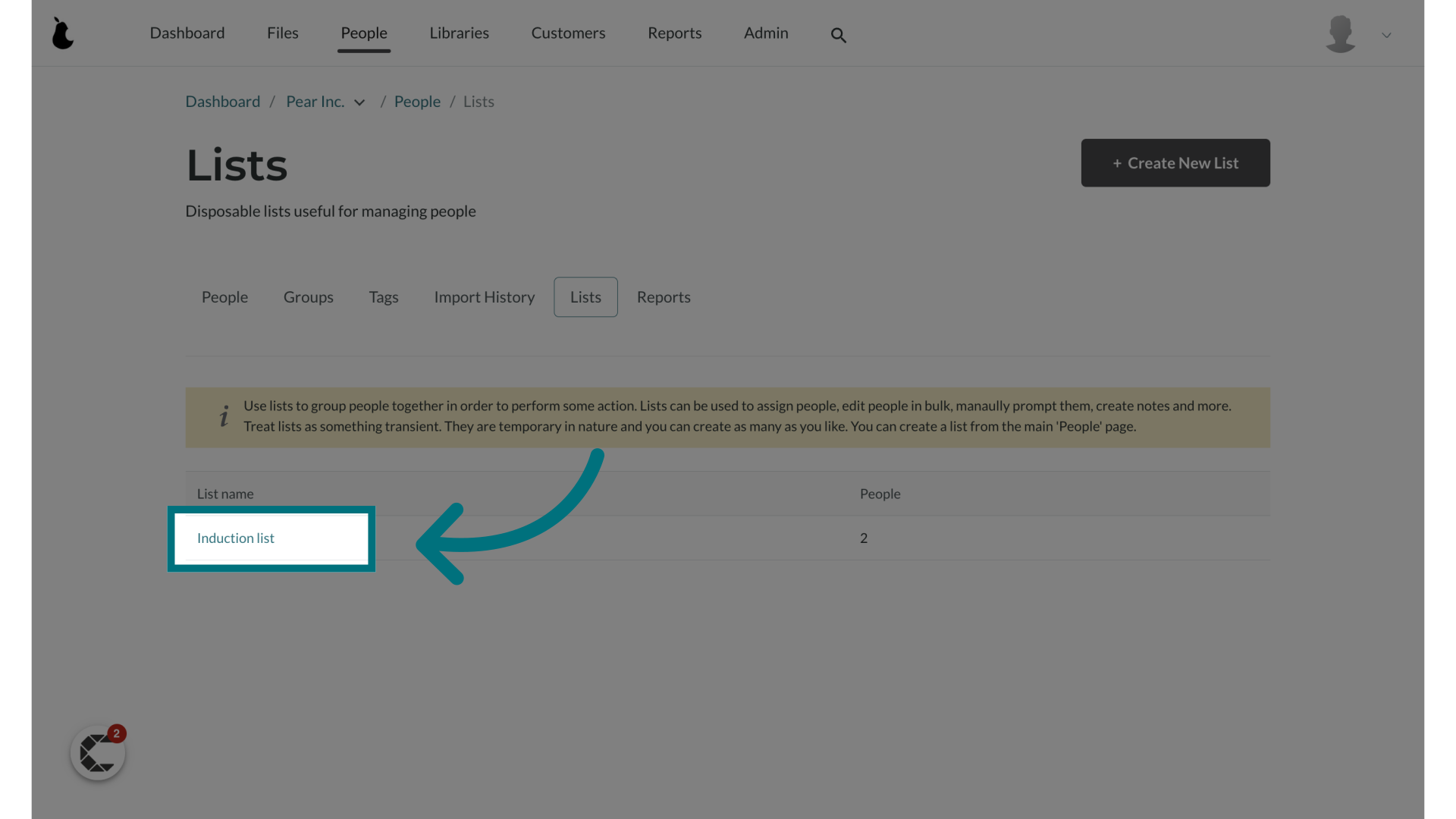
5. Click "Send a message"
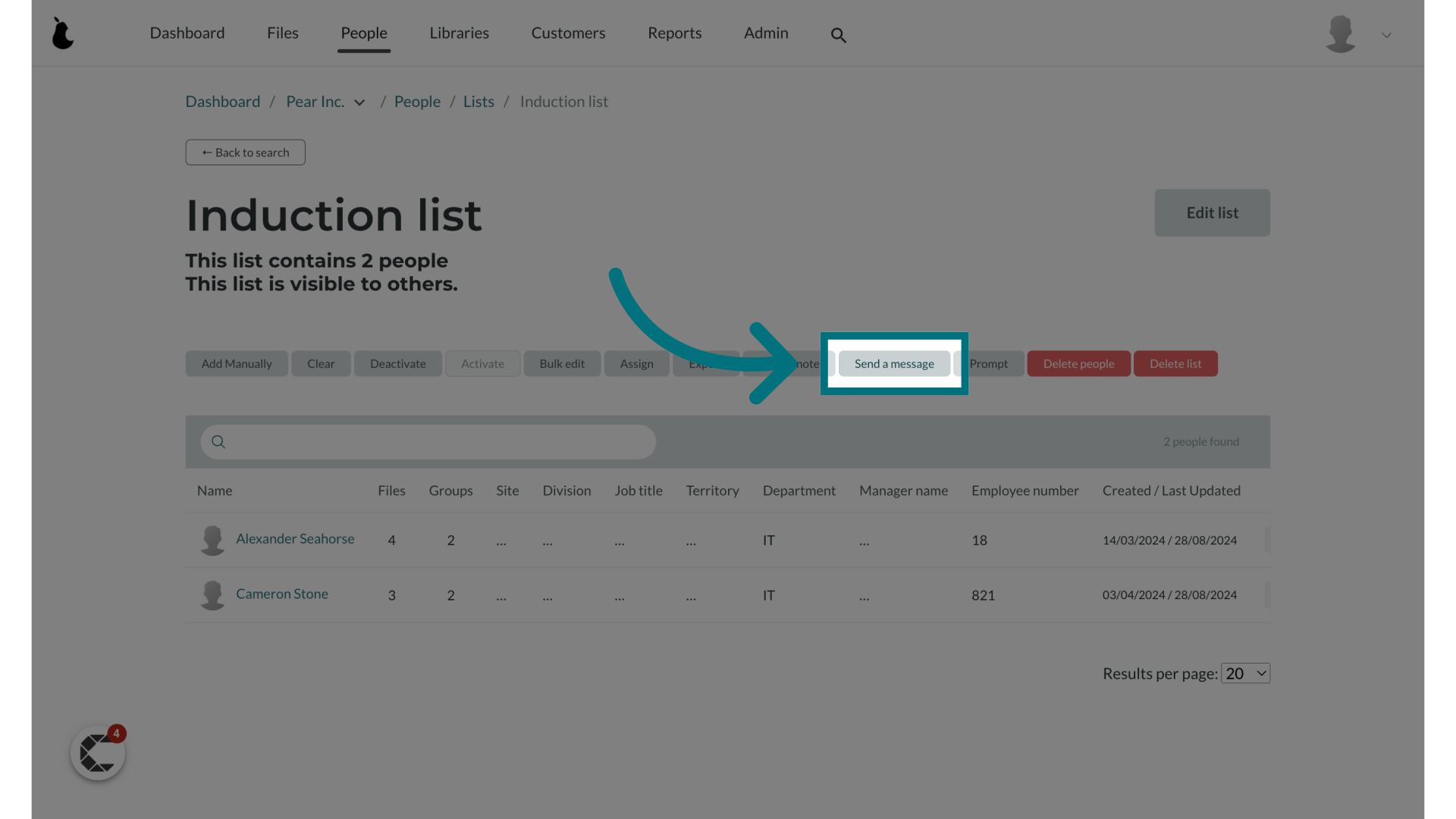
6. Provide a subject
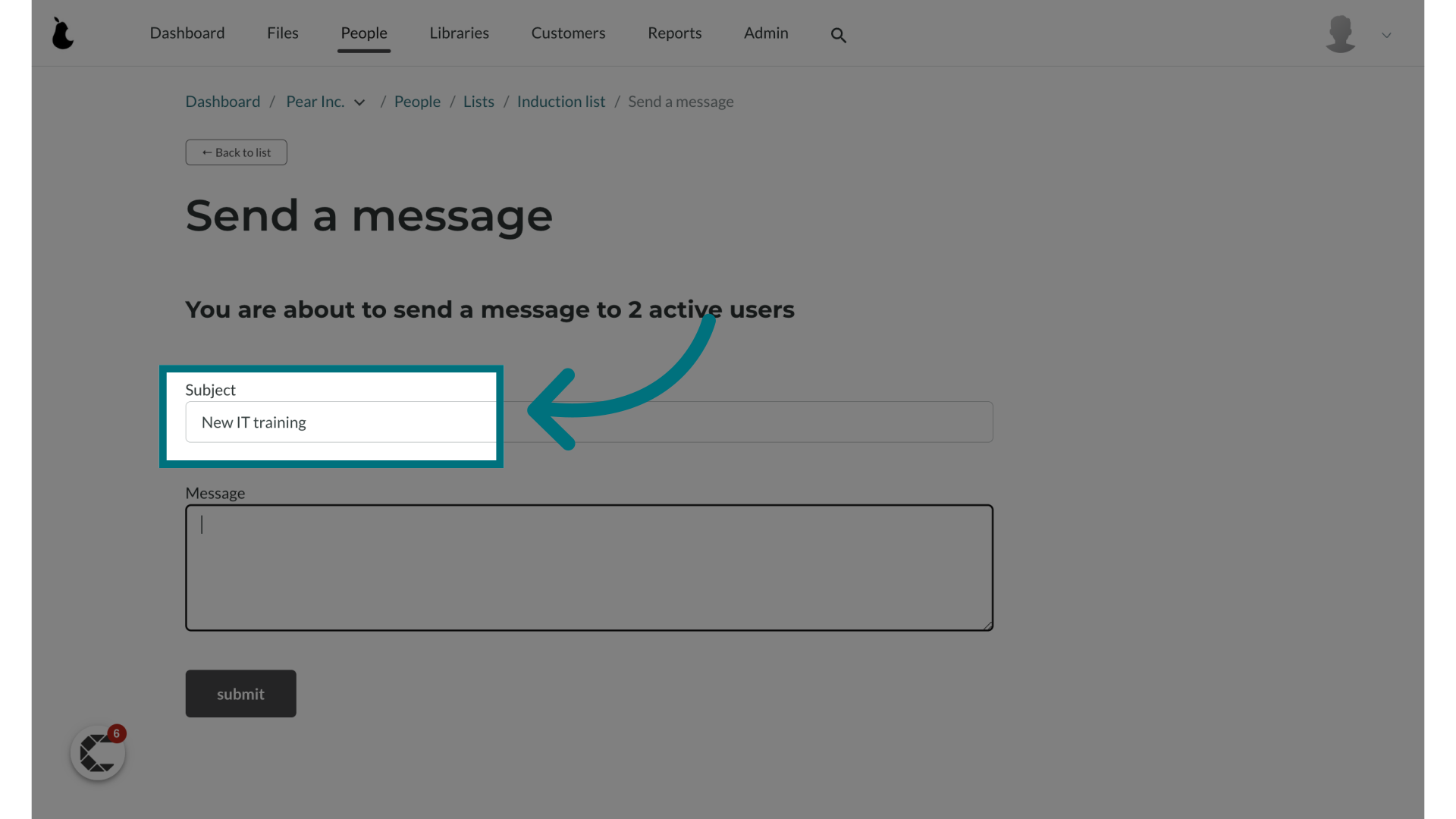
7. Provide a message
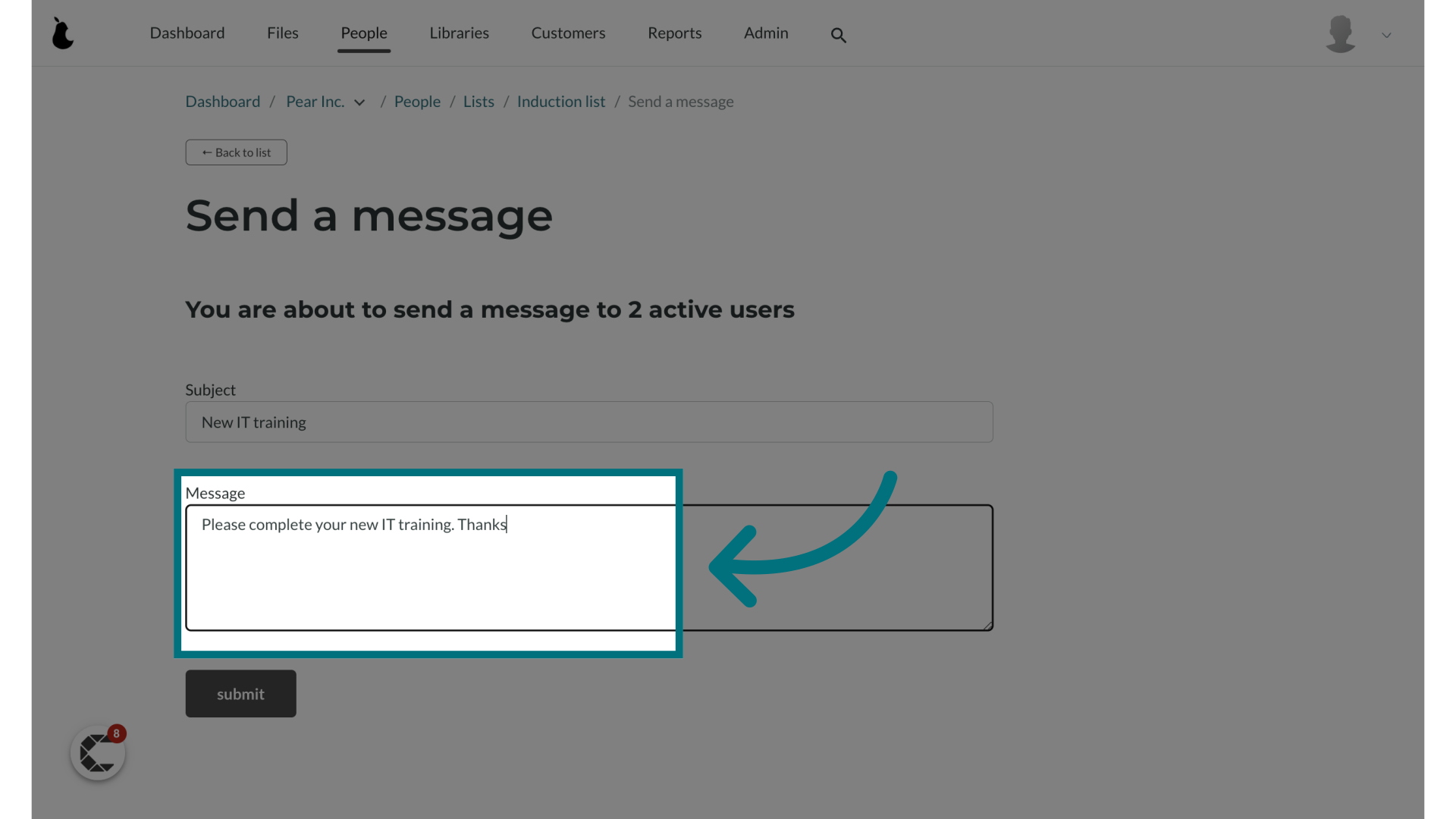
8. Click "submit"
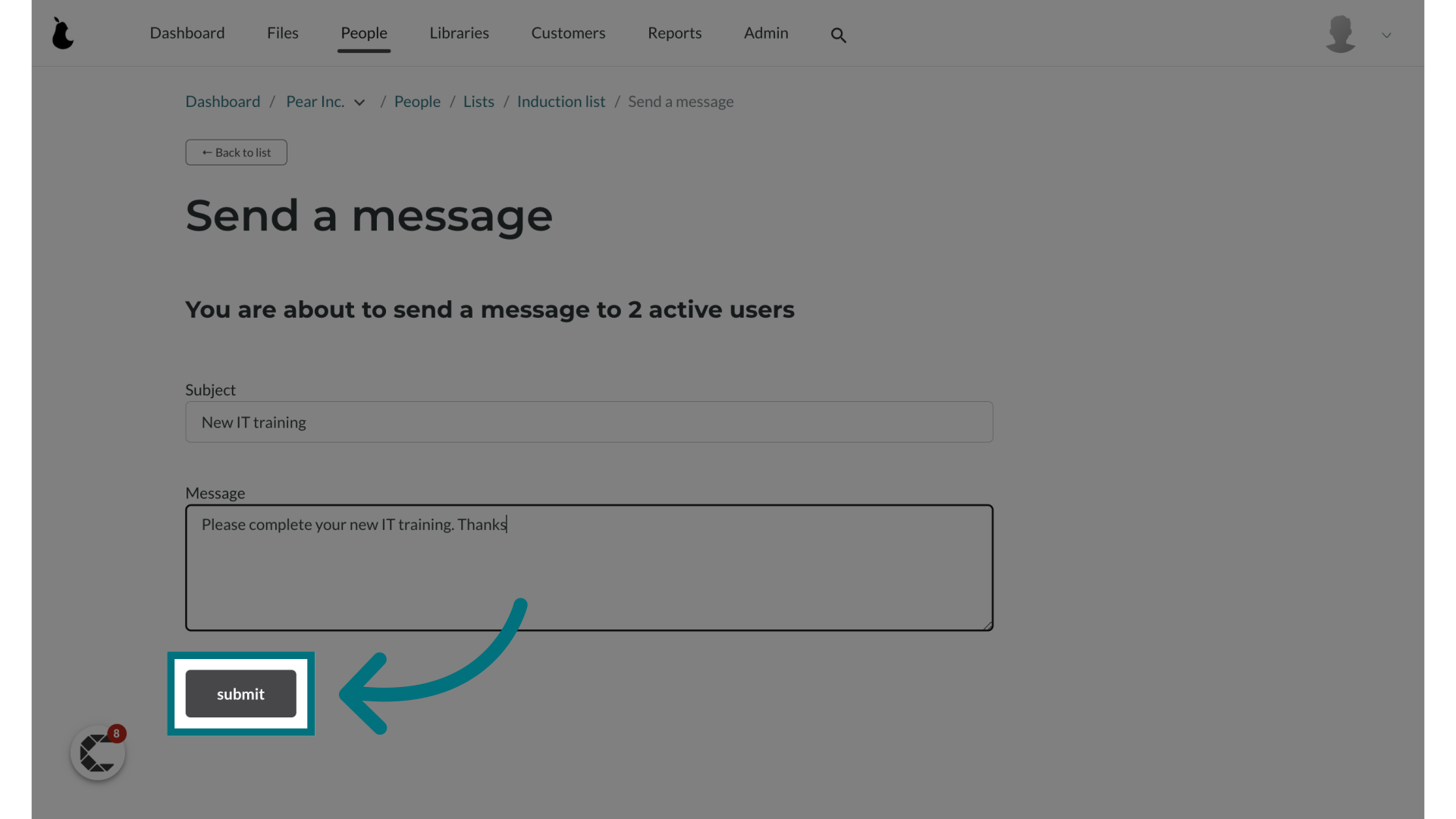
9. A notification banner will appear indicating that the message is being sent
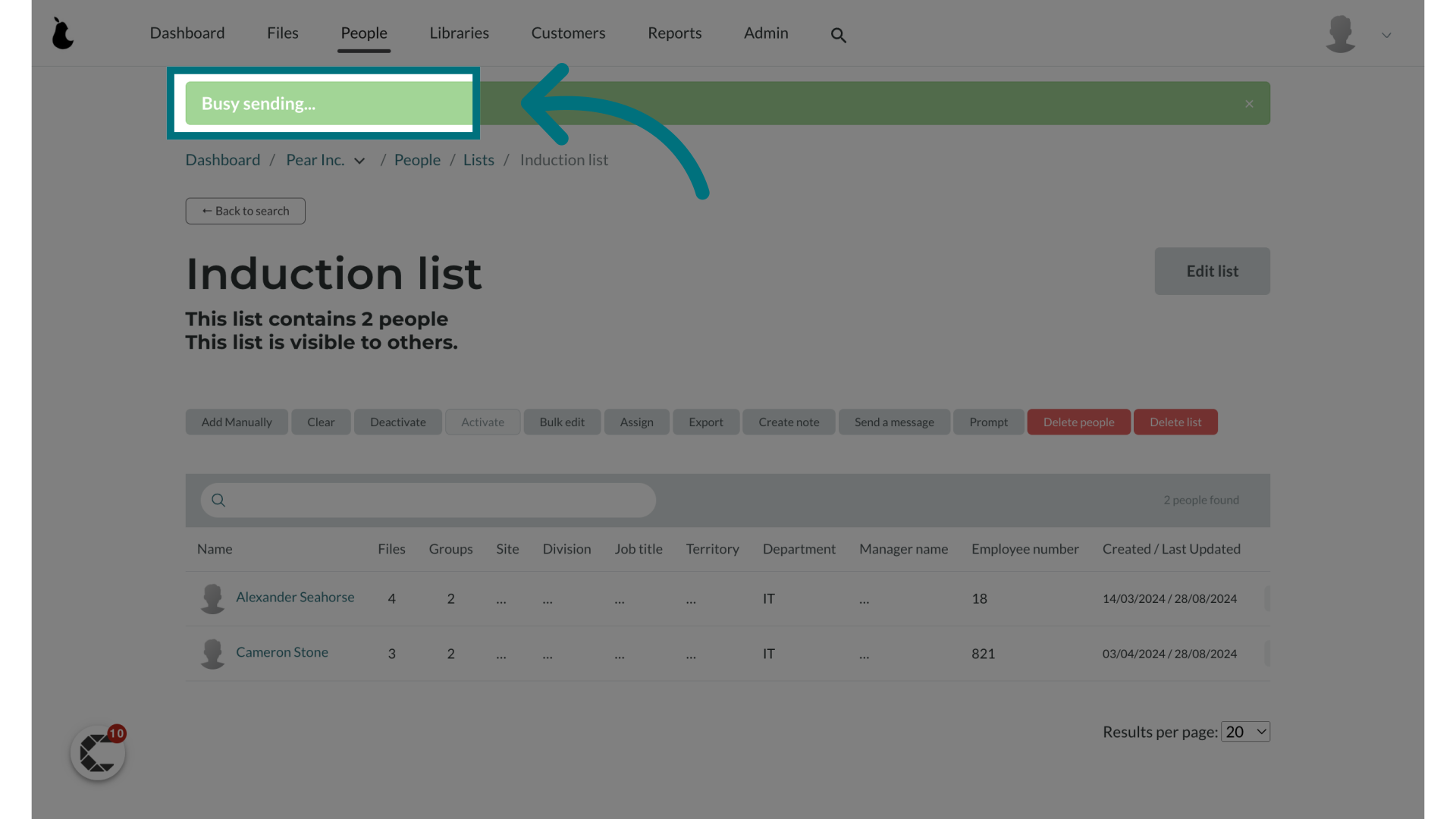
Was this article helpful?
That’s Great!
Thank you for your feedback
Sorry! We couldn't be helpful
Thank you for your feedback
Feedback sent
We appreciate your effort and will try to fix the article